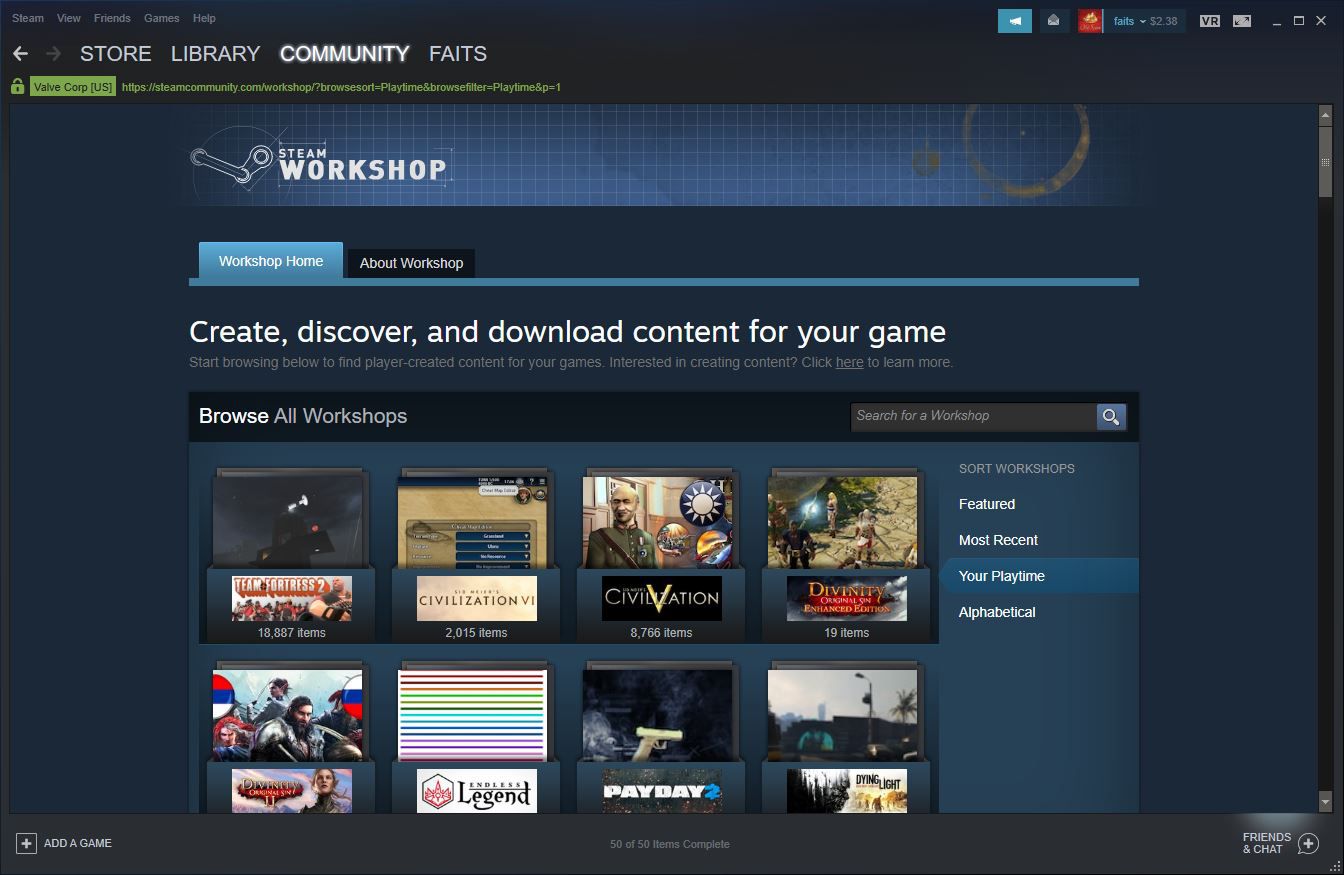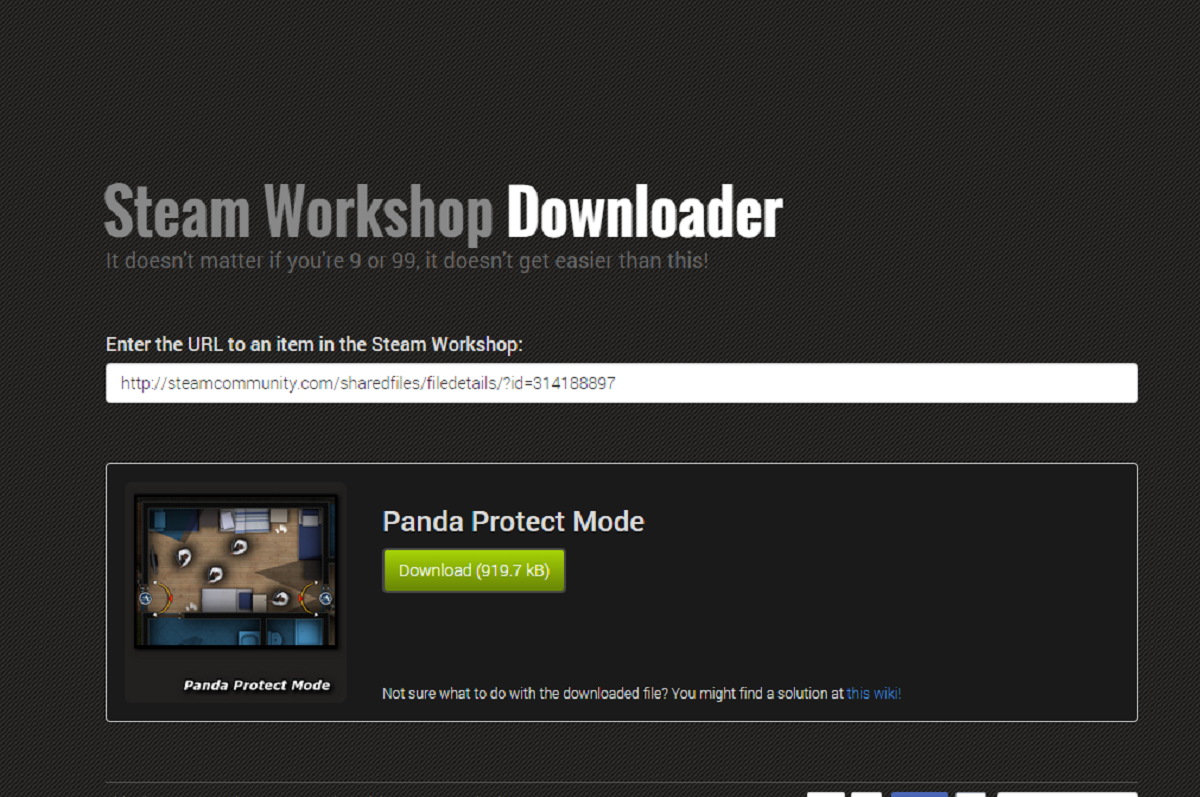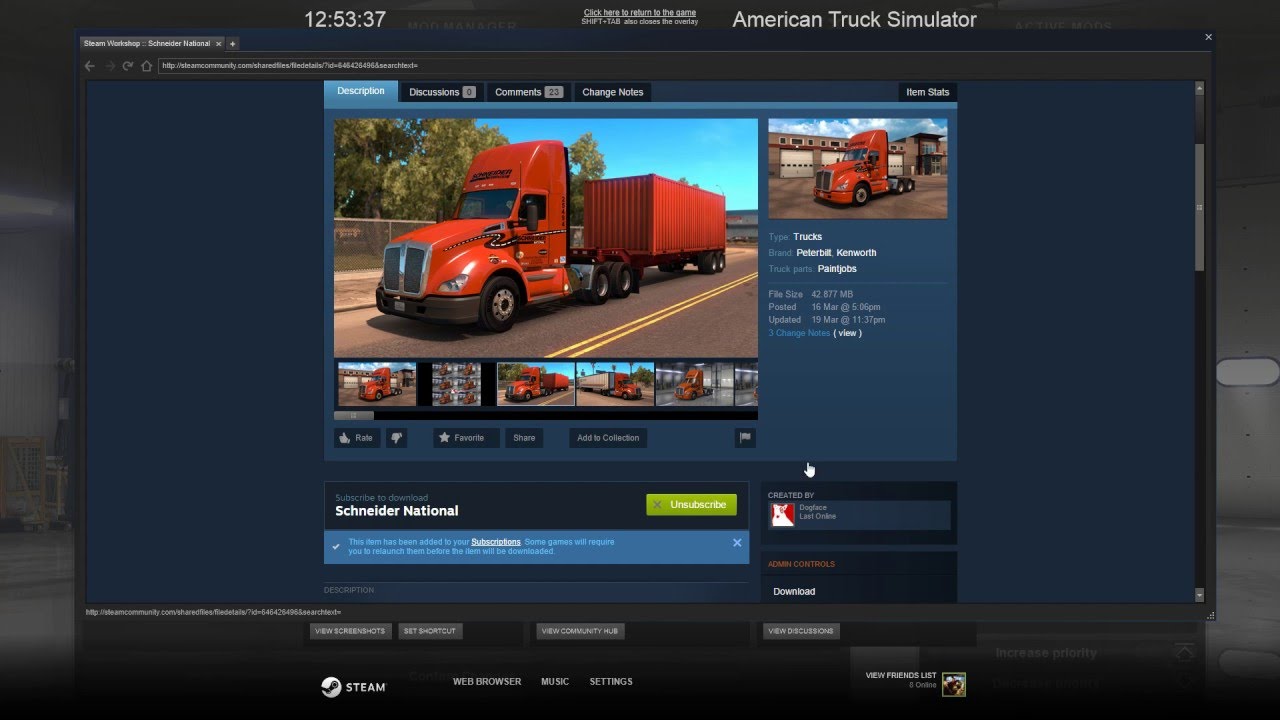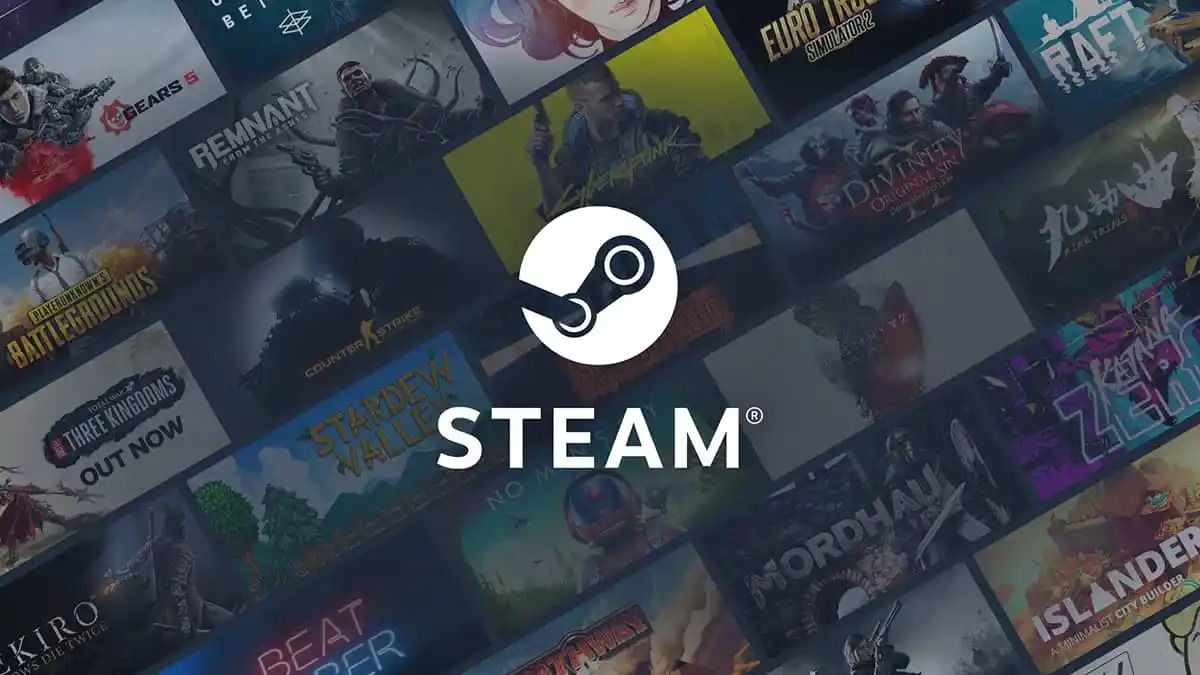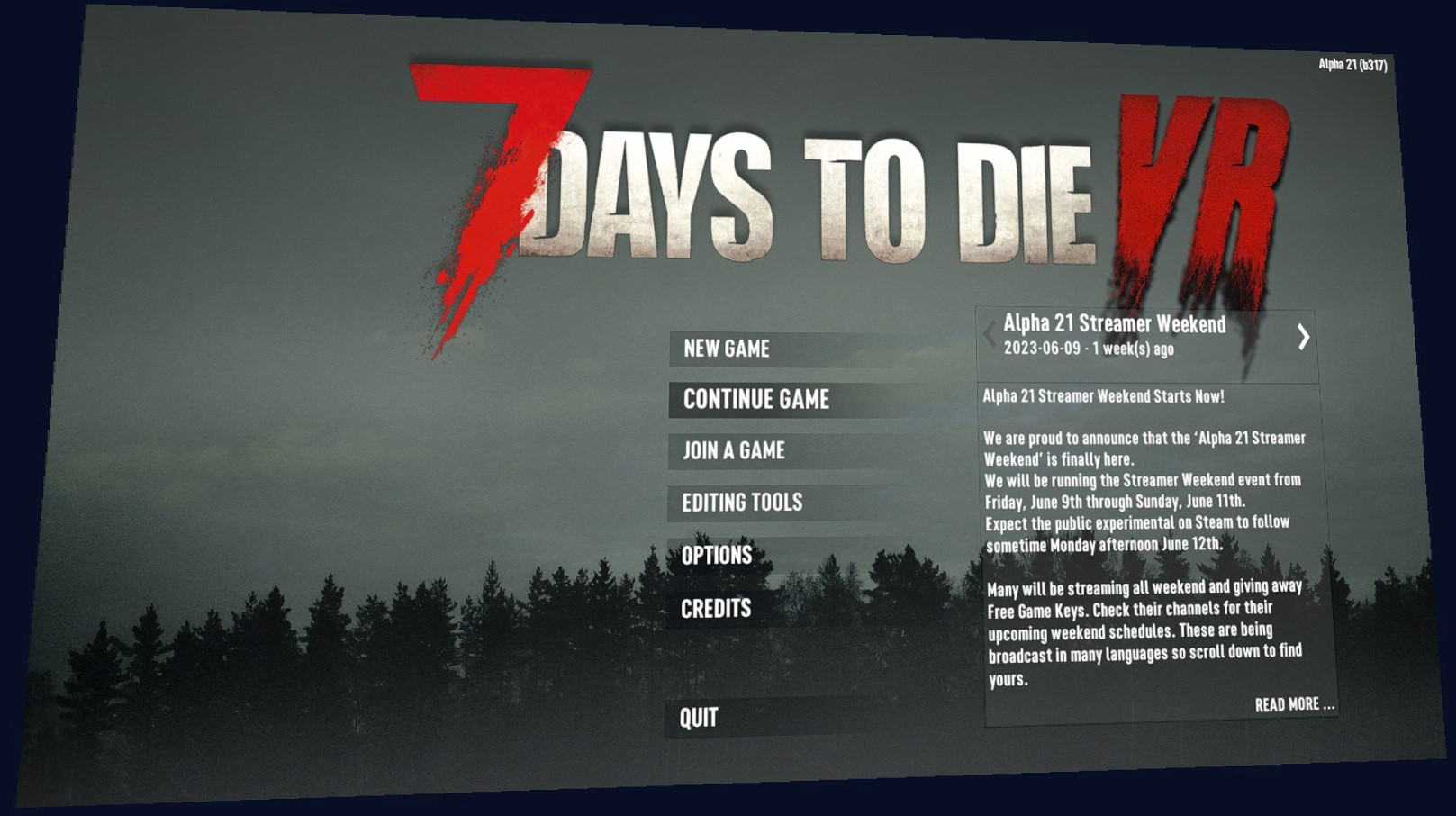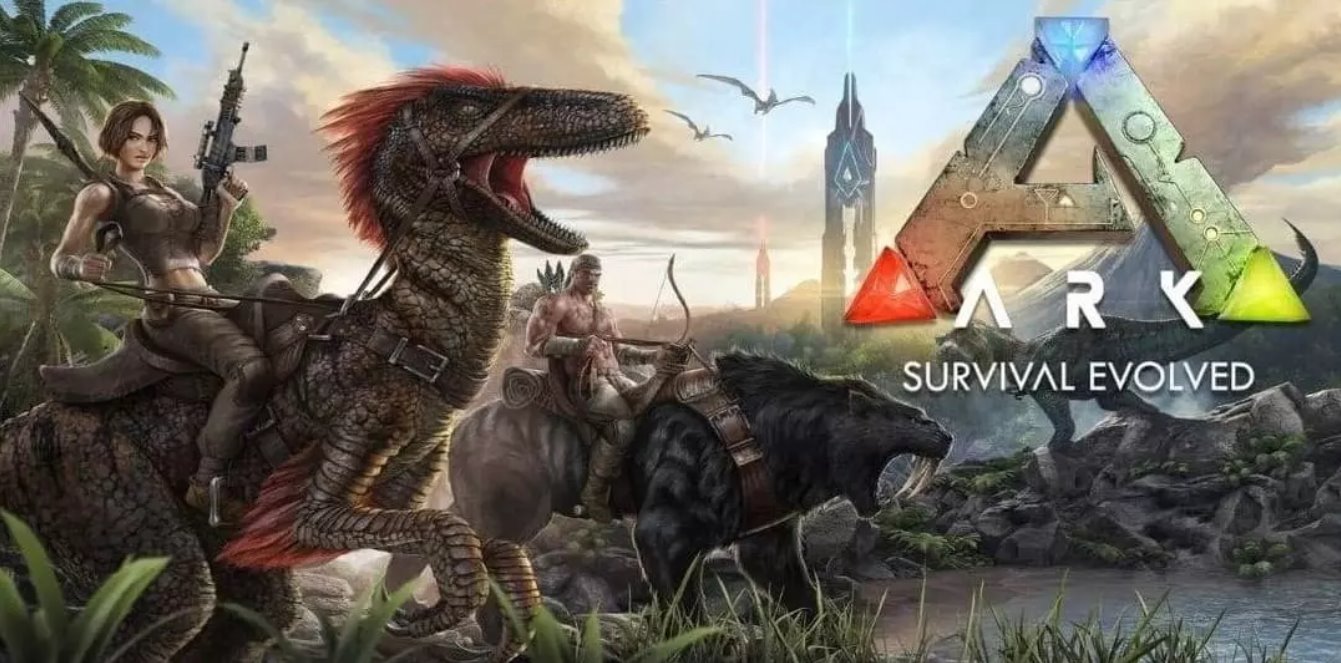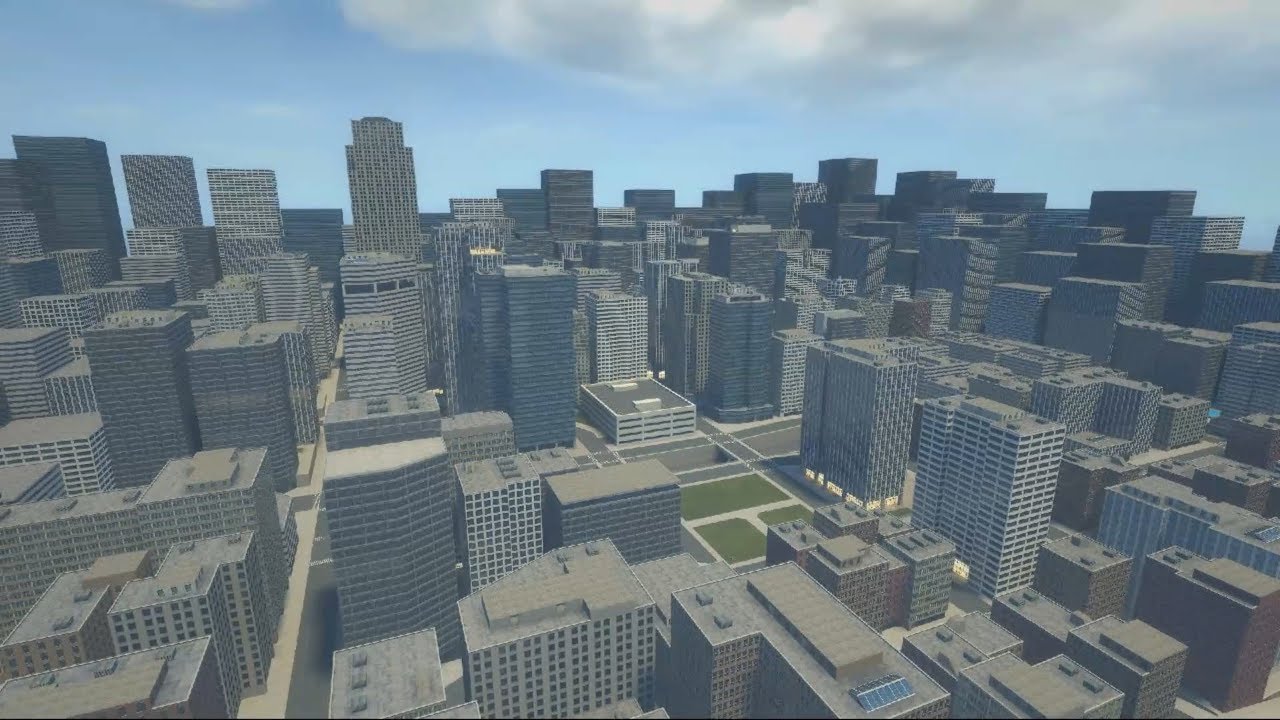Introduction
Welcome to the world of Steam Workshop mods! If you’re a gamer, you probably know how mods can enhance your gaming experience by adding new features, improving graphics, or even introducing entirely new gameplay mechanics. Steam Workshop is a platform that makes it incredibly easy to discover, download, and install mods for your favorite games.
In this article, we will guide you through the process of downloading Steam Workshop mods, step by step. Whether you’re a seasoned mod enthusiast or just getting started, we’ve got you covered. So, let’s dive into the wonderful world of modding and explore how you can take your gaming adventures to the next level!
Before we begin, it’s important to note that not all games on Steam have Workshop support. However, many popular titles do, and you can easily check if a game has Workshop functionality by visiting its store page on Steam. Look for the “Steam Workshop” tab and you’ll know if you can enjoy mods for that particular game.
So, why should you download Steam Workshop mods? Well, mods have the power to transform your gaming experience in numerous ways. They can offer improved graphics and textures, add new quests or missions, introduce new characters or player classes, and even tweak gameplay mechanics to suit your preferences. The possibilities are virtually endless, and modding communities are continuously producing creative and innovative content for popular games.
Not only do mods enhance gameplay, but they also provide an opportunity for customization and creativity. You can personalize your in-game experience to match your unique preferences and playstyle. Mods allow you to explore new content, challenge yourself with fresh adventures, and make games feel fresh even after hours of playtime. Plus, engaging with the modding community can open doors to new friendships, discussions, and shared experiences.
Now, let’s get started with the step-by-step process of downloading Steam Workshop mods, so you can begin enjoying the vast library of user-created content available on the platform.
Why Download Steam Workshop Mods?
If you’re wondering why you should bother with Steam Workshop mods, let us give you some compelling reasons. The popularity of mods among gamers is not without reason, as they can significantly enhance the gaming experience. Here are a few key reasons why downloading Steam Workshop mods is worth your time:
1. Enhanced Gameplay: Mods can introduce new gameplay mechanics, features, and functionalities that can breathe new life into your favorite games. Whether it’s adding new weapons, improving AI behavior, or expanding the game world, mods can provide exciting and fresh experiences that go beyond the limitations of the original game.
2. Visual Upgrades: Many mods focus on improving the graphics and visual effects of a game. From high-resolution texture packs to lighting and weather overhauls, mods can make your games look stunningly beautiful. You can transform a visually dated game into a visually breathtaking masterpiece with the help of well-crafted mods.
3. Customization: One of the biggest advantages of mods is that they allow you to customize your gaming experience. You can tailor the game to your liking by adjusting difficulty levels, tweaking game mechanics, or adding new character customization options. Mods provide you with the freedom to play the game exactly how you want, making it a truly personalized experience.
4. Extended Content: Mods often introduce new quests, missions, storylines, and characters to the game, effectively expanding its content. This means you’ll never run out of things to do or explore. Mods can add hours, if not days, of additional gameplay, ensuring that you can keep enjoying your favorite games long after you’ve exhausted the base content.
5. Community Engagement: The modding community is a passionate and creative group of individuals who continuously contribute to the gaming world. Engaging with this community allows you to connect with like-minded individuals, share ideas, and experience the game from new perspectives. You can participate in discussions, join modding communities, and even create your own mods to contribute back to the community.
With these compelling reasons in mind, it’s clear why downloading Steam Workshop mods can greatly enhance your gaming experience. Whether you’re looking for enhanced visuals, new gameplay possibilities, or a chance to dive into exciting custom content, mods offer endless possibilities to make your favorite games even more enjoyable.
Step 1: Launching Steam
The first step in downloading Steam Workshop mods is to launch the Steam application. Steam is a digital distribution platform owned by Valve Corporation, and it serves as the hub for accessing and managing your games and mods. Here’s how to launch Steam:
1. If you have Steam installed on your computer, locate the Steam shortcut icon on your desktop and double-click it to open the application. Alternatively, you can search for “Steam” in the Start menu or application launcher and click on the appropriate result.
2. If you don’t have Steam installed, you can download it from the official Steam website (https://store.steampowered.com/). Look for the “Install Steam” button on the top right corner of the page and follow the on-screen instructions to download and install the application.
3. Once Steam is launched, you will be prompted to sign in with your Steam account credentials. If you already have an account, enter your username and password. If you don’t have an account, you can create a new one by clicking on the “Create a new account” button and following the registration process.
4. After signing in, the main Steam interface will open. Here, you’ll find various tabs and sections, including the Library, Store, Community, and Workshop.
That’s it! You have successfully launched Steam and are ready to explore the vast world of Steam Workshop mods. In the next steps, we will guide you on how to navigate to the Steam Workshop and start browsing and downloading mods for your favorite games.
Step 2: Navigating to the Steam Workshop
Once you have launched Steam, the next step is to navigate to the Steam Workshop. The Steam Workshop is a dedicated hub where you can find and browse the available mods for your games. Follow these steps to access the Workshop:
1. In the Steam application, locate the navigation bar at the top of the window. You will see different tabs, including Library, Store, Community, and your username. Click on the “Community” tab.
2. From the drop-down menu that appears, click on “Workshop.” This will take you to the main page of the Steam Workshop.
3. Once in the Steam Workshop, you can see a variety of categories and popular games prominently displayed. You can use the search bar at the top to look for specific games or mods, or you can browse through the featured categories to discover new mods.
4. To view mods for a particular game, click on the name or thumbnail of the game. This will take you to the Workshop page dedicated to that game.
5. On the Workshop page, you will find different tabs such as “Discussions,” “Items,” “Guides,” and “Announcements.” The “Items” tab is where you can find the mods for that game. Click on it to access the available mods.
That’s it! You have successfully navigated to the Steam Workshop. In the next step, we will guide you on how to browse and search for mods within the Workshop, so you can find the ones that match your interests and preferences.
Step 3: Browsing and Searching for Mods
Now that you are on the Steam Workshop page for a specific game, it’s time to explore and find mods that pique your interest. Here’s how to browse and search for mods within the Steam Workshop:
1. On the Workshop page, you will see a list of available mods under the “Items” tab. This list may be organized in different ways, such as “Top rated all-time,” “Top rated this week,” or “Newest.” You can click on these options to sort the mods accordingly.
2. To further refine your search, you can use the search bar located on the Workshop page. Enter keywords related to the type of mod you are looking for, such as “graphics overhaul,” “new weapons,” or “gameplay tweaks.” The search results will update in real-time to display the matching mods.
3. If you have a specific mod in mind, you can directly search for its name using the search bar. This is helpful if you want to find a mod that has been recommended to you by a friend or mentioned in a gaming forum.
4. Aside from searching, you can also browse the mods by category or tags. These categories and tags are shown on the Workshop page and can help you navigate through the different types of mods available. Clicking on a category or tag will display the corresponding mods.
5. As you browse through the mods, take the time to read the descriptions, check out the images or videos provided by the mod creators, and read user reviews or comments. This will give you a better understanding of what each mod offers and whether it is suitable for your preferences.
6. While exploring the mods, you can click on the “Subscribe” button to add a mod to your Steam account. Subscribing to a mod means that it will be automatically downloaded and installed when you launch the game associated with the mod.
With these tips, you are now equipped to browse and search for mods within the Steam Workshop. In the next step, we will guide you on how to choose and subscribe to the mods that interest you, so you can start enjoying them in your favorite games.
Step 4: Choosing and Subscribing to Mods
Now that you have explored the available mods in the Steam Workshop, it’s time to choose the ones that catch your attention and subscribe to them. Follow these steps to select and subscribe to mods:
1. While browsing the mods, take your time to read the descriptions, view the images or videos provided by the mod creators, and consider user reviews and comments. This will help you make an informed decision about whether a mod is suitable for your gameplay preferences.
2. Once you have found a mod you want to download and install, click on its thumbnail or title to open its dedicated mod page.
3. On the mod page, you will find detailed information about the mod, including its features, installation instructions, compatibility information, and user reviews. Take a moment to review this information to ensure the mod meets your requirements.
4. If you are satisfied with the mod and want to subscribe to it, look for the “Subscribe” button on the mod page. Click on it to add the mod to your Steam account.
5. After subscribing, you will see a confirmation message that the mod has been added to your account. The mod will be automatically downloaded and installed the next time you launch the game associated with the mod.
6. To keep track of the mods you have subscribed to, you can access your subscribed mods list. On the Workshop page of the game, click on the “Subscribed Items” link, usually located near the search bar. Here, you can see a list of all the mods you have subscribed to.
7. If at any point you want to unsubscribe from a mod, simply go to the mod’s page and click the “Unsubscribe” button. This will remove the mod from your account and prevent it from being automatically downloaded or updated.
By following these steps, you can easily choose and subscribe to the mods that match your interests and preferences. In the next step, we will guide you on how to download and install the subscribed mods to start enjoying them in-game.
Step 5: Downloading and Installing Mods
Now that you have subscribed to your desired mods in the Steam Workshop, it’s time to download and install them. Follow these steps to complete the process:
1. Launch the Steam application if it’s not already open. Make sure you are signed in to your Steam account.
2. In the Steam application, navigate to the “Library” tab at the top of the window. This is where you can access all your installed games and mods.
3. Scroll through your library until you find the game associated with the mod you want to install. Click on the game’s name to open its details page.
4. On the game’s details page, you will see a menu on the right side of the window with various options. Click on “Workshop” to access the Workshop page for that specific game.
5. On the Workshop page, you will find a list of all the mods you have subscribed to. These mods will be listed under the “Subscribed Items” section. You can adjust the sorting options to easily locate the mod you want to install.
6. To download and install a subscribed mod, simply click on the “Play” button associated with that mod. Steam will automatically download and install the mod files onto your computer.
7. Depending on the size of the mod, the download and installation process may take a few moments. You can monitor the progress in the Steam application’s download manager, which can be accessed by clicking on “Downloads” in the bottom left corner.
8. Once the mod is successfully installed, it will be ready to use the next time you launch the game. Some mods may require additional configuration within the game’s settings, so make sure to consult any provided installation instructions or readme files for specific details.
That’s it! You have successfully downloaded and installed your subscribed mods from the Steam Workshop. In the next step, we will guide you on how to launch the game with the mods enabled, so you can start enjoying the enhanced gaming experience!
Step 6: Launching the Game with Mods Enabled
Now that you have downloaded and installed your desired mods from the Steam Workshop, it’s time to launch the game with the mods enabled. Follow these steps to ensure your mods are active and ready to enhance your gaming experience:
1. Make sure the Steam application is still running and you are signed in to your Steam account.
2. From the Steam application’s library, locate the game for which you have installed the mods. Click on the game’s name to open its details page.
3. On the game’s details page, you will find a menu on the right side of the window with various options. Click on the “Play” button to launch the game.
4. When the game launches, it should automatically detect and enable the installed mods. Depending on the game’s modding support, you may see a mod manager or a mod selection screen where you can enable or disable specific mods. Follow the on-screen instructions or consult the game’s documentation to manage your mods effectively.
5. Once in the game, you should start experiencing the effects of the installed mods. Whether it’s improved graphics, new gameplay mechanics, or additional content, the mods should be enhancing your gaming experience as intended.
6. While playing the game with mods, it’s important to keep in mind that some mods may conflict with each other or with certain game updates. If you experience any issues or unexpected behavior, check the mod’s page in the Steam Workshop or the game’s associated modding community for troubleshooting guides or compatibility patches.
By following these steps, you can successfully launch the game with the mods enabled and begin enjoying the enhancements and additions that they bring to the gameplay. Remember to regularly check for updates to your subscribed mods to ensure you have the latest versions and to explore new mods periodically to keep your gaming experience fresh and exciting.
Conclusion
Congratulations! You have now successfully learned how to download and install Steam Workshop mods. By following the step-by-step guide provided in this article, you can unlock a world of endless possibilities to enhance your gaming experience.
From adding new gameplay mechanics and improving graphics to expanding content and customization options, Steam Workshop mods offer a rich library of user-created content for you to explore and enjoy. With just a few clicks, you can transform your favorite games into unique and personalized adventures.
Remember, Steam Workshop is a vibrant community where mod creators share their passion and creativity. Engaging with this community can open doors to new friendships, discussions, and shared experiences. Don’t hesitate to leave feedback, join discussions, or even create your own mods to contribute back to the community.
Keep in mind that modding can sometimes lead to compatibility issues or unexpected behavior, especially when multiple mods are used together. Always make sure to read installation instructions, check for compatibility details, and stay up to date with mod updates for a smooth and enjoyable gaming experience.
So, what are you waiting for? Launch Steam, navigate to the Workshop, and start exploring the vast collection of mods available for your favorite games. Unleash your creativity, customize your adventures, and take your gaming to a whole new level!