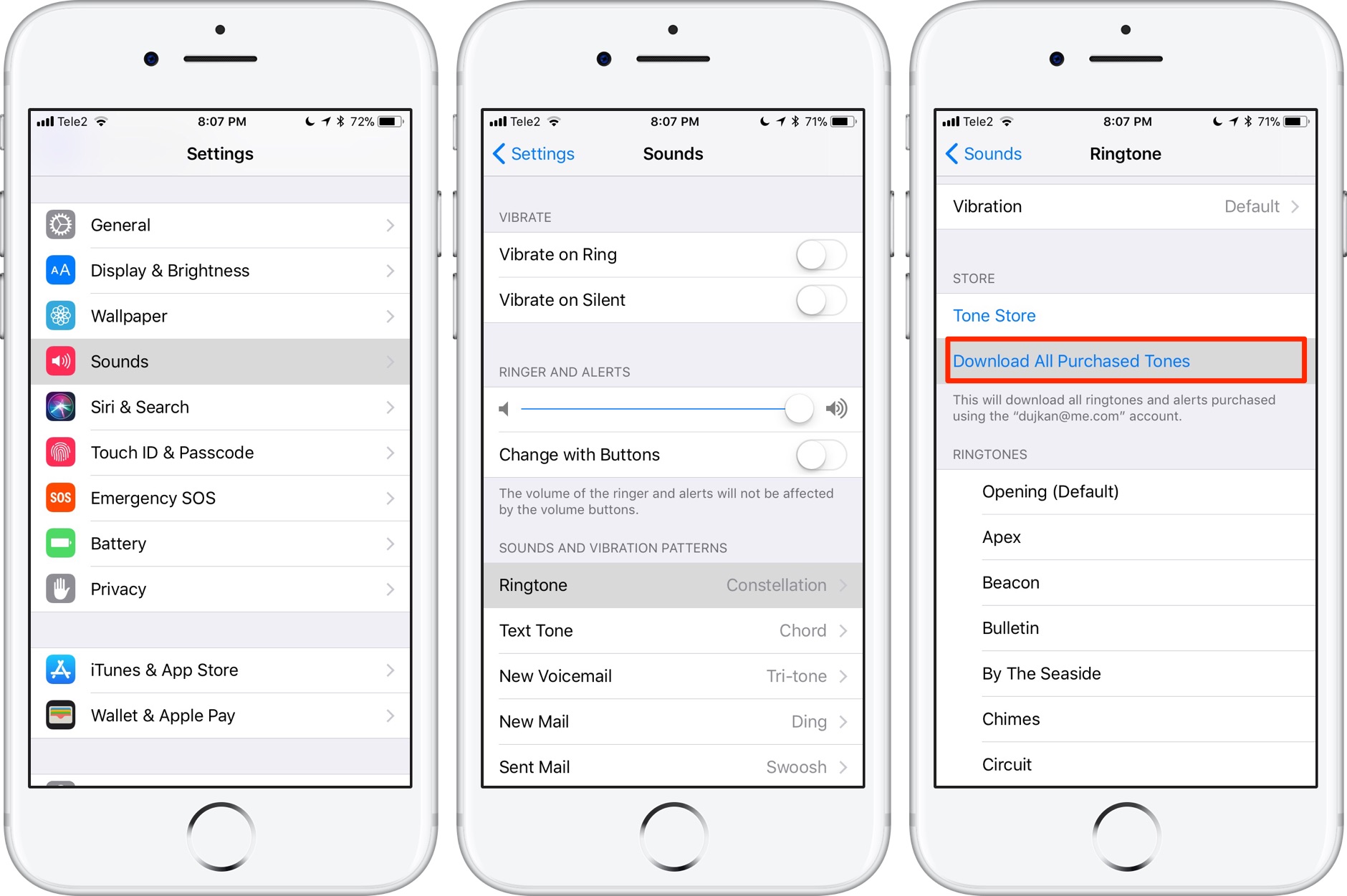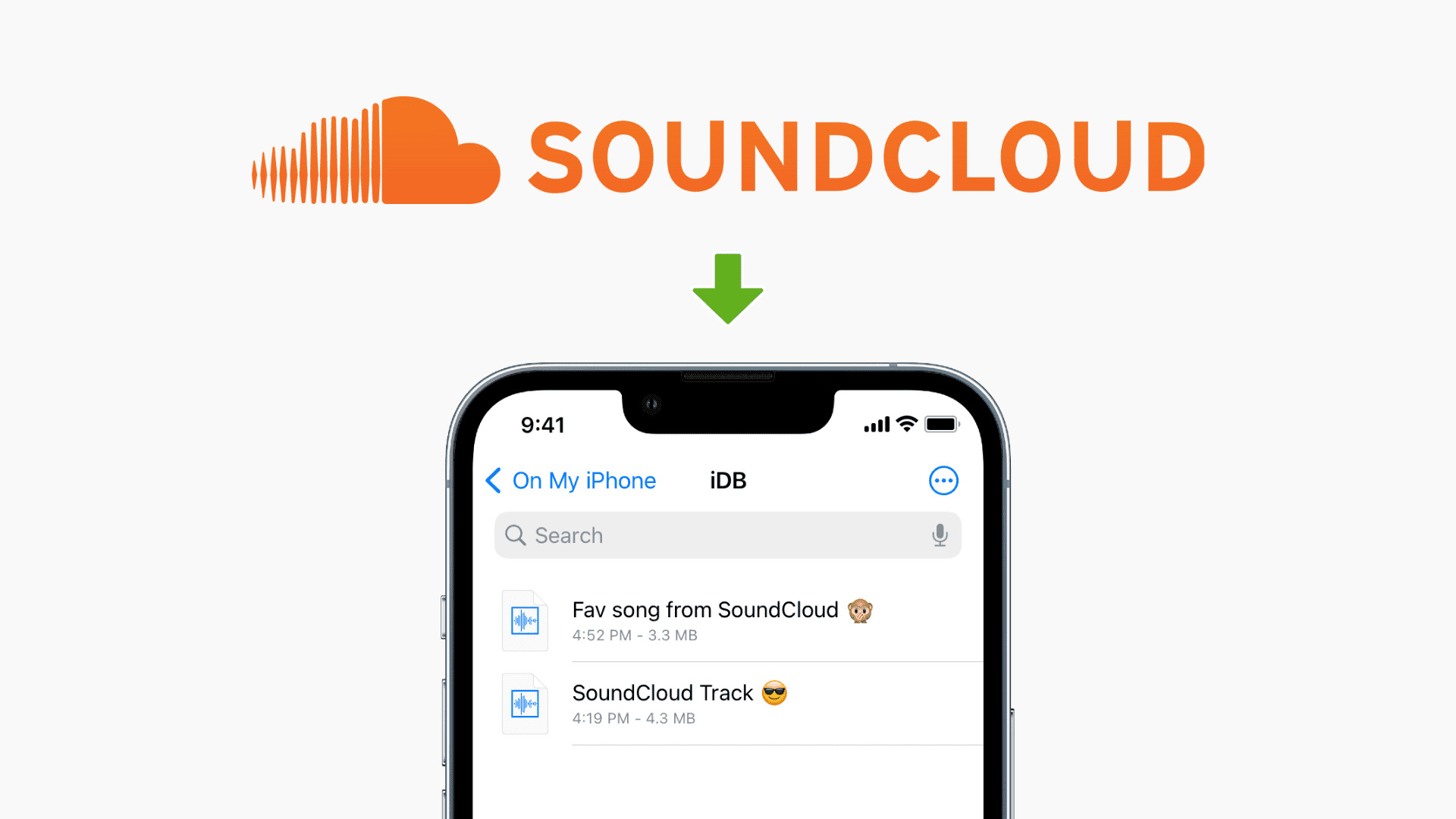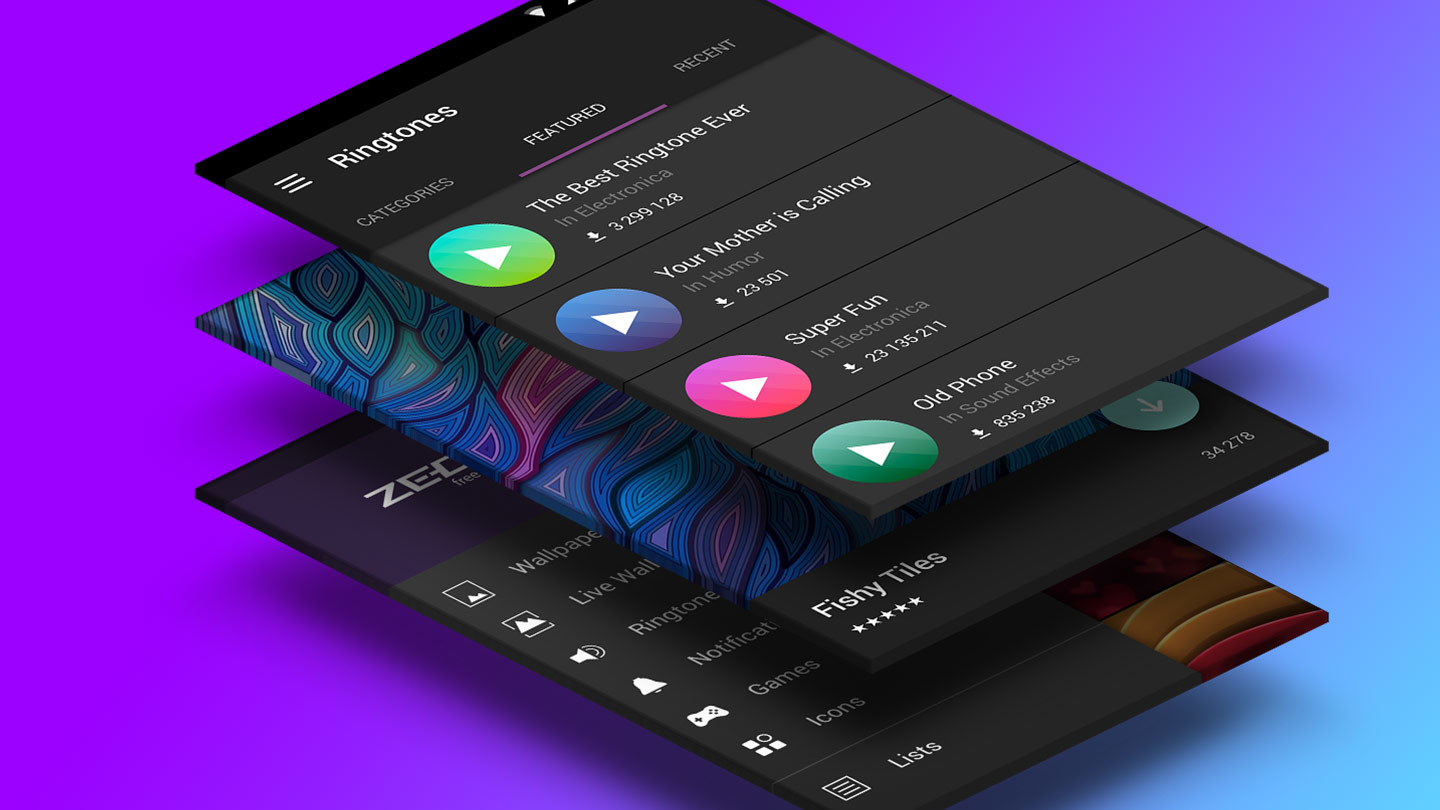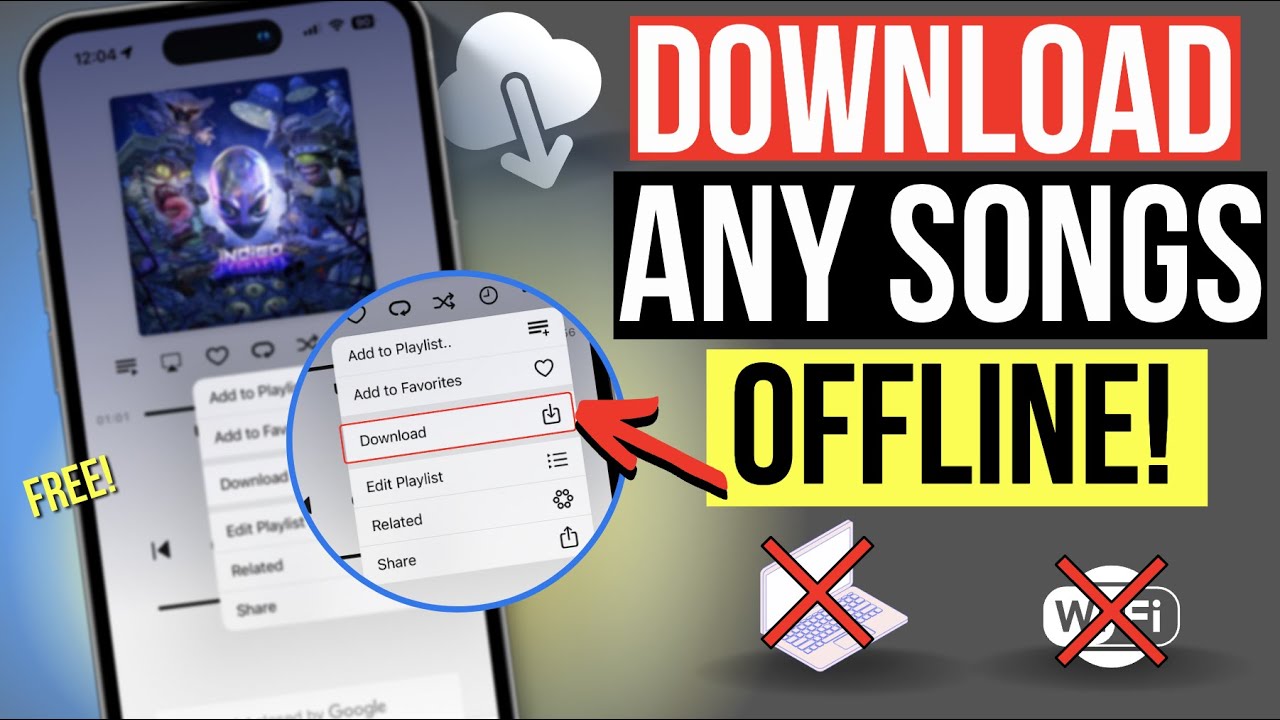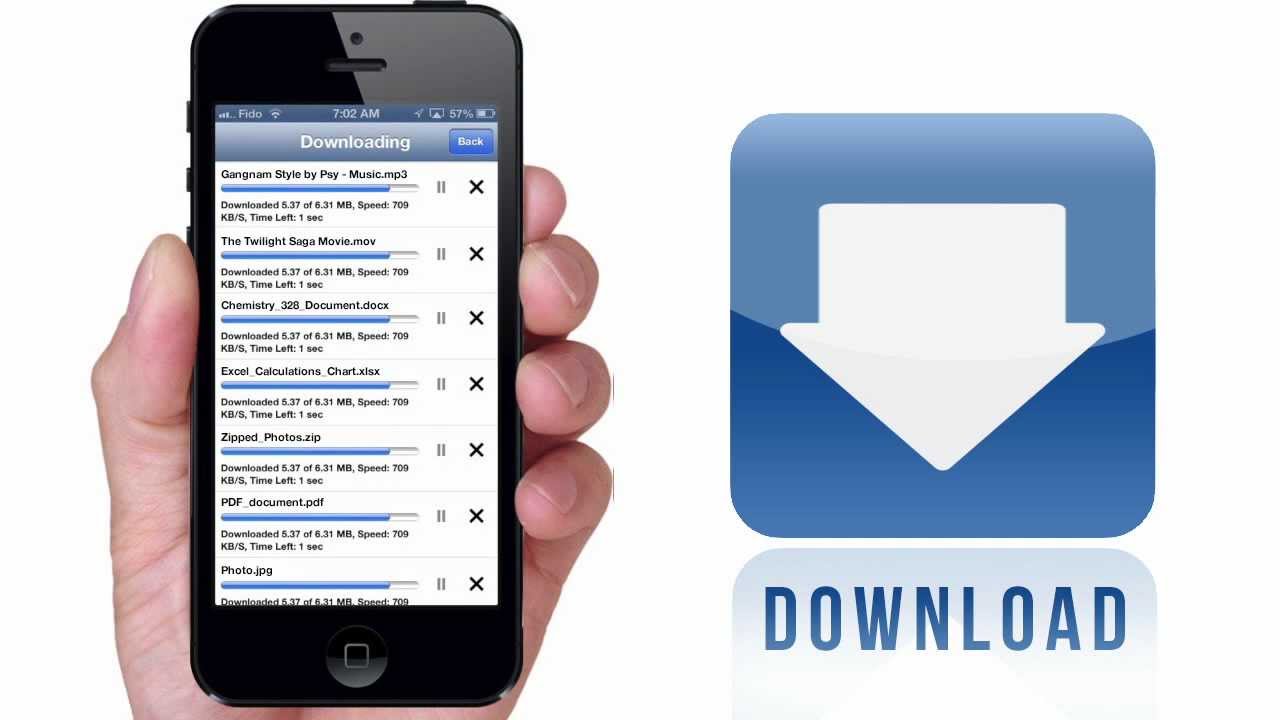Introduction
Welcome to the world of personalization! One of the great things about iPhones is the ability to customize various aspects of the device to truly make it your own. This includes the option to download and set unique sounds for different notifications, like your ringtone, text message tone, or even alarm sound. By choosing sounds that resonate with your personality and style, you can add a touch of flair to your iPhone experience.
In this article, we will guide you through the process of downloading sounds on your iPhone. Whether you want to set your favorite song as your ringtone or find the perfect sound effect for your notifications, we’ve got you covered. With just a few simple steps, you’ll be able to elevate your iPhone to a whole new level of personalization.
Before we dive into the specifics, it’s important to note that downloading sounds on your iPhone can be done in a variety of ways. You can explore the vast library of sound apps available on the App Store, or you can search for audio files on the internet and download them directly to your device. Whichever method you choose, we’ll walk you through each step to ensure a smooth downloading process.
Are you ready to give your iPhone a unique sound identity? Let’s get started with the first step: finding the right sound.
Step 1: Find the right sound
The first step in downloading sounds for your iPhone is to find the perfect sound that suits your preferences and style. With a plethora of options available, you can let your creativity run wild and choose something that truly represents you. Here’s how:
- Explore the App Store: The App Store is home to numerous sound apps that offer a wide range of tones and effects. Simply search for “sound apps” and browse through the results. You’ll find apps that specialize in music, nature sounds, funny effects, and much more. Take your time exploring different apps and their offerings to find the sound that resonates with you.
- Search the internet: If you’re looking for a specific sound or want more variety than what’s available on the App Store, you can turn to the internet. Use your preferred search engine to look for websites that offer free or paid audio files. There are plenty of online libraries that provide an extensive collection of sounds, ranging from popular songs to unique sound effects. Make sure to visit trusted websites to ensure the quality and legality of the downloads.
- Consider personal recordings: Another option to find the right sound for your iPhone is to create your own. You can record sounds using your iPhone’s built-in microphone or external recording devices. Whether it’s capturing the chirping of birds in your backyard or the laughter of your loved ones, personal recordings can add a special touch to your device.
When selecting a sound, think about the purpose it will serve. For instance, if you want to set a ringtone, choose a sound that is pleasant and attention-grabbing. For notifications, opt for shorter and distinctive sounds that can be easily recognized. Take into account your personal preferences and the environment in which you’ll be using the sound to ensure it blends seamlessly into your daily life.
Once you have found the perfect sound, it’s time to move on to the next step: downloading the audio file.
Step 2: Download an audio file
Now that you have found the ideal sound for your iPhone, it’s time to download the audio file onto your device. The method of downloading will depend on where you sourced the sound from. Follow these steps to download an audio file:
- From a sound app: If you found your desired sound from a sound app on the App Store, simply follow the instructions provided within the app. Most apps have a download or purchase button next to each sound. Tap on the button and wait for the download to complete. The sound will then be saved on your iPhone’s storage.
- From the internet: If you downloaded the audio file from a website, first ensure that the website is trustworthy and reliable. Look for a download button or link associated with the sound you want to download. Click on the download button and choose a location on your iPhone where you want to save the file. Common options include the Downloads folder or a dedicated sound folder if you prefer to keep your files organized.
- Syncing with iTunes: Another way to download audio files onto your iPhone is by syncing with iTunes on your computer. Connect your iPhone to your computer using a USB cable and open iTunes. Select your device from the iTunes menu and navigate to the “Sounds” or “Tones” section. Drag and drop the downloaded audio file into this section, and it will sync to your iPhone.
Remember to always download audio files from trusted sources to prevent any security risks or malware infections. Additionally, be mindful of any copyright restrictions that may apply to the audio file you are downloading.
Once you have successfully downloaded the audio file, it’s time to transfer it to your iPhone and set it as your desired sound. Move on to the next step to learn how to do this.
Step 3: Transfer the audio file to your iPhone
Now that you have successfully downloaded the audio file onto your computer or iPhone, it’s time to transfer it to your iPhone’s sound library. Here’s how you can do it:
- iTunes File Sharing: If you downloaded the audio file onto your computer, you can use iTunes File Sharing to transfer it to your iPhone. Connect your iPhone to your computer using a USB cable and open iTunes. Select your device from the iTunes menu and go to the “File Sharing” section. From there, locate the sound file on your computer and simply drag and drop it into the “File Sharing” window. The audio file will then be transferred to your iPhone’s sound library.
- Email or Cloud Storage: If you downloaded the audio file directly onto your iPhone or have it stored in a cloud storage service like iCloud, Dropbox, or Google Drive, you can transfer it to your iPhone using the built-in Mail app or the corresponding cloud storage app. Open the app through which you have access to the audio file, select the file, and hit the share button. Look for the option to “Save to Files” or “Save to iCloud Drive” and choose a folder location within the Files app. Once saved, the audio file will be available in your iPhone’s sound library.
- AirDrop: If you have the audio file on another Apple device, such as a Mac, you can transfer it to your iPhone using AirDrop. Ensure that both devices have AirDrop enabled and are connected to the same Wi-Fi network or have Bluetooth turned on. Open the audio file on the sending device, tap the share button, and select your iPhone from the list of available devices. Accept the file on your iPhone, and it will be saved to your sound library.
Remember to check the compatibility of the audio file format with your iPhone. Most commonly, the supported formats are MP3, AAC, and M4R (for ringtones). If the file format is not compatible, you may need to convert it using a third-party software before transferring it to your iPhone.
With the audio file successfully transferred to your iPhone, it’s time to move on to the final step: setting the downloaded sound as your desired ringtone or notification sound.
Step 4: Set the downloaded sound as your ringtone
Now that you have transferred the audio file to your iPhone, it’s time to set it as your ringtone or notification sound. Here’s how you can do it:
- Open the Settings app: Locate the “Settings” app on your iPhone’s home screen and tap on it to open.
- Go to Sounds & Haptics: Scroll down and tap on “Sounds & Haptics” or “Sounds” depending on your iPhone model.
- Choose your desired sound category: In the “Sounds & Haptics” menu, you will find various sound categories such as Ringtone, Text Tone, New Mail, etc. Tap on the category that corresponds to the sound you want to set.
- Select your downloaded sound: Within the selected sound category, scroll and look for the “Ringtones” or “Sounds” section. Tap on it, and you will see a list of available sounds.
- Set your custom sound: Look for the name of your downloaded sound in the list and tap on it to select. This will set the chosen sound as your ringtone or notification sound.
- Preview the sound: To ensure you have selected the correct sound, you can tap on the play button next to the sound name to listen to a preview.
- Adjust sound settings: Optionally, you can adjust the volume level and sound duration of the chosen sound by using the volume slider and the “Change with Buttons” toggle available under the sound settings.
Once you have completed these steps, you have successfully set your downloaded sound as your ringtone or notification sound on your iPhone. Now, whenever you receive a call or a notification, you will hear your custom sound playing.
Feel free to explore other sound categories and personalize your iPhone further by setting different sounds for different contacts or specific apps.
Now it’s time to move on to the final step: enjoying your new sound!
Step 5: Enjoy your new sound!
Congratulations! You have successfully downloaded, transferred, and set your custom sound as your ringtone or notification sound on your iPhone. Now it’s time to sit back, relax, and enjoy your new sound experience. Here are a few things you can do to fully enjoy your customized sound:
- Test it out: Make sure to test your new sound by calling your iPhone or sending yourself a text message. Listen to how your custom sound plays and bask in the satisfaction of hearing a unique sound that reflects your personal style.
- Show off your sound: Share your new sound with friends and family. They might be inspired to customize their own sounds and it can spark conversations about personalization options on iPhones.
- Change it up: Don’t be afraid to switch up your sound from time to time. With so many options available, you can choose different sounds for different occasions or moods. Keep exploring the world of sound and refresh your iPhone experience.
- Stay updated: Stay on top of new sound releases and updates. Keep an eye out for new sound apps or websites that offer fresh and exciting sounds. This way, you can continue to expand your sound library and keep your iPhone’s audio experience up to date.
By personalizing your sound, you have turned your iPhone into an extension of your personality and style. Whether it’s a catchy song, a soothing melody, or a funny sound effect, your custom sound will make your iPhone stand out from the crowd.
Remember to respect copyright laws and only use sounds that you have the proper rights to use. Be mindful of the volume and the appropriateness of your chosen sound in various settings to ensure a pleasant experience for everyone around you.
Now that you know how to download and set sounds on your iPhone, go ahead and let your creativity soar. Customize your device to reflect your unique preferences and enjoy a personalized sound experience every time your iPhone rings or receives a notification. Happy sound hunting!