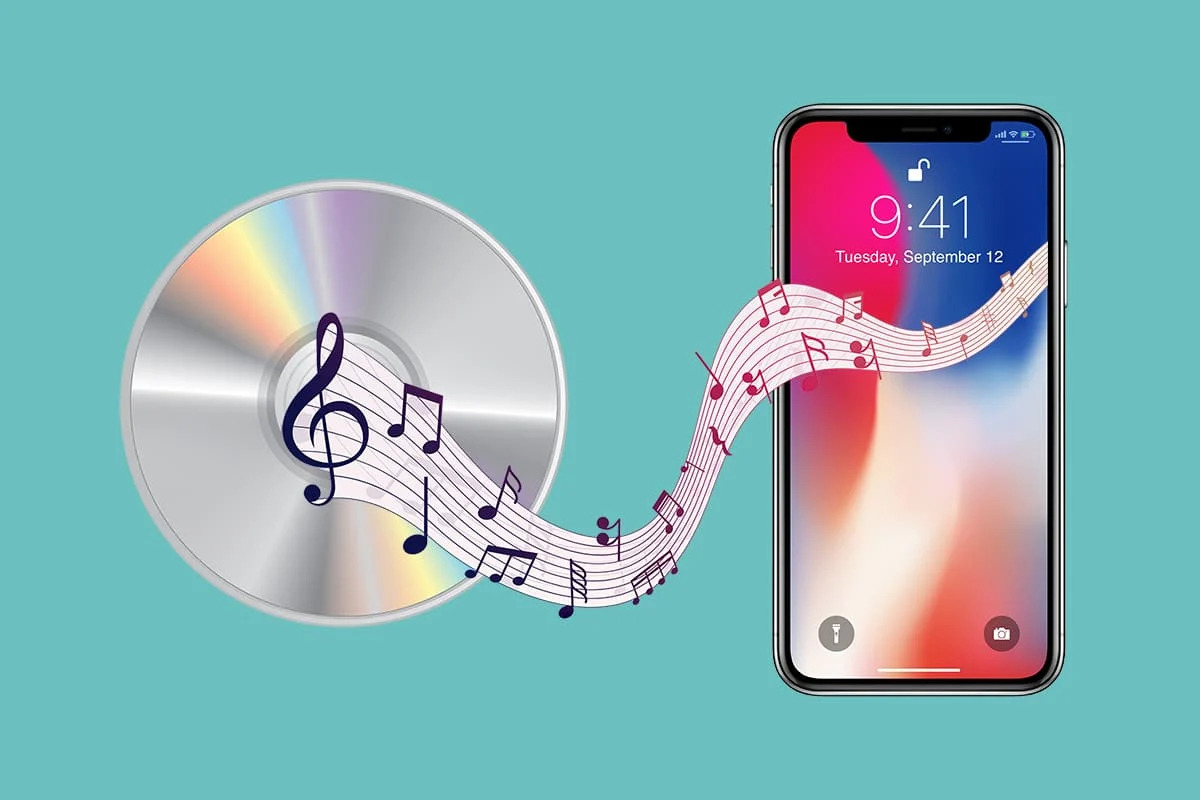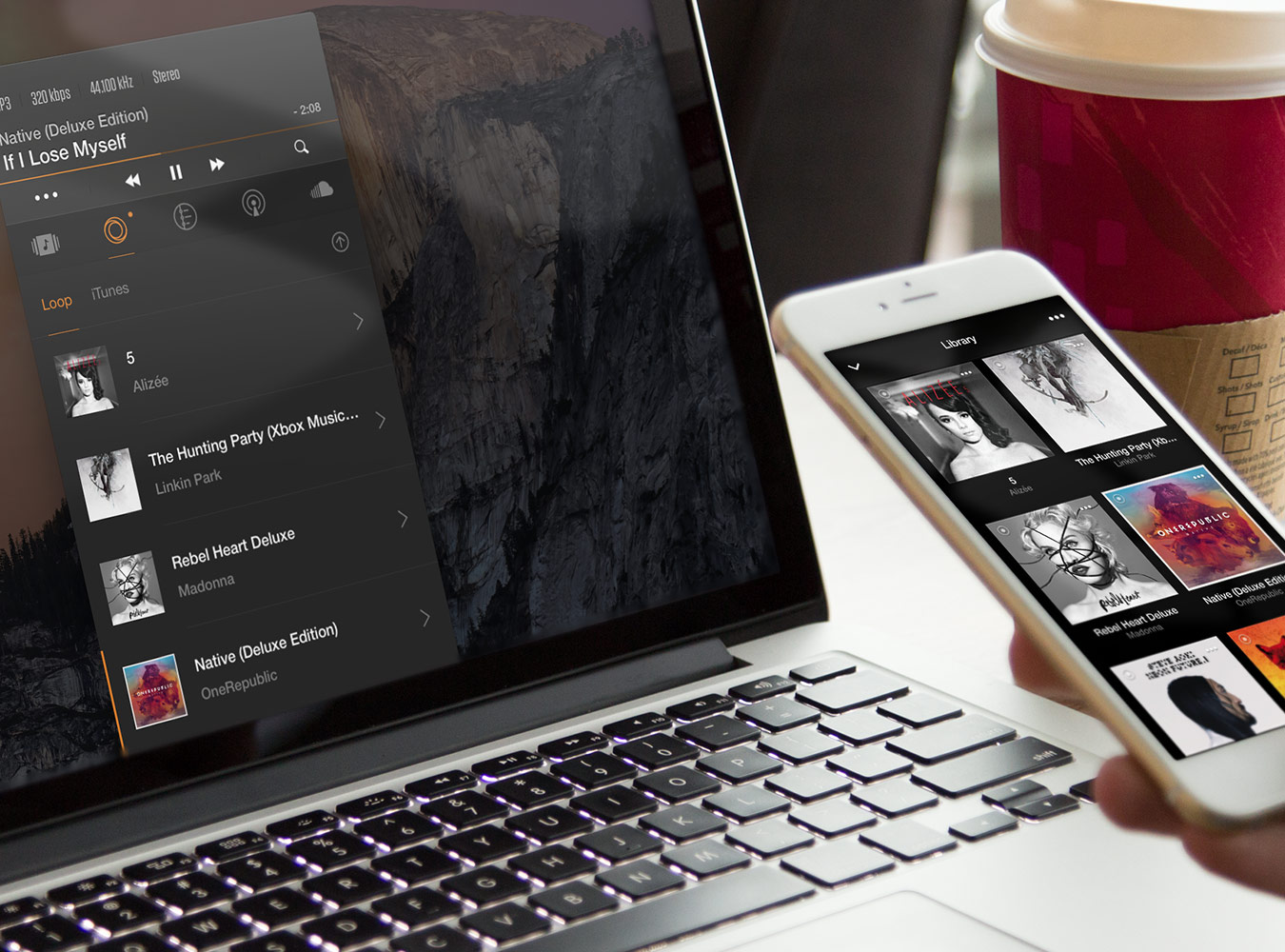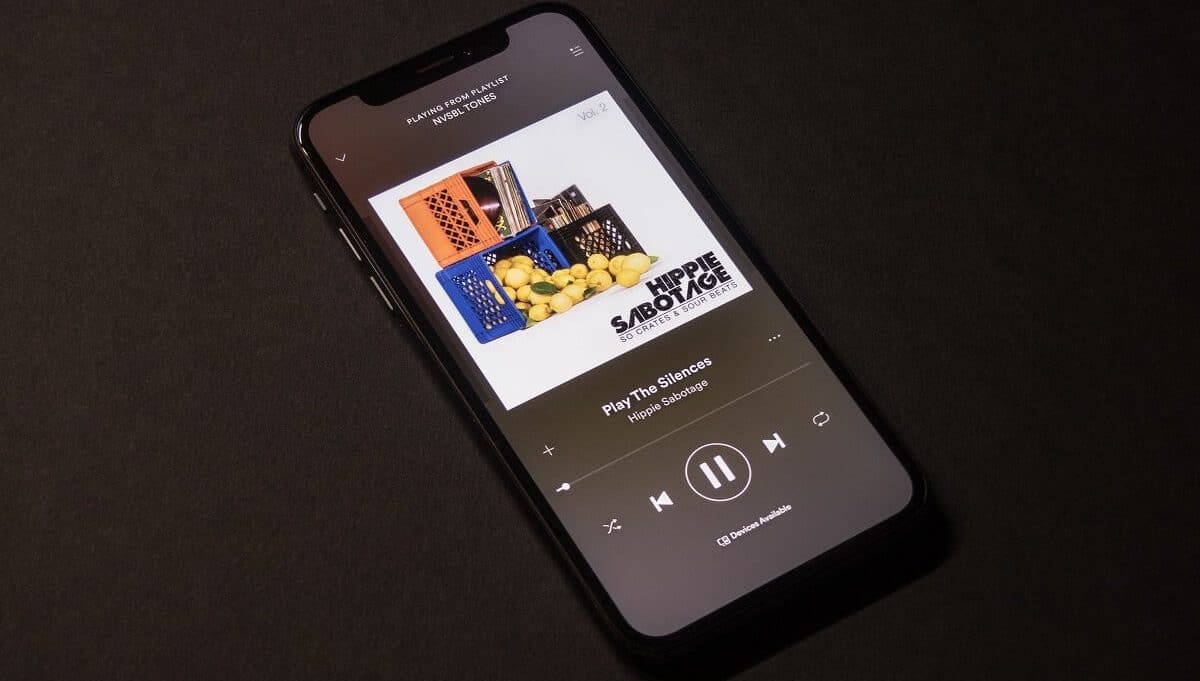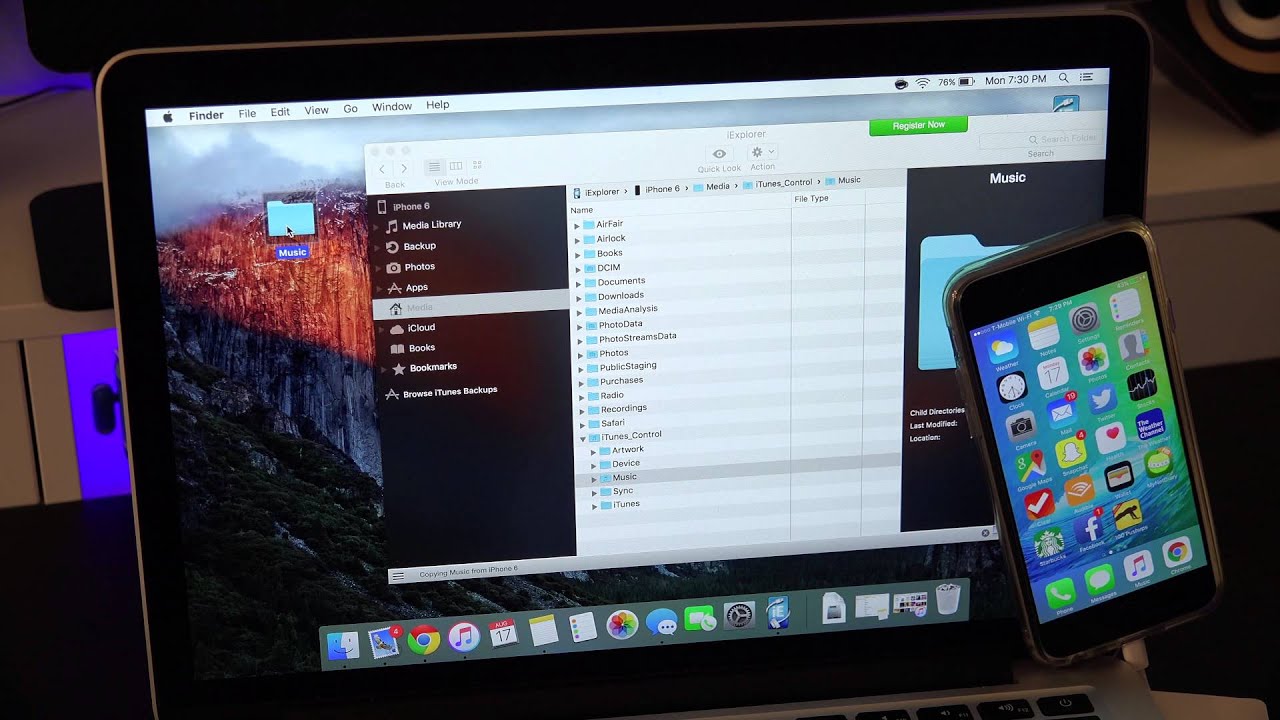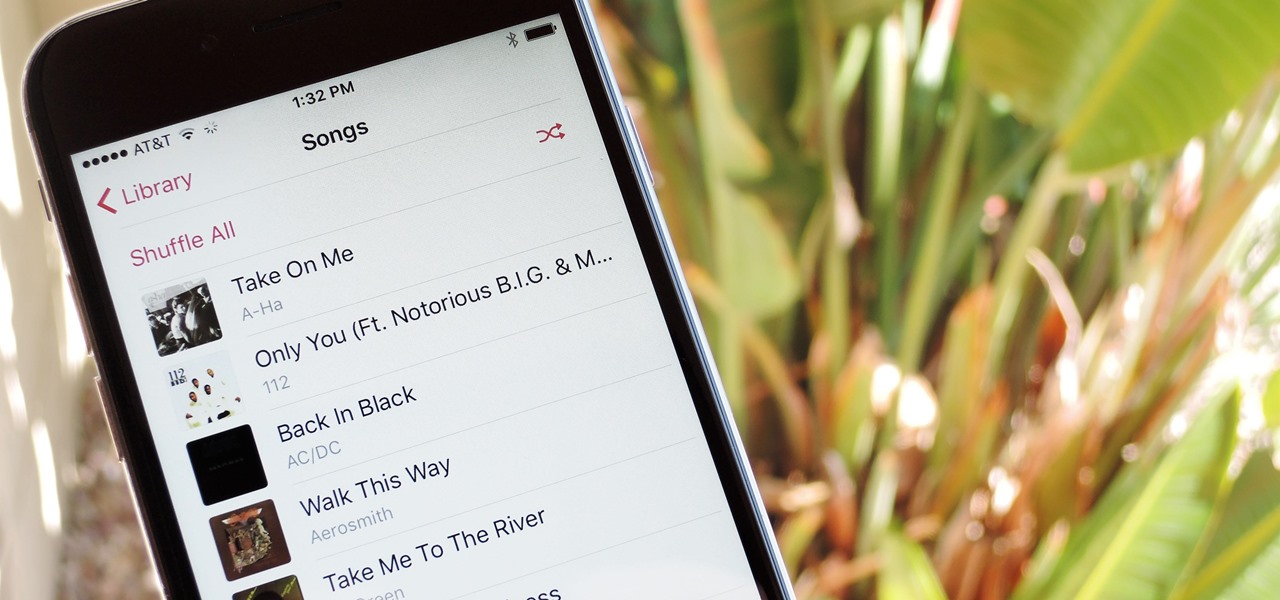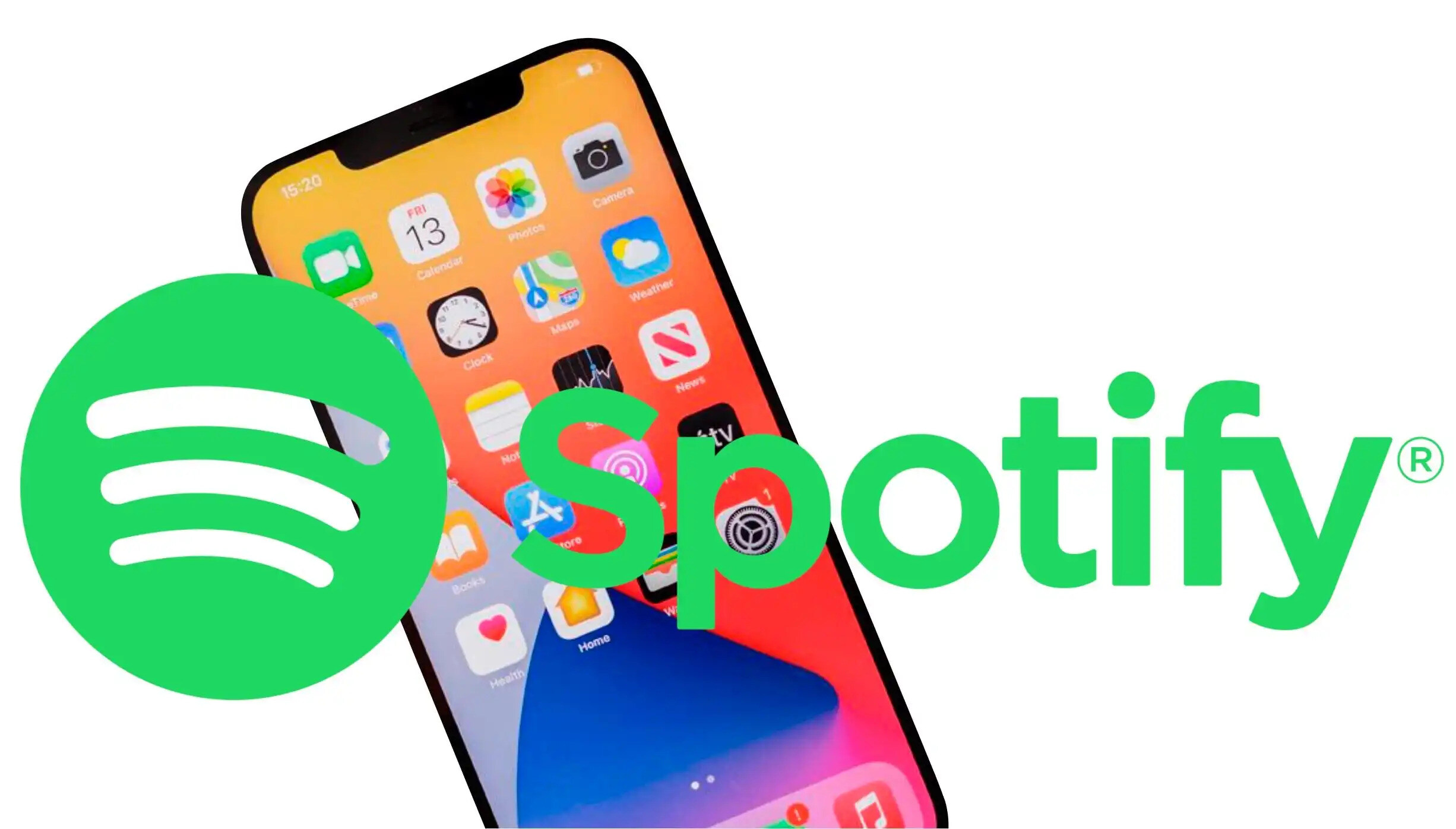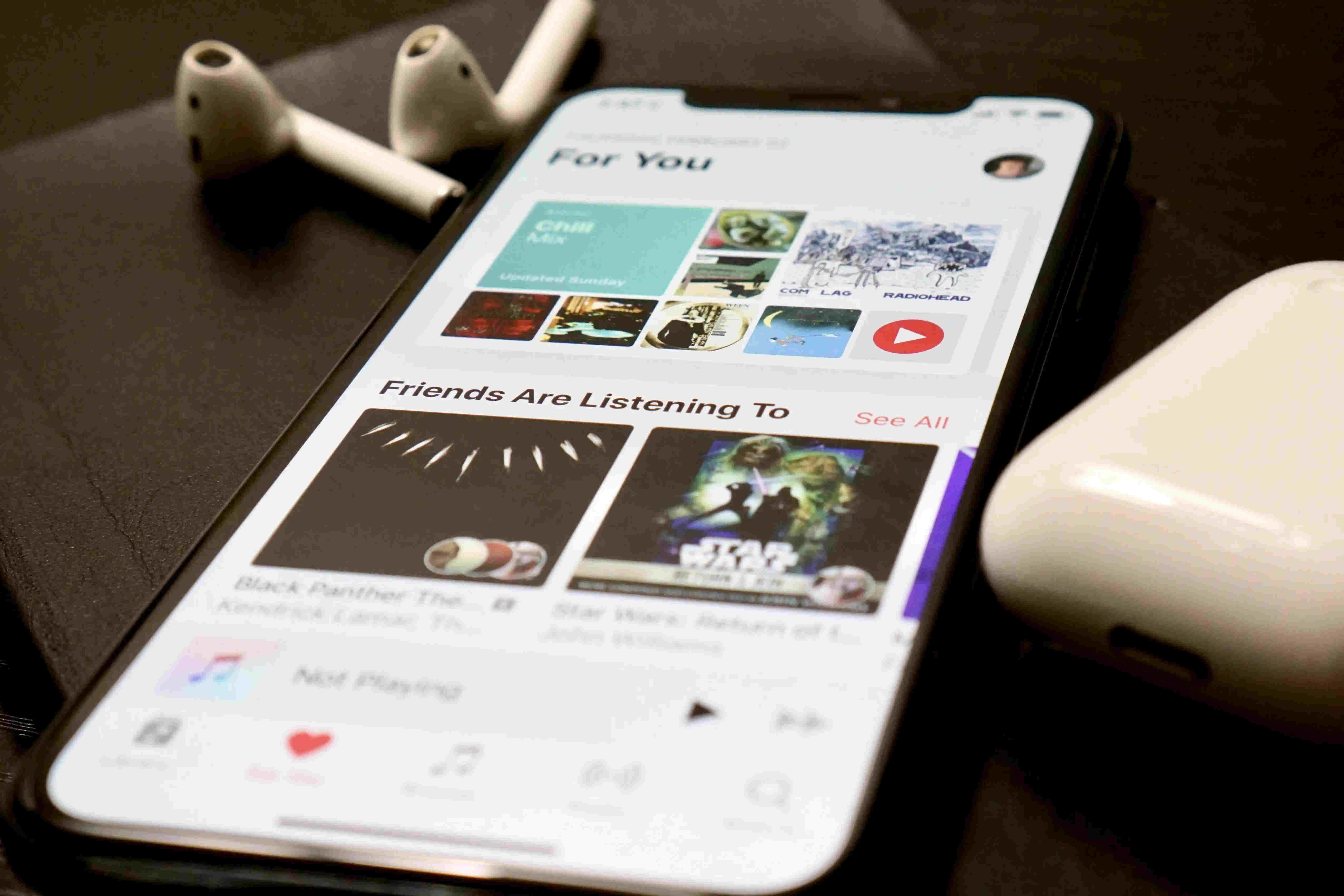Introduction
Listening to music on your iPhone has become a daily ritual for many of us. Whether you’re on your daily commute, working out at the gym, or just relaxing at home, having your favorite tunes at your fingertips can greatly enhance your mood and enjoyment.
However, one common issue that iPhone users face is the need for an internet connection to stream or download music. This can be limiting, especially when you’re in an area with poor network coverage or when you’re traveling without access to Wi-Fi. The good news is, there are several ways you can download music on your iPhone without relying on an internet connection.
In this article, we will explore nine different methods that will enable you to download music on your iPhone and enjoy it even when you’re offline. From using music streaming apps with offline mode to online music downloaders, transferring music from your computer, and utilizing various downloading services and websites, we’ve got you covered. So let’s dive in and discover how to download music on your iPhone without internet!
Use a Music Streaming App with Offline Mode
If you’re a fan of music streaming apps like Spotify, Apple Music, or Tidal, you’ll be happy to know that many of these platforms offer an offline mode feature. This allows you to download your favorite songs, albums, or playlists directly to your iPhone, so you can enjoy them without an internet connection.
To use this feature, simply open the music streaming app on your iPhone and find the songs or playlists you want to download. Look for the three dots or ellipsis icon next to the song, album, or playlist, and select the option to download it for offline listening.
Once the download is complete, you can find the downloaded music in the app’s “Library” or “Downloads” section. From there, you can listen to your favorite tracks without needing an internet connection.
It’s important to note that the ability to download music for offline listening may be limited to premium or paid subscribers of the music streaming app. So, if you’re using the free version, you may have some restrictions on the songs or playlists you can download.
Using a music streaming app with offline mode not only allows you to enjoy your favorite music without an internet connection but also gives you access to a vast library of songs from various genres and artists. Plus, you can discover new music and create personalized playlists to suit your mood or activity.
So, if you’re already subscribed to a music streaming app, make sure to explore the offline mode feature and take advantage of downloading music directly to your iPhone for offline playback.
Use an Online Music Downloader
If you’re looking to download music on your iPhone without using a dedicated app, you can consider using an online music downloader. These websites allow you to convert and download music from various sources, such as YouTube or SoundCloud, directly to your iPhone.
Using an online music downloader is relatively simple. First, you need to find a reputable website that offers this service. Some popular options include YTMP3, MP3Juices, and Convert2MP3. Once you’ve chosen a website, follow these steps:
- Copy the URL of the music video or track you want to download.
- Visit the online music downloader website and paste the URL into the provided field.
- Choose the desired output format, such as MP3 or M4A.
- Click on the “Convert” or “Download” button to start the conversion process.
- Once the conversion is complete, the website will provide a download link. Tap on it to download the music file directly to your iPhone.
After downloading the music, you can find it in your iPhone’s Music app or any other third-party music player you prefer. From there, you can enjoy your favorite tracks even when you’re offline.
One important thing to keep in mind when using online music downloaders is to ensure that you’re not violating any copyright laws. Make sure that you have the necessary rights or permissions to download and use the music for personal use only. Additionally, be cautious of any pop-up ads or misleading links on these websites and avoid downloading any unnecessary software or extensions.
Using an online music downloader can be a convenient way to download music on your iPhone without the need for dedicated apps. Just make sure to choose a reliable website and comply with copyright regulations to enjoy your favorite music offline.
Transfer Music from Computer to iPhone
If you have a collection of music stored on your computer, you can easily transfer it to your iPhone and listen to it offline. This method allows you to have full control over the music files you want to have on your iPhone, including your own music library and downloaded tracks from various sources.
To transfer music from your computer to your iPhone, you can follow these steps:
- Connect your iPhone to your computer using a USB cable.
- Open iTunes or Finder on your computer, depending on your operating system.
- In iTunes, click on the device icon that appears in the top-left corner. In Finder, your iPhone should appear in the sidebar.
- Select the “Music” tab or the “Files” tab, depending on your version of iTunes.
- Choose the option to manually manage music or enable the “Sync Music” checkbox. If you’re using Finder, you can directly drag and drop music files from your computer to the iPhone’s icon in the sidebar.
- Locate the music files on your computer that you want to transfer to your iPhone.
- Drag and drop the music files into the iTunes/Finder window to add them to your iPhone’s music library.
- Click on the “Apply” or “Sync” button to start transferring the music files to your iPhone.
After the transfer is complete, you can disconnect your iPhone from your computer. The transferred music will be available in the Music app on your iPhone for offline listening.
Transferring music from your computer to your iPhone gives you the flexibility to curate your own music library and enjoy your personal collection of songs whenever you want, without relying on an internet connection.
Alternatively, you can also use cloud storage services like iCloud, Dropbox, or Google Drive to upload your music files and access them on your iPhone. Simply upload your music to the cloud storage, install the corresponding app on your iPhone, and download the files for offline listening. This method allows you to keep your music collection in sync across multiple devices.
Regardless of the method you choose, transferring music from your computer to your iPhone provides a great way to have complete control over your music library and enjoy it offline at any time.
Use a Music Downloading App
If you prefer using dedicated apps to download music on your iPhone, there are several options available in the App Store that allow you to do just that. These music downloading apps provide a straightforward way to search, download, and listen to music offline on your iPhone.
One popular music downloading app is “iDownloader” which allows you to browse and download music from various sources such as SoundCloud, YouTube, and other websites. To use the app, simply search for the desired song or artist, and then tap on the download button to save it to your iPhone. From there, you can access the downloaded music within the app and enjoy it without an internet connection.
Another notable app is “Free Music Download & Player” which offers a wide range of music genres and allows you to download and play music offline. It has a user-friendly interface and offers features like playlist creation, background audio playback, and more. Simply search for your favorite songs, tap on the download button, and you’re all set to listen to them offline.
When choosing a music downloading app, make sure to read user reviews and check the app’s ratings to ensure its reliability and legality. Some apps may have limitations on the number of downloads or require a subscription for certain features, so it’s important to consider your preferences and budget before making a choice.
It’s worth mentioning that the availability and legality of music downloading apps on the App Store may vary based on your location. Some apps might be restricted or have limited functionality in certain regions, so be sure to check the app’s compatibility with your location before downloading.
Using a music downloading app offers a convenient way to quickly and easily download music on your iPhone for offline listening. With a wide range of apps available, you can find one that suits your needs and preferences, allowing you to enjoy an extensive library of music offline on your iPhone.
Use a YouTube Music Downloader
YouTube is a treasure trove of music, featuring a vast collection of songs and music videos. While YouTube itself doesn’t allow offline downloads of its content, there are third-party apps and websites that enable you to download music from YouTube directly to your iPhone for offline listening.
One such app is “TubeMate”, which is not available on the App Store but can be downloaded from its official website. TubeMate allows you to browse YouTube, search for your desired music videos, and download them in various formats, including audio-only formats like MP3 or M4A. You can then access the downloaded music in the app and listen to it offline.
Another option is to use online services like YTMP3 or Y2Mate that allow you to convert YouTube videos to audio files and download them to your iPhone. Simply copy the URL of the YouTube music video, visit the online service’s website, paste the URL, select the desired output format, and start the conversion process. Once the conversion is complete, you can download the music file and listen to it offline on your iPhone.
When using YouTube music downloaders, it’s important to be aware of copyright laws and ensure that you’re downloading music for personal use only. Furthermore, be cautious of misleading websites or apps that might contain malware or unwanted software. Stick to reputable sources and read user reviews before downloading any third-party apps or using online services.
Using a YouTube music downloader expands your options and allows you to access a wide range of music from the popular platform. Whether you’re looking for the latest hits or old classics, this method provides a convenient way to download music from YouTube and enjoy it offline on your iPhone.
Download Music from SoundCloud
SoundCloud is a popular platform for discovering and sharing music, and it offers a vast collection of songs from various genres and artists. While SoundCloud itself doesn’t have an official offline download feature, there are methods you can use to download music from SoundCloud and listen to it offline on your iPhone.
One option is to use third-party apps like “SoundCloud Downloader” or “SoundCloud Music & Audio Downloader” that are available on the App Store. These apps allow you to search for music on SoundCloud and download it directly to your iPhone for offline listening. Simply enter the desired song or artist in the search bar within the app, select the track you want to download, and tap on the download button. The downloaded music will be accessible within the app, and you can listen to it even without an internet connection.
Another method is to use online SoundCloud downloaders such as KlickAud or SingleMango. These websites allow you to convert SoundCloud tracks to downloadable audio files. To use them, copy the URL of the SoundCloud song, visit the online downloader’s website, paste the URL, and start the conversion process. Once the download link is generated, tap on it to download the music file to your iPhone.
When downloading music from SoundCloud, it’s important to respect copyright laws and use the downloaded tracks for personal use only. Make sure you have the necessary rights or permissions to download and enjoy the music offline.
Downloading music from SoundCloud gives you the flexibility to access a powerful platform with a wide range of independent and emerging artists. Whether you’re a fan of underground music or searching for the latest remixes and DJ sets, utilizing SoundCloud downloaders enables you to curate your own offline music library on your iPhone.
Utilize Music Download Websites
If you prefer a more traditional approach to downloading music, you can utilize various music download websites to get your favorite tracks directly onto your iPhone. These websites offer a wide range of songs across different genres and allow you to download them for offline listening.
Some popular music download websites include MP3Juices, Free Music Archive, and Jamendo. These platforms provide an extensive library of music from independent artists and labels, offering both free and paid options for downloading the songs.
To use a music download website, follow these steps:
- Visit the music download website of your choice in the browser on your iPhone.
- Search for the song or artist you want to download using the provided search bar.
- Once you find the desired music, select the option to download it.
- Choose the desired format for the download, such as MP3.
- Wait for the download to complete, then locate the downloaded file on your iPhone.
Once downloaded, you can access the music files in your iPhone’s music player app or any other third-party music player you prefer. This enables you to enjoy your favorite songs offline, without the need for an internet connection.
It’s important to note that when using music download websites, you should be mindful of copyright laws and ensure that you’re downloading music from legitimate sources. Stick to reputable websites and avoid downloading copyrighted material without permission.
Utilizing music download websites provides a convenient method to expand your music library and discover new artists and tracks. With a wide variety of options available, you can find and download your favorite songs directly to your iPhone for offline listening.
Purchase and Download Music from iTunes Store
The iTunes Store is a well-known platform where you can purchase and download music directly to your iPhone. With a vast selection of songs and albums from mainstream artists, the iTunes Store provides a legal and convenient way to build your music library and enjoy your favorite tracks offline.
To purchase and download music from the iTunes Store, follow these steps:
- Open the iTunes Store app on your iPhone. If you don’t have it installed, you can download it from the App Store.
- Use the search bar or browse through the charts, genres, or curated playlists to find the music you want to purchase.
- Once you find a song or album, tap on it to view more details, including the price.
- Select the “Buy” button next to the song or the “Buy Album” button if you want to purchase the entire album.
- Follow the prompts to complete the purchase, which may require you to enter your Apple ID login credentials or use Touch ID/Face ID for authentication.
- Once the purchase is complete, the music will be automatically downloaded and added to your iPhone’s music library.
The downloaded music from the iTunes Store is stored directly in your iPhone’s Music app, allowing you to access and enjoy it offline at any time.
It’s essential to note that purchasing music from the iTunes Store comes with the benefit of supporting the artists and industry, ensuring that they are rewarded for their work. Additionally, purchasing music legally provides peace of mind in terms of quality and support when compared to using third-party websites or apps.
With the iTunes Store, you have access to a vast catalog of music, ranging from the latest hits to classic favorites. Whether you’re looking for singles, albums, or even entire discographies, this platform offers a convenient way to purchase and download music to your iPhone for offline listening.
Use a Music Downloading Service
If you’re looking for a comprehensive and convenient way to download music on your iPhone, consider using a music downloading service. These services provide a vast library of songs that you can download and enjoy offline, often for a subscription fee.
One popular music downloading service is Apple Music, which offers a subscription-based model that allows you to access millions of songs, curated playlists, and exclusive content. With an Apple Music subscription, you can download your favorite tracks directly to your iPhone for offline listening. Simply search for the desired song or album, tap on the download button, and it will be available in your music library even without an internet connection.
Another notable music downloading service is Amazon Music, which offers a similar subscription-based model with a vast catalog of songs. With an Amazon Music Unlimited subscription, you can download and listen to millions of songs offline on your iPhone by simply selecting the download option next to the desired tracks or albums.
Spotify is another popular music streaming service that offers a premium subscription with offline download capabilities. With Spotify Premium, you can download songs, albums, or playlists directly to your iPhone and enjoy them offline without any interruptions.
When choosing a music downloading service, consider factors such as the size of the music library, the availability of your favorite artists, and the usability of the app. It’s also worth checking if the service offers features like personalized recommendations, curated playlists, and exclusive content to enhance your music listening experience.
Using a music downloading service provides a seamless and legal way to access a vast library of songs and enjoy them offline on your iPhone. With the ability to download music on-demand, you can curate your own personalized music collection and listen to it anytime, anywhere, without requiring an internet connection.
Furthermore, many music downloading services offer the ability to sync your downloaded music across multiple devices. This means you can start listening on your iPhone and continue where you left off on your computer or tablet, creating a seamless music experience across all your devices.
Consider exploring different music downloading services to find one that best fits your personal preferences and music listening habits. With the right service, you can elevate your music experience by downloading and enjoying your favorite songs offline on your iPhone.
Conclusion
Downloading music on your iPhone without relying on an internet connection is now easier than ever. From utilizing music streaming apps with offline mode to using online music downloaders, transferring music from your computer, and exploring dedicated music downloading apps, you have various options to enjoy your favorite tracks offline.
Whether you prefer to download music from YouTube, SoundCloud, or the iTunes Store, or if you choose to rely on music downloading services or websites, each method offers its own unique features and benefits. It ultimately comes down to your personal preferences, budget, and the size of the music library you desire.
It’s essential to remember to respect copyright laws and only download and use music for personal and lawful purposes. Be cautious of third-party websites or apps that may contain malware or infringe on intellectual property rights. Stick to reputable sources and always read user reviews or check ratings before downloading any apps or using online services.
By downloading music directly to your iPhone, you can enjoy a seamless and uninterrupted music listening experience, even when you don’t have an internet connection. Whether you’re commuting, traveling, or simply relaxing at home, having your favorite tunes at your fingertips adds immense pleasure and escapism to your daily life.
So, select the method that suits your needs and preferences, and start building your offline music library on your iPhone today. No matter which method you choose, having the ability to download music will ensure that you can always enjoy your favorite songs anytime, anywhere, without relying on an internet connection.