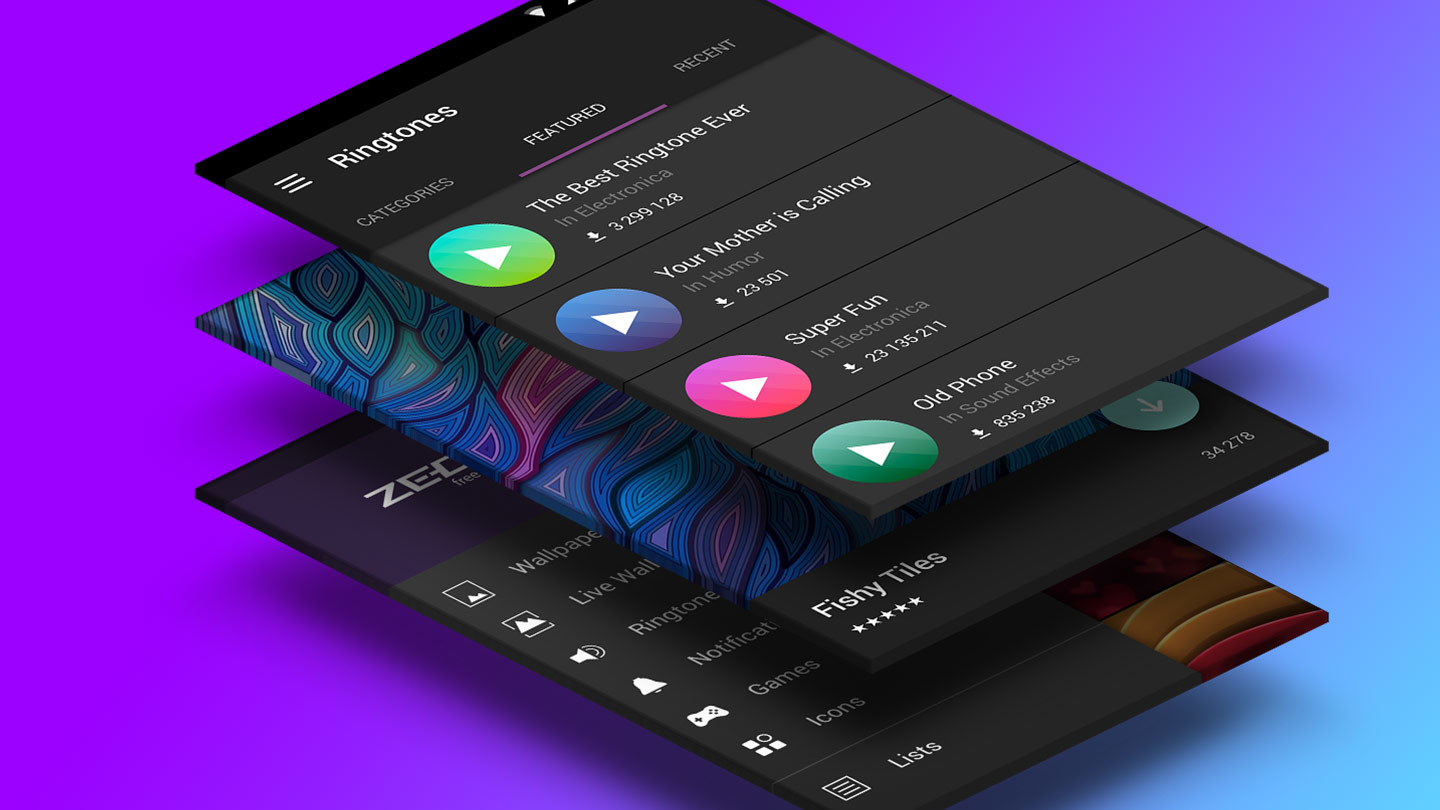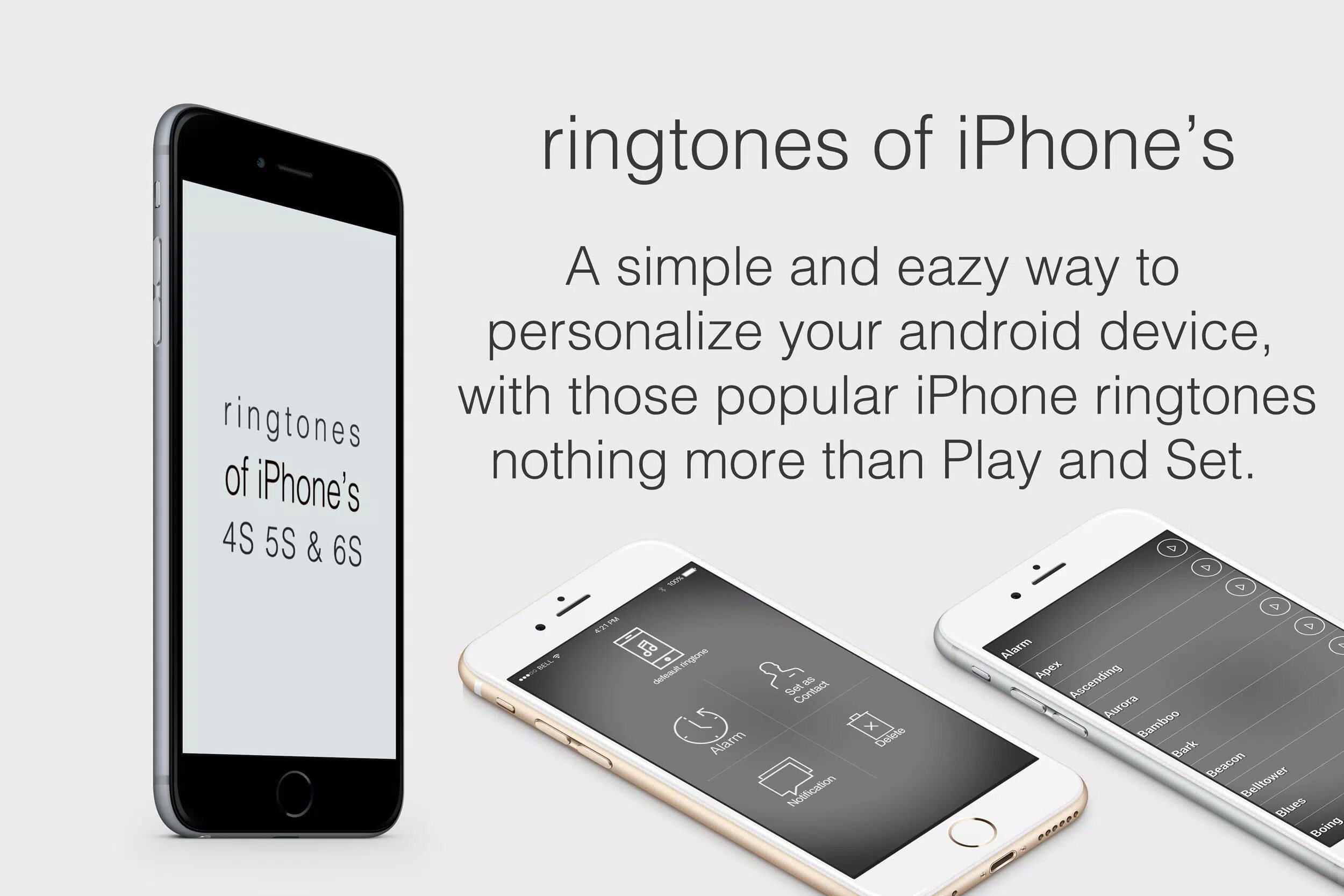Introduction
Welcome to this comprehensive guide on how to download ringtones for your phone. With the abundance of websites and platforms offering a wide variety of ringtones, personalizing your phone’s sound has never been easier. Whether you want the latest hit song, a classic tune, or a custom-created tone, this guide will walk you through the step-by-step process.
Ringtones not only add a touch of individuality to your phone, but they also serve as a great way to identify incoming calls or messages. By choosing a unique and catchy ringtone, you can easily distinguish your phone from the crowd and make it reflect your personality.
Throughout this guide, we’ll cover everything you need to know to download ringtones and set them up on your phone. We’ll explore different websites where you can find a wide range of ringtones, teach you how to search for specific tones, offer tips on downloading them, and guide you through the process of transferring ringtones to your phone.
Whether you’re an iPhone or Android user, we’ve got you covered. The steps outlined here are applicable to both operating systems. So, without further ado, let’s dive into the wonderful world of ringtones and learn how to make your phone sound exactly the way you want it to!
Step 1: Choose a Ringtone Website
The first step in downloading a ringtone is to find a reliable and reputable website that offers a wide selection of tones. There are numerous websites available, so it’s important to choose one that suits your preferences and provides a diverse range of options.
When selecting a ringtone website, consider the following factors:
- Quality: Look for websites that offer high-quality audio files to ensure your ringtone sounds crisp and clear on your phone.
- Compatibility: Check if the website supports the operating system of your phone. Some websites cater exclusively to iPhone users, while others cater to Android or both.
- Selection: Opt for websites that have a vast library of ringtones spanning different genres, artists, and themes. This will give you more options to choose from.
- User Experience: Consider websites with intuitive interfaces and easy navigation, making it user-friendly for seamless browsing and downloading of ringtones.
- Reviews: Read reviews and feedback from other users to get an idea of the website’s reputation and the quality of their offerings.
Popular ringtone websites that tick these boxes include Zedge, Mobile9, Audiko, and MyTinyPhone. These platforms offer extensive collections of ringtones, allowing you to explore and discover the perfect tone for your phone.
Once you’ve identified a suitable website, it’s time to move on to the next step: searching for your desired ringtone. In the following section, we’ll guide you through the process of finding the perfect tone amidst the sea of options available.
Step 2: Search for your Desired Ringtone
Now that you have chosen a reliable ringtone website, it’s time to search for the specific tone you have in mind. Whether you’re looking for a popular song, a sound effect, or a customized ringtone, most websites offer search features to help you find your desired tone quickly and easily.
Here are some tips to help you refine your search and locate the perfect ringtone:
- Keyword Search: Enter specific keywords related to the tone you’re searching for, such as the song title, artist name, or genre. This will narrow down the results and help you find what you’re looking for.
- Browsing Categories: Many websites categorize ringtones based on genres, themes, or popular trends. Explore these categories to discover tones that align with your preferences.
- Top Charts: Check the “Top Charts” section on the website to find the most popular and trending ringtones. This is a great way to stay up-to-date with the latest hits and popular tunes.
- User Recommendations: Some ringtone websites allow users to recommend and rate tones. Take advantage of this feature to find highly-rated and well-loved ringtones.
When searching for a ringtone, keep in mind that certain websites may offer both free and paid options. If you come across a paid ringtone that you really want, consider if it’s worth the investment. Additionally, some websites allow you to create custom ringtones from your own audio files, providing a unique and personalized touch.
Once you’ve found the perfect ringtone, it’s time to move on to the next step: downloading the tone. We’ll guide you through this process in the following section.
Step 3: Download the Ringtone
After searching and finding the ideal ringtone, it’s time to download it to your device. The process of downloading may vary slightly depending on the website and your phone’s operating system, but generally, the steps are straightforward and easy to follow.
Here is a general guide to downloading a ringtone:
- Select the Download Option: On the ringtone page, you will usually find a “Download” or “Download Now” button. Click on it to initiate the download process.
- Choose the Format: Some websites offer various file formats, such as MP3 or M4R (for iPhone). Select the appropriate format based on your phone’s compatibility.
- Confirm the Download: A prompt may appear asking for confirmation to begin the download. Click “OK” or “Save” to proceed.
- Wait for the Download to Complete: The download time can vary depending on the file size and your internet connection speed. Be patient and wait for the download to finish.
Once the download is complete, the ringtone is saved on your device or computer, ready to be transferred to your phone. It’s important to note that some websites may require you to create an account or provide your email address before downloading. This is a common procedure for user verification and may grant you access to additional features or exclusive content.
It’s always wise to scan any downloaded files with reliable antivirus software to ensure they are safe and free from malware or viruses. This will help protect your device and maintain its security.
With the ringtone successfully downloaded, let’s move on to the next step: transferring the tone to your phone. This will allow you to set the ringtone and start using it for incoming calls and notifications.
Step 4: Transfer the Ringtone to your Phone
Once you have downloaded the ringtone to your computer or device, the next step is to transfer it to your phone. The transfer methods may vary depending on your phone’s operating system, so we’ll outline the common approaches for both iPhone and Android devices.
For iPhone users:
If you own an iPhone, there are several ways to transfer the downloaded ringtone to your device:
- iTunes: Connect your iPhone to your computer and open iTunes. Select your device and navigate to the “Tones” section. Then, simply drag and drop the downloaded ringtone file into the iTunes window. Sync your device to transfer the ringtone to your iPhone.
- iCloud: Upload the ringtone file to a cloud storage service such as iCloud Drive or Dropbox. Install the corresponding app on your iPhone and download the ringtone from the cloud storage. Tap on the downloaded file to save it to your iPhone’s settings.
- Email or Messaging: Email yourself the ringtone file or send it to your iPhone through messaging apps. Open the email or message on your iPhone and tap on the file to download it. From there, you can save it as a ringtone in your iPhone’s settings.
For Android users:
Android devices offer various ways to transfer the downloaded ringtone to your phone:
- USB Cable: Connect your Android phone to your computer using a USB cable. Access your phone’s storage from the computer and copy-paste the downloaded ringtone file into the “Ringtones” folder in your phone’s storage. The ringtone will now be accessible from your device’s settings.
- File Manager Apps: Install a file manager app on your Android device, such as ES File Explorer or Solid Explorer. Use the app to navigate to the location where you saved the downloaded ringtone and then move it to the “Ringtones” folder.
- Cloud Storage: Upload the ringtone file to a cloud storage service like Google Drive or Dropbox. Install the relevant app on your Android device and download the ringtone file from the cloud storage. Save it to your phone’s storage and set it as your ringtone.
Once the ringtone is transferred to your phone, you’re just one step away from enjoying your personalized ringtone. In the next section, we’ll guide you on how to set the ringtone on your phone.
Step 5: Set the Ringtone on your Phone
Now that you have transferred the downloaded ringtone to your phone, it’s time to set it as your default ringtone or assign it to specific contacts. The process may slightly differ between iPhone and Android devices, so we’ll cover both methods below.
For iPhone users:
If you’re an iPhone user, follow these steps to set the downloaded ringtone:
- Open Settings: Go to the “Settings” app on your iPhone’s home screen.
- Tap on “Sounds & Haptics”: Scroll down and select “Sounds & Haptics” or simply “Sounds” from the list.
- Choose “Ringtone” or “Text Tone”: Under the “Sounds and Vibration Patterns” section, tap on “Ringtone” to set the ringtone for incoming calls or “Text Tone” to set it for messages.
- Select the downloaded ringtone: From the list of available ringtones, locate the downloaded ringtone and tap on it. A checkmark will appear next to the selected tone.
Your chosen ringtone is now set for incoming calls or messages on your iPhone. You can also customize specific ringtones for individual contacts by following similar steps and selecting “Ringtone” within a contact’s settings.
For Android users:
Android users can follow these steps to set the downloaded ringtone:
- Open Settings: Go to the “Settings” app on your Android device.
- Select “Sound” or “Sound & Vibration”: Look for the “Sound” option or similar under the settings menu.
- Tap on “Phone Ringtone” or “Notification Sound”: Depending on your device, choose either “Phone Ringtone” to set the ringtone for incoming calls or “Notification Sound” to set it for notifications.
- Browse or select the downloaded ringtone: Depending on your device, you can either browse through the available ringtones or tap on “Add” or “Choose from Files” to locate the downloaded ringtone on your device’s storage.
Once you have selected the downloaded ringtone, it will be set as your default ringtone or notification sound on your Android device. Some Android phones may also offer the option to assign specific ringtones to individual contacts within the contact details page.
With the ringtone successfully set on your phone, you can now enjoy personalized and unique tones for your incoming calls and notifications. Customize your phone’s sound to reflect your personality and style!
Conclusion
Congratulations! You have successfully learned how to download and set ringtones on your phone. By following the step-by-step process outlined in this guide, you can now personalize your phone’s sound and make it unique to your preferences.
Remember, when choosing a ringtone website, prioritize quality, compatibility, selection, user experience, and reviews. Explore different categories, utilize keyword searches, and take advantage of user recommendations to find the perfect ringtone for your phone.
Once you’ve found the desired ringtone, download it to your device and ensure it is safe by scanning it with reliable antivirus software. With the ringtone securely saved on your phone, you can now transfer it using various methods, depending on your device’s operating system.
Finally, set the downloaded ringtone as your default ringtone or assign it to specific contacts on your iPhone or Android device. Enjoy the personalized sound and make your phone stand out from the crowd.
Now that you have the knowledge and skills to find, download, and set ringtones, feel free to explore new tones whenever you desire a change. Keep your phone’s sound fresh and exciting, and let it reflect your unique style and personality.
Thank you for reading this guide, and we hope it has been helpful in enhancing your phone’s sound experience. Happy downloading and enjoy your personalized ringtones!