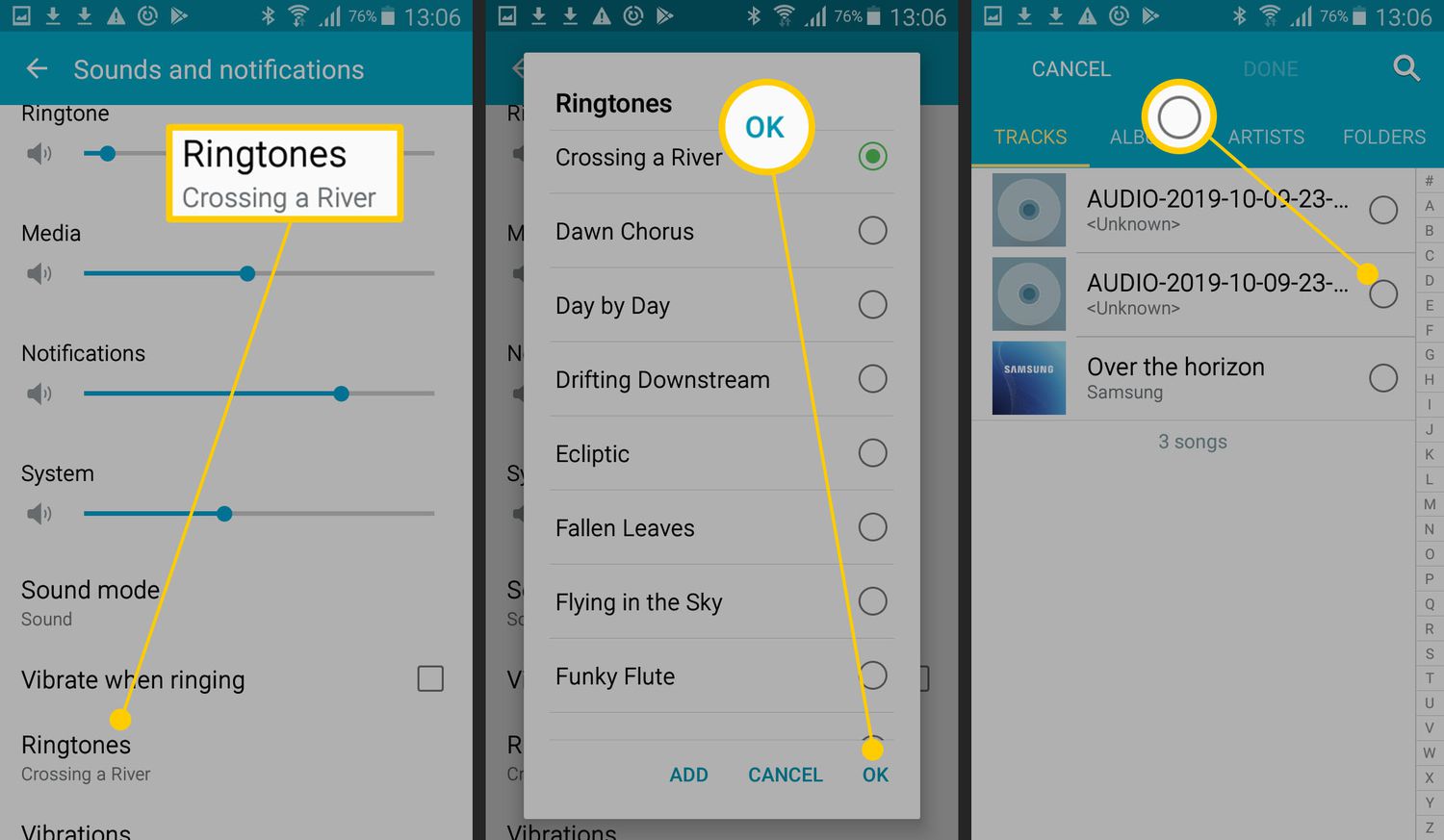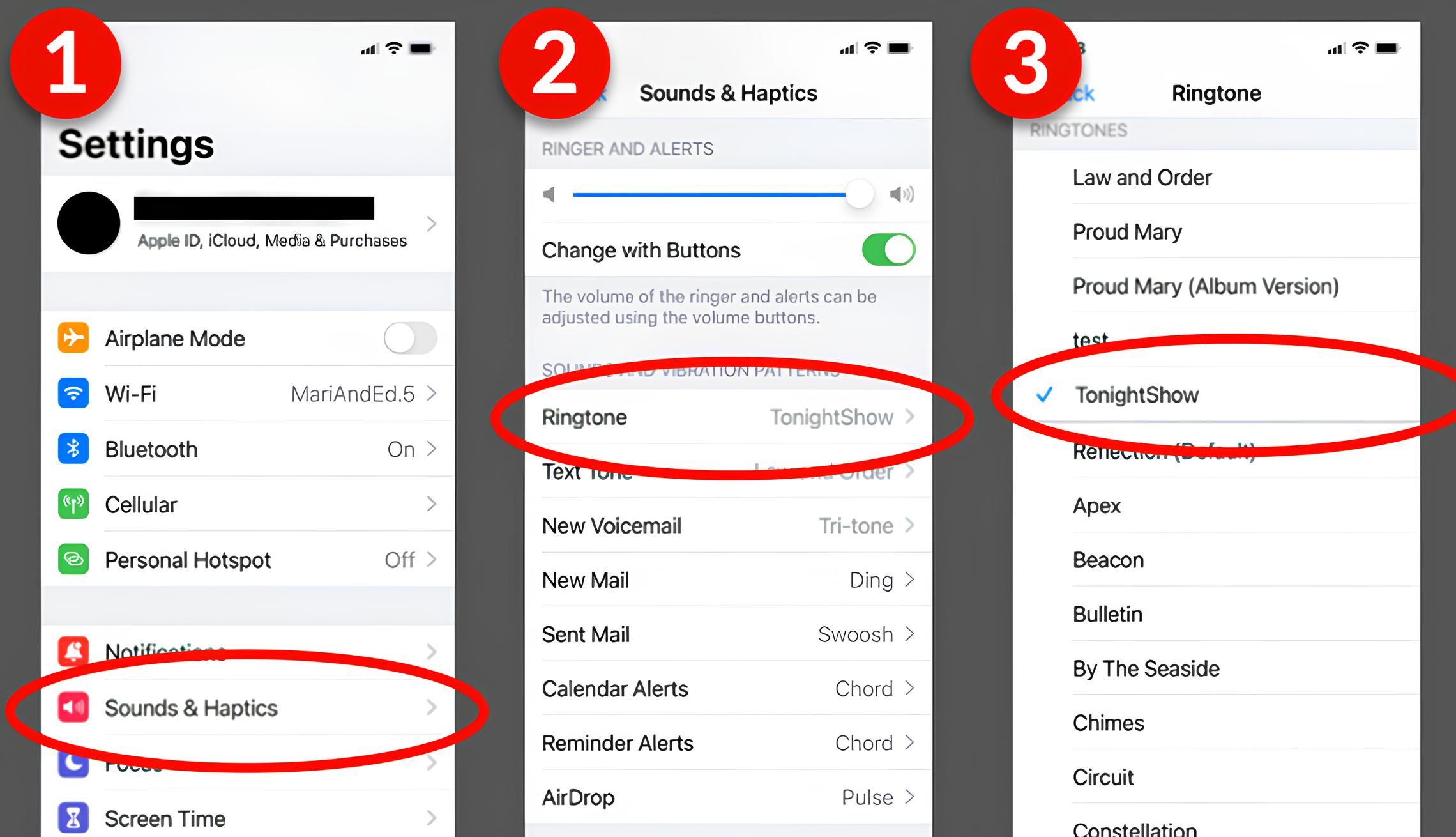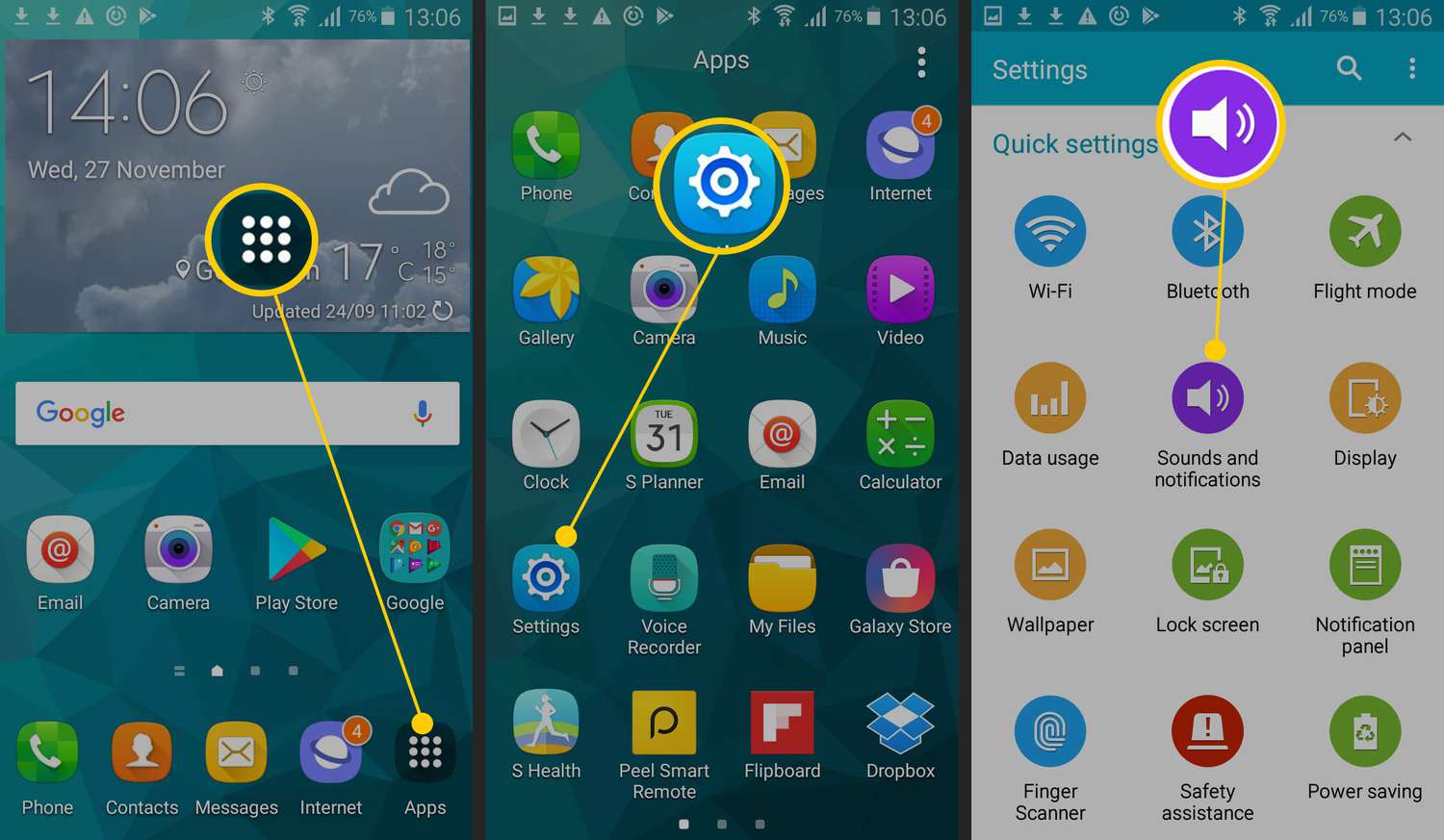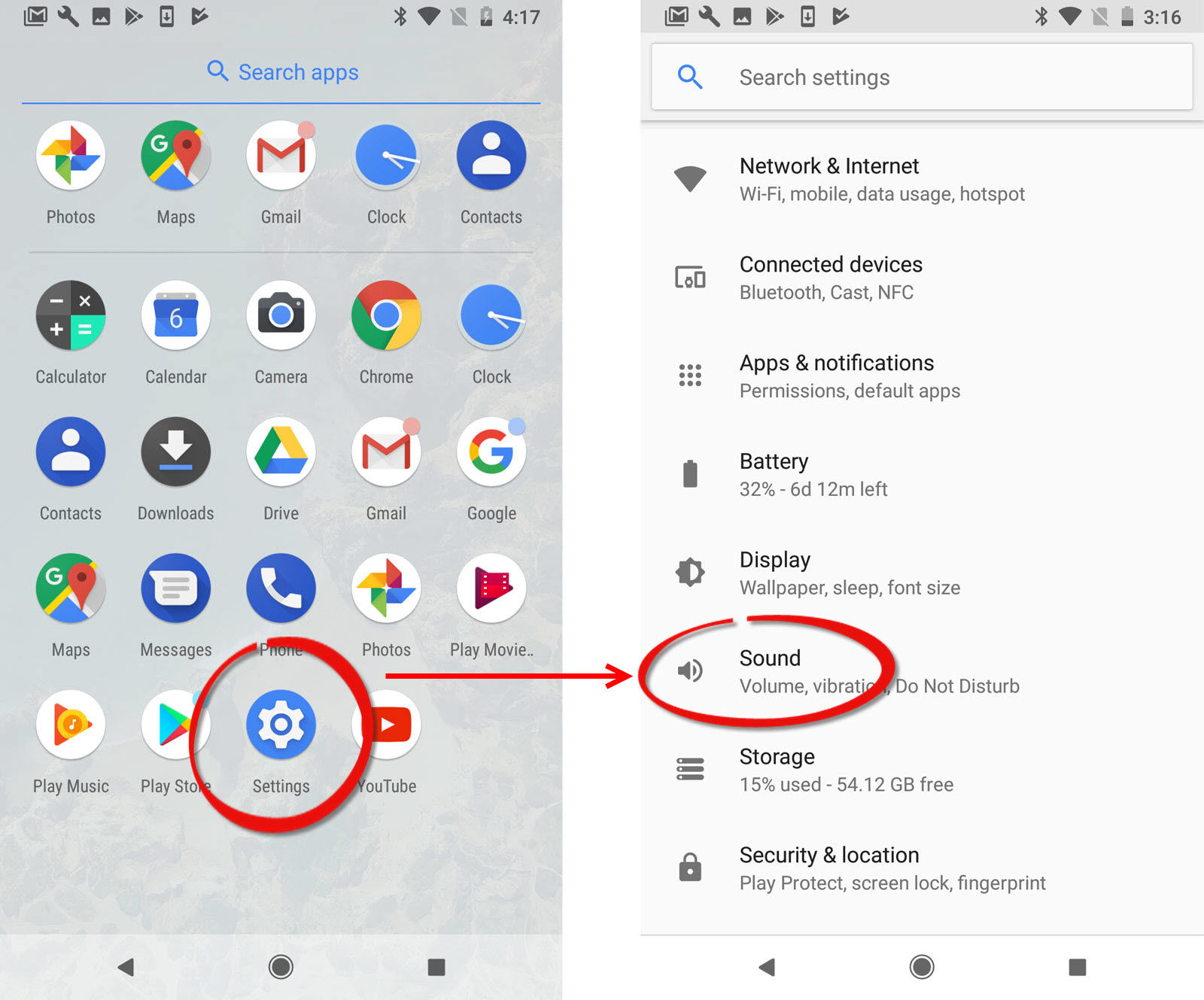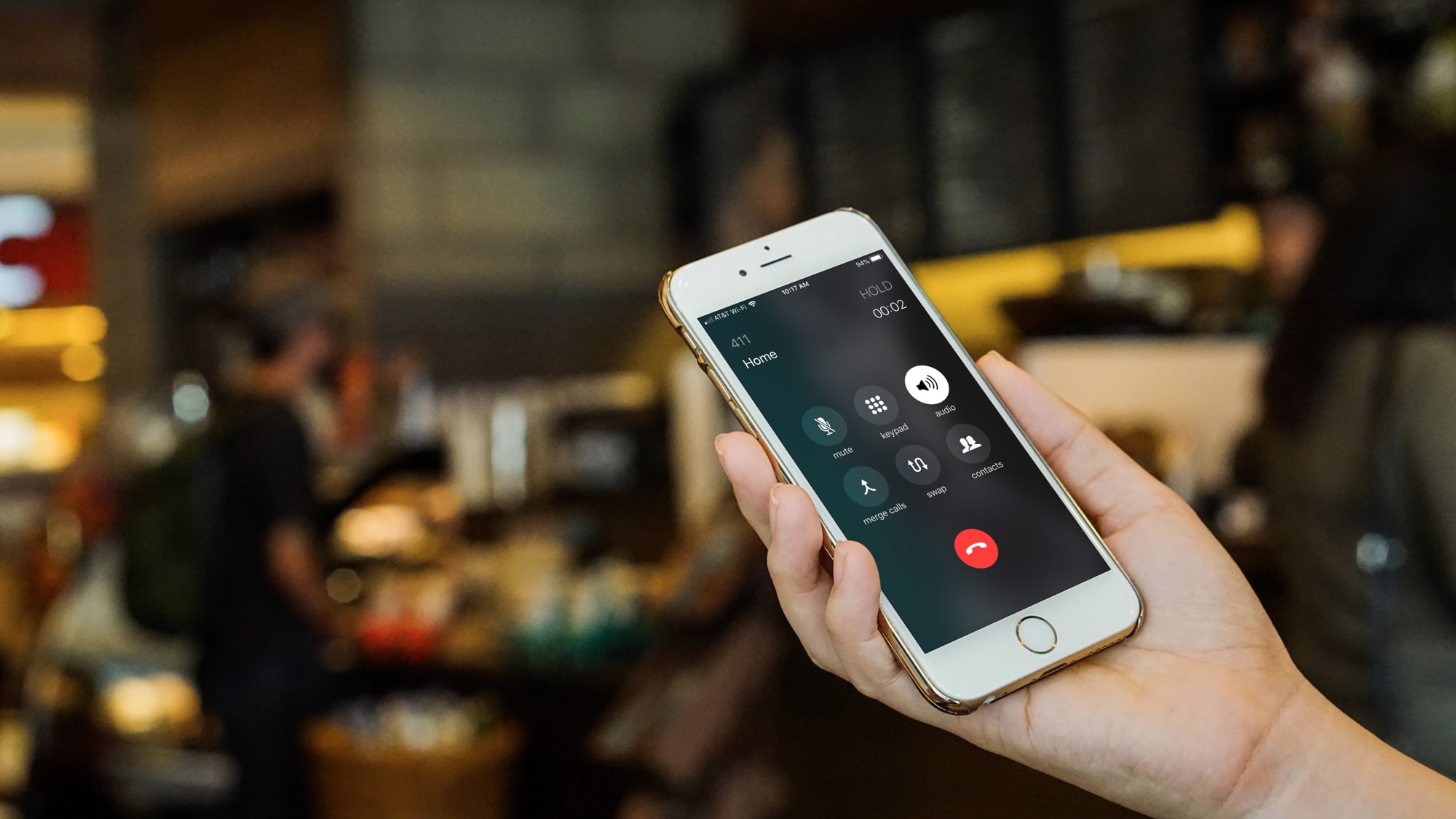Introduction
When it comes to personalizing your Android smartphone, setting a custom ringtone can add a touch of individuality and personality to your device. Instead of using the default ringtones that come pre-installed with your phone, downloading a song for a ringtone allows you to choose something that resonates with you and sets your phone apart from the rest.
With countless apps available on the Google Play Store, it might seem overwhelming to find the right one for your needs. Fortunately, we’ve got you covered. In this article, we will guide you through the process of downloading a song for a ringtone on your Android device, turning the music you love into a unique sound that alerts you to incoming calls. So, let’s dive in!
Before we begin, it’s important to note that the steps may vary slightly depending on the make and model of your Android device and the version of the operating system you are using. However, the general process should be similar across different devices.
Now, let’s explore the step-by-step guide on how to download a song for a ringtone on an Android device. By the end of this tutorial, you’ll be able to customize your phone’s ringtone with your favorite tunes!
Step 1: Choose the Right App
The first step in downloading a song for a ringtone on your Android device is to choose the right app. Fortunately, there are several reliable apps available on the Google Play Store that offer a wide range of features and options for customizing your ringtones.
One popular app that you can consider is “Ringtone Maker”. This app allows you to easily create custom ringtones from your existing music library. It provides a simple and intuitive interface that makes it easy to trim and edit your chosen song, ensuring that it fits perfectly as a ringtone.
If you prefer a more extensive selection of ringtones to choose from, “Zedge” is another great option. This app not only allows you to download and set ringtones but also provides a vast collection of wallpapers and notification sounds. With Zedge, you can browse through a wide variety of songs and genres to find the perfect ringtone for your taste.
Another app worth mentioning is “Audiko”. This app offers a vast collection of pre-made ringtones, as well as the ability to create your own custom ringtones. Audiko also provides a built-in audio editor that enables you to trim and adjust your chosen song to create the perfect ringtone.
It’s important to read user reviews and check the ratings of different apps to ensure that you choose a reliable and trustworthy option. Remember to download the app that best suits your preferences and needs.
Once you have decided on the app you want to use, simply head over to the Google Play Store and search for the app by name. Once you find it, tap on the “Install” button to download and install the app on your Android device.
Now that you have chosen the right app, let’s move on to the next step: finding and downloading the song for your ringtone.
Step 2: Find and Download the Song
After installing the app, the next step is to find and download the song you want to use as your ringtone. There are a few different ways you can accomplish this.
If you already have the desired song downloaded on your phone, you can simply open the app and browse through your device’s music library. Once you find the song you want, select it and proceed to the next step. This method is convenient if you already have a collection of songs stored on your device.
Alternatively, if the song you want is not already on your device, you can use the app’s built-in search function to find and download the song from a vast library of copyright-free music. Simply enter the name of the song or the artist in the search bar within the app, and it will display a list of matching results. Select the desired song and proceed to download it.
Some apps also allow you to download songs directly from popular music streaming platforms like Spotify or YouTube. This feature enables you to search for and download songs from these platforms within the app itself. Keep in mind that this functionality may require additional permissions or a premium subscription to access.
Once you have found and downloaded the song, it will be saved on your device and ready for the next step. Ensure that the song is in a compatible audio format, such as MP3 or WAV, for the app to recognize and use it as a ringtone.
Now that you have successfully found and downloaded the song, let’s move on to the next step: trimming the song to create the perfect ringtone.
Step 3: Trim the Song
Once you have the song downloaded, the next step is to trim it to create a ringtone that fits your preferences. This is where the app you installed earlier comes in handy, as it usually provides a built-in audio editor for this purpose.
Open the app and locate the downloaded song in your library. Select the song and look for the “Edit” or “Trim” option. This will open the audio editing interface, which allows you to select the specific portion of the song that you want to use as your ringtone.
Most audio editors provide a visual representation of the song waveform, making it easier for you to identify the precise section you want to use as a ringtone. You can use gestures or buttons to define the starting and ending points of the selected portion.
It’s important to consider the duration of the ringtone. Generally, a ringtone should be around 20-30 seconds long to avoid being too long and intrusive. You can experiment with different sections of the song to find the perfect snippet that captures the essence of the song without being too lengthy.
Once you have defined the desired section, save your changes. The app will usually prompt you to give the trimmed portion a name or label for easy identification.
Before moving on to the next step, it’s a good idea to preview the trimmed portion as a ringtone to ensure it sounds as you intended. This will help you make any necessary adjustments before finalizing the ringtone.
Now that you have successfully trimmed the song to your liking, let’s proceed to the final step: setting the trimmed song as your ringtone on your Android device.
Step 4: Set as Ringtone
Now that you have trimmed the song to perfection, it’s time to set it as your ringtone on your Android device. The process may vary slightly depending on your device and the app you are using, but the general steps remain the same.
Navigate to the app where you trimmed the song and locate the ringtone settings. This can usually be found in the app’s main menu or settings section. Once you have accessed the ringtone settings, you should see an option to set a custom ringtone.
Tap on the custom ringtone option and you will be provided with a list of available ringtones. Look for the trimmed portion of the song you saved earlier and select it as your custom ringtone. Some apps may also allow you to assign the ringtone to specific contacts or notifications if desired.
After selecting the custom ringtone, save your changes and exit the app. Your Android device will now use the trimmed song as your new ringtone for incoming calls.
It’s always a good idea to test your new ringtone to ensure that it plays correctly and sounds as you intended. You can ask a friend or family member to call you or use the “Test Ringtone” option within the ringtone settings to check if everything is working properly.
Congratulations! You have successfully set a song as your ringtone on your Android device. Now whenever you receive a call, you can enjoy a personalized and unique ringtone that reflects your style and taste.
Just remember that if you ever want to change your ringtone in the future, you can simply repeat the steps outlined in this guide using a different song or app of your choice.
Now that you have completed all the necessary steps, enjoy your new custom ringtone and let it add a touch of personalization to your Android device!
Conclusion
Customizing your Android device with a personalized ringtone can bring a sense of individuality and make your phone stand out from the crowd. By following the step-by-step guide outlined in this article, you have learned how to download a song for a ringtone on your Android device.
We started by choosing the right app for the job, considering popular options such as “Ringtone Maker,” “Zedge,” and “Audiko.” After installing the app, we moved on to finding and downloading the desired song, whether it was already on your device or sourced from the app’s library or streaming platforms like Spotify.
The next step was to trim the song to create a customized ringtone that suits your preferences. Using the built-in audio editor within the chosen app, you were able to select the perfect snippet of the song and ensure it fits within the recommended duration of 20-30 seconds.
Finally, we explored how to set the trimmed song as your ringtone. Accessing the ringtone settings within the app, you selected the custom ringtone option and assigned the trimmed song as your preferred ringtone for incoming calls.
By following these simple steps, you have successfully personalized your Android device with a unique and customized ringtone. Now, whenever you receive a call, you can enjoy a ringtone that resonates with your personality and enhances your overall mobile experience.
Remember, if you ever want to change your ringtone in the future, you can always revisit this guide or explore different apps and songs to find the perfect ringtone that suits your evolving taste.
So go ahead and give your Android device a touch of individuality by setting a custom song as your ringtone. Express yourself through the music you love, and let your phone reflect your style and personality!