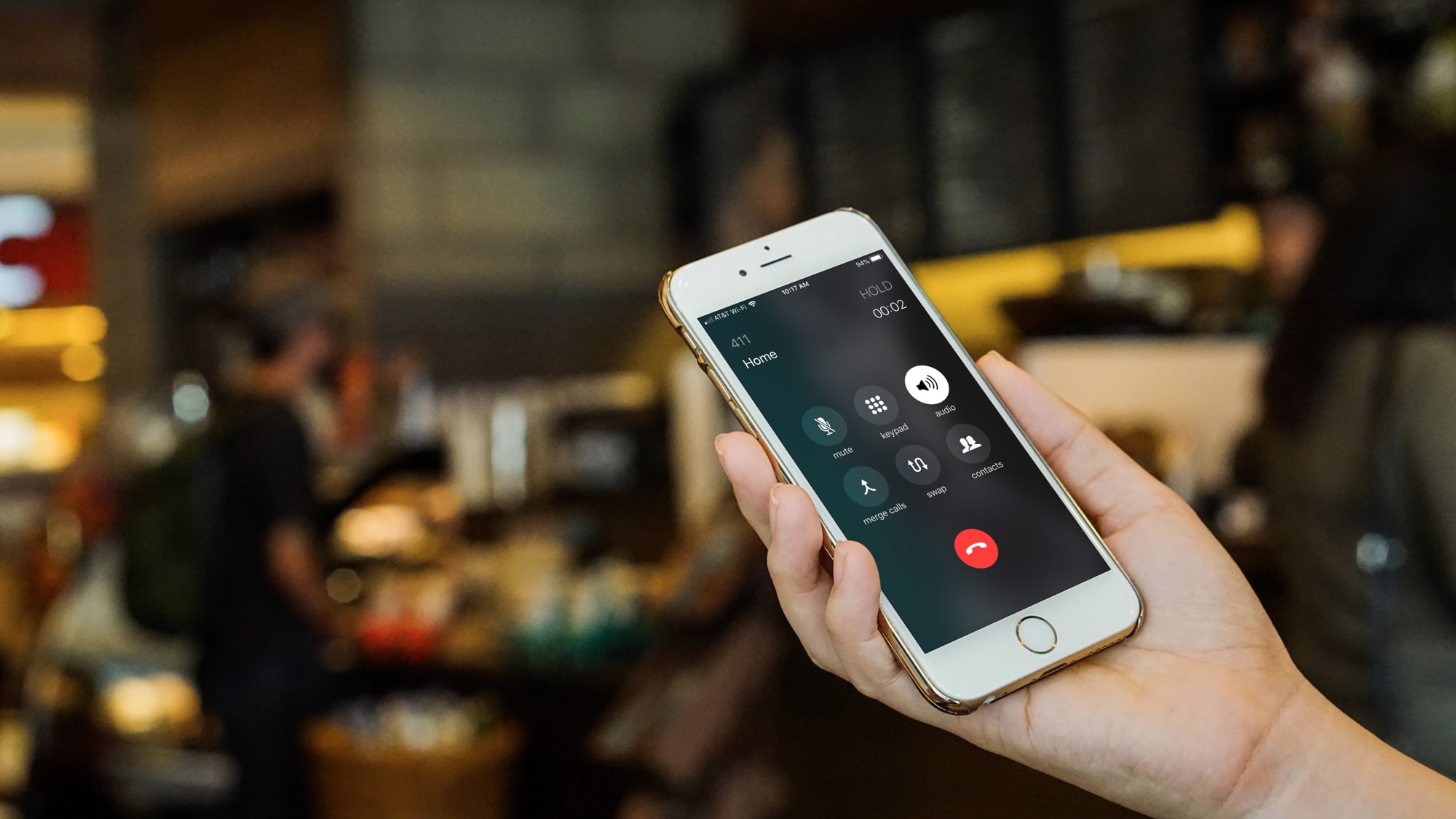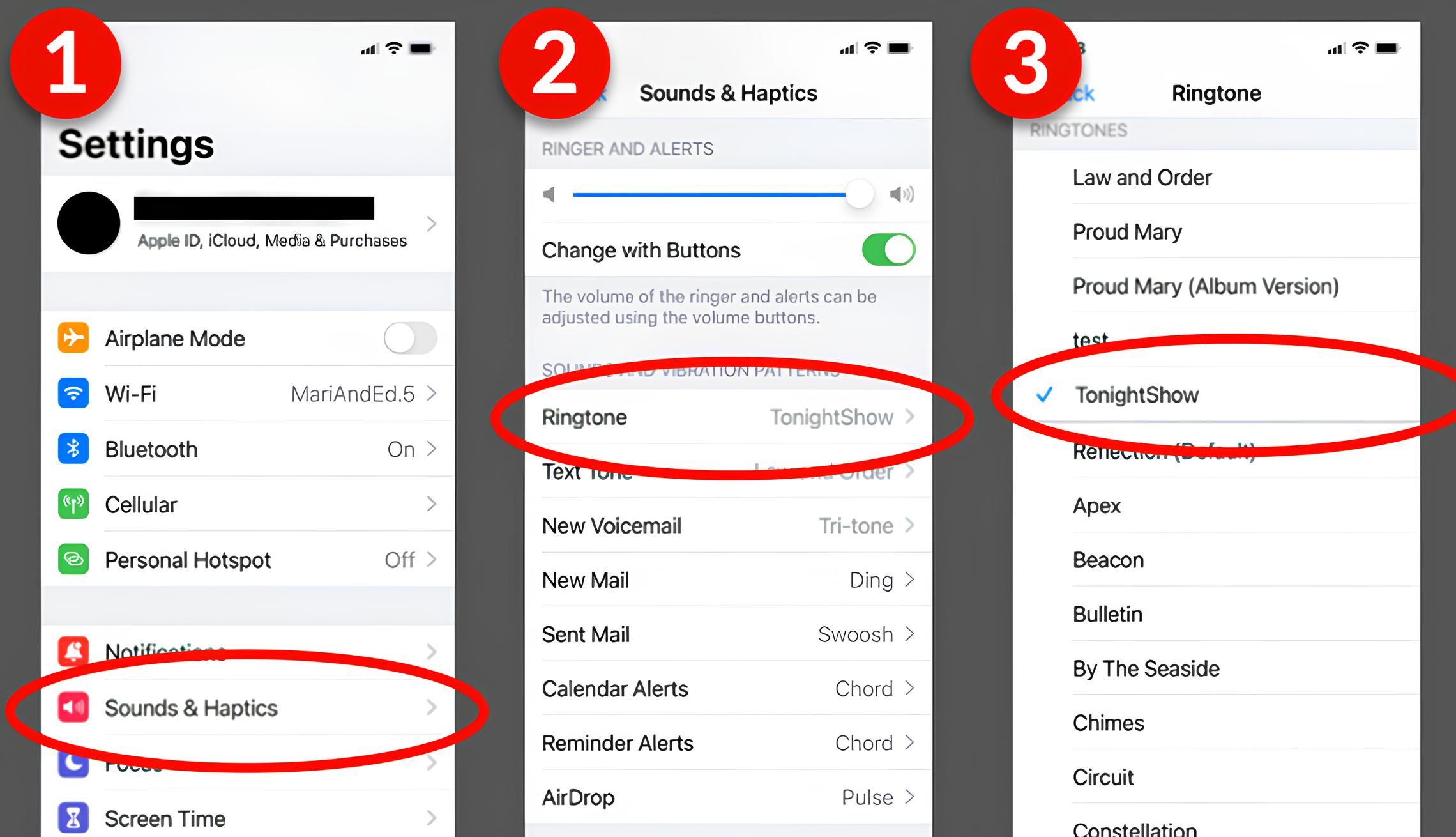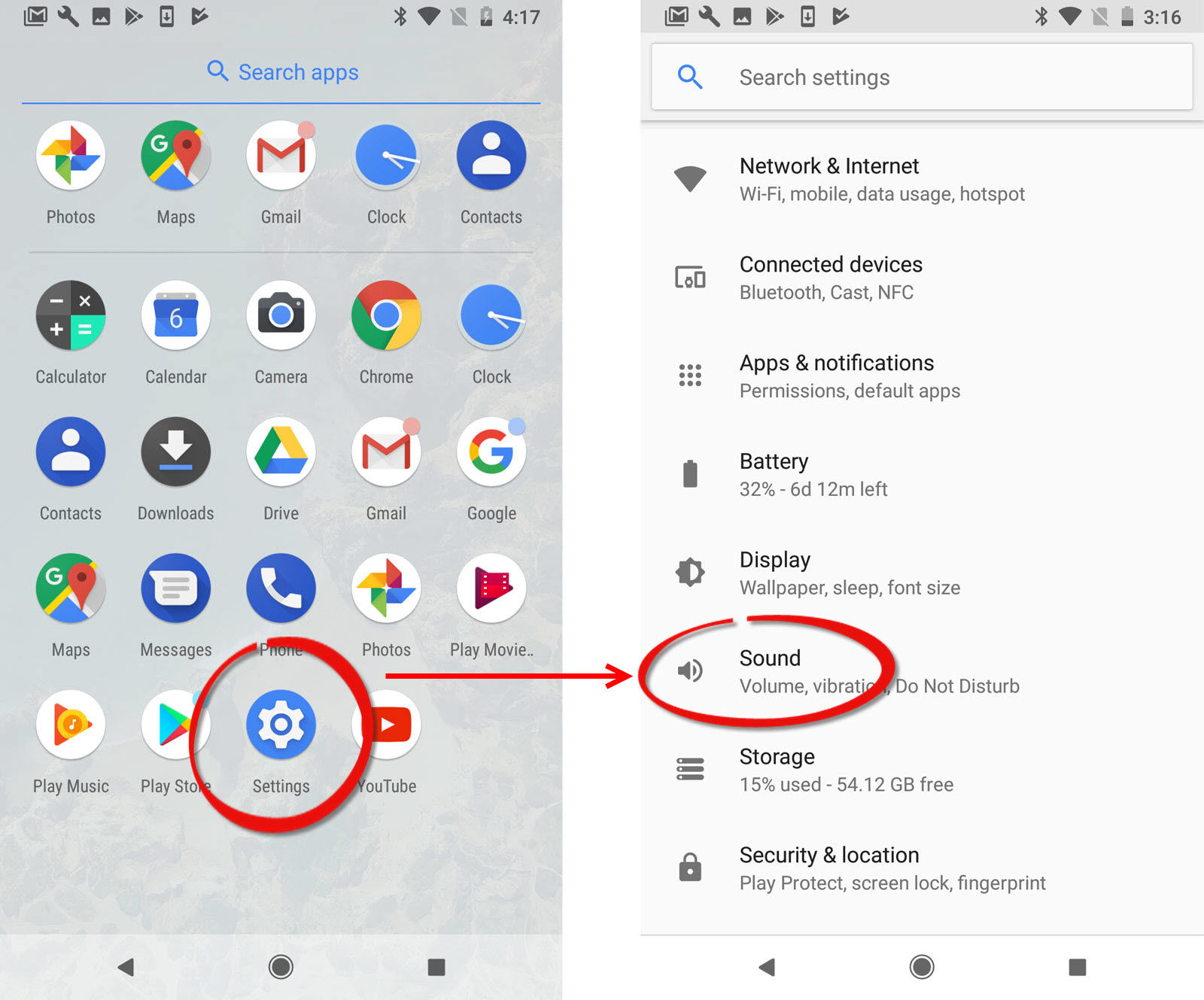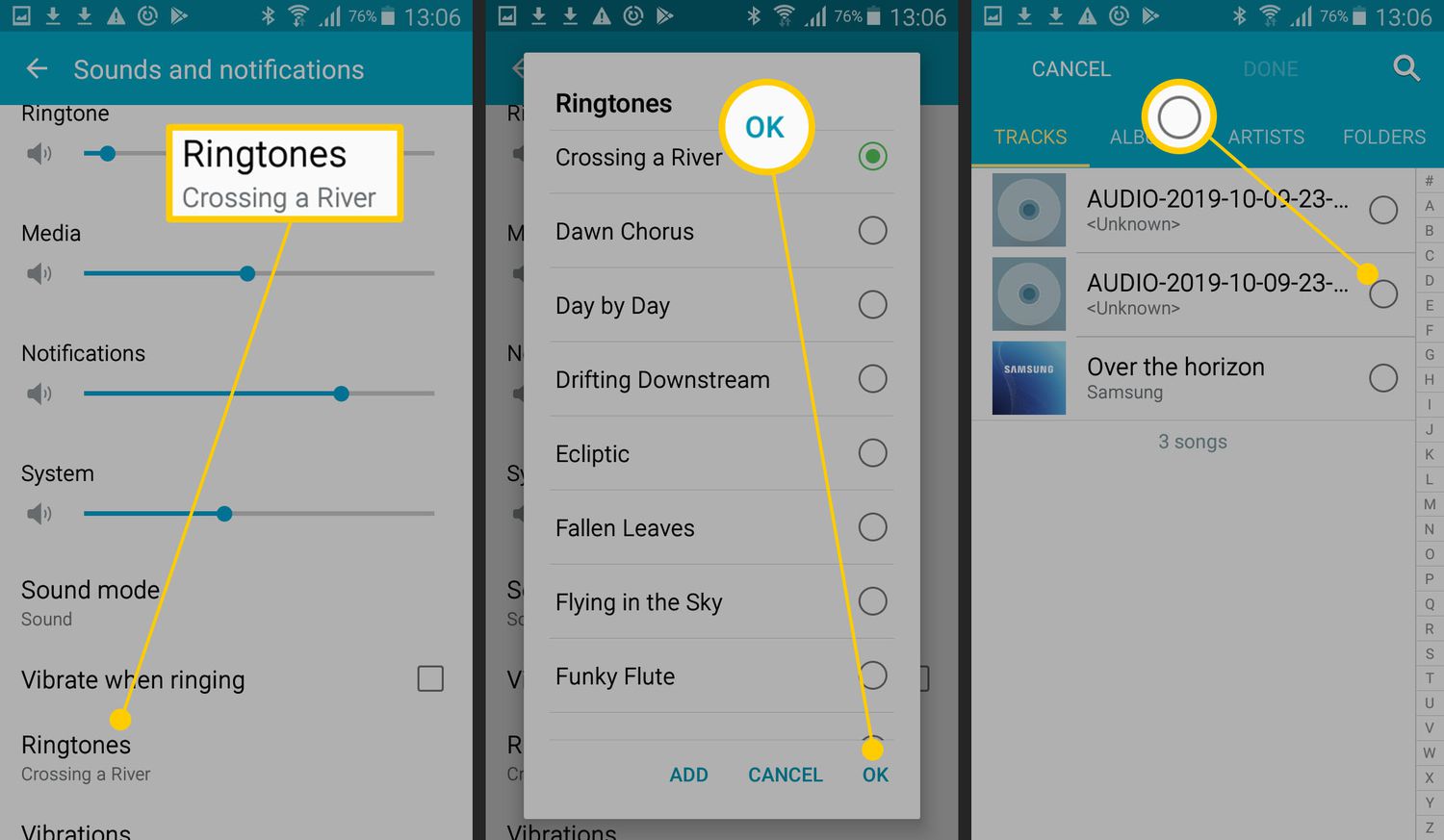Introduction
Welcome to the world of customized ringtones! Gone are the days of settling for generic melodies. With your Android device, you have the power to select personalized ringtones that suit your style and preferences. Whether you’re into the latest pop hits, classic rock anthems, or soothing instrumental tunes, this guide will show you how to download music for ringtones on Android.
Having a unique ringtone adds a personal touch to your phone and allows you to easily identify incoming calls or messages without even looking at your screen. By following a few simple steps, you can transform your favorite songs into custom ringtones that make your Android device truly reflect your personality.
In this article, we will walk you through the process of downloading music for ringtones on Android. We’ll cover everything from choosing the right app to finding reliable music sources and editing the music file. Whether you’re a tech-savvy individual or a beginner, we’ve got you covered.
So, if you’re ready to ditch those boring default ringtones and infuse your Android device with a personalized sound experience, let’s dive into the step-by-step guide that will help you download music for ringtones on Android.
Choosing the Right App
When it comes to downloading music for ringtones on Android, selecting the right app plays a crucial role. The Google Play Store offers a wide range of apps that cater to this specific need. Here are a few factors to consider when choosing the perfect app:
- User-Friendly Interface: Look for an app that is intuitive and easy to navigate. A straightforward interface will make the downloading process seamless and enjoyable.
- Compatibility: Ensure that the app is compatible with your Android device’s operating system. Look for recent updates to ensure optimal performance.
- Features: Consider what additional features the app offers. Some apps allow you to edit and customize your ringtone, while others provide a library of pre-made ringtones to choose from. Choose an app that provides the features you’re looking for.
One highly recommended app for downloading music for ringtones on Android is the “Zedge” app. Zedge offers a vast library of ringtones, notification sounds, and wallpapers. It allows you to search for specific songs, artists, or genres, making it easy to find the perfect music for your ringtone. The app also provides options for customizing and editing your chosen music file to create a unique ringtone that suits your taste.
Another popular app is “Ringtone Maker,” which allows you to select any music file from your device and trim it according to your preference. This app also offers features like fade-in and fade-out effects, volume adjustment, and the option to assign specific ringtones to different contacts.
Before downloading any app, make sure to read user reviews and check the app’s ratings. This will give you an idea of the overall user experience and help you make an informed decision.
Now that you have an understanding of choosing the right app, let’s move on to the next step of finding a reliable music source.
Finding a Reliable Music Source
Once you have chosen the app that suits your needs, the next step is to find a reliable music source. It’s important to ensure that you are downloading music from a legitimate and trustworthy source to avoid any copyright infringement issues. Here are some ways to find a reliable music source:
- Official Websites: Many artists and bands have official websites where they offer free downloads of their music. You can visit their websites and see if they provide the option to download their songs for personal use as ringtones.
- Music Streaming Platforms: Platforms like Spotify, SoundCloud, and YouTube Music not only allow you to stream music but also offer options to download songs for offline listening. Check if these platforms provide the option to download the songs you want as ringtones.
- Online Libraries: There are various online libraries that offer royalty-free music. Websites like Free Music Archive, Bensound, and Incompetech provide a wide range of music that you can download and use as ringtones without worrying about copyright restrictions.
When downloading music from any source, always ensure that you have the necessary permissions to use the music for personal purposes. Read the terms of use and licensing agreements to make sure you are compliant with the rules.
Remember, using copyrighted music as ringtones without permission may infringe on the artist’s rights, leading to legal consequences. It’s essential to respect intellectual property and support artists by using their music in a legal and responsible manner.
Now that you know how to find a reliable music source, let’s move on to the next step of actually downloading the music file.
Downloading the Music File
Once you have identified a reliable music source, it’s time to download the music file that you want to use as a ringtone. The process may vary slightly depending on the app you have chosen, but the general steps are as follows:
- Search and Select: Using the app’s search function, look for the specific song or artist you want to download. You can also browse through different genres or categories to find your desired music.
- Preview and Verify: Before downloading the music file, it’s a good idea to preview it to ensure it’s the correct version or section of the song. Some apps allow you to listen to a preview before making the final download.
- Download: Once you have confirmed the selection, tap on the download button or icon associated with the music file. The app will then initiate the download process, and the music file will be saved to your device’s storage.
Make sure you have a stable internet connection during the download process to avoid any interruptions or incomplete downloads.
It’s important to note that some apps offer options to directly set the downloaded music file as your ringtone, while others require additional steps to edit and assign it as a ringtone. We will cover the editing process in detail in the next section.
Before proceeding to the editing step, double-check that the downloaded music file has been successfully saved to your device and is accessible through the app you’re using. This will ensure a smooth transition to the next stage of customizing your ringtone.
Now that you have successfully downloaded the music file, let’s move on to the next step of editing the file to create the perfect ringtone for your Android device.
Editing the Music File
After downloading the music file, you may need to edit it to create the perfect ringtone for your Android device. Editing allows you to trim the song, adjust the volume, and add special effects. Here’s how you can edit the music file:
- Open the App: Launch the app you have chosen for editing the music file. Ensure that the downloaded music file is accessible within the app’s library.
- Select the Music File: Locate the downloaded music file in the app’s library and select it for editing. Some apps allow you to directly access the file from your device’s storage.
- Trim the Song: Most editing apps provide a visual representation of the song’s waveform. Use the editing tools to trim the song and select the specific section you want for your ringtone. You can either manually adjust the start and end points or use the built-in trimming feature.
- Adjust Volume: If the song’s volume is too low or too high for your liking, you can adjust it using the volume controls provided in the editing app. Ensure that the volume is set appropriately to avoid any distortion or inaudibility when your phone rings.
- Add Effects: Some editing apps offer additional features like fade-in, fade-out, and even the ability to add special effects to enhance your ringtone. Experiment with these effects to make your ringtone sound unique and appealing.
Once you have made the necessary edits, preview the ringtone to ensure it sounds just the way you want it to. If you’re satisfied with the result, save the edited music file within the app.
It’s worth noting that some apps might offer the option to directly assign the edited music file as your ringtone. If not, you can proceed to the next step of setting the ringtone on your Android device manually.
Now that you have successfully edited the music file, let’s move on to the final step of setting the ringtone on your Android device.
Setting the Ringtone on Android
Now that you have edited and saved the music file, it’s time to set it as your ringtone on your Android device. Follow these steps to complete the process:
- Open Sound Settings: Navigate to the Settings menu on your Android device and look for the “Sound” or “Sound & Vibration” option.
- Choose Ringtone: In the Sound settings, locate the “Phone ringtone” or “Ringtone” option. Tap on it to access the available ringtone options.
- Select Custom Ringtone: Scroll through the list of preset ringtones until you find the “Add ringtone” or “Custom” option. Tap on it to access your device’s storage and select the edited music file you saved in the editing app.
- Apply the Ringtone: Once you have selected the custom ringtone, tap on the “Apply” or “Save” button to set it as your default ringtone. You may also have the option to assign specific ringtones to individual contacts.
Congratulations! You have successfully set the custom ringtone on your Android device. Now, whenever you receive a call, your personalized ringtone will play, adding a touch of personality to your Android experience.
If you want to change or update your ringtone in the future, simply follow these steps again and select a new music file or repeat the process with a different editing app.
Remember to explore the various settings and options available in your Android device’s sound settings to customize other notification sounds, such as message notifications, alarms, and calendar alerts.
With your newly set custom ringtone, you can enjoy a unique and personalized touch every time your phone rings.
That wraps up our guide on downloading music for ringtones on Android. We hope this step-by-step process has been helpful and that you now have a better understanding of how to personalize your Android device with customized ringtones.
Now, go ahead and express your unique style and musical preferences by setting the perfect ringtone on your Android device!