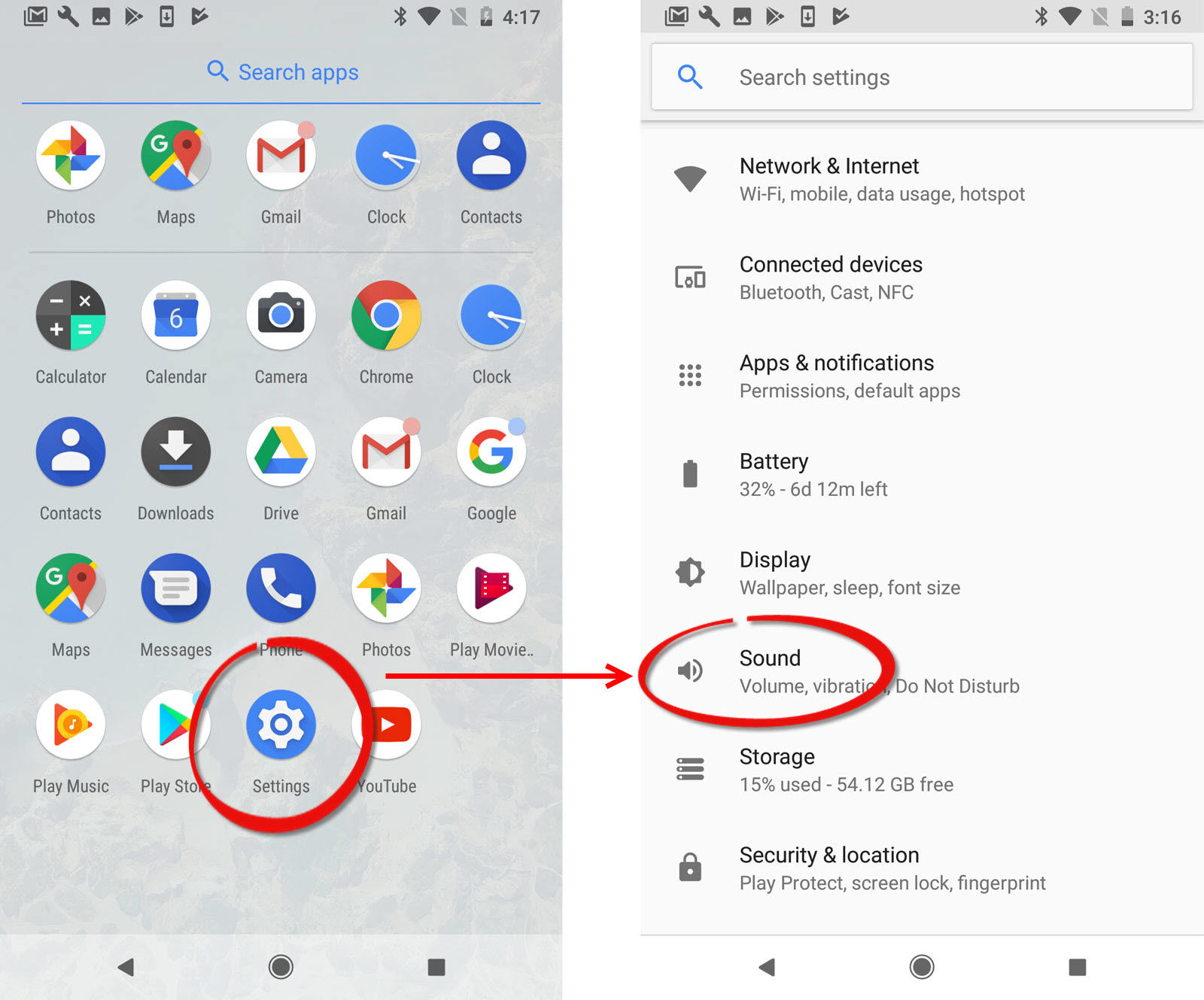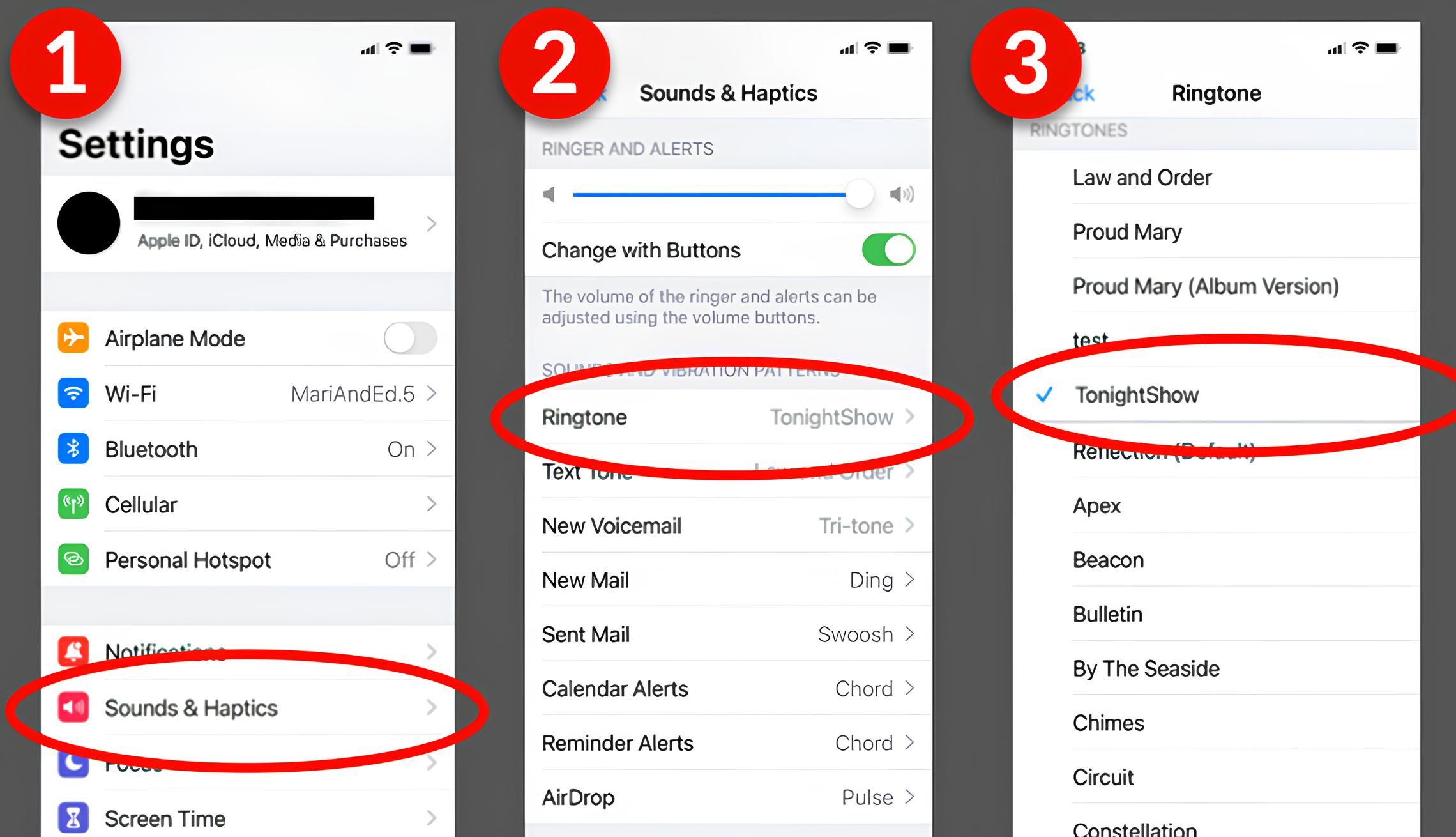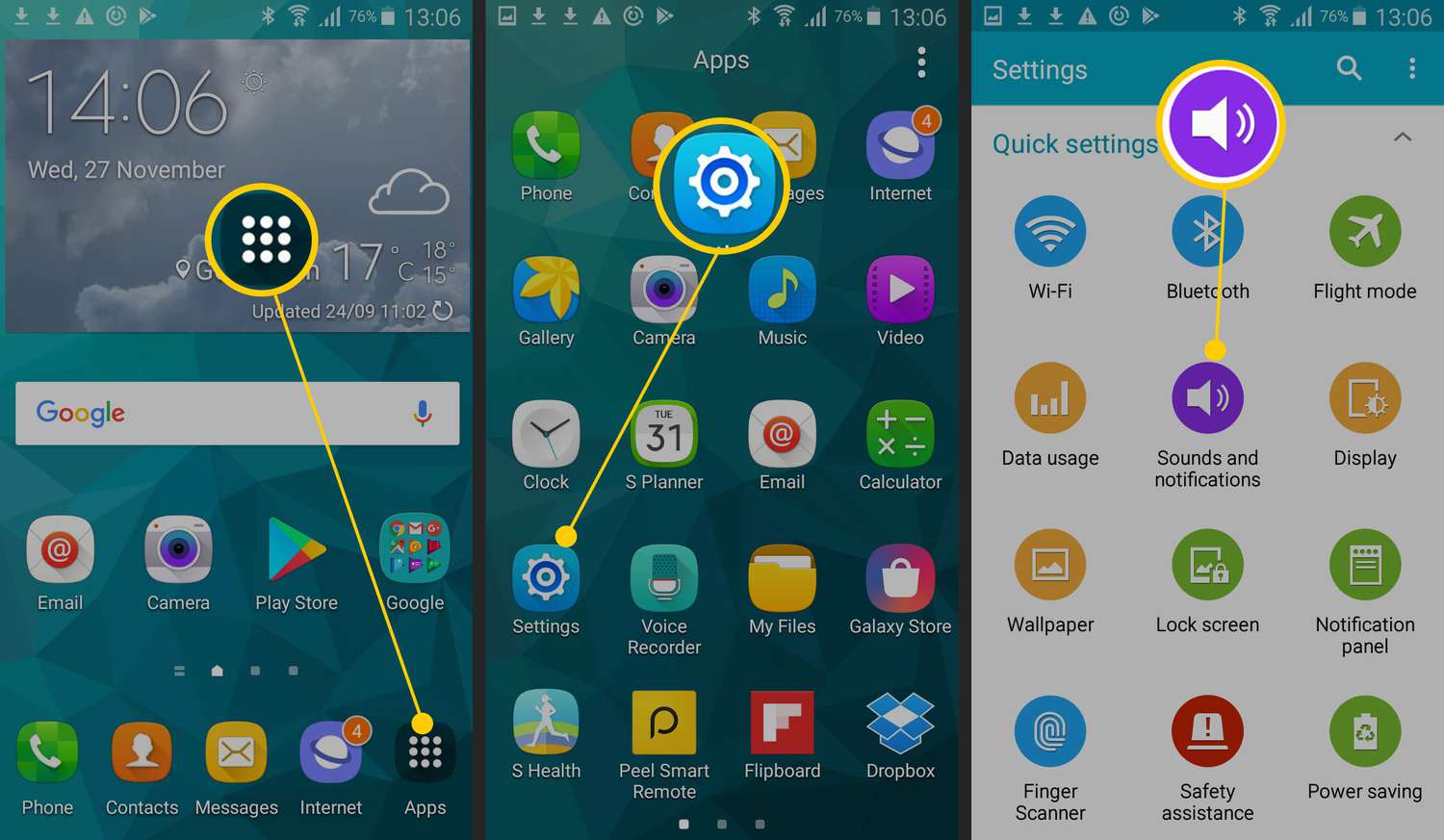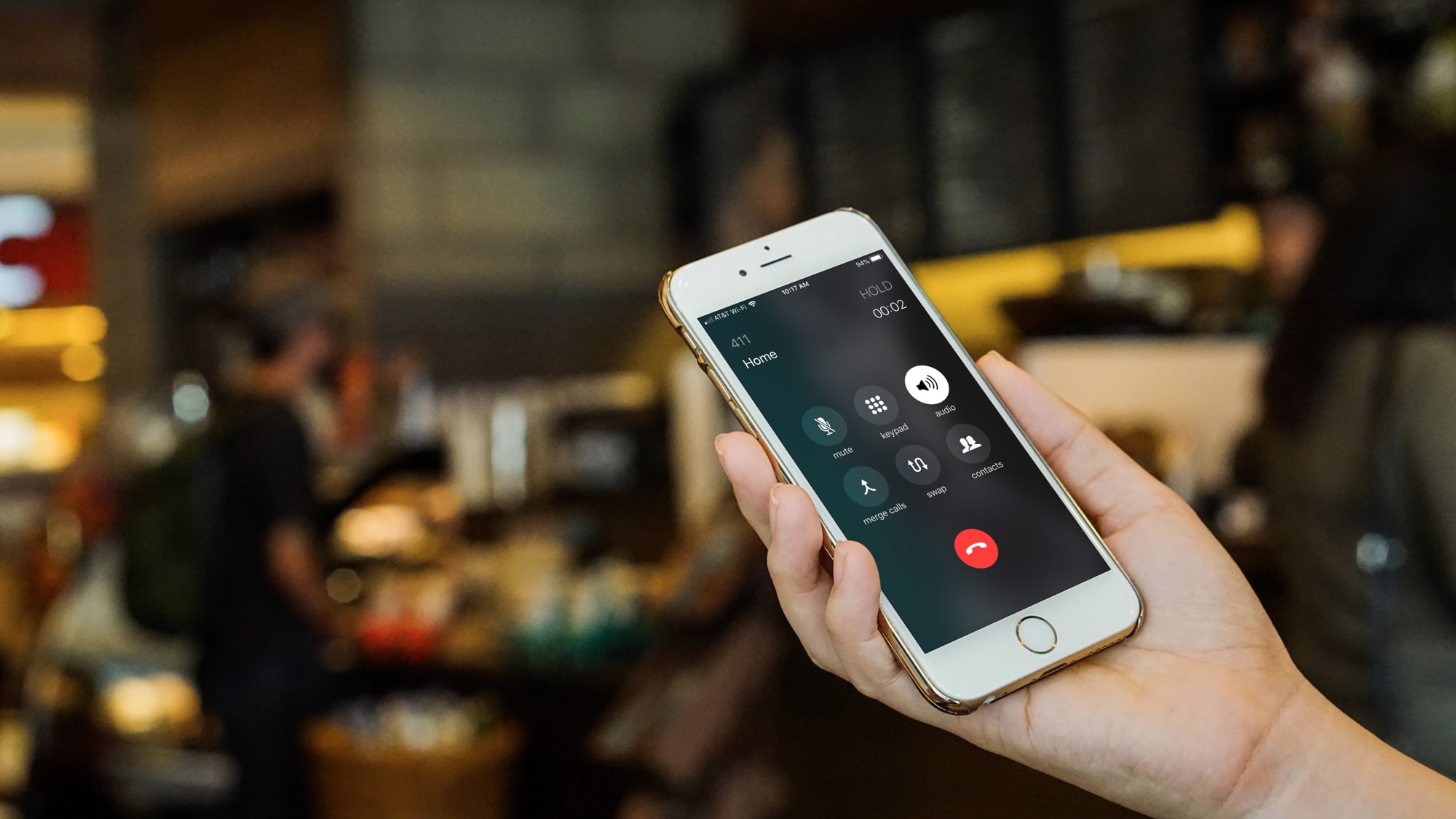Introduction
Welcome to the world of personalization on your Android phone! One of the simplest and most effective ways to give your phone a unique touch is by downloading ringtones. Gone are the days of monotone beeps and generic melodies – now you can choose from a vast array of options to find the perfect sound that reflects your personality and style.
In this article, we will explore various methods to download ringtones to your Android phone. Whether you prefer using a dedicated app, downloading from websites, creating custom ringtones from MP3 files, or transferring existing ones from your computer, we’ve got you covered. So, let’s dive in and discover how you can bring your Android phone to life with the perfect ringtone!
Before we get started, it’s important to note that the exact steps and options may vary depending on the make and model of your Android phone, as well as the version of the operating system you are using. However, the general principles discussed here should apply to most Android devices.
So, whether you want to have your favorite song play whenever your phone rings, or you want to set a unique tone for different contacts, there is a method for everyone. Let’s explore these methods in detail and get ready to customize your Android phone’s ringtone to match your style and personality!
Method 1: Using a Ringtone App
One of the easiest ways to download ringtones to your Android phone is by using a dedicated ringtone app. These apps provide a vast collection of pre-made ringtones, as well as the option to create your own. Here’s how you can do it:
1. Search for a Ringtone App: Head over to the Google Play Store on your Android phone and search for “ringtone app.” You’ll find a variety of options to choose from, such as Zedge, Audiko, and Ringtone Maker.
2. Install and Open the App: Once you’ve found the app you want, simply tap on the “Install” button and wait for the installation to complete. Then, open the app to start exploring its features.
3. Browse and Download Ringtones: Most ringtone apps have a user-friendly interface that allows you to easily browse through different categories of ringtones. You can search for specific songs, genres, or even popular movie themes. Once you find a ringtone you like, simply tap the download button to save it to your phone.
4. Set the Ringtone: After downloading the ringtone, you can set it as your default ringtone or assign it to a specific contact. Open the Settings app on your Android phone, go to the Sound or Sound & Vibration section, and look for the option to change the ringtone. Select the ringtone you downloaded from the list, and you’re all set!
Some ringtone apps also offer the option to create custom ringtones from your own music files. You can select a specific part of the song and save it as a ringtone. This allows you to have a truly personalized ringtone that stands out from the crowd.
Using a ringtone app is a convenient way to quickly browse and download ringtones to your Android phone. With a vast collection of options at your fingertips, you can easily find the perfect sound to match your style or mood.
Method 2: Downloading Ringtones from Websites
If you prefer a more customized approach or you can’t find the perfect ringtone in an app, you can also download ringtones directly from websites. Here’s how you can do it:
1. Search for Websites: Use your preferred web browser on your Android phone to search for websites that offer free and legal ringtones. Some popular options include Zedge, Mobile9, and MyTinyPhone.
2. Select and Download a Ringtone: Once you’re on a website, browse through their collection of ringtones. You can usually search by genre, artist, or even specific songs. When you find a ringtone you like, click on the download button or link to save it to your phone’s storage.
3. Transfer the Ringtone: After downloading the ringtone, you need to transfer it to the appropriate folder on your Android phone. Connect your phone to your computer using a USB cable or use a file-sharing method such as Bluetooth or Google Drive. Locate the downloaded ringtone file on your computer, then drag and drop it into the “Ringtones” folder on your phone.
4. Set the Ringtone: Once the ringtone is transferred to your phone, disconnect it from your computer. Open the Settings app on your Android phone, go to the Sound or Sound & Vibration section, and look for the option to change the ringtone. The downloaded ringtone should now appear in your list of available ringtones. Simply select it, and voila! You have a new ringtone for your Android phone.
Remember to only download ringtones from reputable websites to ensure you are obtaining licensed and legal ringtone files. Be cautious of any websites that may offer copyrighted material without proper authorization.
Downloading ringtones from websites gives you more flexibility and the freedom to find unique and personalized ringtones that may not be available in dedicated apps. So go ahead and explore various websites to discover the perfect ringtone for your Android phone!
Method 3: Creating Custom Ringtones from MP3 files
If you have a specific song or audio file that you want to use as a ringtone, you can easily create a custom ringtone from an MP3 file. Here’s how you can do it:
1. Choose the MP3 File: Start by selecting the MP3 file that you want to convert into a ringtone. This can be a song that you already have on your Android phone or one that you download from a legal source.
2. Trim the Audio: To create a custom ringtone, you’ll need to select a specific portion of the MP3 file that you want to use. You can do this using a built-in audio editor on your Android phone or by using a third-party app like Ringtone Maker or Audacity. Trim the audio to the desired length, typically around 20-30 seconds.
3. Save the Ringtone: Once you’ve trimmed the audio, save it as a separate file. Choose a file name that is descriptive and easy to remember.
4. Transfer the Ringtone: Connect your phone to your computer using a USB cable or use a file-sharing method such as Bluetooth or Google Drive. Locate the saved ringtone file on your computer, then drag and drop it into the “Ringtones” folder on your phone’s storage.
5. Set the Ringtone: After transferring the ringtone to your phone, disconnect it from your computer. Open the Settings app on your Android phone, go to the Sound or Sound & Vibration section, and look for the option to change the ringtone. The custom ringtone should now appear in your list of available ringtones. Select it, and you’re all set!
Creating custom ringtones from MP3 files allows you to have a unique and personalized ringtone that perfectly suits your taste. Whether it’s a snippet of your favorite song, a funny sound effect, or a memorable audio clip, the possibilities are endless. Now you can have a one-of-a-kind ringtone that will make your Android phone stand out from the crowd!
Method 4: Transferring Ringtones from a Computer
If you have ringtones saved on your computer that you want to transfer to your Android phone, you can easily do so using a USB cable or by using cloud storage services. Here’s how:
1. Connect Your Phone to Your Computer: Use a USB cable to connect your Android phone to your computer. Ensure that your phone is set to “File Transfer” or “MTP” mode so that it can be recognized by your computer.
2. Locate the Ringtones on Your Computer: Open the file explorer on your computer and locate the folder where your ringtones are stored. Make sure that the ringtone files are in a compatible format such as MP3 or WAV.
3. Transfer Ringtones to Your Phone: Simply drag and drop the ringtone files from your computer into the appropriate folder on your Android phone. If there is no specific “Ringtones” folder, you can create one to keep things organized.
4. Eject and Disconnect Your Phone: Once the transfer is complete, safely eject your phone from your computer. You can do this by right-clicking on your phone’s icon in the file explorer and selecting “Eject” or “Safely Remove.” Disconnect your phone from the USB cable.
5. Set the Transferred Ringtones: Open the Settings app on your Android phone, go to the Sound or Sound & Vibration section, and look for the option to change the ringtone. The transferred ringtones should now appear in your list of available ringtones. Select the desired ringtone, and it will be set as your default or assigned to specific contacts.
Alternatively, if your ringtones are stored on a cloud storage service like Google Drive or Dropbox, you can download them directly from the cloud storage app on your phone and follow the same steps to set them as your ringtone.
Transferring ringtones from your computer to your Android phone is a straightforward process that allows you to have your favorite customized ringtones at your fingertips. Whether it’s a nostalgic song or a unique sound, you can enjoy your personalized ringtones wherever you go!
Conclusion
Customizing your Android phone’s ringtone adds a personal touch and allows you to express your style and individuality. In this article, we covered four methods to download ringtones to your Android phone:
- Using a Ringtone App: Dedicated ringtone apps provide a wide selection of pre-made ringtones and the option to create custom ones.
- Downloading Ringtones from Websites: Websites offer a diverse range of ringtones that you can download and transfer to your Android phone.
- Creating Custom Ringtones from MP3 files: By leveraging audio editing tools, you can trim MP3 files and create personalized ringtones.
- Transferring Ringtones from a Computer: Connect your Android phone to your computer to transfer existing ringtones or ones you’ve downloaded.
Each method provides a different approach to finding or creating the perfect ringtone for your Android phone. Explore the options and choose the method that suits your preferences and requirements.
Remember, while downloading ringtones, it’s crucial to ensure they are obtained legally and from reputable sources. This way, you can enjoy your favorite tunes while respecting intellectual property rights.
Whether you prefer a catchy song, a funny sound effect, or a memorable audio clip, the possibilities for customizing your Android phone’s ringtone are endless. Choose a method that aligns with your preferences, follow the steps outlined in this article, and let your creativity shine through your personalized ringtone.
Now that you have the knowledge and tools to download and create ringtones, unleash your creativity and make your Android phone truly your own! Enjoy the delight of hearing your unique ringtone every time your phone rings.