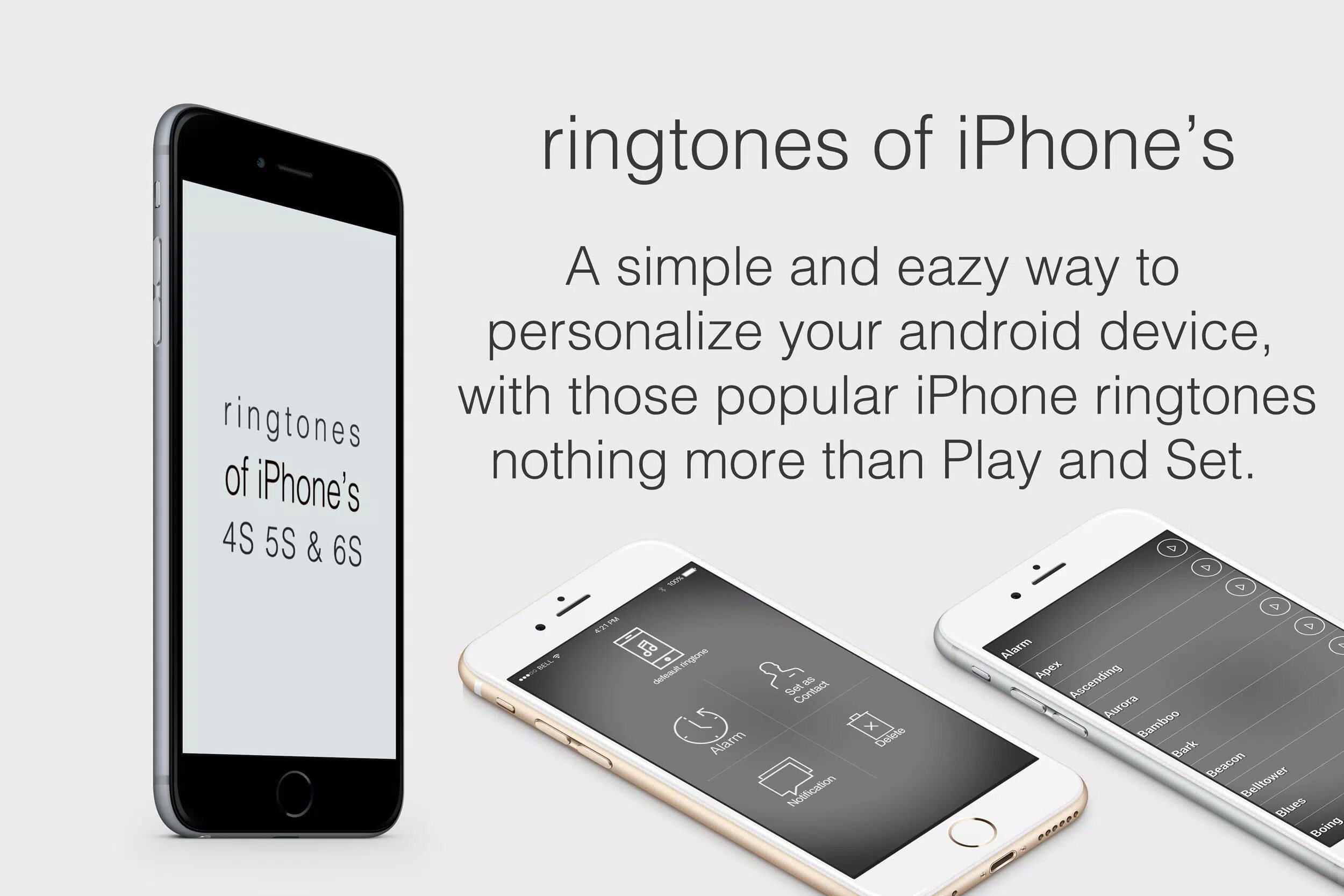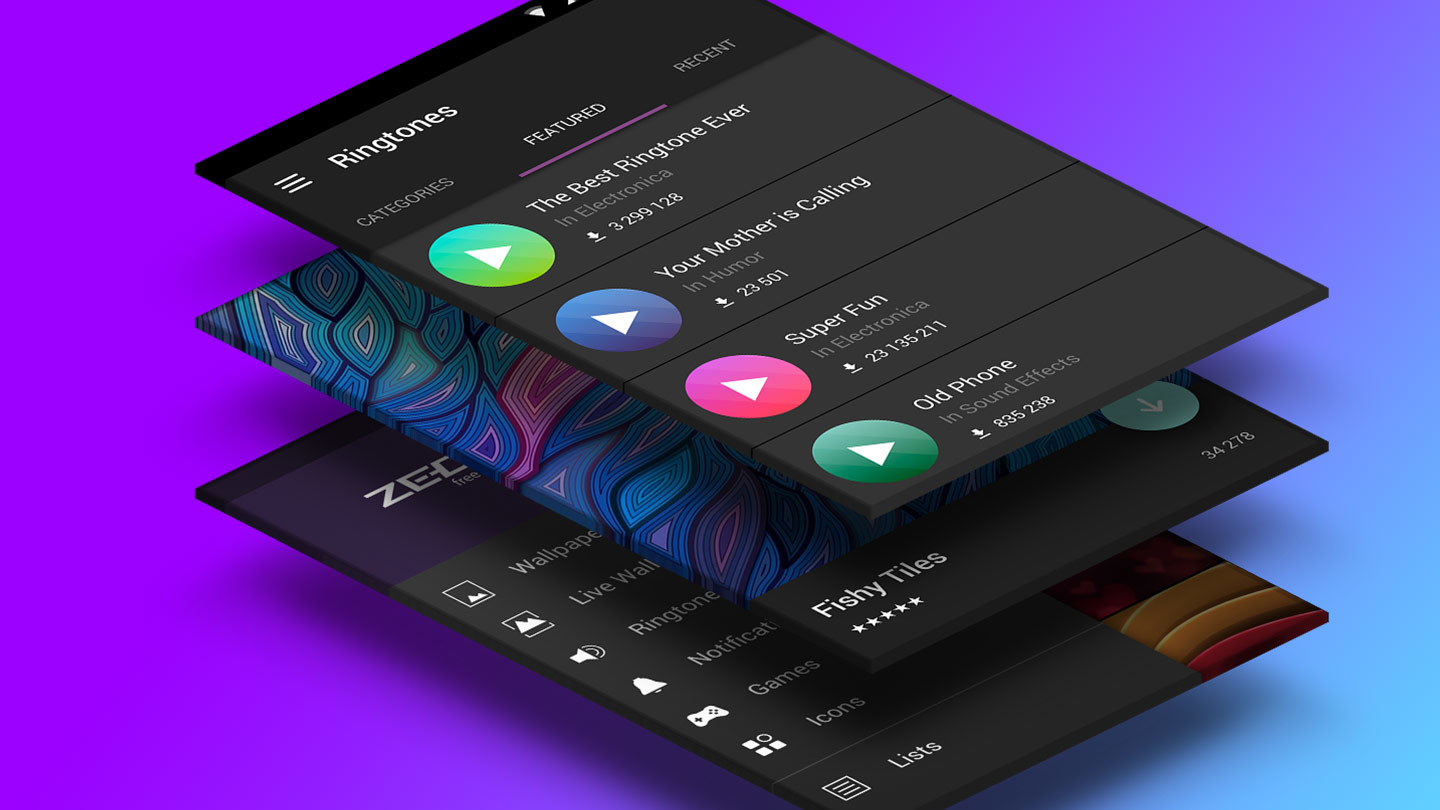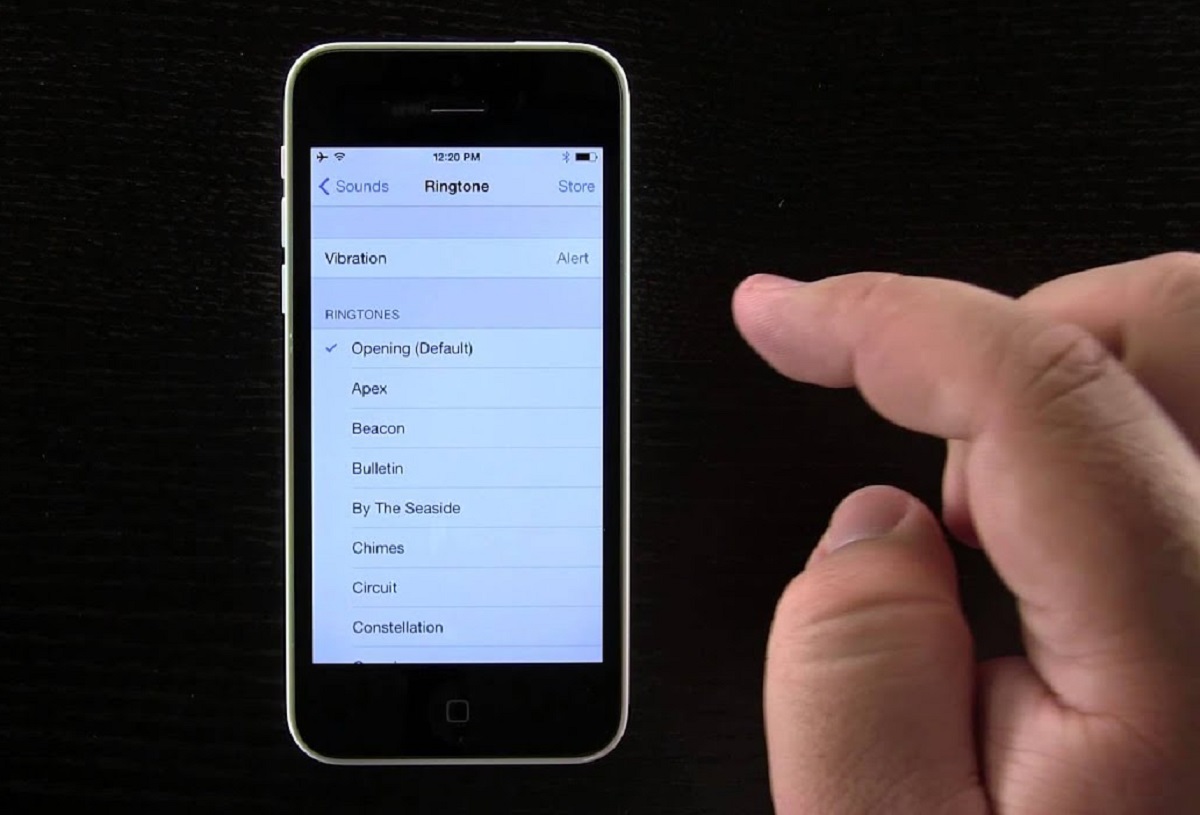Introduction
Have you ever wanted to personalize your iPhone 5S by using your favorite song or a catchy tune as your ringtone? Well, you’re in luck! In this guide, we will walk you through the step-by-step process of downloading ringtones on your iPhone 5S.
Having a unique and interesting ringtone can add a touch of personality to your device, making it stand out from the crowd. With the advancement of technology, it has become easier than ever to customize and personalize our smartphones. And iPhone 5S, with its sleek design and powerful features, provides a perfect platform for you to express your style.
There are various methods to download ringtones, ranging from websites to dedicated apps. In the following sections, we will explore these options and give you a comprehensive guide on how to choose, preview, and download your favorite ringtones onto your iPhone 5S.
Whether you are a music enthusiast, a fan of a particular artist, or simply want to have a fun and unique ringtone, this guide will provide you with all the information you need. So, without further ado, let’s dive into the exciting world of iPhone 5S ringtones!
Step 1: Choose a website or app for downloading ringtones
When it comes to downloading ringtones for your iPhone 5S, there are several websites and apps available that offer a wide range of options. Here are a few popular choices:
- 1. Zedge: Zedge is a well-known website and app that offers a vast collection of ringtones, wallpapers, and themes. It is user-friendly and provides a simple interface for browsing and downloading ringtones.
- 2. Audiko: Audiko is another popular website and app that allows you to customize your iPhone 5S with high-quality ringtones. It offers a wide selection of pre-made ringtones as well as the option to create your own by uploading your favorite songs.
- 3. Ringtone Maker: As the name suggests, Ringtone Maker is an app that enables you to create custom ringtones from your music library. It offers a simple and intuitive interface for cutting and trimming your chosen sound files.
- 4. iTunes Store: The iTunes Store is an official platform where you can find a diverse range of ringtones for purchase. It ensures that the ringtones you download are of high quality and compatible with your iPhone 5S.
Before choosing a website or app, consider factors such as the variety of ringtones available, ease of use, user reviews, and any additional features offered. Additionally, ensure that the chosen platform is reputable and trustworthy to avoid any potential security risks.
Once you have selected a website or app, you are ready to move on to the next step: searching for your desired ringtone. Keep reading to learn more!
Step 2: Search for the desired ringtone
Now that you have chosen a website or app for downloading ringtones on your iPhone 5S, it’s time to search for the perfect ringtone that matches your style and preferences. Here’s how to do it:
- Browse Categories: Many websites and apps categorize their ringtones to make it easier to find what you’re looking for. Explore different categories such as popular, new releases, genres, or artists to discover a wide range of options.
- Use the Search Function: If you have a specific ringtone in mind, use the search function provided by the website or app. Enter keywords such as the song name, artist name, or genre to narrow down the results and find the exact ringtone you desire.
- Listen to Previews: Most websites and apps allow you to listen to a preview of the ringtone before downloading it. This gives you the opportunity to check if it’s the right sound and quality that you’re looking for.
Take your time to explore the available ringtones and listen to the previews. It’s important to choose a ringtone that not only appeals to you but also suits your personal style and preferences. Whether you’re into catchy tunes, classic melodies, or even funny sound effects, there’s something for everyone out there.
Remember, the purpose of a ringtone is to grab your attention and reflect your personality. So, be sure to select a ringtone that will make you smile every time your iPhone 5S rings.
Once you have found the perfect ringtone, it’s time to move on to the next step: previewing the ringtone to ensure it’s the right one for you. Keep reading to learn more!
Step 3: Preview the ringtone
Now that you have found a potential ringtone for your iPhone 5S, it’s important to preview it before finalizing your choice. Here’s how you can do it:
- Click the Preview Button: On most websites and apps, you will find a preview button or an option to play the ringtone. Simply click on it to listen to a short clip of the ringtone.
- Listen Carefully: Pay attention to the melody, tempo, and overall sound quality of the ringtone. Ensure that it matches your expectations and preferences.
- Consider Ringtone Length: Some ringtones may be longer than others. Keep in mind that longer ringtones may take more time to play and could potentially become repetitive or annoying. Choose a ringtone that has a suitable length for your liking.
During the preview, ask yourself if the ringtone captures the essence of what you want to hear when receiving calls or notifications on your iPhone 5S. Whether you prefer something catchy, soothing, or unique, make sure the preview satisfies your requirements.
If you’re not completely satisfied with the first ringtone you previewed, don’t worry! Feel free to explore other options and listen to additional previews until you find the perfect match for your iPhone 5S.
Once you have previewed and selected the ringtone that resonates with you, it’s time to move on to the next step: downloading the ringtone to your device. Keep reading to discover how!
Step 4: Download the ringtone
After you have previewed and confirmed the chosen ringtone for your iPhone 5S, it’s time to download it onto your device. Here’s how you can easily download the ringtone:
- Click the Download Button: On the website or app where you found the ringtone, locate the download button or option associated with the chosen ringtone. Click on it to initiate the download process.
- Choose the Download Format: Some websites and apps offer multiple download formats for ringtones. Depending on your preference and the compatibility with your iPhone 5S, select the appropriate format such as MP3 or M4R.
- Save the Ringtone to your Device: When prompted, choose the destination on your device where you want to save the downloaded ringtone. This could be your downloads folder or any other location that is easily accessible.
It’s important to note that some websites or apps may require you to create an account or provide certain details before you can download the ringtone. Make sure to follow the necessary steps and fill in the required information to proceed with the download.
Once the ringtone is successfully downloaded, it’s time to transfer it to your iPhone 5S. Don’t worry, we’ll guide you through the process in the next step. Keep reading!
Step 5: Transfer the ringtone to your iPhone 5S
Now that you have downloaded your desired ringtone, the final step is to transfer it from your computer or the downloads folder to your iPhone 5S. Here’s how you can do it:
- Connect your iPhone to your computer: Use the USB cable that came with your iPhone to connect it to your computer. Make sure to unlock your iPhone and trust the computer if prompted.
- Open iTunes: Launch iTunes on your computer. If you don’t have iTunes installed, you can download it from the official Apple website.
- Select your iPhone: In iTunes, you’ll find an icon resembling an iPhone. Click on it to access your device’s settings.
- Navigate to the “Tones” tab: Once you are on your iPhone’s settings page, navigate to the “Tones” tab located on the left-hand side of the screen.
- Drag and drop the ringtone: Locate the downloaded ringtone file on your computer and simply drag and drop it into the “Tones” section of iTunes. Alternatively, you can click on “File” and select “Add File to Library” to manually choose the ringtone.
- Synchronize your iPhone: After adding the ringtone to iTunes, click on the “Sync” button to sync your iPhone with iTunes. This will transfer the ringtone to your device.
- Check your iPhone: Once the synchronization is complete, disconnect your iPhone from the computer. Go to the “Settings” app on your iPhone, select “Sounds & Haptics,” and navigate to “Ringtone” or “Text Tone.” Your downloaded ringtone should appear in the list of available options.
- Select the new ringtone: Tap on the ringtone that you want to set as your default ringtone or notification sound. The selected ringtone will now be applied to your iPhone 5S.
That’s it! You have successfully transferred your downloaded ringtone to your iPhone 5S. Now, whenever you receive a call or notification, you’ll hear your custom-made ringtone.
Remember, you can always change or update your ringtone in the future by repeating these steps or downloading new ringtones from different sources.
Enjoy your personalized iPhone 5S experience with your new ringtone!
Conclusion
Customizing your iPhone 5S with personalized ringtones is a great way to express your style and make your device unique. By following the step-by-step guide in this article, you’ve learned how to download and transfer ringtones to your iPhone 5S.
Choosing a reputable website or app for downloading ringtones ensures a wide variety of options and a user-friendly experience. Using the search function and browsing different categories helps you find the perfect ringtone that matches your preferences.
Previewing the ringtone before finalizing your choice allows you to ensure that it captures the essence of what you want to hear on your iPhone 5S. Pay attention to the melody, tempo, and length of the ringtone to ensure it aligns with your personal taste.
Once you have found the ideal ringtone, downloading it onto your device is a straightforward process. Followed by transferring the ringtone to your iPhone 5S with iTunes, you can set it as your default ringtone or notification sound.
With the ability to customize your iPhone 5S with unique ringtones, you can add a personal touch to your device and make it reflect your individual style and personality.
So, get creative, explore different sources, and have fun downloading and setting your favorite ringtones on your iPhone 5S. Enjoy the delight of hearing your personalized sound whenever your phone rings or receives notifications!