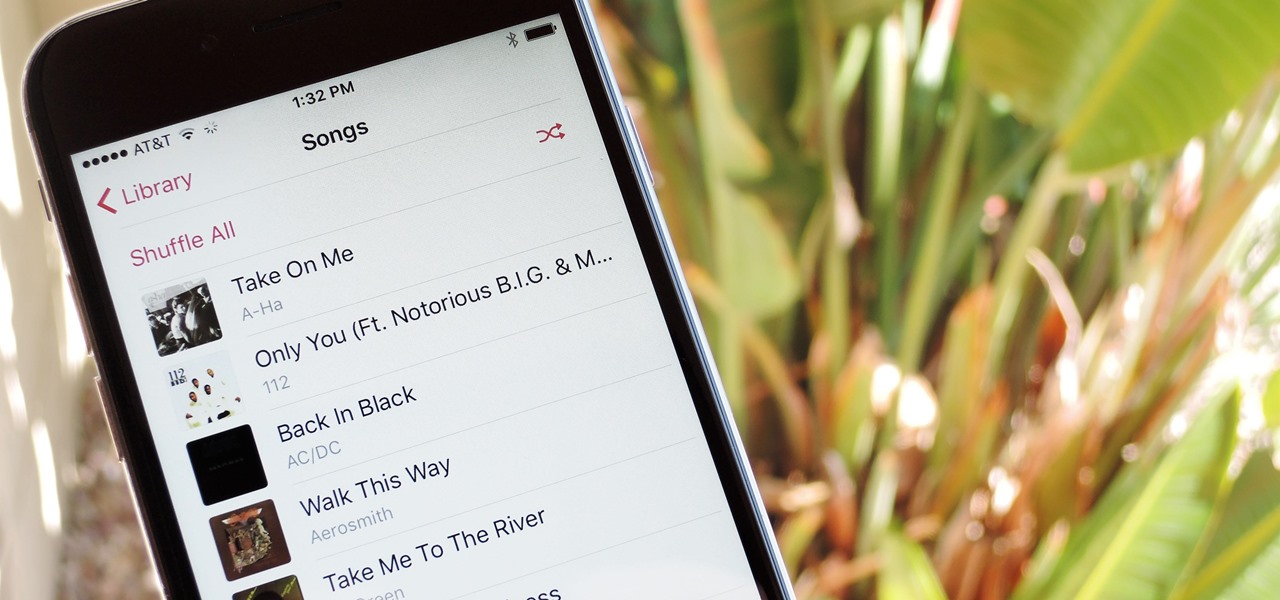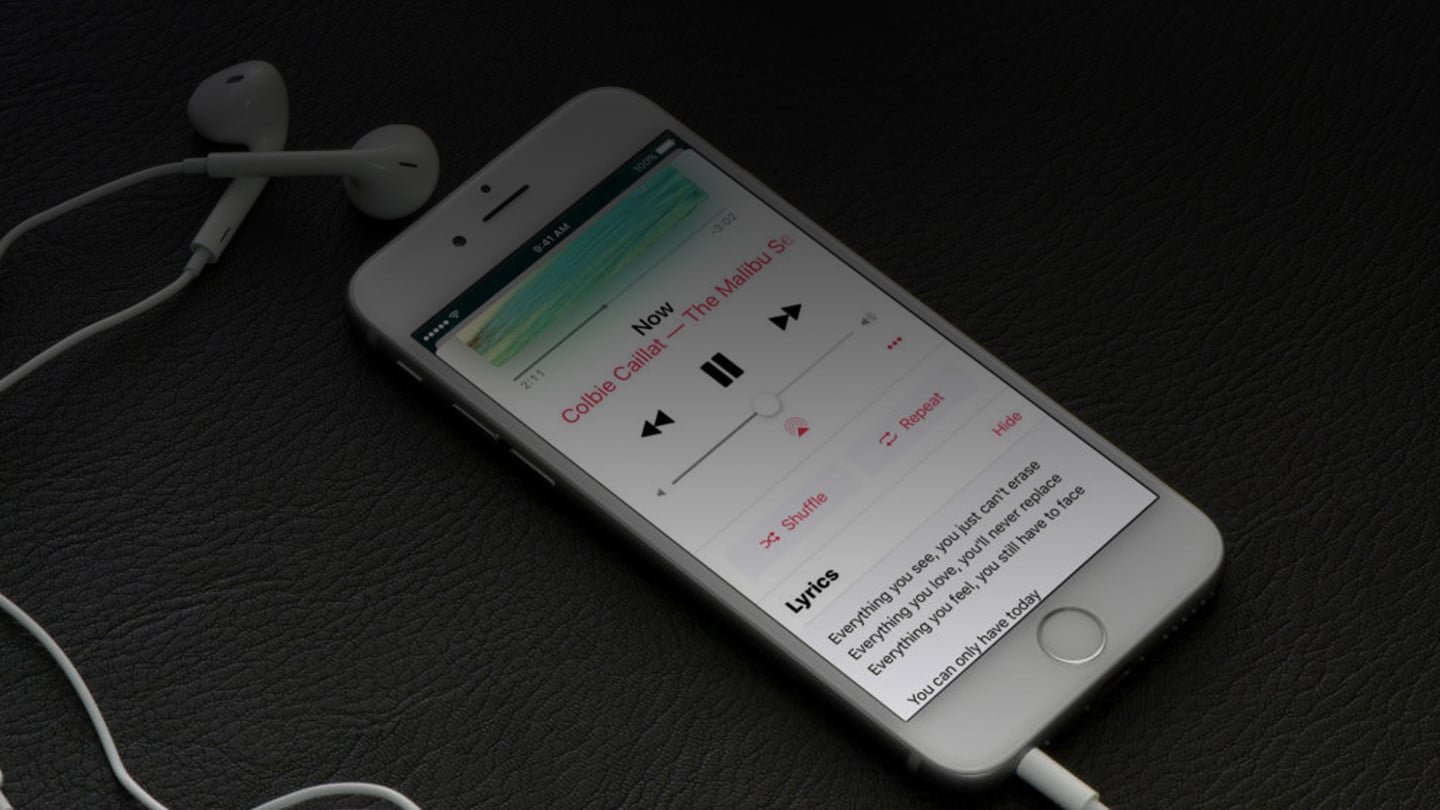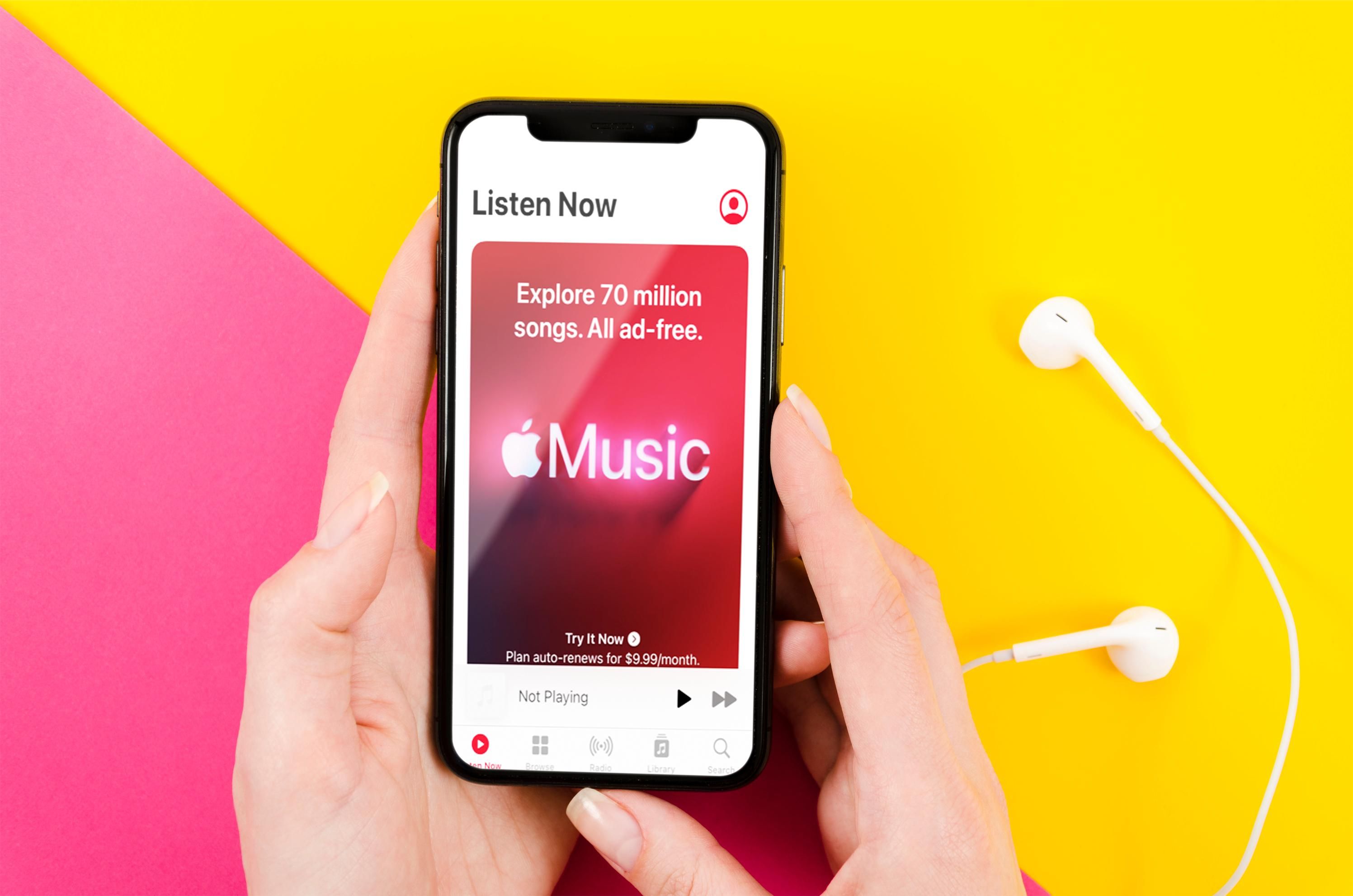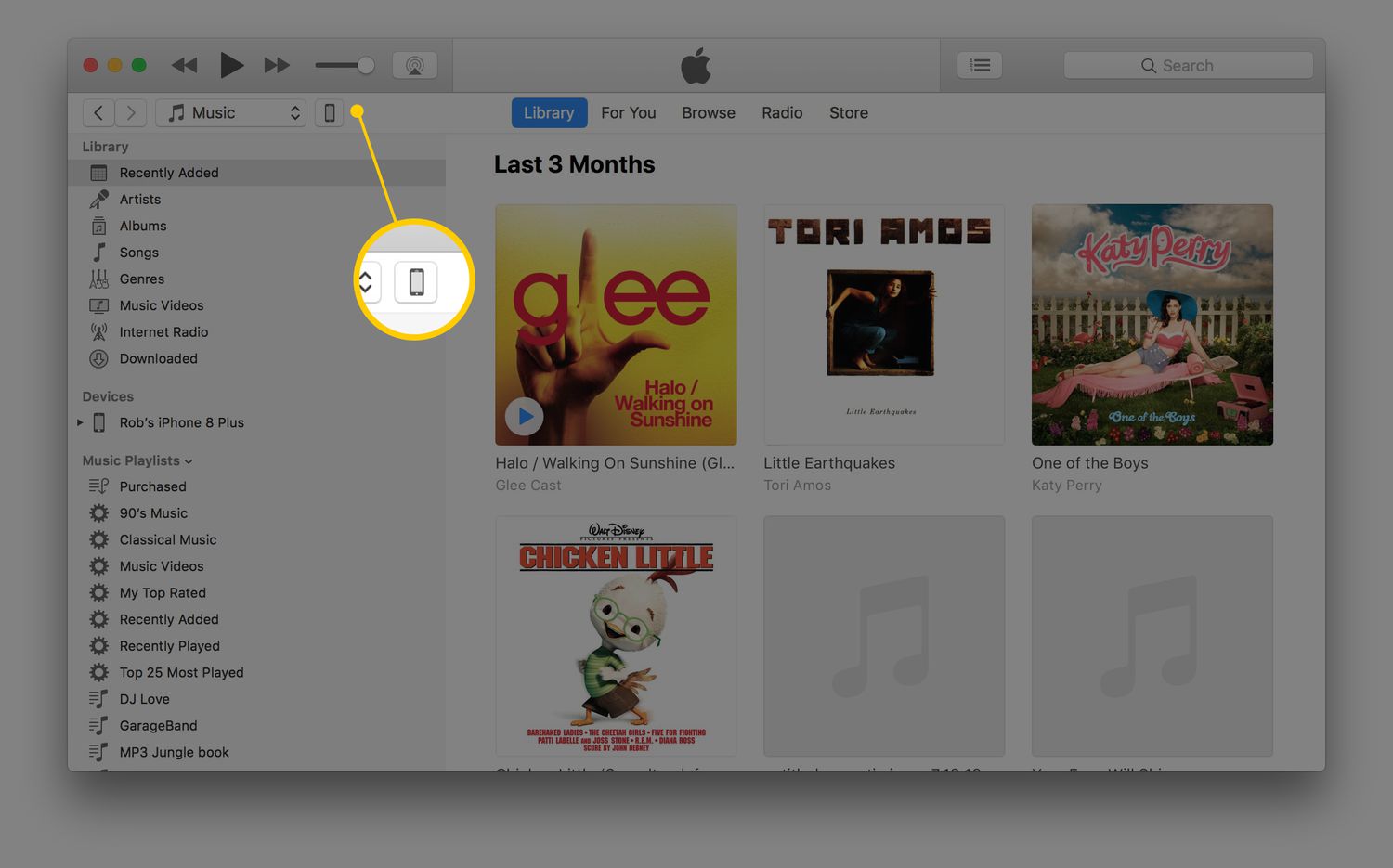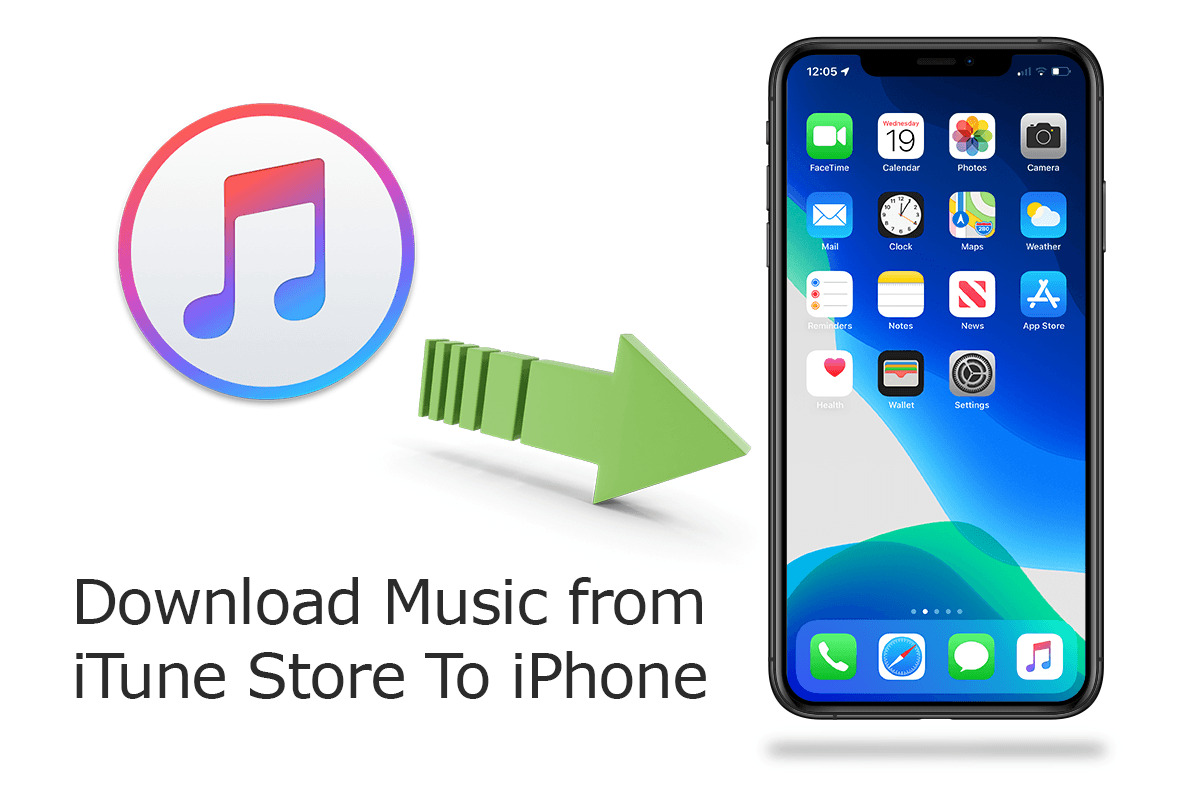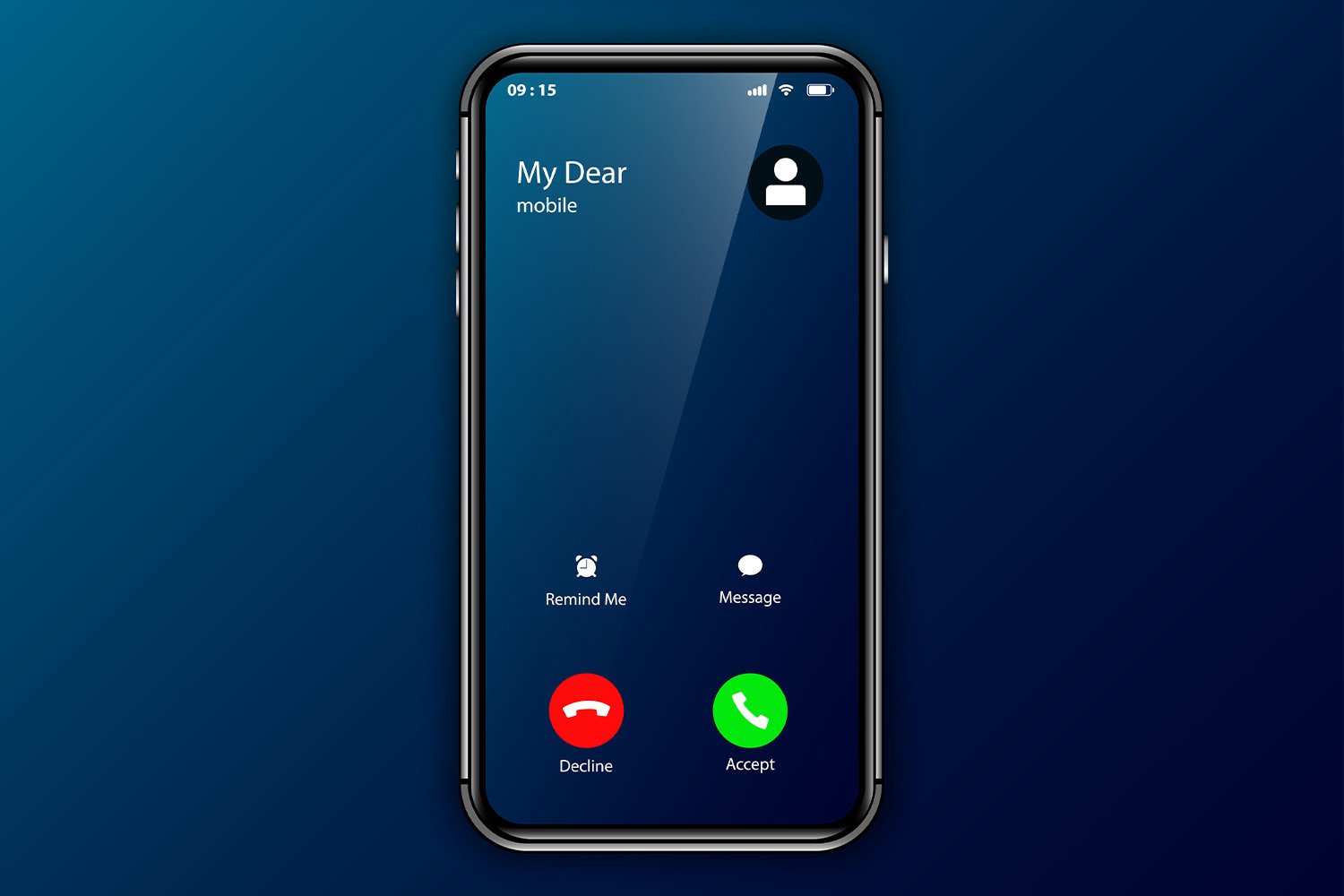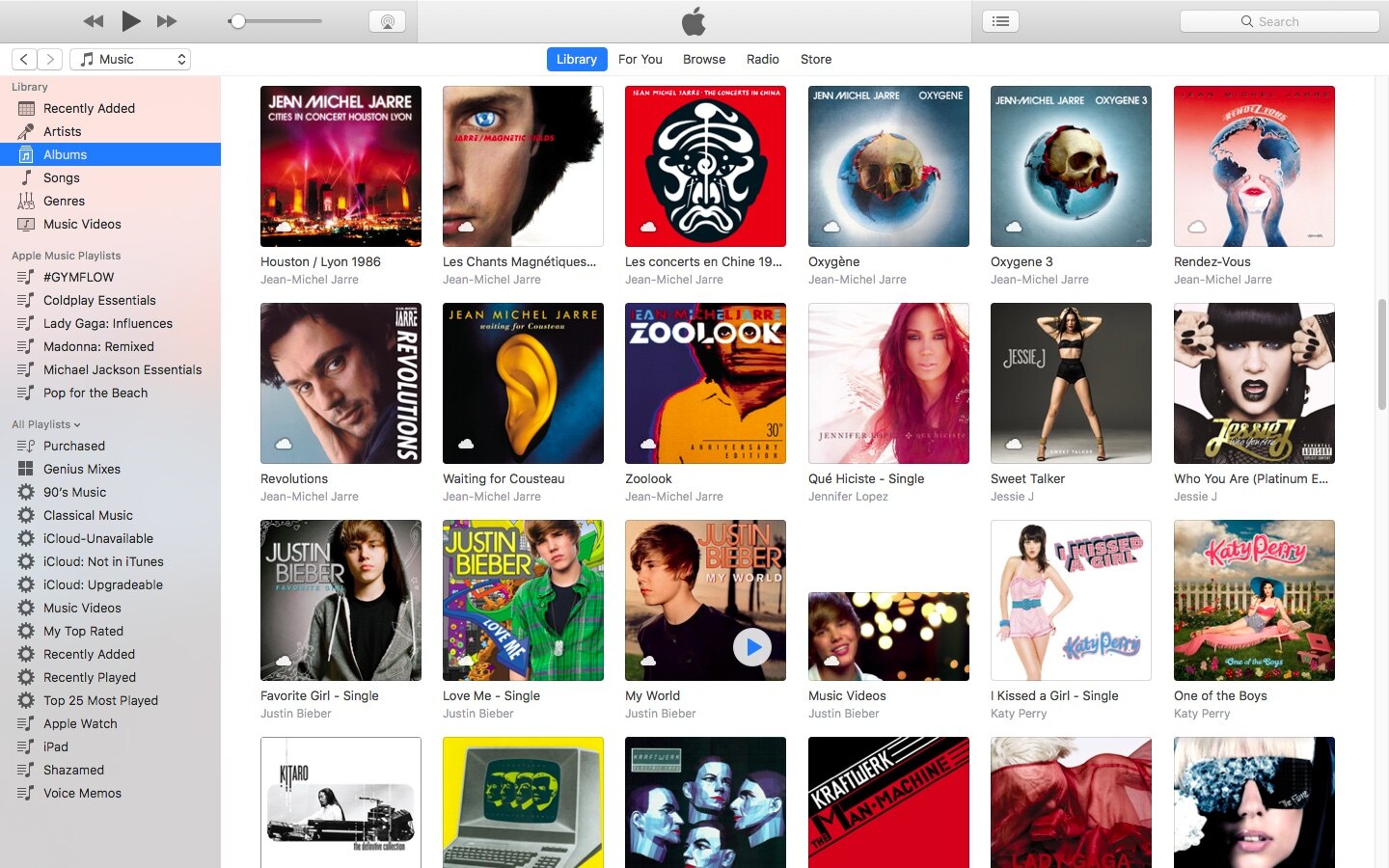Introduction
Downloading songs onto your iPhone 6 can be a wonderful way to have your favorite tunes readily available at your fingertips. While iTunes is the default method for managing and adding music to your iPhone, there are other options available that can help you bypass the need for iTunes altogether. Whether you prefer using music streaming apps, dedicated downloading apps, or file manager apps, there are various ways to conveniently download songs onto your iPhone 6 without relying on iTunes.
In this article, we will explore four different methods that will enable you to download songs directly onto your iPhone 6 without the need for iTunes. These methods are simple, efficient, and can provide you with a hassle-free way to enjoy your favorite music on the go. No matter if you want to discover new music through streaming services, download songs from the internet, or manage your existing music library, there’s a method that suits your needs.
Please note that before proceeding with any of the methods discussed below, it’s essential to ensure that you have enough storage space available on your iPhone 6. Additionally, remember to only download or stream music from legitimate sources to ensure copyright compliance and to support the artists whose work you enjoy.
Method 1: Using a Music Streaming App
One of the simplest ways to download songs onto your iPhone 6 without iTunes is by using a music streaming app. Many popular music streaming services like Spotify, Apple Music, and Pandora offer the option to download songs for offline listening. Here’s how you can do it:
- Choose a music streaming app: Start by selecting a music streaming app that suits your preferences. This could be Spotify, Apple Music, Pandora, or any other app that offers a wide range of songs and allows offline downloads.
- Download the app: Go to the App Store on your iPhone 6 and search for the music streaming app you’ve chosen. Tap on “Get” or the cloud icon to download and install the app on your device.
- Sign up or log in: Once the app is installed, open it and sign up for a new account or log in if you already have one.
- Find and download songs: Search for the songs you want to download within the app’s library. Look for the download or offline feature and tap on it to initiate the download process. Depending on the app, you may be able to download individual songs, albums, or playlists.
- Access downloaded songs: Once the songs are downloaded, you can access them in the app’s offline or downloads section. Make sure to switch to offline mode within the app to listen to the downloaded songs without an internet connection.
Using a music streaming app to download songs offers convenience and a vast music library at your disposal. Keep in mind that some apps might require a subscription or offer limited functionality in their free versions. Consider exploring different music streaming apps to find the one that best suits your preferences and budget.
Method 2: Using a Music Downloading App
If you prefer to have more control over the songs you download and want access to a wide range of music files, using a dedicated music downloading app can be a great option. These apps allow you to search for and download songs directly onto your iPhone 6. Here’s how you can use a music downloading app:
- Choose a music downloading app: First, you need to select a reliable music downloading app from the App Store. Some popular options include iDownloader, Free Music Download & Player, and Total Downloader.
- Download and install the app: Search for your chosen music downloading app in the App Store and download it onto your iPhone 6. Once the app is installed, open it to get started.
- Search for songs: Within the music downloading app, you can search for specific songs, artists, or albums using the built-in search feature. Browse through the search results to find the songs you want to download.
- Download songs: Once you’ve found the desired songs, tap on the download button next to each song to initiate the download process. Depending on the app, you may be able to download multiple songs simultaneously.
- Access downloaded songs: After the songs have finished downloading, you can find them within the app’s library or in the designated downloads folder. From there, you can play the downloaded songs directly on your iPhone 6 using the app’s built-in music player or transfer them to other music apps for playback.
Using a music downloading app gives you the flexibility to download songs directly to your iPhone 6 and enjoy them offline. However, it’s important to note that downloading copyrighted music without proper authorization is illegal. Make sure to download music from legal sources and respect the rights of artists and content creators.
Method 3: Using a File Manager App
Another method to download songs onto your iPhone 6 without iTunes involves using a file manager app. These apps allow you to manage files and have the capability to transfer music files from your computer to your iPhone 6. Here’s how you can use a file manager app:
- Choose a file manager app: Start by selecting a reliable file manager app that supports file transfers between your computer and iPhone. Some popular options include Documents by Readdle, iFile Organizer, and File Manager & Browser.
- Download and install the app: Search for your chosen file manager app in the App Store and download it onto your iPhone 6. Once the app is installed, open it to get started.
- Connect your iPhone to the computer: Use a USB cable to connect your iPhone 6 to your computer. Open the file manager app on your iPhone and ensure that it recognizes your device.
- Transfer music files: On your computer, locate the music files you want to transfer to your iPhone 6. Drag and drop the files into the file manager app’s designated folder or follow the app’s instructions for transferring files.
- Access transferred songs: Once the music files have been successfully transferred, you can access them within the file manager app on your iPhone 6. From there, you can play the songs directly or move them to another music app for easier access.
Using a file manager app gives you the ability to transfer music files from your computer to your iPhone 6 without the need for iTunes. This method is particularly useful if you have an extensive music library stored on your computer and want to have those songs available on your iPhone for offline listening.
Just remember to ensure that the music files you transfer are in a compatible format supported by your iPhone 6 and that you have the necessary rights to transfer and use those files. Respect copyright laws and only transfer music files that you own or have obtained legally.
Method 4: Using a Browser and Cloud Storage Services
If you prefer to download songs directly through your iPhone’s browser, you can utilize cloud storage services to store and access your music files. This method allows you to download songs without the need for iTunes or any additional apps. Here’s how you can use a browser and cloud storage services to download songs onto your iPhone 6:
- Select a cloud storage service: Begin by choosing a reliable cloud storage service that offers the ability to upload and download files. Popular options include Dropbox, Google Drive, and OneDrive.
- Sign up or log in: Create a new account or log in to your existing account on the chosen cloud storage service using your iPhone’s browser.
- Upload songs to the cloud: Once you are logged in, upload the music files you want to download onto your iPhone. You can either select individual songs or upload entire albums or playlists.
- Access your cloud storage on iPhone: Open your iPhone’s browser and navigate to the cloud storage service’s website. Sign in using your credentials to access your uploaded music files.
- Download songs to iPhone: Locate the music files you want to download and tap on the download option. The songs will be saved to your iPhone’s storage, and you can access them through your preferred music player app.
Using a browser and cloud storage services is a convenient method for downloading songs without relying on iTunes. It allows you to have your music files accessible from anywhere with an internet connection, and you can download them to your iPhone when needed.
Just ensure that you have a stable internet connection and enough storage space on your iPhone to accommodate the downloaded music files. Also, be mindful of the terms and conditions and copyright policies of the cloud storage service you are using to store and download the songs.
Conclusion
In conclusion, there are multiple methods available for downloading songs onto your iPhone 6 without the need for iTunes. Whether you prefer using music streaming apps, dedicated downloading apps, file manager apps, or utilizing cloud storage services, you can easily have your favorite songs at your fingertips. These methods provide flexibility and convenience, allowing you to listen to your music even when you don’t have an internet connection.
It’s important to remember that when downloading songs, it’s crucial to respect copyright laws and only download music from legal and authorized sources. Support artists and content creators by purchasing music from legitimate platforms whenever possible.
Additionally, ensure that you have sufficient storage space on your iPhone 6 to accommodate your downloaded songs. Regularly review your music library and remove any songs you no longer need to free up space and optimize your device’s performance.
Now that you are familiar with these alternative methods of downloading songs without iTunes, you can explore different options and find the one that best suits your preferences and needs. Enjoy building your own music library on your iPhone 6 and groove to your favorite tunes wherever you go. Happy downloading!