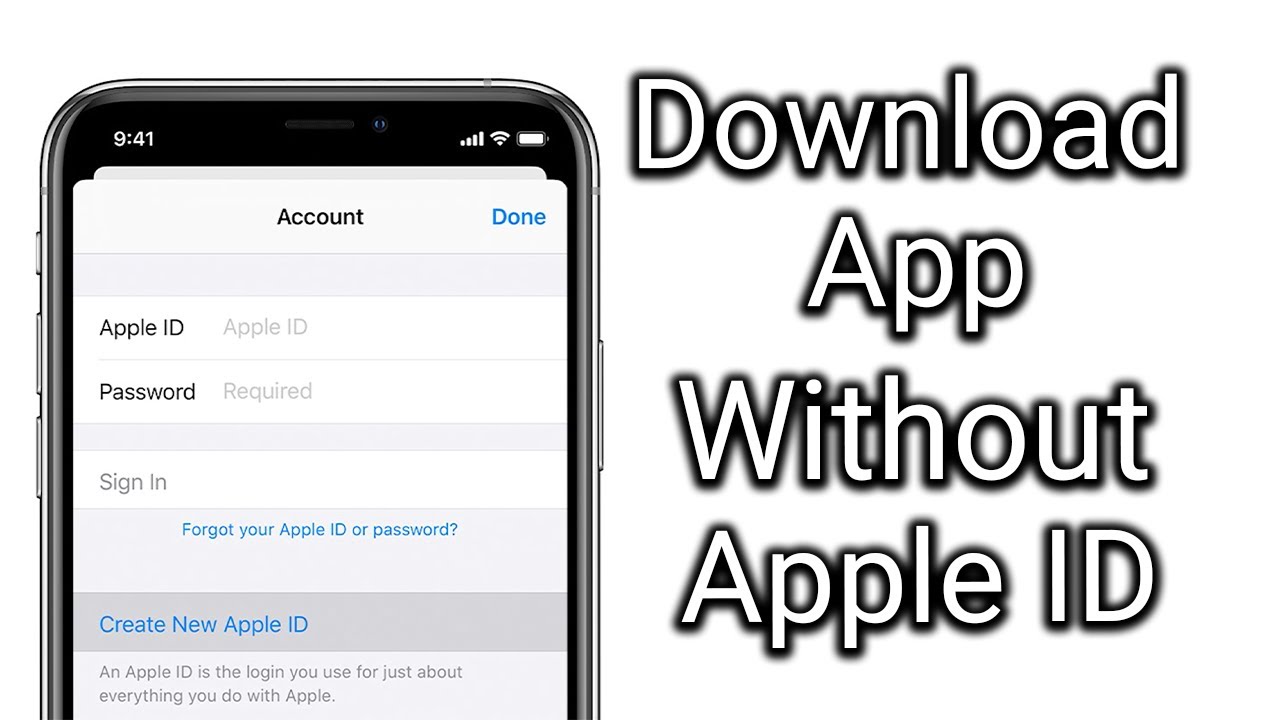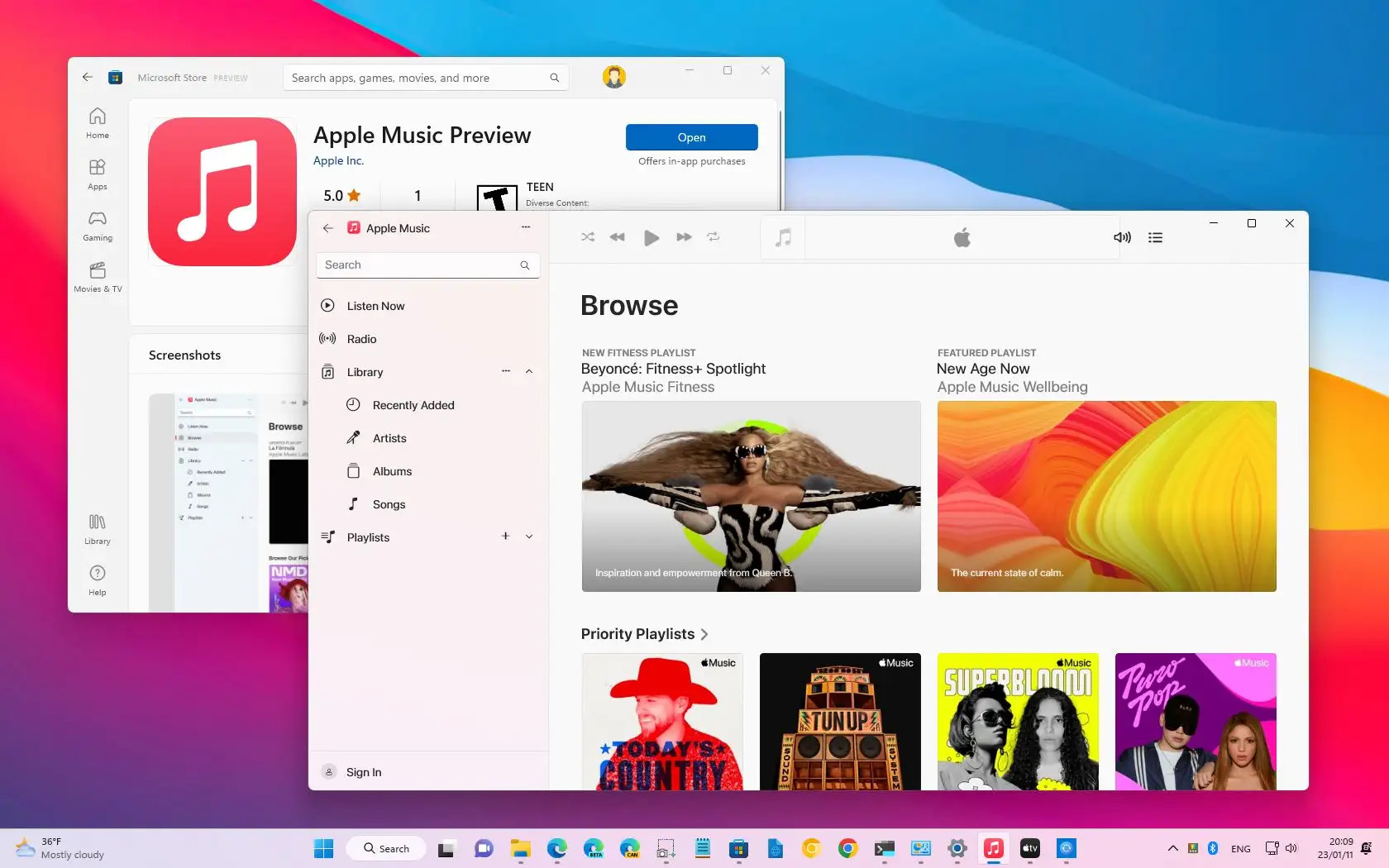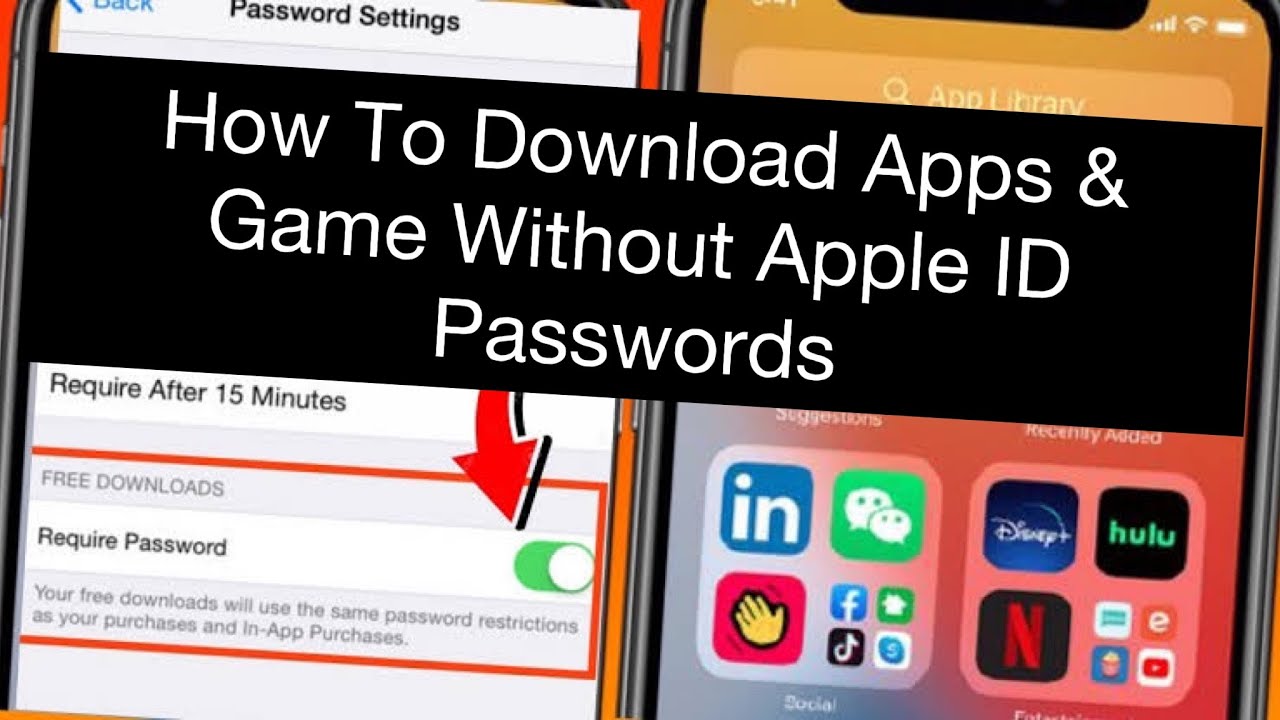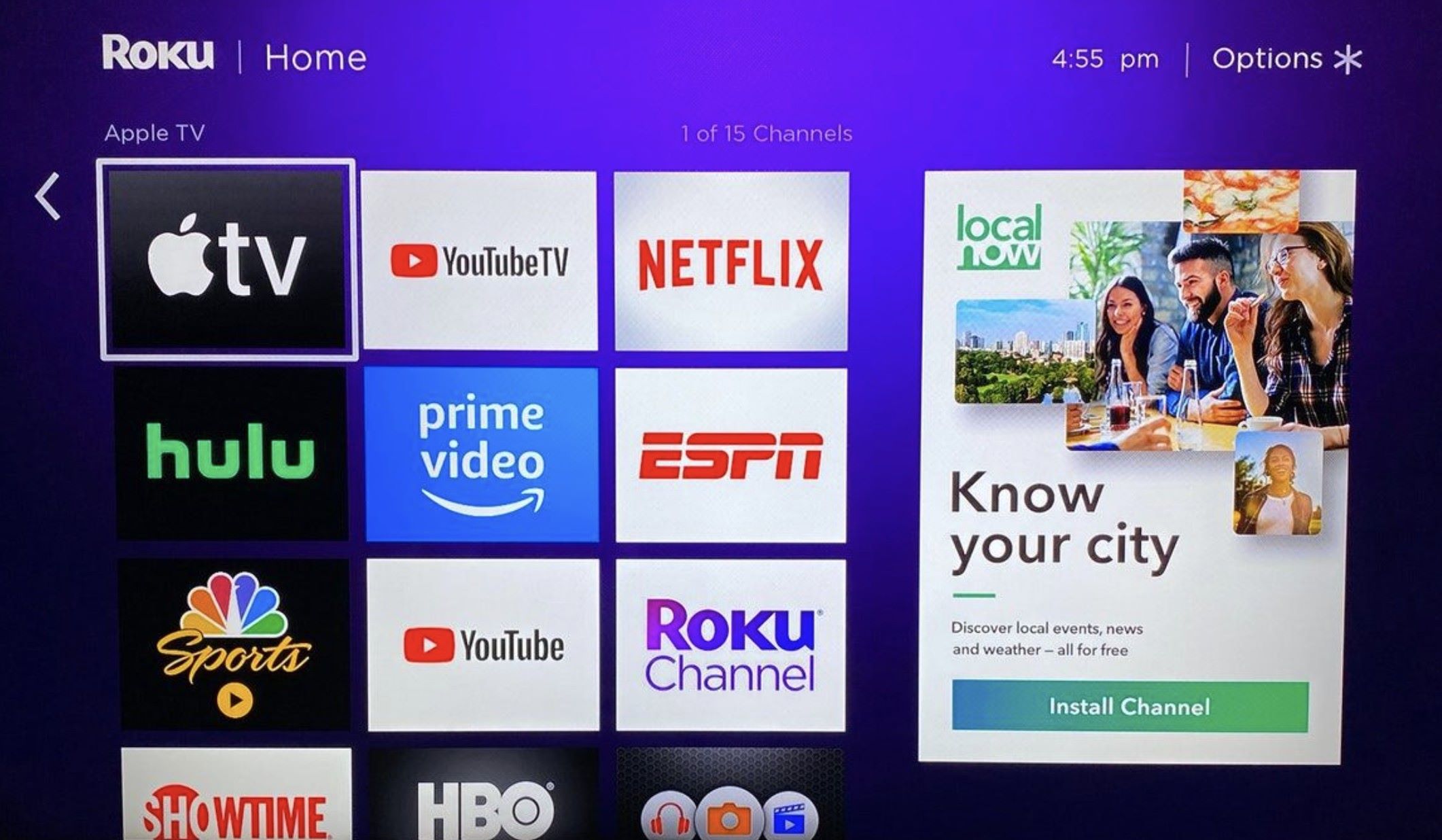Introduction
Downloading apps and content from the App Store is an essential part of using an Apple device. However, sometimes you may find yourself in a situation where you need to download something without an Apple ID. Whether you’ve forgotten your Apple ID password, are using a device without an active Apple ID, or simply prefer not to use one, there are several methods you can use to bypass the need for an Apple ID.
In this article, we will explore various ways to download apps and content without an Apple ID. These methods include using third-party applications, downloading from the iTunes Store on a computer, navigating around Apple ID restrictions, downloading via Family Sharing, and utilizing older devices with access to the App Store.
By following the steps outlined in this guide, you can gain access to the content you need without the need for an Apple ID. It is important to note that while these methods allow you to download apps and content, they may have limitations and may not be applicable for all situations. Let’s delve into the various methods you can use to download something without an Apple ID.
Method 1: Using Third-Party Applications
If you don’t have or don’t want to use an Apple ID, one option is to explore third-party applications. These applications provide an alternative way to install and access apps on your Apple device. Here’s how you can go about it:
1. Start by navigating to your device’s Settings and tap on “General.”
2. Scroll down and select “Profiles & Device Management” or “Profiles.”
3. Look for any profiles that have been installed on your device related to a third-party app store or app installer.
4. Tap on the profile and select “Trust” to give it permission to install applications on your device.
5. Once you have trusted the profile, you can launch the third-party app store or app installer.
6. Browse through the available apps and find the one you want to download.
7. Tap on the app and follow the prompts to install it on your device.
8. After the installation is complete, you should be able to use the app without the need for an Apple ID.
It’s important to note that using third-party applications comes with some risks. These applications may not undergo the same level of scrutiny and security checks as those available on the official App Store, making them potentially more vulnerable to malware or other security threats. Exercise caution when using third-party app stores and installers, and only download from reputable sources.
While using third-party applications allows you to download apps without an Apple ID, keep in mind that you may not have access to certain popular apps or updates. Furthermore, Apple periodically updates its security measures, which may affect the functionality of third-party app stores or app installers.
Now that we’ve covered one method, let’s move on to the next, which involves using the iTunes Store on a computer.
Method 2: Downloading from the iTunes Store on a Computer
If you have access to a computer, another way to download apps without an Apple ID is by using the iTunes Store. Here’s how you can do it:
1. Open iTunes on your computer and sign in with your Apple ID. If you don’t have an Apple ID, you can create one for free.
2. Once signed in, navigate to the App Store section within iTunes.
3. Look for the app you want to download and click on its icon or name to open its product page.
4. Click on the “Get” or “Download” button to initiate the download process.
5. If prompted, enter your Apple ID credentials. However, if you don’t want to provide an Apple ID, click on the “Create Apple ID” button instead, and follow the instructions to create a new Apple ID without entering credit card information.
6. After completing the necessary steps, the app will start downloading to your computer.
7. Once the download is complete, connect your Apple device to the computer using a USB cable.
8. Launch iTunes and select your device from the menu.
9. Navigate to the “Apps” tab and scroll down to the “File Sharing” section.
10. From here, you can select the app you downloaded and click on the “Install” button to transfer it to your device.
11. Disconnect your device from the computer and you should find the app installed on your device.
Downloading apps from the iTunes Store on a computer provides an alternative method for obtaining apps without the need for an active Apple ID on your device. Additionally, this method allows you to manage and organize your apps within iTunes, providing a centralized location for all your downloaded content.
Now let’s explore the next method, which involves bypassing Apple ID restrictions to download apps.
Method 3: Downloading Apps with Apple ID Restrictions
In certain cases, you may encounter Apple ID restrictions that prevent you from downloading apps. However, there are a few workarounds you can try to bypass these restrictions and download the desired apps:
1. Open the App Store on your device and locate the app you want to download.
2. Tap on the “Get” or “Download” button as you normally would.
3. If prompted to sign in with an Apple ID, click on the “Cancel” or “Skip” button.
4. Sometimes, you may encounter age restrictions for certain apps. If this happens, try changing the age restrictions settings by going to “Settings” > “Screen Time” > “Content & Privacy Restrictions.” Disable any restrictions that may be blocking the app download.
5. Once you have made the necessary changes, go back to the App Store and attempt to download the app again.
If the above steps do not work, you can try creating a new Apple ID. Here’s how:
1. Open the Settings app on your device and tap on “Sign in to your iPhone” or “Sign in to your iPad.”
2. Select “Don’t have an Apple ID or forgot it?”
3. Tap on “Create Apple ID” and follow the prompts to create a new Apple ID without entering credit card information.
4. Once you have created your new Apple ID, sign in with it on your device.
5. Return to the App Store and attempt to download the app again.
By attempting these methods, you may be able to bypass Apple ID restrictions and successfully download the app you want. However, please keep in mind that these workarounds may not be applicable in all cases, and the success may vary depending on the specific restrictions in place.
Now let’s move on to the next method, which involves utilizing Family Sharing to download apps without an Apple ID.
Method 4: Downloading from Family Sharing
If you are part of a Family Sharing group, you can take advantage of this feature to download apps without needing your own Apple ID. Family Sharing allows up to six family members to share App Store purchases, including apps, music, movies, and more. Here’s how you can download apps using Family Sharing:
1. Ensure that you are part of a Family Sharing group. If you haven’t set up Family Sharing yet, you can easily do so by accessing “Settings” > “Your Name” > “Set Up Family Sharing.”
2. Once Family Sharing is set up, you can ask one of the family members to navigate to the App Store and find the app you want to download.
3. They can then tap on the “Get” or “Download” button to begin the download process.
4. If prompted, the family member will need to enter their Apple ID credentials to authorize the download.
5. After the download is complete, the app will be available on your device, and you can access it without using your own Apple ID.
Family Sharing provides a convenient way to access a wide range of apps without the need for an individual Apple ID for each family member. However, it is important to communicate with the family member who initiates the download, as they may have control over future updates or purchases made within the app.
Now let’s explore the final method, which involves utilizing an older device to download apps without an Apple ID.
Method 5: Downloading from the App Store on an Older Device
If you have an older Apple device that is still compatible with the desired app, you can use it to download the app without the need for an Apple ID. Here’s how:
1. Locate an older Apple device that is capable of running the app you want to download. This device should not be connected to any active Apple ID.
2. Launch the App Store on the older device.
3. Search for the app you want to download.
4. Tap on the “Get” or “Download” button to initiate the download process.
5. The App Store may prompt you to sign in with an Apple ID. In this case, simply tap on “Cancel” or “Skip.”
6. The app will start downloading and installing on the older device.
7. Once the app is installed, you can reset the older device to its factory settings by going to “Settings” > “General” > “Reset” > “Erase All Content and Settings.” This will remove any personal data from the device.
8. Set up the device again, but this time, sign in with your own Apple ID.
9. On your current device, go to the App Store and locate the “Purchased” section.
10. Navigate to the app you downloaded on the older device and tap on the cloud icon next to it to initiate the download on your current device.
By using an older device to download the desired app and then transferring it to your current device, you can bypass the need for an Apple ID on your primary device.
However, keep in mind that this method may have limitations. The older device must be compatible with the app you want to download, and not all apps may be available for older iOS versions. Additionally, this method may not work if the app requires specific device features that the older device lacks.
With all these methods explored, you now have multiple options to download apps and content without the need for an Apple ID. Remember to exercise caution when using third-party applications, and always ensure the legitimacy and security of any downloads.
Conclusion
Downloading apps and content without an Apple ID is possible through various methods. In this article, we have explored five different methods: using third-party applications, downloading from the iTunes Store on a computer, bypassing Apple ID restrictions, utilizing Family Sharing, and downloading from the App Store on an older device.
By using third-party applications, you can find alternative sources to download apps on your Apple device. However, keep in mind the potential risks associated with these applications, such as security vulnerabilities or compatibility issues.
Downloading from the iTunes Store on a computer provides a reliable and official way to download apps without an Apple ID. This method allows you to manage your apps within iTunes and transfer them to your device when connected.
In situations where Apple ID restrictions prevent you from downloading apps, you can try workarounds such as disabling age restrictions or creating a new Apple ID.
Utilizing Family Sharing can be beneficial if you are part of a family group, enabling you to download apps shared by other family members without using your own Apple ID.
Finally, if you have access to an older compatible device, you can download the desired app on that device and transfer it to your current device.
Keep in mind that each method has its own limitations and may not work in every scenario. It’s important to choose the method that best suits your needs and circumvents any Apple ID requirements you may face.
Remember to exercise caution and only download from reputable sources. While these methods provide ways to download apps without an Apple ID, it’s important to consider the security and integrity of the apps you are downloading.
Now armed with these methods, you have the flexibility to download apps and content on your Apple device even without an Apple ID. Experiment with these approaches and find the one that works best for you.