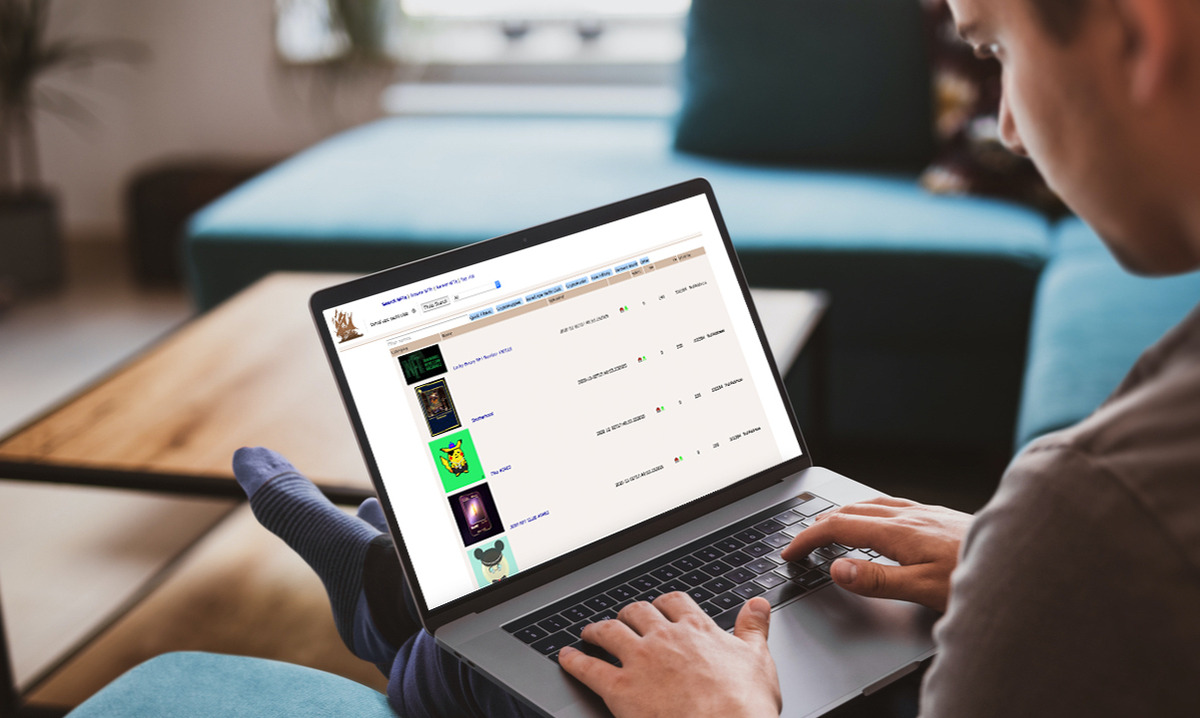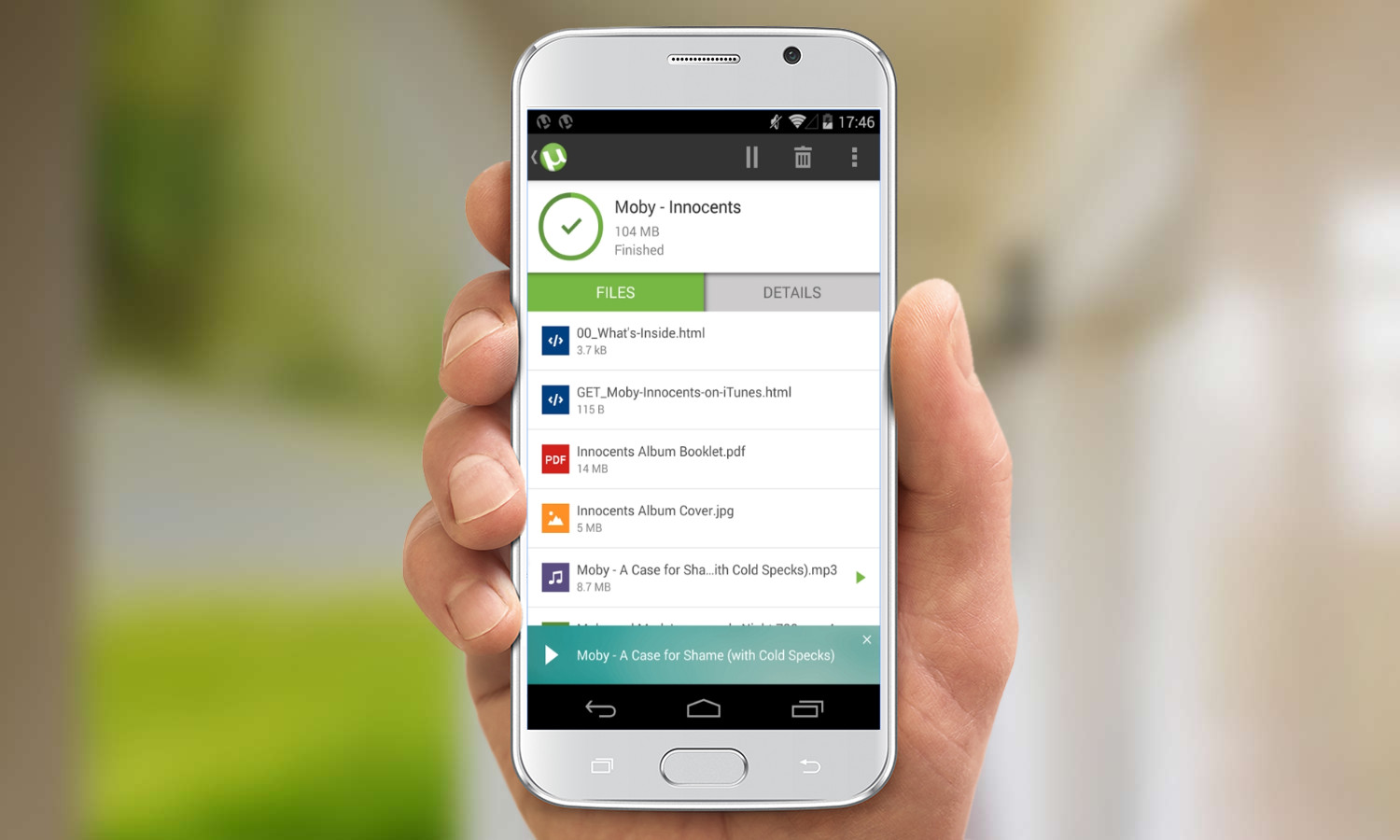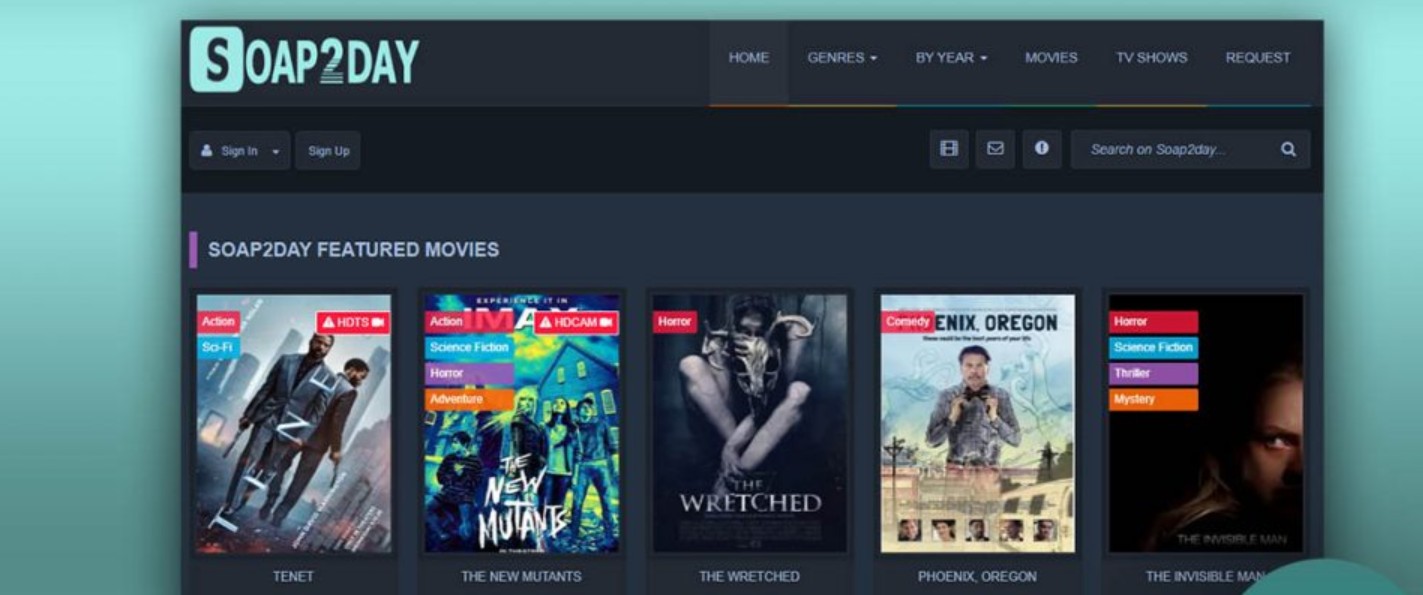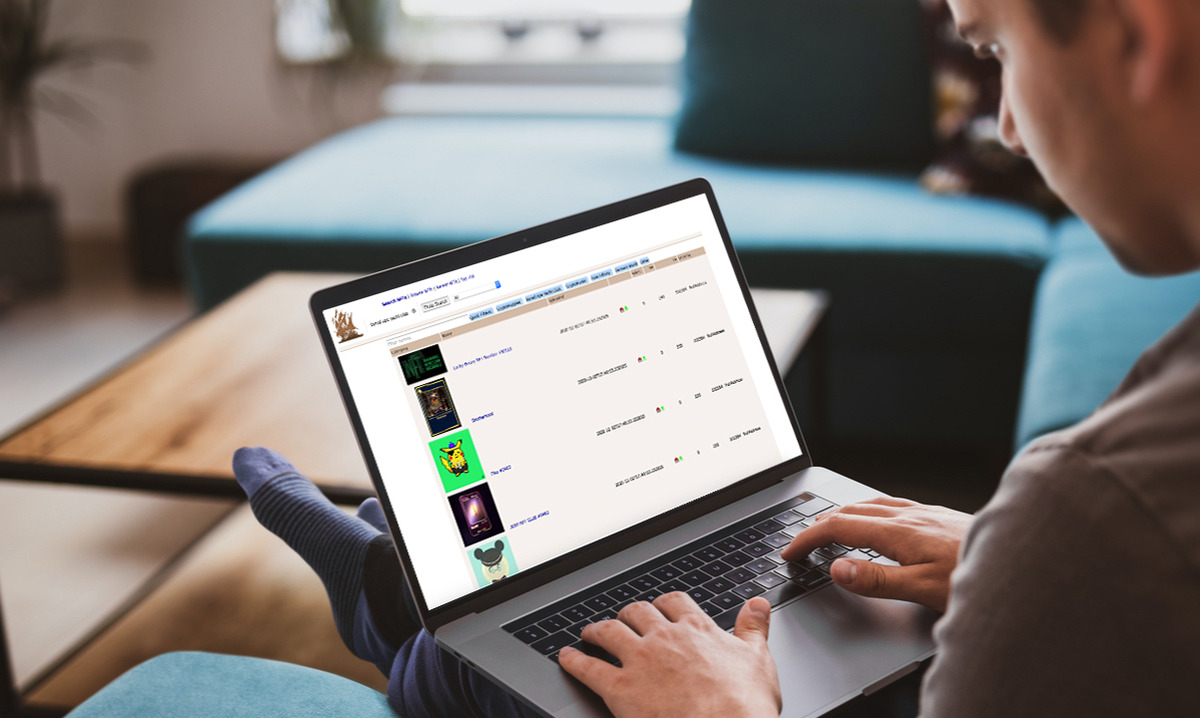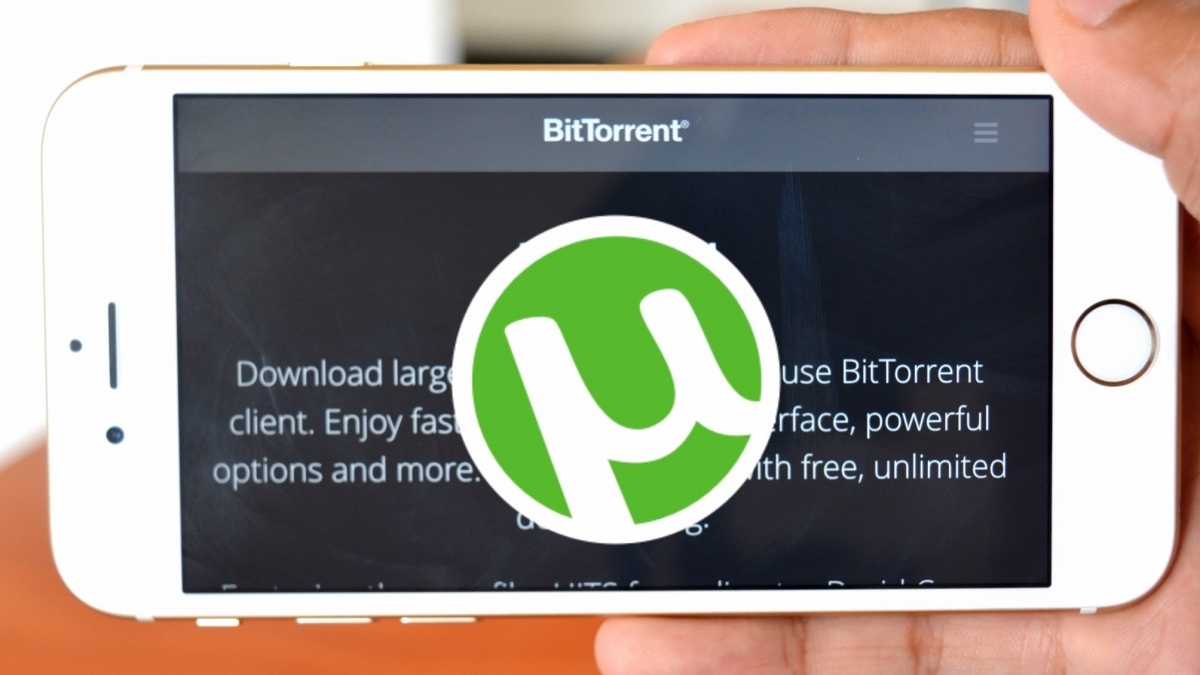Introduction
Welcome to the world of torrents! If you’re an avid Android user and you’ve been wondering how to download torrents on your device, you’re in the right place. Torrents allow you to download large files, like movies, TV shows, and games, quickly and efficiently. With the right torrent client app and a reliable torrent website, you can easily access an endless library of content to enjoy on your Android device.
Downloading torrents on Android may seem complicated at first, but don’t worry – we’re here to guide you through the process step by step. In this article, we’ll show you exactly how to download torrents on your Android device.
To get started, you’ll need to choose a torrent client app. A torrent client is a software application that allows you to connect to other users who are sharing the desired file. There are several torrent client apps available for Android, each with its own unique features and user interface.
Once you have chosen a torrent client app, you’ll need to install it on your Android device. You can find torrent client apps on the Google Play Store or download them directly from the official websites. Make sure to choose a reputable and reliable app to ensure a smooth and secure torrenting experience.
Next, you’ll need to find a reliable torrent website. Torrent websites are platforms where users share and upload torrents for others to download. It’s important to choose a reputable and trustworthy website to avoid any potential malware or copyright infringement issues. There are many popular torrent websites available, such as The Pirate Bay, RARBG, and 1337x.
Once you have found a reliable torrent website, you can begin your search for the desired file. Most torrent websites have a search bar where you can enter keywords to find specific files. You can search for movies, TV shows, games, software, music, and much more.
After finding the file you want to download, you’ll need to download the torrent file. The torrent file contains information about the file you wish to download and connects you to other users who have the same file. You can typically download the torrent file by clicking on a magnet link or a download button.
Now comes the exciting part – opening the torrent file with your torrent client app. This will initiate the downloading process. The torrent client app will automatically connect to other users who are sharing the file and start downloading it in small pieces, known as “chunks”.
Before you start the download, you may have the option to select specific files within the torrent to download. For example, if you’re downloading a movie, you can choose to download just the main feature file or include additional features like bonus footage or multiple language tracks. You can also set the destination folder where the downloaded files will be saved.
Once you’re ready, you can start the download. The torrent client app will begin downloading the file in chunks from multiple sources simultaneously, which helps to speed up the process. You can monitor the progress of your download and manage your active downloads within the torrent client app.
Now that you have a basic understanding of how to download torrents on your Android device, it’s time to dive in and start exploring the vast world of torrenting. Remember to always use reputable sources, respect copyright laws, and stay safe while downloading files.
Step 1: Choose a Torrent Client App
When it comes to downloading torrents on Android, the first step is to choose a reliable torrent client app. A torrent client app is essential for connecting to other users in a peer-to-peer network and downloading the desired files. With a wide range of options available, it can be overwhelming to choose the best one for your needs. Here are a few popular torrent client apps for Android:
- μTorrent: Known for its small size and fast download speeds, μTorrent is a popular choice among Android users. It offers a user-friendly interface and features like Wi-Fi only mode and battery saving options.
- Flud: Flud is another top-rated torrent client app that offers a simple and intuitive interface. It supports magnet links, has a built-in file manager, and allows you to prioritize downloads.
- BitTorrent: Developed by the same company as μTorrent, BitTorrent is a feature-rich torrent client app. It offers a clean and streamlined interface, supports RSS feeds, and allows you to play media files while they are being downloaded.
- uTorrent Web: If you prefer a web-based torrent client, uTorrent Web is a great choice. It allows you to download torrents directly in your web browser without the need for additional software.
Before making a decision, consider factors such as download speeds, user interface, features, and compatibility with your Android device. It’s also important to choose a torrent client app that is regularly updated and has positive reviews from other users.
Once you have chosen a torrent client app, the next step is to install it on your Android device. Most torrent client apps can be downloaded directly from the Google Play Store. Simply search for the app name, select the appropriate result, and click on the “Install” button.
If the desired app is not available on the Play Store, you can download it from the official website of the app. Enable the “Unknown Sources” option in your device’s settings to allow installations from external sources, then download the app’s APK file and install it manually.
After the installation is complete, you’re ready to move on to the next step – finding a reliable torrent website.
Step 2: Install the Torrent Client App
Now that you have chosen a torrent client app for your Android device, it’s time to install it. Installing a torrent client app is a simple process that can be done directly from the Google Play Store or by manual installation from the app’s official website.
If you prefer to install the torrent client app from the Google Play Store, follow these steps:
- Open the Google Play Store app on your Android device.
- In the search bar, type the name of the torrent client app you have chosen.
- Select the appropriate result from the search results.
- Click on the “Install” button to begin the installation process.
- Wait for the app to download and install on your device.
- Once the installation is complete, you can find the app on your device’s home screen or in the app drawer.
If the desired torrent client app is not available on the Google Play Store, you can install it manually from the app’s official website. Here’s how:
- Go to the official website of the torrent client app using a web browser on your Android device.
- Look for the download section or page on the website.
- Download the APK file of the app to your device.
- Enable the “Unknown Sources” option in your device’s settings to allow installations from external sources.
- Locate the downloaded APK file using a file manager app.
- Tap on the APK file to start the installation process.
- Follow the on-screen instructions to complete the installation.
After the installation is complete, you can open the torrent client app and start using it to download torrents on your Android device.
It’s important to note that while torrent client apps are legal, they can be used to download copyrighted materials. It is your responsibility to ensure that you only download and share legal content. Always respect copyright laws and use torrents responsibly.
Now that you have successfully installed the torrent client app, you’re ready to move on to the next step – finding a reliable torrent website to download torrents from.
Step 3: Find a Reliable Torrent Website
Now that you have installed a torrent client app on your Android device, the next step is to find a reliable torrent website where you can find and download torrents. A torrent website serves as a platform where users share and upload torrent files for others to download.
When looking for a torrent website, it’s crucial to choose a reliable and trustworthy source. Here are some popular and reputable torrent websites that you can consider:
- The Pirate Bay: Known as the king of torrent sites, The Pirate Bay has a vast library of torrents across various categories. It has a user-friendly interface and allows you to easily search and download torrents.
- RARBG: RARBG is a popular torrent website that offers a wide range of torrents, including movies, TV shows, games, software, and more. It provides detailed information about each torrent, such as seeders, leechers, and file size.
- 1337x: 1337x is a user-friendly torrent website that offers a clean and intuitive interface. It has a large collection of torrents spanning different categories and provides helpful filters for browsing and searching torrents.
- Torrentz2: Torrentz2 is a metasearch engine that aggregates search results from various torrent websites. It provides comprehensive search capabilities and helps you find torrents from multiple sources.
When choosing a torrent website, it’s essential to consider factors such as the availability of the desired content, the number of seeders and leechers for each torrent, and the overall reputation of the website. Additionally, always be cautious of fake or malicious torrent websites that may contain malware or illegal content.
Once you have found a reliable torrent website, you can begin your search for the desired files. Most torrent websites have a search bar where you can enter keywords to find specific torrents. You can search for movies, TV shows, games, software, music, and much more.
It’s important to note that downloading copyrighted content without the necessary permissions is illegal in many countries. Ensure that you only download and share legal content and respect the copyright laws and regulations in your jurisdiction.
Now that you have found a reliable torrent website, it’s time to search for and download the torrent file for the content you want. In the next step, we will guide you on how to search for and download the torrent file using your chosen torrent client app.
Step 4: Search for and Download the Torrent File
Now that you have found a reliable torrent website, it’s time to search for and download the torrent file for the content you want. The torrent file contains information about the file you wish to download, such as its size, name, and the trackers it connects to.
Here are the steps to search for and download the torrent file:
- Open your chosen torrent website in a web browser on your Android device.
- Locate the search bar on the website, usually at the top or in a prominent position.
- Enter the name of the content you want to download in the search bar. For example, if you’re looking for a movie, enter the movie title.
- Click on the search button or press Enter to start the search.
- Review the search results and look for the appropriate torrent file. Pay attention to details such as the file size, number of seeders, and the health of the torrent.
- Click on the torrent file to view more details about the content and to initiate the download process.
- Some torrent websites may provide several options for downloading the torrent file, such as magnet links or direct download links. Choose the option that best suits your preferences or the capabilities of your torrent client app.
- If you’re using a magnet link, click on it to open it in your torrent client app. The app will automatically start the download process by connecting to other users who are sharing the file.
- If you’re using a direct download link, the torrent file will be downloaded to your device. Open the file with your torrent client app to start the download process.
It’s important to note that downloading copyrighted content without the necessary permissions is illegal and unethical. Ensure that you only download and share content that has the proper rights and licenses, or that is in the public domain.
Once the torrent file is successfully downloaded and opened in your torrent client app, you’re ready to proceed to the next step – selecting the files to download and setting the destination folder. We will cover this in the following section.
Step 5: Open the Torrent File with the Torrent Client App
Now that you have downloaded the torrent file for the content you want, it’s time to open the file with your chosen torrent client app. Opening the torrent file will initiate the downloading process, allowing you to start acquiring the files from other users in the peer-to-peer network.
Here are the steps to open the torrent file with your torrent client app:
- Locate the downloaded torrent file on your Android device. You can typically find it in the downloads folder or the folder where you saved the file.
- Open your torrent client app on your Android device. The app’s icon should be visible on your home screen or app drawer.
- Within the torrent client app, look for an option to “Open” or “Add” a torrent file. This option is usually represented by a plus (+) button or an icon that resembles a folder.
- Tap on the “Open” or “Add” option. This will prompt you to browse your device’s storage to locate the torrent file.
- Navigate to the folder where the torrent file is located and select it. This will add the torrent file to the torrent client app.
- The torrent client app will now start processing the torrent file and connecting to other users who have the same file. It will automatically start downloading the content in small pieces, known as “chunks”.
As the torrent begins downloading, you will be able to see the progress in the torrent client app. It will display information such as the download speed, number of seeders and leechers, and the estimated time for completion. You may also have the option to prioritize certain files or adjust the download settings.
It’s important to note that the downloading speed of a torrent file depends on various factors, including the number of seeders, the quality of your internet connection, and the health of the torrent. Be patient and allow the torrent client app to work its magic in retrieving the desired content.
Now that you have successfully opened the torrent file with your torrent client app, you’re ready to proceed to the next step – selecting the files to download and setting the destination folder. We will cover this in the following section.
Step 6: Select Files to Download and Set Destination
After opening the torrent file with your torrent client app, you have the option to select specific files within the torrent that you want to download. This can be useful if the torrent contains multiple files or if you only want certain files from a larger collection.
Here’s how you can select files to download and set the destination folder in your torrent client app:
- Open your torrent client app on your Android device.
- Locate the torrent you want to manage within the app’s interface.
- Tap on the torrent to view its details and available files.
- Within the file list, you will see checkboxes next to each file. Select the checkboxes for the files you want to download.
- If the torrent contains folders, you may also have the option to select entire folders.
- Once you have selected the desired files, look for an option to set the destination folder or the location where the downloaded files will be saved.
- Tap on the destination folder option to browse and select a folder on your Android device’s storage.
- You can choose an existing folder or create a new one specifically for the downloaded files.
- Confirm the selection of files and the destination folder.
By selecting specific files and setting the destination folder, you have more control over which content to download and where to save it on your Android device.
It’s important to ensure that you have enough storage space available on your device to accommodate the downloaded files. Torrents can sometimes be large in size, so it’s essential to check your storage capacity before initiating the download.
After you have selected the files and set the destination folder, you’re ready to move on to the next step – starting the download and monitoring its progress. We will cover this in the following section.
Step 7: Start the Download
With the files selected and the destination folder set, you are now ready to start the download process. This is where your torrent client app establishes connections with other users in the peer-to-peer network and begins acquiring the files you have chosen.
To start the download of your selected files, follow these steps:
- Open your torrent client app on your Android device.
- Locate the torrent you want to download within the app’s interface.
- Check that the files you wish to download are selected. If needed, you can go back to the previous step and make any necessary adjustments.
- Look for an option to start or initiate the download.
- Tap on the start or initiate button to begin the download process.
Once you start the download, your torrent client app will connect to other users who are sharing the same files and start downloading them in small pieces, or chunks. The app will prioritize and download the chunks from the most available and fastest sources, ensuring an efficient and quicker downloading process.
It’s important to note that the download speed of a torrent can vary depending on various factors, such as the number of seeders (users with the complete file) and the quality of your internet connection. Be patient as the download progresses, and remember that you can monitor the download progress within your torrent client app.
While the download is in progress, you may also have the option to pause, resume, or prioritize the download of specific files within the torrent. This can be useful if you want to prioritize downloading certain files over others, or if you need to temporarily pause the download to conserve bandwidth.
Now that you have successfully started the download, you can move on to the next step – monitoring and managing your downloads within the torrent client app. We will cover this in the following section.
Step 8: Monitor and Manage Downloads
Once you have started the download of your selected files, it’s important to monitor and manage the progress of your downloads within your torrent client app. This allows you to track the status of each download, adjust settings if needed, and ensure a smooth downloading experience. Here’s how you can monitor and manage your downloads:
- Open your torrent client app on your Android device.
- Navigate to the section that displays your active downloads or the downloads tab.
- Within this section, you will see a list of your ongoing downloads.
- Monitor the progress of each download, which typically includes information such as the download speed, the number of seeders and leechers, and the estimated time remaining.
- If desired, you can pause or resume the download of specific files within a torrent if your torrent client app provides this feature.
- You may also have the option to adjust the priority of downloads, allowing you to give more bandwidth to certain files or prioritize specific content over others.
- Some torrent client apps also provide the ability to set download quotas or limits, which can help you manage your internet bandwidth and ensure a smooth browsing experience while downloading.
- Additionally, you can choose to delete or remove completed downloads from your torrent client app once you have finished downloading the desired files.
Monitoring and managing your downloads allows you to ensure that the downloading process is progressing smoothly and efficiently. By keeping an eye on the progress and making any necessary adjustments, you can optimize your downloading experience and prioritize the content you want to acquire.
Remember to allow sufficient time for the downloads to complete, as the speed of downloads can depend on factors such as the number of seeders, the health of the torrent, and the quality of your internet connection.
Now that you know how to monitor and manage your downloads, you are well-equipped to make the most of your torrenting experience on your Android device.
Conclusion
Congratulations! You have now learned how to download torrents on your Android device. By following the step-by-step guide outlined in this article, you can easily access and enjoy a vast library of content right at your fingertips.
In the beginning, we discussed the importance of choosing a reliable torrent client app and provided some popular options available for Android users. We then guided you through the process of installing the torrent client app on your device.
Next, we emphasized the significance of finding a reliable torrent website and listed some reputable platforms where you can search and download torrents safely. We highlighted the importance of respecting copyright laws and downloading only legal content.
We then explained how to search for and download the torrent file for your desired content. Opening the torrent file with your chosen torrent client app was discussed next, and we walked you through the various steps involved.
Once you learned how to open the torrent file, we moved on to selecting files to download and setting the destination folder in your torrent client app. This step helps you have greater control over which specific files to download and where to save them on your device.
After that, we covered the crucial step of starting the download. By initiating the download process, your torrent client app connects to other users in the network and begins retrieving the files you have selected.
Lastly, we discussed the importance of monitoring and managing your downloads within the torrent client app. This allows you to track the progress of your downloads, make adjustments if necessary, and ensure a smooth downloading experience.
Remember to always use reputable sources, respect copyright laws, and stay safe while downloading files. Torrenting can be a fantastic way to access a wide range of content, but it’s important to use it responsibly and legally.
Now that you’re equipped with the knowledge and tools necessary to download torrents on your Android device, you can dive into the endless world of content and enjoy your favorite movies, TV shows, games, and more at your convenience.
Happy torrenting!