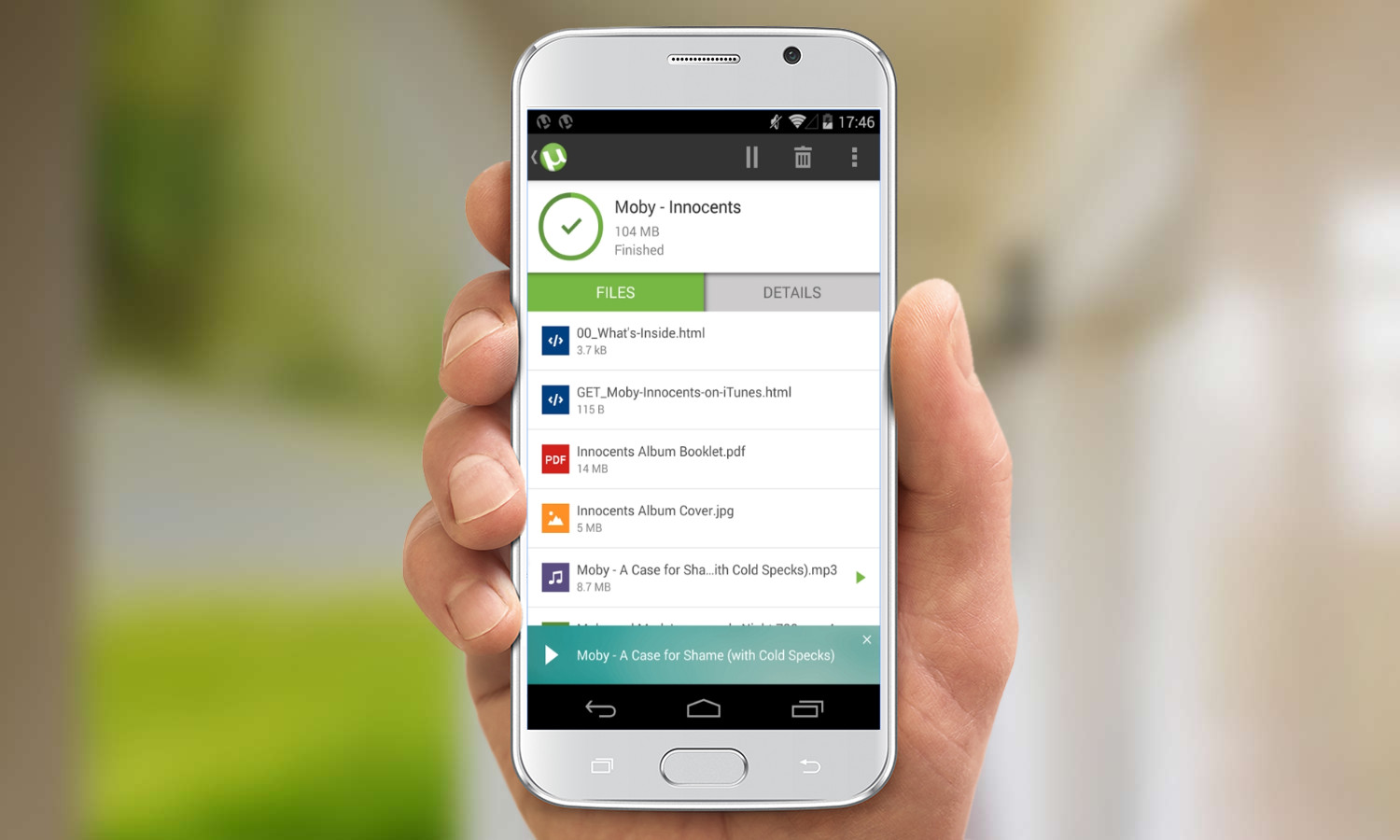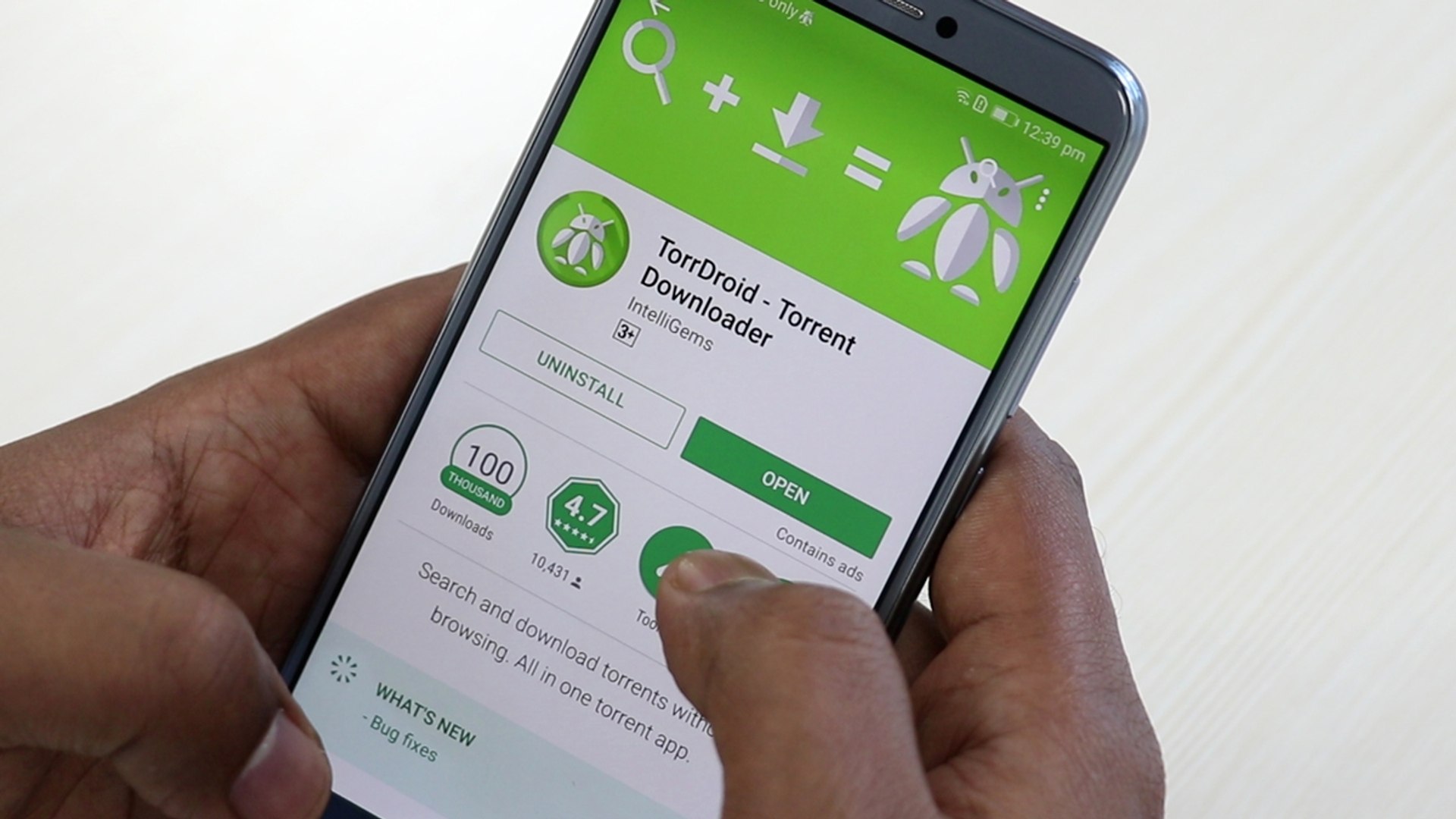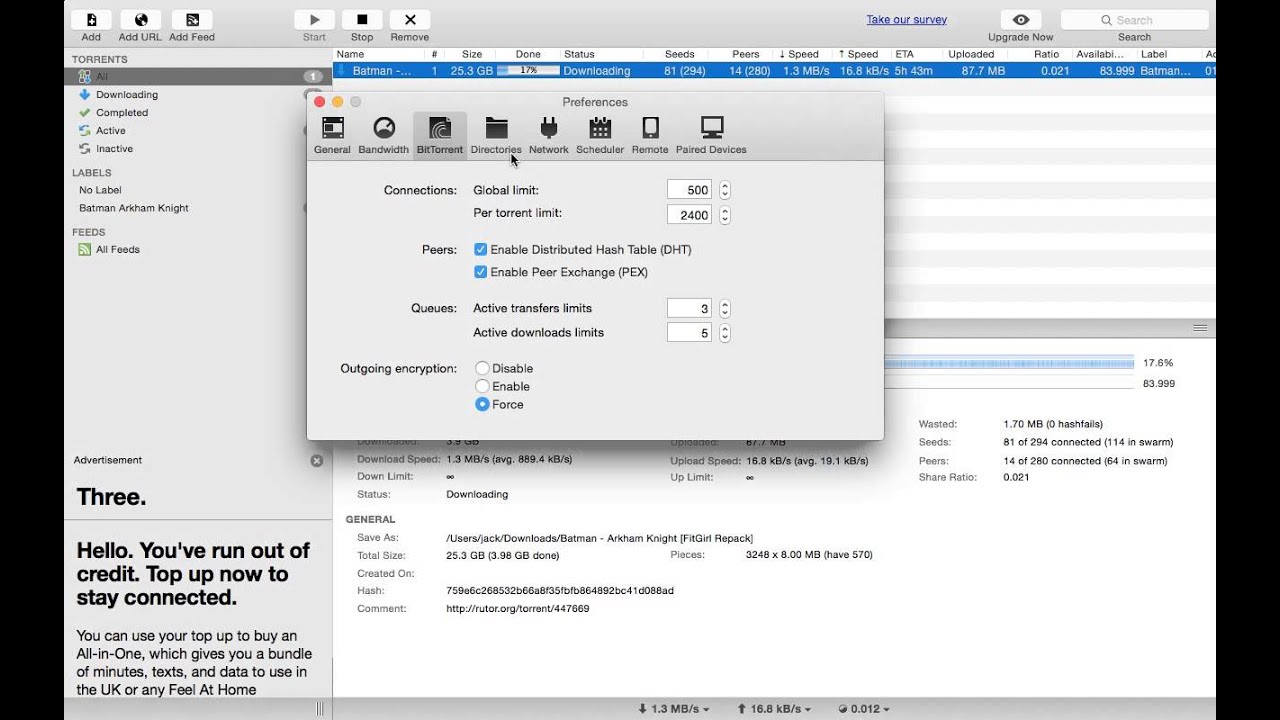Introduction
Welcome to the world of movie enthusiasts! If you are an avid movie lover who enjoys watching films on your Android device, you may have wondered how to download movies directly to your phone or tablet. One of the most popular methods for downloading movies on Android is by using uTorrent.
uTorrent is a well-known BitTorrent client that allows users to download files, including movies, through the BitTorrent peer-to-peer protocol. With uTorrent, you can find and download movies from various torrent websites and enjoy them offline at your convenience.
In this article, we will guide you through the process of downloading movies on Android using uTorrent. Whether you’re new to torrenting or just need a refresher, we’ve got you covered. By following the simple steps outlined in this guide, you’ll be able to bring your favorite movies directly to your Android device in no time.
Before we dive into the steps, it’s important to note that downloading copyrighted material without permission is illegal in many countries. Ensure that you’re downloading movies that are in the public domain or have proper licensing to avoid any legal issues. With that said, let’s get started on how to download movies on Android using uTorrent!
Step 1: Install uTorrent App
The first step in downloading movies on Android using uTorrent is to install the uTorrent app on your device. The uTorrent app is available for free on the Google Play Store, making it easily accessible to all Android users.
To begin, open the Google Play Store on your Android device and type “uTorrent” in the search bar. The uTorrent app should appear as one of the top search results. Tap on it to open the app’s page.
Once you’re on the uTorrent app page, tap the “Install” button to initiate the installation process. The app will start downloading, and once it’s finished, it will be automatically installed on your device. This may take a few moments depending on your internet connection speed.
After the installation is complete, you’ll see the uTorrent app icon on your home screen or in your app drawer. Tap on the icon to launch the app.
When you open uTorrent for the first time, you may be presented with some initial setup options. These options include selecting your preferred language and allowing uTorrent to access your device storage. Make the necessary selections and proceed to the app’s main interface.
Congratulations! You have successfully installed the uTorrent app on your Android device. You’re now ready to move on to the next step and begin the process of finding and downloading movies using uTorrent.
Step 2: Find a Reliable Torrent Site
Now that you have uTorrent installed, it’s time to find a reliable torrent site to download movies from. A torrent site is a website that hosts torrent files, which contain the information necessary to download movies and other files using uTorrent.
When searching for a torrent site, it’s essential to choose a reputable and trustworthy one to ensure the safety of your device and the legality of the content you download. Some popular torrent sites include The Pirate Bay, 1337x, and RARBG. These sites have a wide selection of movies and are known for their reliable torrents.
To find a torrent site, open your preferred web browser on your Android device and search for the name of the torrent site you’re interested in. Once you find the site, make sure it’s the official site by checking the URL and verifying its reputation through online forums or reviews.
It’s important to note that while downloading movies from torrent sites is legal in some jurisdictions, downloading copyrighted material without proper authorization is illegal in many countries. Make sure the movies you download are in the public domain or have the necessary licensing to avoid any legal issues.
After you’ve identified a reliable torrent site, you can proceed to search for the movie you want to download. Most torrent sites have a search bar where you can enter the title of the movie or keywords related to it. Once you find the desired movie, make sure to check its details, such as file size, quality, and user reviews, to ensure it meets your requirements.
Take your time to browse through different torrents and read user comments to ensure you’re selecting a high-quality and safe torrent. Once you’ve found the perfect movie torrent, it’s time to move on to the next step and begin the downloading process in uTorrent.
Step 3: Search and Download Torrent Files
Now that you have found a reliable torrent site, it’s time to search for and download the torrent file for the movie you want to watch on your Android device.
On the torrent site’s search page, enter the name of the movie in the search bar and hit enter. The site will display a list of torrents related to your search query.
Browse through the search results and look for the torrent file that best matches your desired movie. Pay attention to the file size, quality, and the number of seeders (people who have the complete file and are sharing it) versus leechers (people who are currently downloading the file). Ideally, you want to select a torrent with a high number of seeders, as this indicates that the download will be faster and more reliable.
Click on the torrent file and it will typically redirect you to a download page. On this page, you will have the option to download the .torrent file to your Android device. Tap the download button or link, and uTorrent will automatically detect the .torrent file and open it within the app.
Once uTorrent has opened the .torrent file, you will be presented with a list of files included in the torrent. Make sure the file you want to download is selected. Some torrents may contain additional files, such as subtitles or bonus features, so you can choose to download those as well.
After selecting the desired files, tap the “Add” or “Download” button, and uTorrent will start the downloading process. The time it takes to download the movie will depend on the file size and your internet connection speed.
It’s important to note that while downloading the .torrent file is legal, downloading copyrighted material without proper authorization is illegal in many countries. Make sure the movies you download have the necessary licensing or are in the public domain to avoid any legal issues.
Congratulations! You have successfully searched for and downloaded the torrent file for the movie you want to watch. Now, let’s move on to the next step and learn how to add the torrent file to uTorrent.
Step 4: Open uTorrent App and Add Torrent Files
Now that you have downloaded the .torrent file for your desired movie, it’s time to open the uTorrent app and add the torrent file to start the download process.
Locate the uTorrent app icon on your Android device and tap on it to launch the app. When the app opens, you’ll be greeted with the uTorrent main interface.
To add the downloaded torrent file, tap on the “+” button located at the bottom right corner of the uTorrent interface. This will open a file manager window where you can browse your device’s storage and locate the downloaded .torrent file.
Navigate through your device’s folders until you find the folder where you saved the .torrent file. Tap on the .torrent file to select it, and then tap the “Open” button to add it to uTorrent.
After adding the .torrent file, uTorrent will analyze the file and display a window with options for selecting the files you want to download from the torrent. If the torrent contains multiple files, you can choose to download only specific files or select all of them. Once you’ve made your selection, tap the “OK” button to proceed.
Once the torrent is added and the files are selected, uTorrent will start connecting to other users (seeders and leechers) who are sharing the file. The downloading process will begin, and you can monitor the progress of the download from the uTorrent interface.
It’s worth noting that uTorrent allows you to prioritize certain files in a torrent, pause and resume downloads, and control the download speed. To access these options, you can tap on the torrent in the uTorrent interface and a menu with various options will appear.
Congratulations! You have successfully opened uTorrent and added the torrent file to start the download process. Now, let’s move on to the next step and learn how to choose the download location for your movie.
Step 5: Choose Download Location
Once you have added the torrent file to uTorrent and the download process has started, you may want to choose a specific download location for your movie files. By default, uTorrent saves downloaded files in the internal storage of your Android device. However, you can change this location according to your preference.
To choose a specific download location in uTorrent, follow the steps below:
- Open the uTorrent app on your Android device.
- Tap on the torrent that you want to change the download location for. This will bring up a menu with various options.
- From the menu, select “Storage” or “Change Download Location” (the exact wording may vary depending on the version of uTorrent).
- In the “Save As” or “Download Location” field, you can either browse your device’s storage to select a specific folder, or you can manually enter the desired location.
- Once you have selected or entered the new download location, tap the “OK” or “Save” button to apply the changes.
It’s important to ensure that the chosen download location has sufficient free space to accommodate the movie files you are downloading. If the selected location does not have enough space, you may encounter errors or incomplete downloads.
Additionally, keep in mind that changing the download location in uTorrent will only affect future downloads. If you want to relocate a torrent that is already in progress, you will need to follow a different set of steps within the app. Consult the uTorrent app’s documentation or support resources for specific instructions on how to move a torrent that is already downloading.
By choosing a specific download location in uTorrent, you can organize your downloaded movies and easily locate them on your Android device. Now that you have selected your download location, let’s move on to the next step and learn how to monitor and manage your downloads.
Step 6: Monitor and Manage Downloads
Once you have added a torrent and started the download process in uTorrent, it’s important to monitor and manage your downloads to ensure a smooth and efficient experience. uTorrent provides several features and options that allow you to keep track of your downloads and make necessary adjustments as needed.
Here are some tips for monitoring and managing your downloads in uTorrent:
- On the uTorrent main interface, you will see a list of active and completed downloads. The active downloads will display information such as the download progress, download speed, and the number of seeders and leechers.
- You can tap on a specific download to access more detailed information about that particular torrent, including the files being downloaded, the download speed, and the remaining time.
- To pause a download temporarily, tap the pause button next to the torrent. This can be useful if you need to conserve bandwidth or temporarily halt a download.
- If you want to resume a paused download, tap the play button next to the torrent. uTorrent will resume downloading the file from where it left off.
- If you encounter any issues with a particular download, such as a slow download speed or a stuck torrent, you can try pausing and resuming the download, or you can restart uTorrent altogether.
- If you need to delete a torrent and its associated files from uTorrent, tap and hold on the torrent in the list, and a menu with various options will appear. Select the “Remove” or “Delete” option to remove the torrent and its files.
- To free up space on your Android device, you can delete completed downloads that you no longer need. You can do this by selecting the completed torrent and choosing the “Remove” or “Delete” option.
- It’s advisable to regularly check for updates to the uTorrent app to ensure you have the latest features and bug fixes. The app may prompt you when updates are available, or you can manually check for updates in the app settings.
By actively monitoring and managing your downloads in uTorrent, you can ensure a smooth and hassle-free downloading experience. Now that you know how to monitor and manage your downloads, let’s move on to the next step and learn how to start, pause, and resume your downloads.
Step 7: Start, Pause, and Resume Downloads
One of the key features of uTorrent is the ability to start, pause, and resume downloads according to your preference. This allows you to have greater control over your downloading process and manage your internet bandwidth effectively. Here’s how you can start, pause, and resume your downloads in uTorrent:
- Open the uTorrent app on your Android device.
- In the uTorrent interface, locate the torrent that you want to control.
- To start a download, simply tap on the play button or the “Start” option next to the torrent. uTorrent will initiate the downloading process, and you can monitor the progress in the download bar.
- If you want to temporarily pause a download, tap the pause button or the “Pause” option. This will halt the downloading process but keep the progress and data intact.
- To resume a paused download, tap on the play button or the “Resume” option. uTorrent will continue downloading the file from where it left off, allowing you to resume your progress seamlessly.
- If you wish to stop a download entirely and remove it from your uTorrent list, tap and hold on the torrent. A menu will appear with various options. Select the “Remove” or “Delete” option to permanently delete the torrent and its associated files.
- Remember, pausing or stopping a download does not delete the downloaded file from your device. It only suspends the downloading process. If you want to free up storage space, you can remove completed downloads by selecting them and choosing the “Remove” or “Delete” option.
- It’s important to note that when you start or resume a download, uTorrent will prioritize downloading the file with the highest number of seeders, as this usually ensures faster and more reliable downloads. Additionally, uTorrent will also allocate more bandwidth to active downloads to speed up the process.
By knowing how to start, pause, and resume your downloads in uTorrent, you can have better control over your downloading experience. Now that you’re familiar with this step, let’s move on to the final step and learn how to enjoy the movies you have downloaded on your Android device.
Step 8: Enjoy Your Downloaded Movies
After successfully downloading your favorite movies using uTorrent on your Android device, it’s time to sit back, relax, and enjoy the fruits of your labor. Here’s how you can make the most of your downloaded movies:
- Open the file manager on your Android device and navigate to the folder where uTorrent saved your downloaded movies. By default, uTorrent saves downloaded files in the internal storage in a folder named “Downloads” or “uTorrent”.
- In the designated folder, you should see the movie files you downloaded. Tap on the movie file you want to watch, and it will open in your device’s default media player or the media player app of your choice.
- Enjoy watching the movie on your Android device’s screen. You can use the media player’s controls to adjust the volume, seek through the movie, pause, resume, and perform other playback functions.
- If you prefer watching movies on a larger screen, you can connect your Android device to a TV or projector using an HDMI cable, Chromecast, or screen mirroring options provided by your device.
- For a more immersive experience, consider using headphones or external speakers to enhance the audio quality and enjoy the movie’s sound effects.
- If the downloaded movie includes subtitles, you can search for subtitle files online that match the movie and add them to your media player for a better viewing experience. There are numerous subtitle websites available where you can find subtitles for different movies.
- Once you have finished watching the movie, you can delete the downloaded files to free up storage space on your Android device. Be mindful of the storage capacity and manage your downloaded movie library accordingly.
Now that you know how to enjoy your downloaded movies, it’s time to grab some popcorn, get cozy, and indulge in a movie marathon on your Android device. Happy viewing!
Conclusion
Congratulations! You have reached the end of our guide on how to download movies on Android using uTorrent. We’ve covered all the essential steps, from installing uTorrent to enjoying your downloaded movies on your Android device.
Downloading movies on Android using uTorrent can provide you with a vast collection of movies to enjoy offline. However, it’s crucial to remember that downloading copyrighted material without proper authorization is illegal in many countries. Always ensure that you download movies that are in the public domain or have the necessary licensing to avoid any legal issues.
To recap, the steps we discussed are as follows:
- Install uTorrent app on your Android device.
- Find a reliable torrent site to download movies from.
- Search and download torrent files for your desired movies.
- Open uTorrent app and add the downloaded torrent files.
- Choose a download location for your movies.
- Monitor and manage your downloads in uTorrent.
- Start, pause, and resume your downloads as needed.
- Finally, enjoy your downloaded movies on your Android device.
By following these steps, you can create your own personal movie library and have access to a wide range of movies right at your fingertips. Whether you’re traveling, on the go, or simply relaxing at home, uTorrent enables you to enjoy your favorite movies anytime, anywhere.
Remember to download movies responsibly and respect copyright laws. Always choose reputable torrent sites, prioritize your safety, and use caution when downloading and sharing files. Additionally, ensure that your device has sufficient storage space to accommodate the movies you want to download.
Now that you have all the knowledge required, it’s time to put it into action and start building your own collection of downloaded movies on your Android device. Sit back, relax, and enjoy a movie marathon with uTorrent!