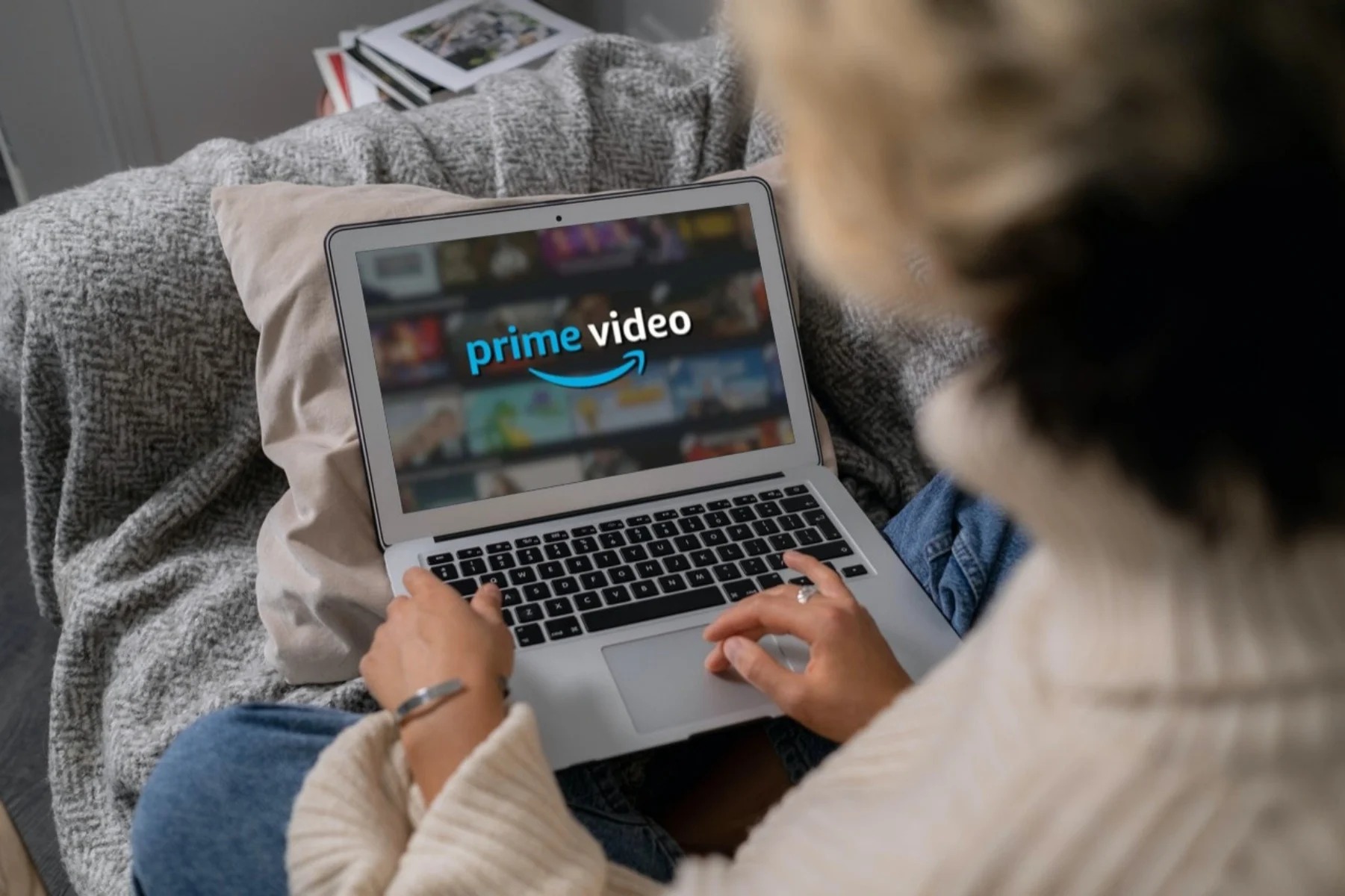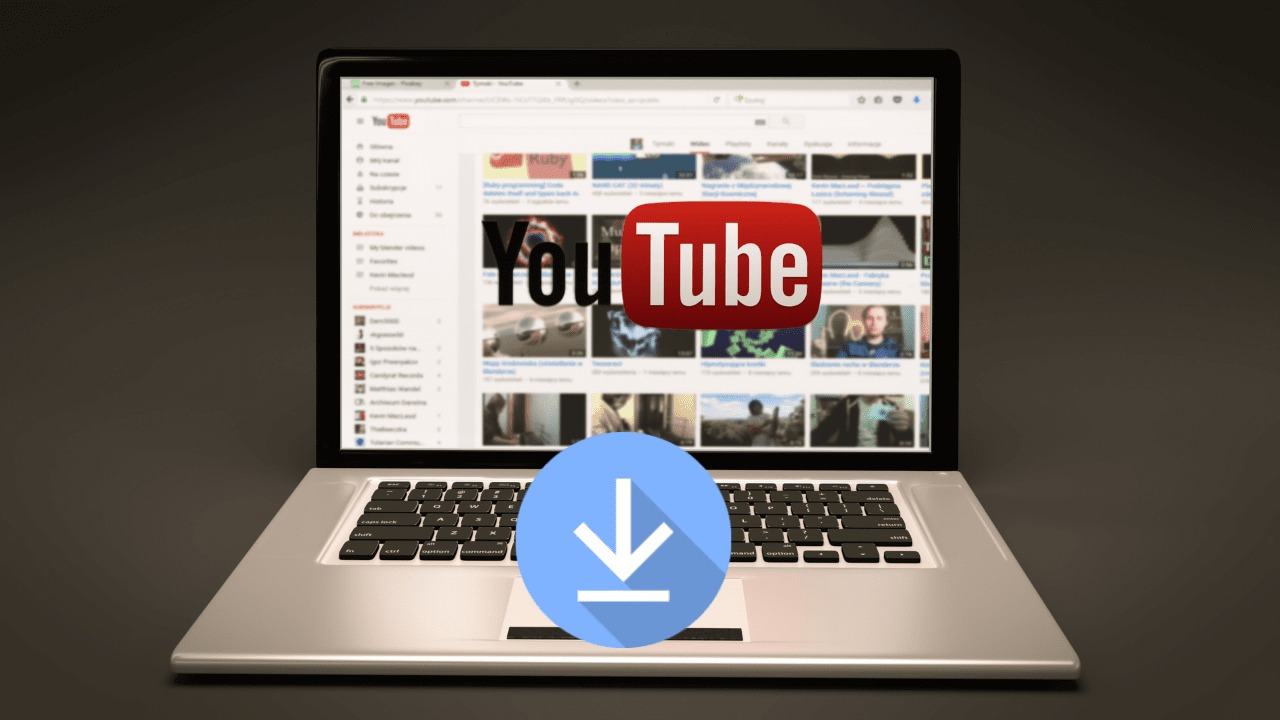Introduction
Welcome to the world of movie downloads on your Windows 8 laptop! If you’re a movie buff who loves to watch the latest releases at your own convenience, then you’ve come to the right place. In this article, we will guide you through the step-by-step process of how to download movies on your Windows 8 laptop.
Gone are the days when you had to visit a local DVD store or wait for a movie to be televised. With the advent of the internet, downloading movies has become incredibly convenient, allowing you to enjoy your favorite films anytime, anywhere.
But before we dive into the download process, there are a few things you need to know. Firstly, downloading copyrighted material without the proper authorization or payment is illegal in many countries. Therefore, we strongly advise you to download movies that are either in the public domain or have been released under a Creative Commons license.
Secondly, downloading movies from untrustworthy sources can expose your laptop to malware and other security threats. It is crucial to use reliable and reputable torrent websites, as well as install a VPN (Virtual Private Network) to ensure your online privacy and protect your laptop from potential hackers.
Now that we’ve covered the essentials, let’s take a look at the step-by-step process of downloading movies on your Windows 8 laptop. By following these simple instructions, you’ll soon be enjoying the latest blockbusters without leaving the comfort of your own home.
Step 1: Install a BitTorrent Client
The first step in downloading movies on your Windows 8 laptop is to install a BitTorrent client. A BitTorrent client is a software application that allows you to download and share files using the BitTorrent protocol.
One of the most popular and reliable BitTorrent clients available for Windows 8 is uTorrent. To install uTorrent, follow the steps below:
- Open your web browser and search for “uTorrent download”.
- Select the official uTorrent website from the search results.
- On the uTorrent website, locate the download button and click on it.
- Choose the version of uTorrent that is compatible with your Windows 8 laptop.
- Click on the “Download” button to begin the download process.
- Once the download is complete, locate the downloaded file and double-click on it to start the installation.
- Follow the on-screen instructions to complete the installation process.
- Once the installation is finished, you will have uTorrent installed on your Windows 8 laptop.
Now that you have uTorrent installed, you are ready to move on to the next step of the movie download process. Having a reliable BitTorrent client is essential for downloading movies efficiently and securely.
It’s important to note that there are other BitTorrent clients available for Windows 8, such as qBittorrent and Deluge. You can choose the one that best suits your needs and preferences. However, for the purpose of this guide, we will be using uTorrent as an example.
With the BitTorrent client installed, you are now equipped to start downloading movies on your Windows 8 laptop. Keep reading to discover the next steps in the movie download process.
Step 2: Find a Torrent Website
Now that you have a BitTorrent client installed on your Windows 8 laptop, the next step is to find a reliable torrent website. A torrent website is a platform where you can search and download torrent files, which contain the necessary information to initiate your movie download.
When it comes to torrent websites, it’s essential to choose a trustworthy and reputable platform. While there are many torrent websites available, some may contain harmful or illegal content, and others may have unreliable downloads. To ensure a safe and smooth movie download experience, we recommend using reputable torrent websites such as:
- The Pirate Bay (thepiratebay.org)
- 1337x (1337x.to)
- RARBG (rarbg.to)
- YTS (yts.mx)
These websites have a wide range of movie titles available for download, spanning various genres and release years. They also have active user communities, which often provide additional details and reviews on each movie to help you make an informed decision.
To find a movie on a torrent website, follow these steps:
- Open your web browser and navigate to a torrent website of your choice.
- Use the search bar or browse through the categories to find the desired movie.
- Read the movie title, description, and user ratings to ensure it is the movie you want.
- Select a movie by clicking on its title or associated magnet link.
Remember, it’s essential to read the comments and user reviews on each movie to gauge its quality and legitimacy. This will help you avoid downloading any potentially harmful or low-quality files.
Once you have found the movie on the torrent website, you are ready to move on to the next step: downloading the torrent file and preparing it for download in your BitTorrent client.
Step 3: Download a Torrent File
After finding the desired movie on a reliable torrent website, the next step is to download the torrent file. The torrent file contains the necessary information for your BitTorrent client to connect with other peers and initiate the movie download.
To download a torrent file, follow these steps:
- On the torrent website, click on the “Download” button or magnet link associated with the movie you want to download.
- A pop-up window will appear, asking you to choose a location to save the torrent file.
- Select a suitable location on your Windows 8 laptop, such as the Downloads folder, and click on the “Save” button.
- The torrent file will start downloading to the chosen location on your laptop.
It is important to note that the size of the torrent file itself is relatively small, usually ranging from a few kilobytes to a few megabytes. This is because the torrent file only contains the necessary metadata to connect with other peers and start the actual movie download.
Once the torrent file is downloaded, you are ready to proceed to the next step of the movie download process: opening the torrent file with your BitTorrent client. This will allow your client to start downloading the actual movie files from other users who are sharing them.
Now that you have successfully downloaded the torrent file, let’s move on to the next step and get ready to start the movie download on your Windows 8 laptop.
Step 4: Open the Torrent File with the BitTorrent Client
With the torrent file downloaded to your Windows 8 laptop, it’s time to open it using your BitTorrent client. Opening the torrent file will allow the client to establish connections with other users who are sharing the movie files, initiating the download process.
To open the torrent file with your BitTorrent client, follow these steps:
- Locate the downloaded torrent file on your laptop. It is likely saved in the location you selected during the download process, such as the Downloads folder.
- Double-click on the torrent file to open it. Alternatively, you can right-click on the file and select “Open With” followed by choosing your BitTorrent client.
- Your BitTorrent client, such as uTorrent, will launch and display the details of the movie download, including the movie title, size, and the number of seeders and leechers.
- Review the details to ensure that you have selected the correct movie for download.
- Choose the destination folder on your Windows 8 laptop where you want to save the downloaded movie files.
- Click on the “Start” or “OK” button to commence the movie download process.
Once you have opened the torrent file and initiated the download, your BitTorrent client will start connecting to other users who have the movie files. It will begin downloading small pieces of the movie from these users until the entire movie is successfully downloaded to your Windows 8 laptop.
During the downloading process, you can monitor the progress in your BitTorrent client, which will display the download speed, the remaining time, and the overall progress percentage.
Now that you have successfully opened the torrent file with your BitTorrent client, it’s time to move on to the next step and select the download location for the movie files on your Windows 8 laptop.
Step 5: Choose the Download Location
After opening the torrent file with your BitTorrent client, the next step is to choose the download location for the movie files on your Windows 8 laptop. The download location is the folder or directory where the downloaded movie files will be saved.
To choose the download location, follow these steps:
- In your BitTorrent client, navigate to the settings or preferences menu. This can usually be accessed by clicking on the menu icon or selecting the “Options” or “Preferences” tab.
- Locate the “Downloads” or “Save Files To” section in the settings menu.
- Click on the “Browse” or “Choose” button to select a download location.
- A file explorer window will open, allowing you to navigate through your Windows 8 laptop’s directories and choose a folder where you want the movie files to be downloaded.
- Select the desired folder and click on the “OK” or “Save” button to confirm the download location.
It is recommended to choose a location with sufficient storage space and easy accessibility for future movie viewing. You may want to create a dedicated folder specifically for downloaded movies.
Once you have selected the download location, your BitTorrent client will automatically save the movie files in that folder as they are downloaded. It is important to ensure that you have enough free space on your Windows 8 laptop’s storage drive to accommodate the size of the movie you are downloading.
By setting the download location, you have successfully configured where the movie files will be saved on your Windows 8 laptop. Now, it’s time to move on to the next step and start the download process.
Step 6: Start the Download
Now that you have chosen the download location for the movie files, it’s time to start the download process on your Windows 8 laptop. This step will initiate the transfer of the movie files from other users who are sharing them through the BitTorrent network.
To start the download, follow these steps:
- In your BitTorrent client, locate the movie you want to download in the list of active torrents.
- Make sure the movie is selected by clicking on it. You may need to right-click on the movie and choose the “Start” or “Download” option.
- The BitTorrent client will begin connecting to seeders and leechers who have the movie files. Seeders are users who have completed downloading the movie and are sharing it, while leechers are users who are still in the process of downloading.
- The download progress will be displayed in your BitTorrent client. It will show the download speed, the number of seeders and leechers, and the remaining time until the download is complete.
- Depending on the size of the movie and the speed of your internet connection, the download process may take some time. Patience is key during this step.
While the download is in progress, you can continue using your Windows 8 laptop for other tasks. However, the download speed may be affected if you are performing bandwidth-intensive activities, such as streaming videos or downloading other large files simultaneously.
It’s important to note that the download speed may vary depending on the number of seeders, the health of the torrent, and your internet connection speed. Highly popular torrents with a large number of seeders usually offer faster download speeds.
Now that you have started the download, it’s time to monitor the progress and wait for it to complete. In the next step, we will discuss how you can keep track of the download progress on your Windows 8 laptop.
Step 7: Monitor the Download Progress
While the movie is being downloaded on your Windows 8 laptop, it is essential to monitor the download progress to ensure a smooth and successful completion. Monitoring the progress allows you to keep track of the download speed, estimated time remaining, and overall status of the download.
To monitor the download progress, follow these steps:
- Open your BitTorrent client on your Windows 8 laptop.
- Navigate to the “Downloads,” “Active Torrents,” or a similar section, depending on your BitTorrent client.
- Locate the movie you are downloading in the list of active torrents.
- The BitTorrent client will display the progress of the download, including the percentage completed, the download speed, and the estimated time remaining.
- You can also view the number of seeders and leechers for the movie, indicating the number of users sharing and downloading the files.
Monitoring the download progress allows you to assess the speed and health of the download. If you notice that the download speed is consistently slow or the number of seeders is limited, it may indicate a less optimal download experience.
During the download process, it is important to avoid interrupting or pausing the download unnecessarily. This can disrupt the flow of data and potentially result in incomplete or corrupted files. If you encounter any issues or interruptions during the download, it may be necessary to pause and resume the download or seek assistance from the support resources provided by your BitTorrent client.
Once the download progress reaches 100% and the movie files are fully downloaded, you can proceed to the next steps, which include connecting to a VPN (if desired) and preparing to watch the movie on your Windows 8 laptop.
Monitoring the download progress ensures that you stay informed and can take any necessary action to facilitate a successful download. Stay patient and let the download process complete, and soon you’ll be ready to enjoy your downloaded movie on your Windows 8 laptop!
Step 8: Connect to a VPN (Optional)
Connecting to a Virtual Private Network (VPN) is an optional step in the movie download process. A VPN provides an added layer of security and privacy by encrypting your internet connection and masking your IP address. It can help protect your online activities from prying eyes and safeguard your personal information.
If you choose to connect to a VPN while downloading movies on your Windows 8 laptop, follow these steps:
- Research and choose a reputable VPN service provider that suits your needs.
- Sign up for a subscription plan and install the VPN software on your Windows 8 laptop.
- Launch the VPN software and log in using your credentials.
- Select a VPN server location from the available options provided by your VPN service.
- Connect to the chosen VPN server location to establish a secure and encrypted connection.
- Once the VPN connection is established, continue with your movie download as usual.
The use of a VPN can help protect your privacy and prevent your internet service provider (ISP) from monitoring your online activities. Additionally, a VPN can bypass geographical restrictions or censorship, allowing you to access torrent websites or content that may be blocked in your region.
However, keep in mind that downloading copyrighted material without permission is illegal in many countries, regardless of whether you are connected to a VPN. Always ensure you are downloading movies that are legal and in accordance with copyright laws.
It is important to note that connecting to a VPN may slightly reduce your internet connection speed due to the encryption process. However, the added privacy and security benefits often outweigh the minimal impact on speed.
Remember to disconnect from the VPN once you have completed your movie download, or whenever you no longer require the additional security and privacy it offers.
Now that you have the option to connect to a VPN for enhanced security and privacy, you can proceed to the next step, which is waiting for the movie download to complete.
Step 9: Wait for the Download to Complete
Once you have started the movie download on your Windows 8 laptop, it’s time to exercise patience and wait for the download to complete. The speed of the download will depend on various factors, such as the file size, the number of seeders, and the speed of your internet connection. While waiting, it’s essential to avoid interrupting the download or shutting down your laptop.
During the waiting period, here are a few things you can do:
- Monitor the download progress in your BitTorrent client. You can usually find this information in the “Downloads” or “Active Torrents” section.
- Take breaks and engage in other activities while keeping an eye on the download progress.
- Ensure your Windows 8 laptop remains connected to the internet and has a stable network connection.
- Avoid running other bandwidth-intensive activities, such as streaming videos or downloading large files, as it may affect the download speed.
It’s important to note that the time taken to complete the download will vary based on the factors mentioned earlier. Patience is key, especially for larger movie files or when the number of seeders is low. Remember that your BitTorrent client will continually receive small pieces of the movie file from other users until the download is complete.
While waiting for the download to finish, it’s a good idea to ensure that your Windows 8 laptop is connected to a power source to avoid any unexpected interruptions during the download process.
Once the download reaches 100% completion, you can move on to the final step, which involves preparing to watch the movie on your Windows 8 laptop.
Stay patient, be mindful of your internet connection, and soon you’ll have the movie downloaded and ready to enjoy!
Step 10: Watch the Movie on Windows Media Player
Once the movie download is complete on your Windows 8 laptop, it’s time to prepare for an immersive movie-watching experience. Windows 8 comes pre-installed with Windows Media Player, a versatile media player that allows you to playback various audio and video file formats. You can use Windows Media Player to enjoy the downloaded movie files seamlessly.
To watch the movie on Windows Media Player, follow these steps:
- Locate the downloaded movie files on your Windows 8 laptop. By default, your BitTorrent client should have saved them to the download location you specified earlier.
- Open Windows Media Player on your Windows 8 laptop. You can usually find it by searching for “Windows Media Player” in the Start menu or by locating it in the “Windows Accessories” folder.
- In Windows Media Player, go to the “File” menu and select “Open” or use the shortcut Ctrl+O.
- Navigate to the folder where your downloaded movie files are located.
- Select the movie file that you want to watch and click on the “Open” button.
- Windows Media Player will start playing the movie, allowing you to enjoy it on your Windows 8 laptop.
Windows Media Player offers various playback controls and features that allow you to enhance your movie-watching experience. You can pause, play, rewind, or fast forward the movie, adjust the volume, and even control the playback speed if desired.
If you encounter any issues playing the movie file in Windows Media Player, ensure that your Windows 8 laptop has the necessary codec or codec pack installed. Codecs are software components that enable the decoding and encoding of various audio and video file formats. You can install popular codec packs such as K-Lite Codec Pack or Combined Community Codec Pack (CCCP) to ensure compatibility with a wide range of file formats.
Additionally, if you prefer using a different media player or have specific subtitle requirements, you can explore alternative media players available for Windows 8, such as VLC media player or MPC-HC (Media Player Classic Home Cinema). These media players offer advanced features and support for various file formats, including the ability to load and synchronize subtitles.
Now that you have successfully downloaded and opened the movie on Windows Media Player, sit back, relax, and enjoy the movie on your Windows 8 laptop!
Conclusion
Congratulations! You have learned how to download and watch movies on your Windows 8 laptop. By following the step-by-step process outlined in this guide, you have gained the knowledge and confidence to enjoy your favorite movies at your convenience.
Remember to always download movies from reputable torrent websites and ensure they are legally available for download. Respect copyright laws and avoid downloading copyrighted material without proper authorization.
Throughout the process, you have installed a BitTorrent client, found a reliable torrent website, downloaded a torrent file, opened it with your client, chosen a download location, started the download, monitored the progress, and waited for the download to complete. Finally, you have enjoyed the movie using Windows Media Player or any other preferred media player.
As you continue exploring the world of movie downloads, consider connecting to a VPN for enhanced security, privacy, and access to geo-blocked content. Additionally, ensure your Windows 8 laptop has the necessary codecs installed for smooth playback of various file formats.
Always be mindful of the legal implications and respect the intellectual property rights of content creators. Support the film industry by purchasing or streaming movies from authorized platforms whenever possible.
Now, grab a bag of popcorn, kick back, and have an incredible movie-watching experience on your Windows 8 laptop!