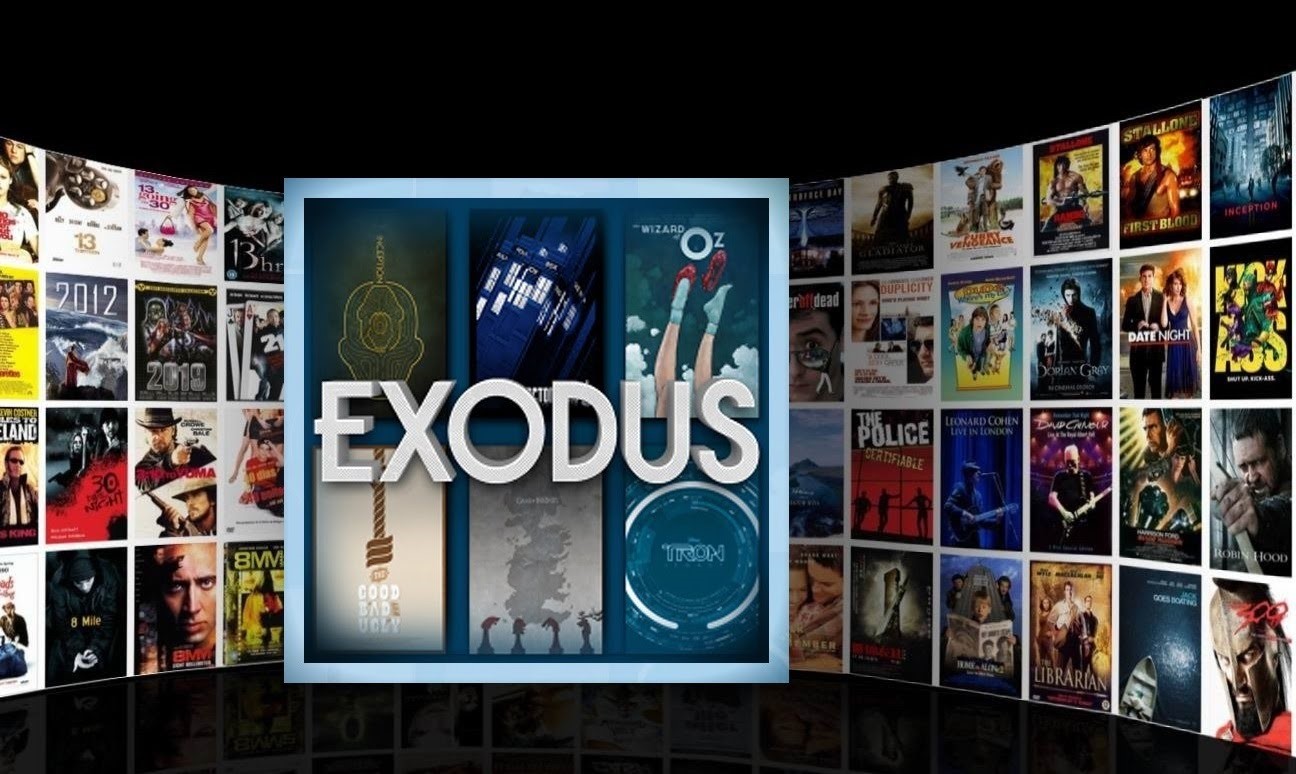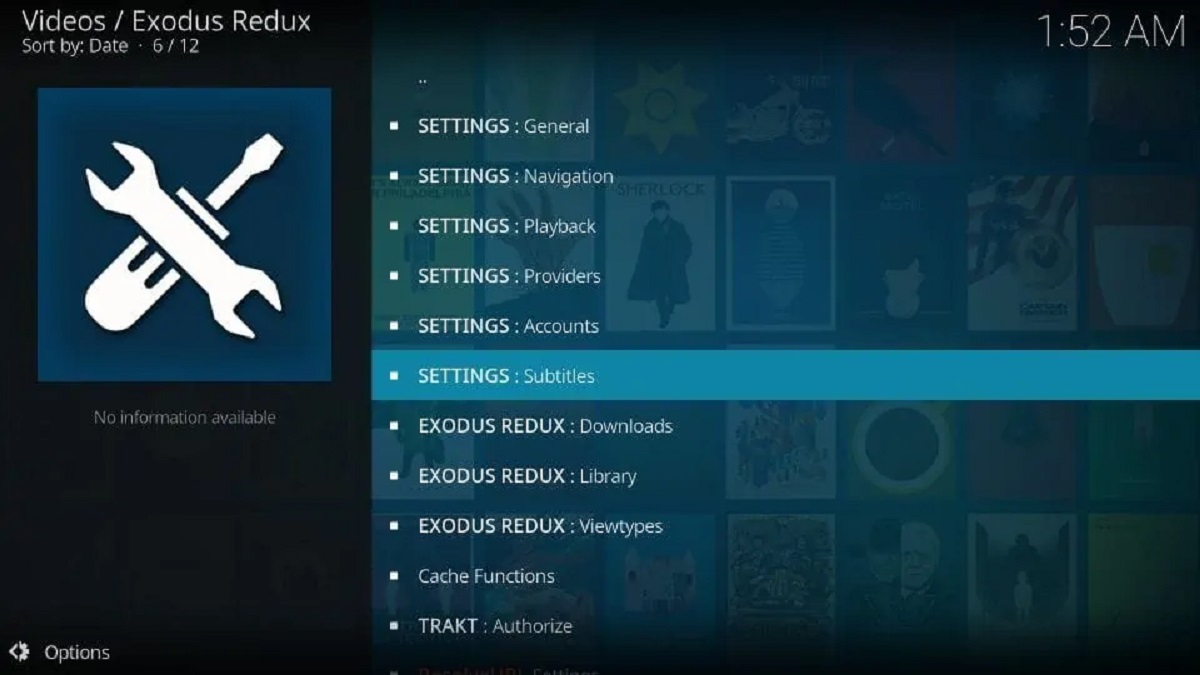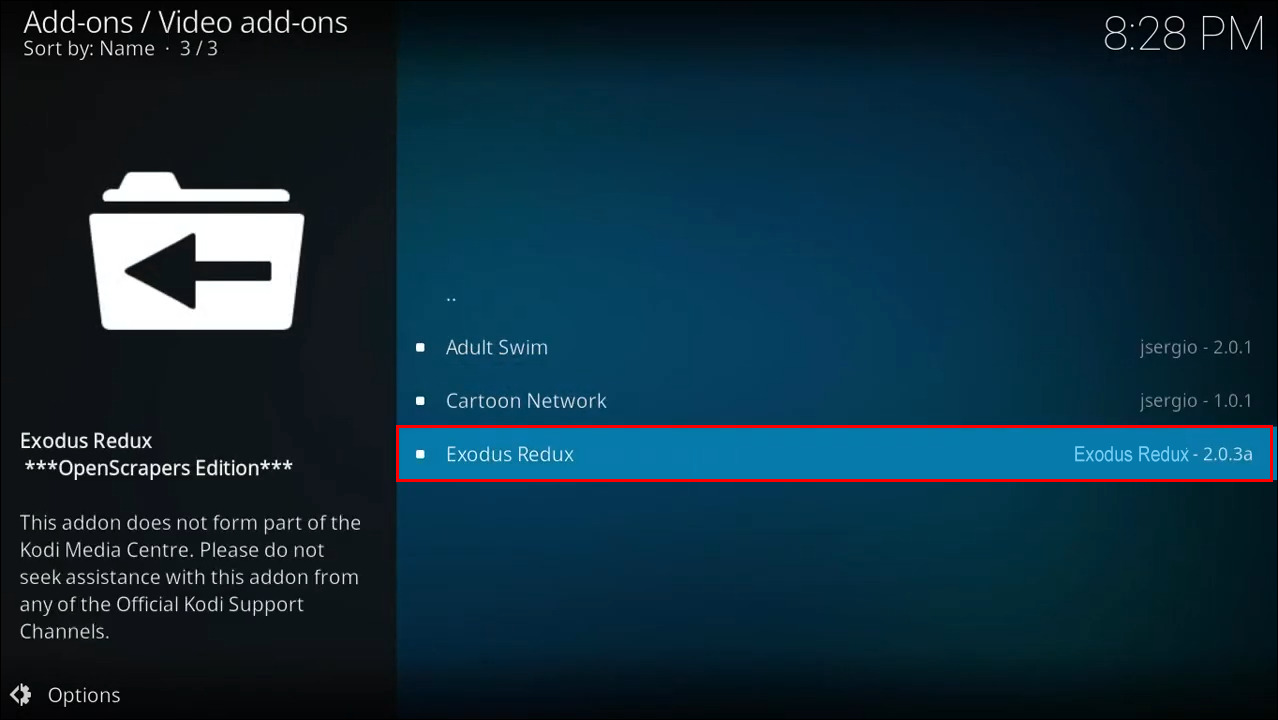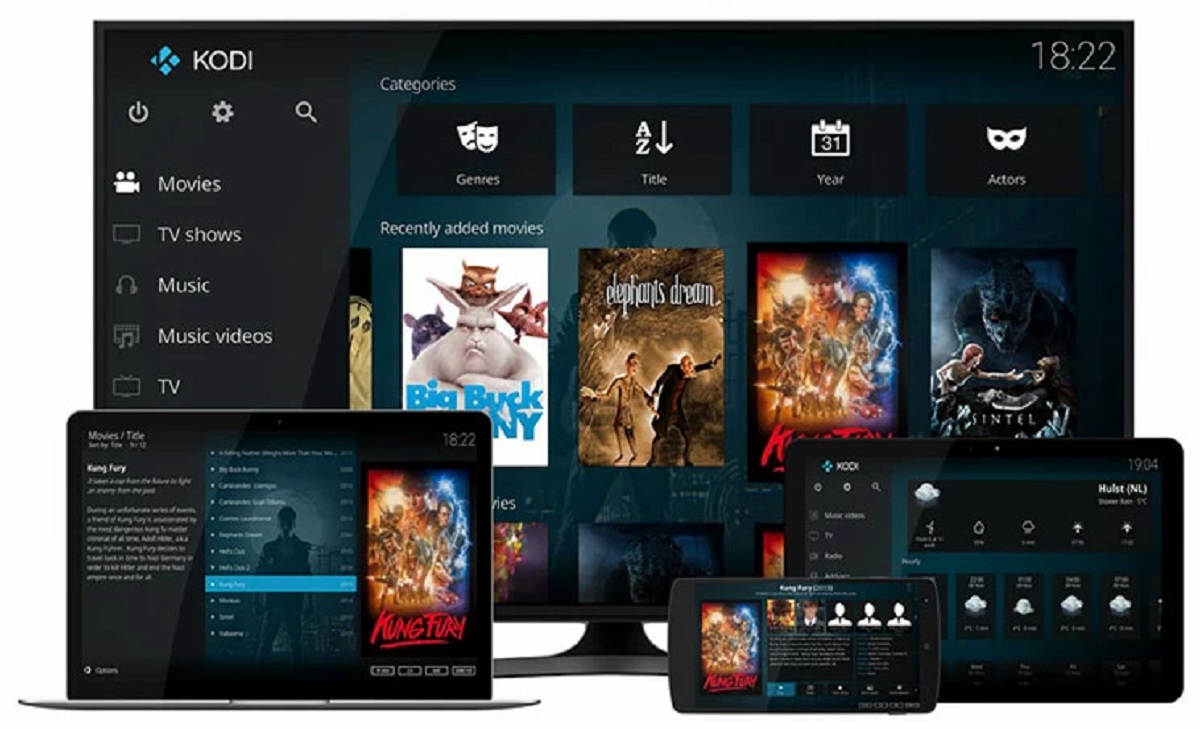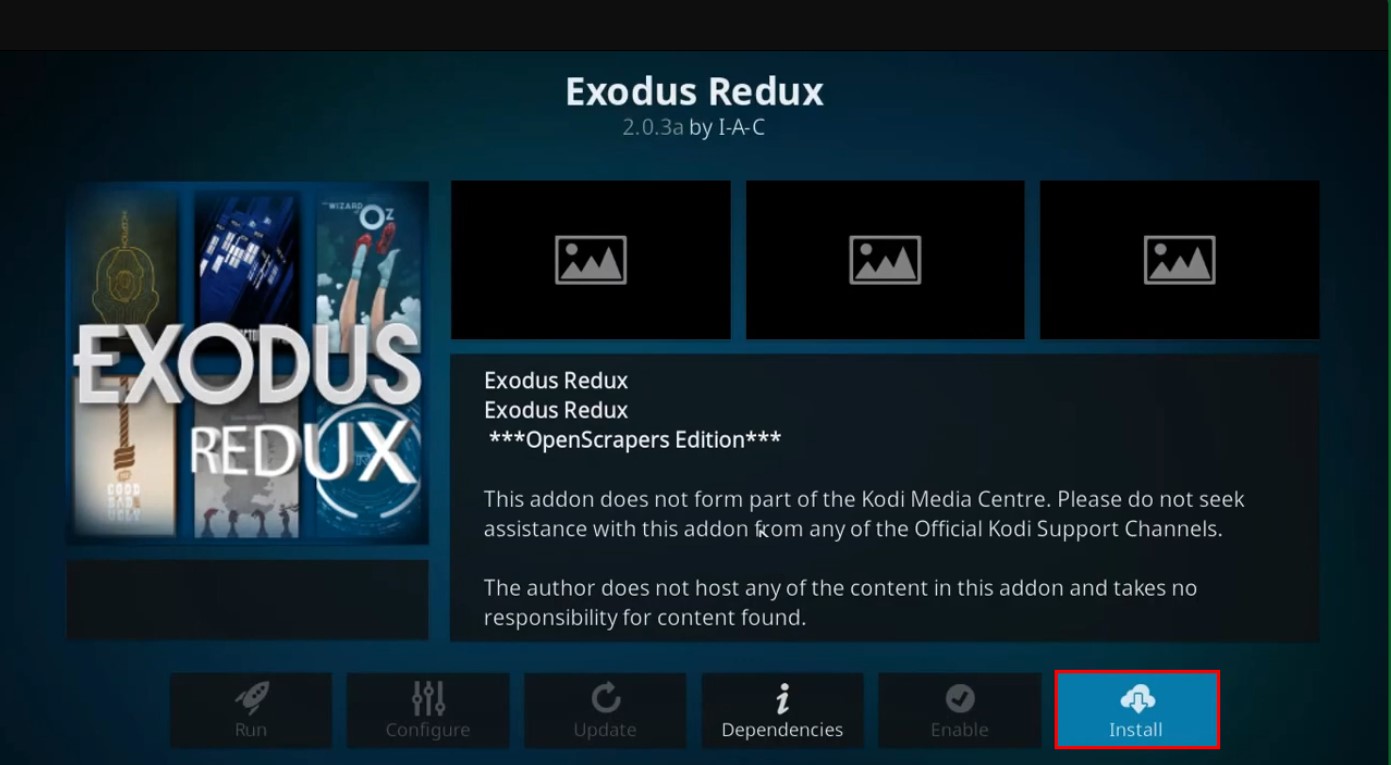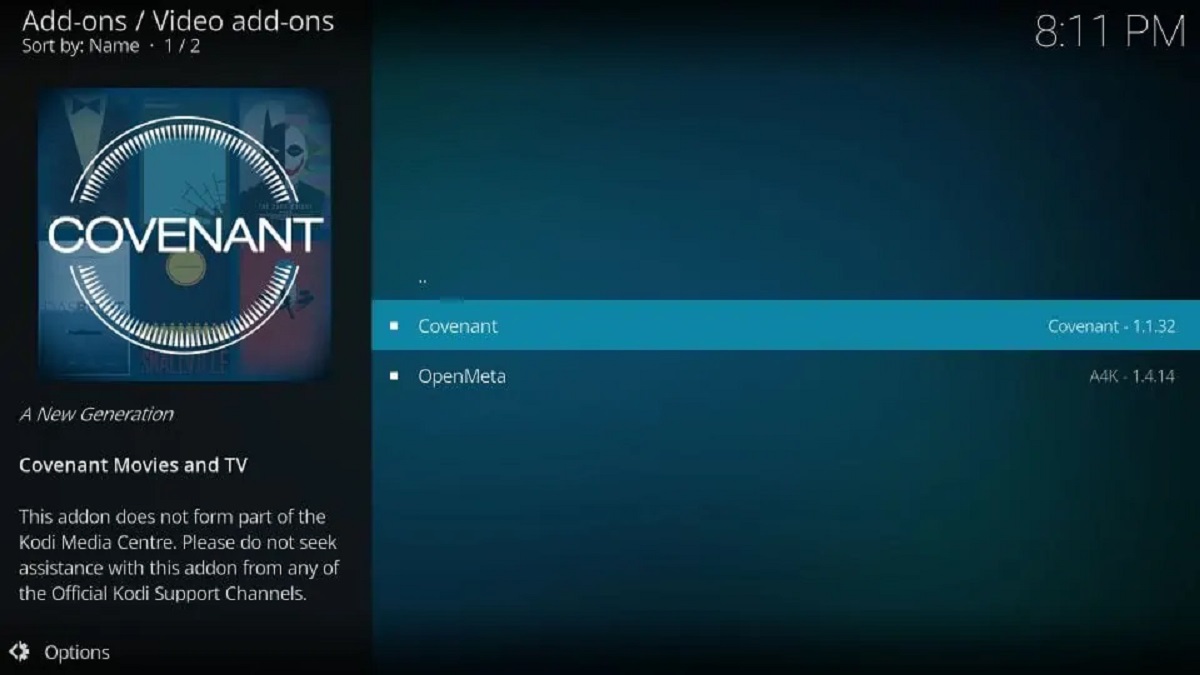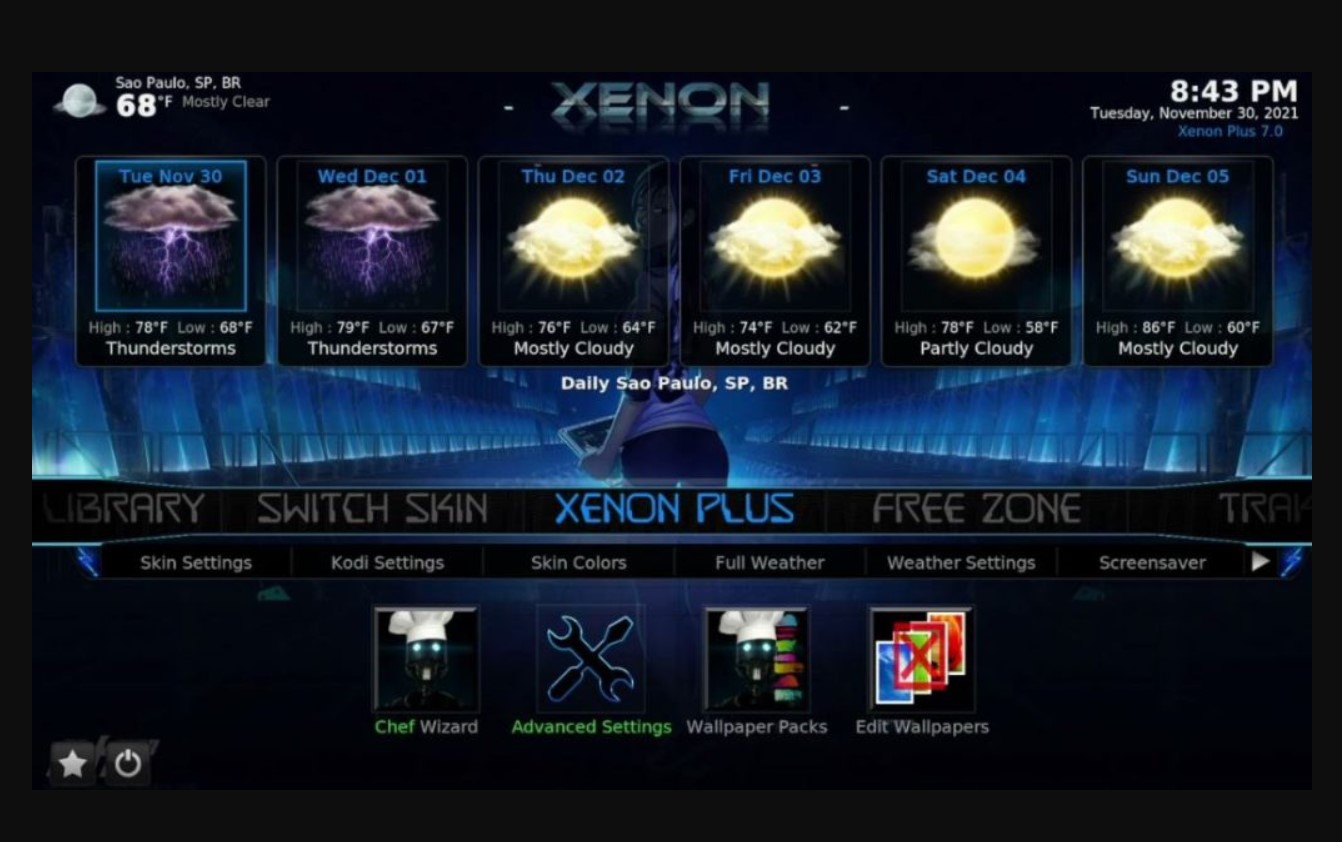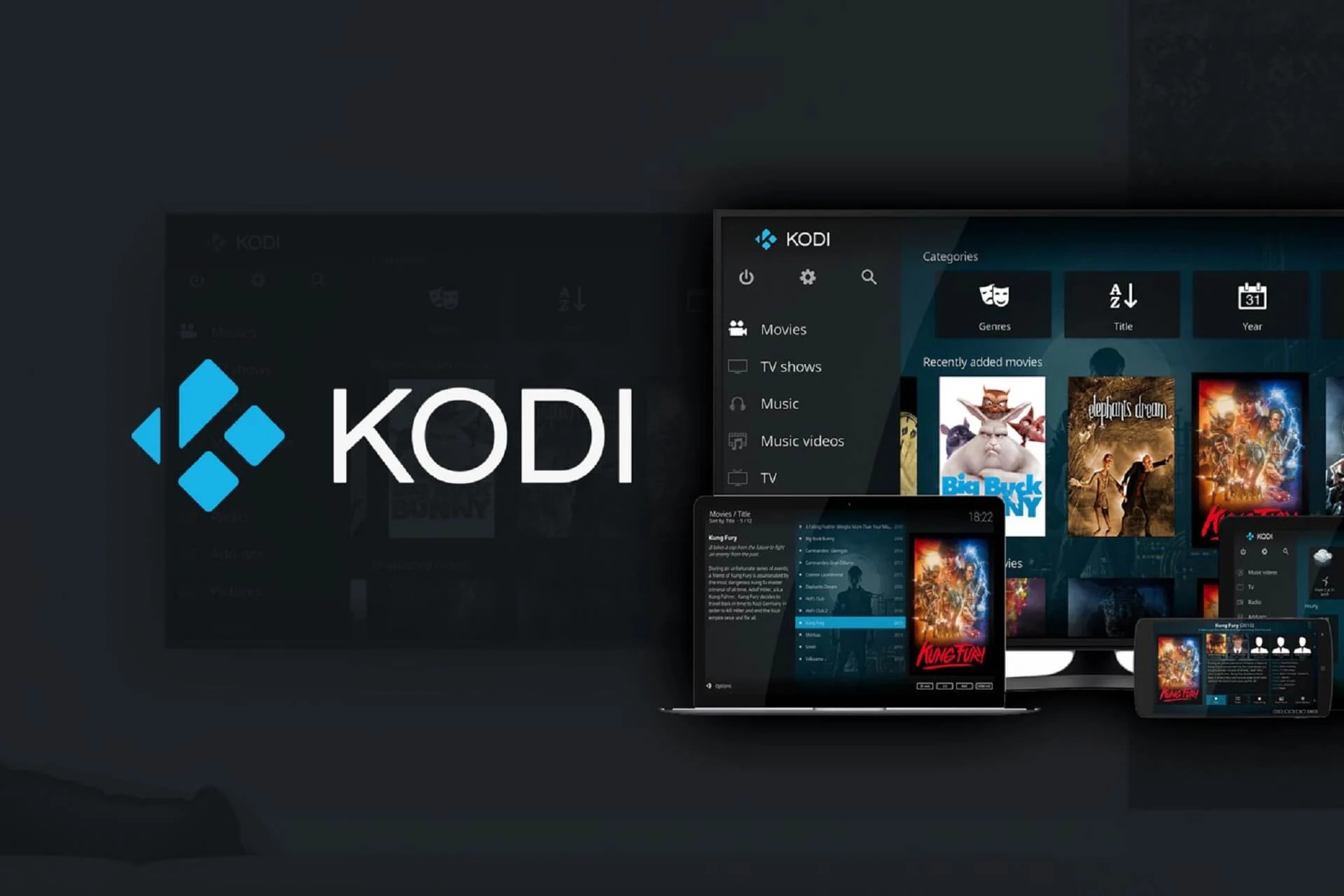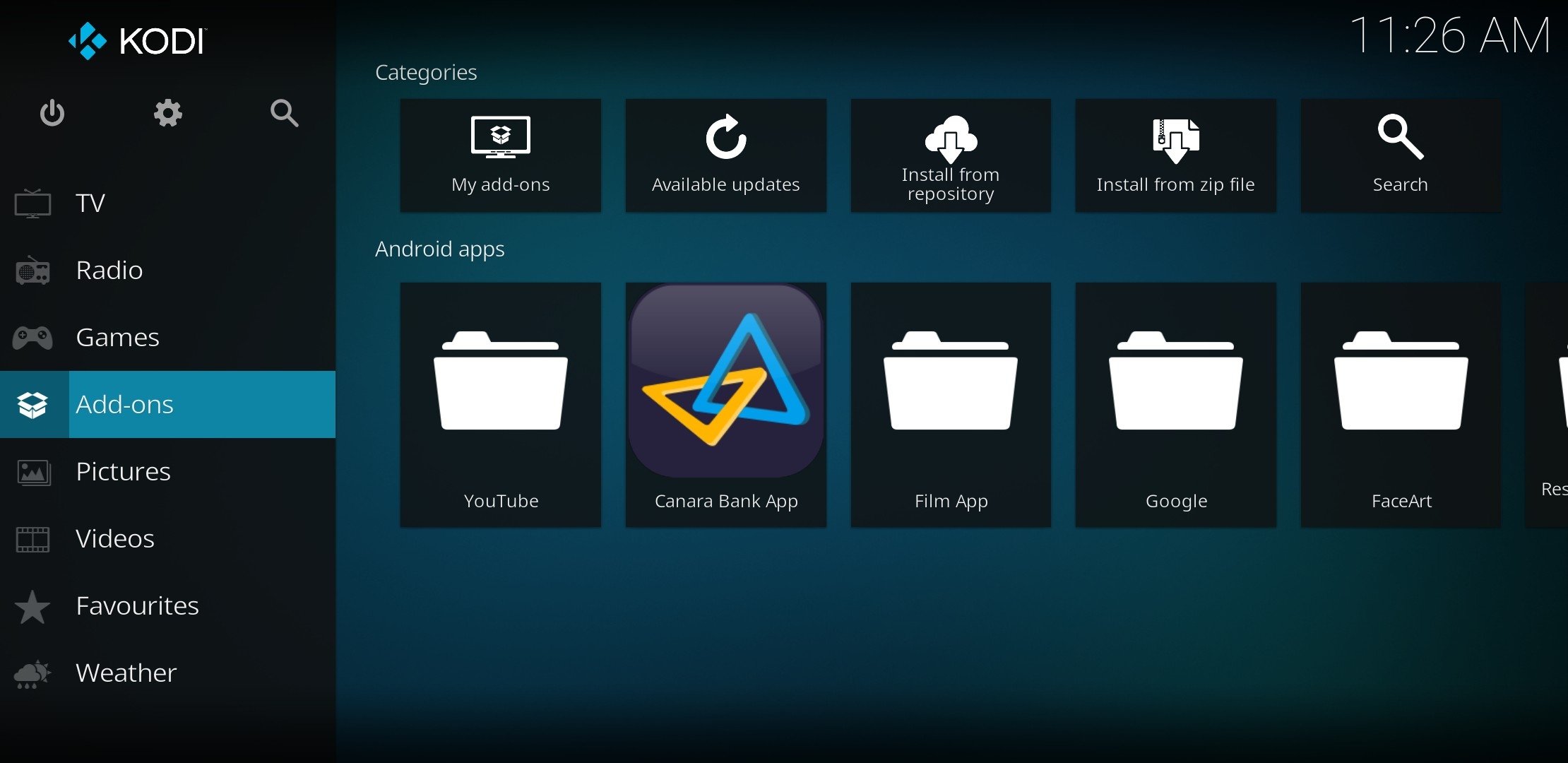Introduction
Are you a cinephile who loves to watch movies and TV shows? If so, you’re in luck! Kodi Exodus is an incredible add-on for Kodi that allows you to stream and download a vast collection of movies and TV shows. With a user-friendly interface and extensive library, Kodi Exodus provides an immersive and unparalleled entertainment experience.
In this article, we will guide you through the step-by-step process of downloading movies using Kodi Exodus. Whether you’re a novice or an experienced user, this tutorial will help you make the most of this powerful add-on.
Kodi is a versatile media center that allows you to organize and enjoy your favorite content, including movies, TV shows, music, and more. With thousands of add-ons available, Kodi can be customized to suit your personal preferences. One highly popular add-on is Exodus, which provides access to a plethora of movies and TV shows in various genres.
Before we dive into the details of downloading movies on Kodi Exodus, it’s important to note that it is crucial to use a VPN (Virtual Private Network) while streaming or downloading content from third-party sources. A VPN helps protect your privacy and ensures secure and anonymous browsing. It hides your IP address, encrypts your internet connection, and prevents any potential data leaks or unauthorized access.
Now that we’ve covered the basics, let’s get started with the step-by-step process of installing Kodi Exodus and downloading your favorite movies and TV shows.
Step 1: Install Kodi
Before you can download movies using Kodi Exodus, you’ll need to install Kodi on your device. Kodi is compatible with a wide range of operating systems, including Windows, Mac, Linux, Android, and iOS. Here’s how you can install Kodi:
- Visit the official Kodi website at https://kodi.tv/download.
- Choose the appropriate version of Kodi for your operating system and click on the download link.
- Once the file is downloaded, open it and follow the installation instructions provided.
- After the installation is complete, launch Kodi on your device.
Congratulations! You now have Kodi installed on your device, and you’re one step closer to enjoying a wide range of movies and TV shows.
It’s worth noting that Kodi allows you to install add-ons from various sources, including the official Kodi repository and third-party repositories. However, it’s essential to exercise caution when installing add-ons from unknown sources. Stick to well-known and trusted repositories to ensure the safety of your device and data.
Next, we’ll move on to the exciting part – adding the Exodus add-on to Kodi so that you can access an extensive library of movies and TV shows.
Step 2: Add the Exodus Add-on to Kodi
Now that you have Kodi installed on your device, it’s time to add the Exodus add-on. Follow these steps to get started:
- Open Kodi on your device and navigate to the home screen.
- Click on the “Add-ons” tab located in the left-hand menu.
- Next, click on the “Package Installer” icon, represented by an open box icon located in the top-left corner of the screen.
- From the various options presented, choose “Install from repository”.
- Scroll through the list of available repositories and select “Kodi Add-on repository”.
- Click on “Video add-ons” from the list of options.
- Now, locate and click on “Exodus” from the list of available video add-ons.
- You will see an “Install” button. Click on it to begin the installation process.
- Wait for the installation to complete. You will receive a notification once Exodus is successfully installed.
Great job! You have successfully added the Exodus add-on to Kodi. With Exodus, you now have access to a vast collection of movies and TV shows.
It’s important to note that add-ons like Exodus might receive updates from time to time. It’s a good practice to keep your add-ons updated to ensure you have the latest features and bug fixes. Kodi makes it easy to update add-ons directly from the repository, so be sure to check for updates regularly.
Now that Exodus is installed, let’s proceed to configure the add-on to optimize your movie downloading experience.
Step 3: Configure Exodus Add-on
After successfully installing the Exodus add-on, it’s essential to configure it to enhance your movie downloading experience. Follow these steps to configure Exodus:
- Launch Kodi and navigate to the home screen.
- Click on the “Add-ons” tab in the left-hand menu.
- Scroll down and locate the “Exodus” add-on. Click on it to open the add-on.
- Once Exodus opens, click on the “Tools” option in the menu bar.
- From the drop-down menu, select “Settings”.
- In the Settings menu, you’ll find various options to customize your Exodus experience.
- Under the “General” tab, you can adjust settings such as language, view types, and content providers. Take some time to explore these options and configure them according to your preferences.
- Next, navigate to the “Playback” tab. Here, you can adjust settings related to video playback, including subtitle preferences and autoplay options.
- Under the “Downloads” tab, you can choose your download folder and set download preferences such as download quality and maximum concurrent downloads.
- Once you have made the desired changes, click on “OK” to save the settings.
Well done! You have successfully configured the Exodus add-on. By customizing the settings, you can optimize your movie downloading experience and tailor it to your preferences.
Keep in mind that the settings may vary depending on the version of Exodus you are using. Therefore, it’s recommended to explore the settings menu thoroughly to discover all the customization options available.
Now that Exodus is configured, let’s move on to the exciting part – searching and downloading movies in Exodus!
Step 4: Search and Download Movies in Exodus
With Exodus add-on configured, you’re now ready to search for and download your favorite movies. Follow these steps:
- Open Kodi and navigate to the home screen.
- Click on the “Add-ons” tab in the left-hand menu.
- Scroll down and locate the “Exodus” add-on. Click on it to open the add-on.
- In the Exodus main menu, you’ll find various options, including Movies, TV Shows, Networks, and more. For this tutorial, we’ll focus on Movies, but feel free to explore other categories.
- Click on the “Movies” option to browse the available movie options.
- You’ll see different sections, such as Popular, Trending, and Top Rated, among others. Click on a section to view the movies in that particular category.
- You can also use the Search option to search for specific movies. Click on the magnifying glass icon, enter the movie name, and press Enter.
- Once you find a movie you want to download, click on it to view more details.
- In the movie details page, you’ll find information such as plot summary, cast, and release date. Scroll down to find the available sources to stream or download the movie.
- Select a source that suits your preference. Generally, sources with higher quality and more seeders are preferred.
- After selecting a source, you’ll be prompted with options such as Play, Download, or Play with Subtitles (if available). Choose the “Download” option.
- Exodus will begin downloading the movie to your specified download folder.
Congratulations! You have successfully searched for and downloaded a movie using the Exodus add-on. Repeat the process to download more movies and create your personalized library.
Note that the availability and quality of sources may vary, so it’s a good practice to try multiple sources if needed. Additionally, it’s essential to have sufficient storage space on your device to accommodate downloaded movies.
Now that you know how to download movies, let’s explore how to stream or download movies on Kodi Exodus.
Step 5: Stream or Download Movies on Kodi Exodus
In addition to downloading movies, you can also choose to stream them directly on Kodi Exodus. Follow these steps to stream or download movies:
- Open Kodi and navigate to the home screen.
- Click on the “Add-ons” tab in the left-hand menu.
- Scroll down and locate the “Exodus” add-on. Click on it to open the add-on.
- In the Exodus main menu, select the “Movies” option.
- Browse or search for the movie you want to watch.
- Select the movie to view more details.
- On the movie details page, scroll down to find the available sources.
- Select a source with the “Play” option.
- Kodi Exodus will start streaming the movie. Sit back, relax, and enjoy the show!
- If you prefer to download the movie for later viewing, follow the same steps as in Step 4, but choose the “Download” option instead.
- Exodus will download the movie to your specified download folder, allowing you to watch it offline at your convenience.
Streaming movies on Kodi Exodus provides a convenient way to enjoy your favorite content without having to wait for the entire download process. However, keep in mind that streaming requires a stable and fast internet connection.
By following these steps, you can easily stream or download movies on Kodi Exodus and have a fantastic viewing experience. Enjoy exploring the vast library of movies and TV shows that Exodus has to offer!
Now that you have learned how to stream or download movies on Kodi Exodus, you are ready to immerse yourself in a world of entertainment. Remember to use a VPN for secure and anonymous streaming, and always stay updated with the latest add-on versions for the best experience.
Conclusion
Congratulations on successfully learning how to download movies using Kodi Exodus! With Kodi and the Exodus add-on, you have access to a vast library of movies and TV shows to enjoy at your leisure. Whether you prefer streaming or downloading, Kodi Exodus provides a user-friendly interface and a wide range of customization options for an immersive entertainment experience.
Remember to always use a VPN when streaming or downloading content from third-party sources to ensure your privacy and security online. A VPN helps protect your personal information, anonymizes your browsing activity, and safeguards against potential threats.
Additionally, it’s essential to keep your Kodi and Exodus add-on updated to benefit from the latest features and enhancements. Check for updates regularly to ensure a smooth and uninterrupted streaming experience.
Now that you have mastered the art of downloading movies on Kodi Exodus, feel free to explore other add-ons and features Kodi has to offer. The world of entertainment is at your fingertips, waiting to be discovered.
So, grab your popcorn, sit back, and enjoy the incredible selection of movies that Kodi Exodus has to offer. Happy streaming and downloading!