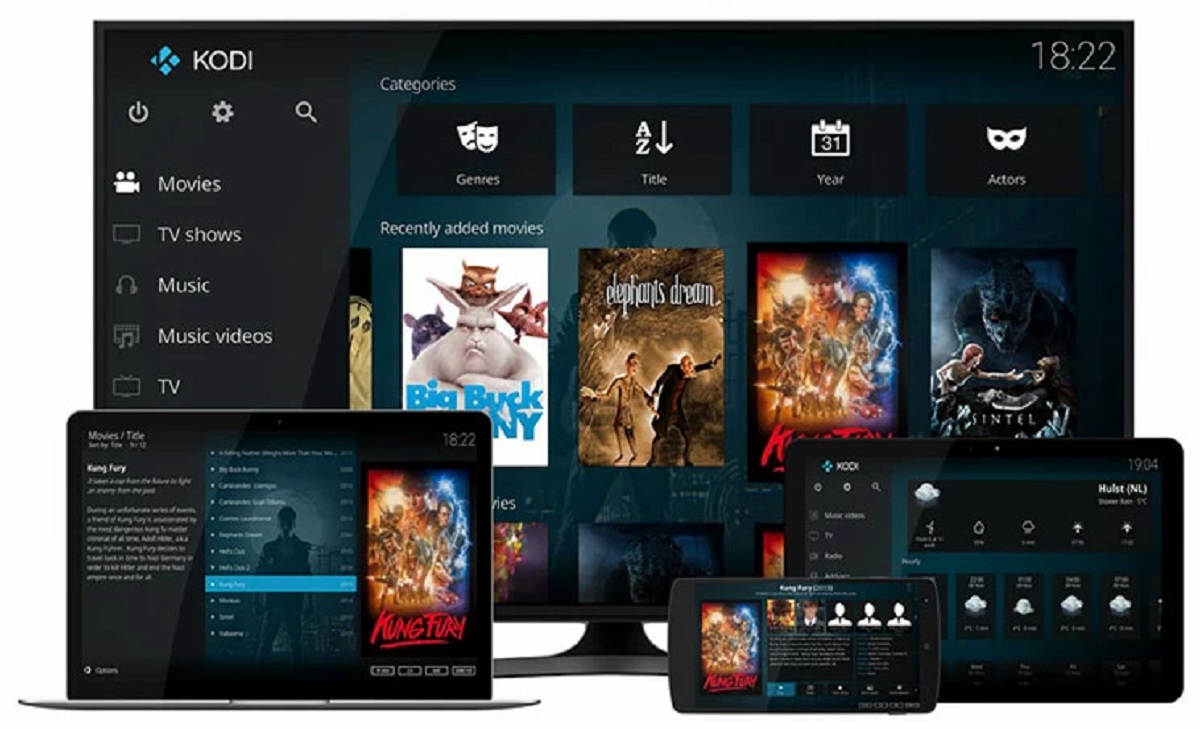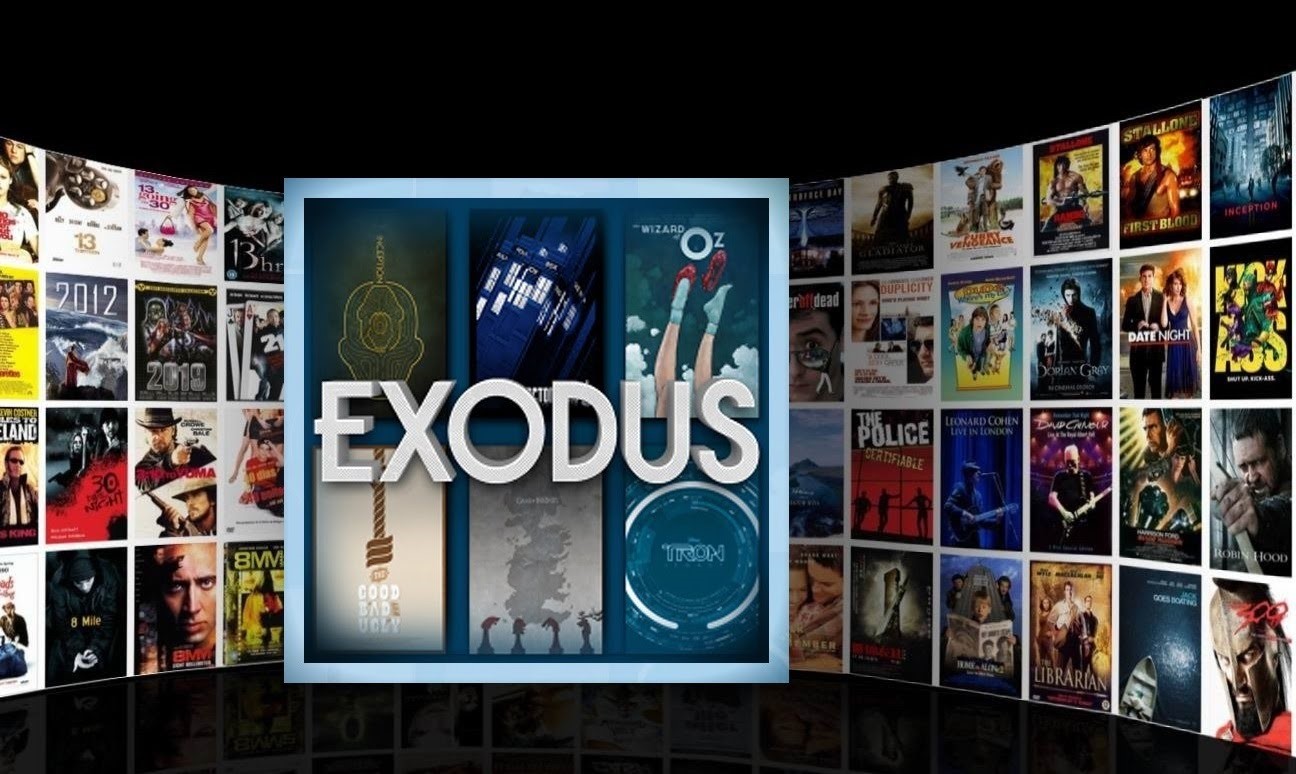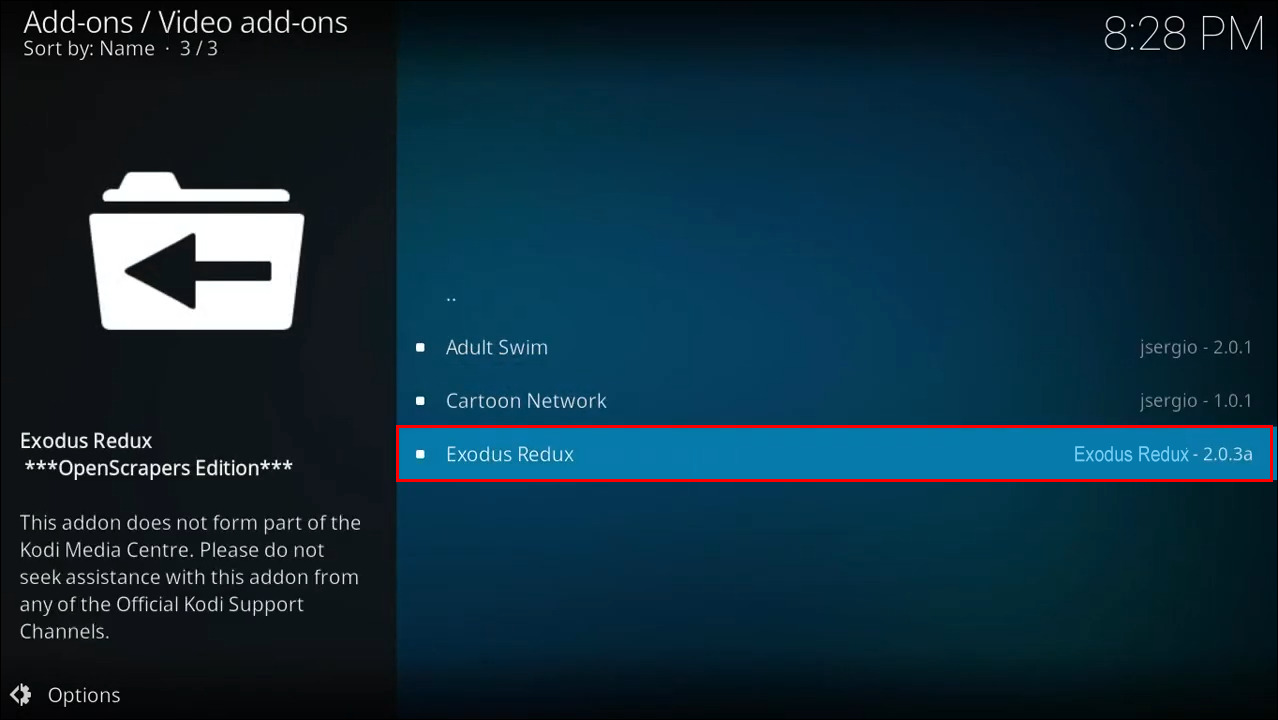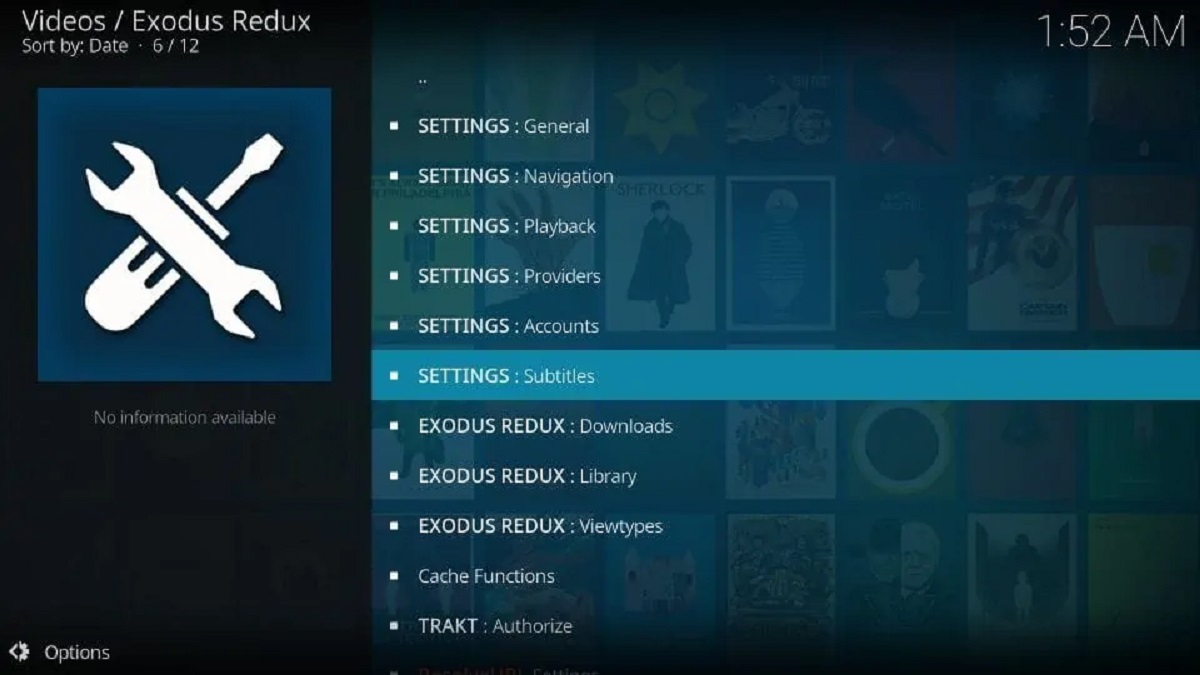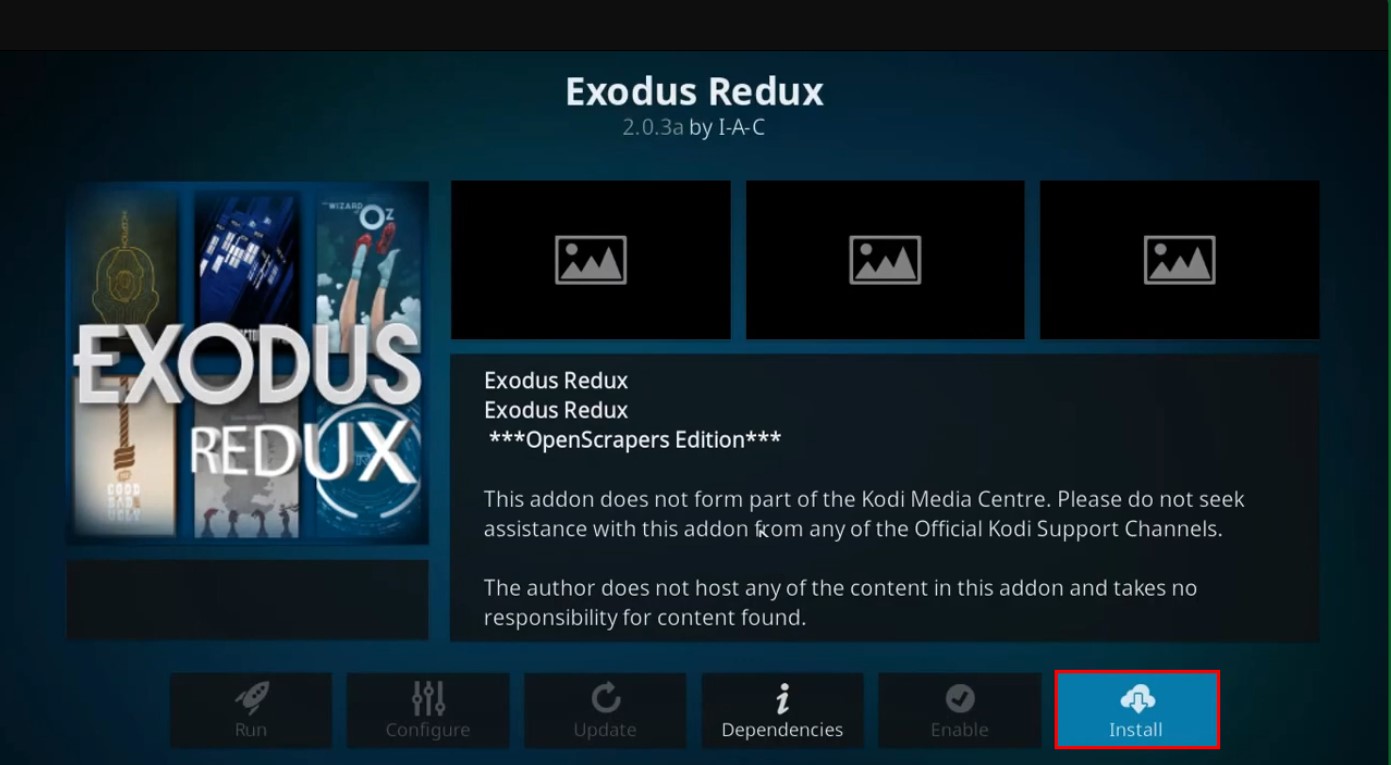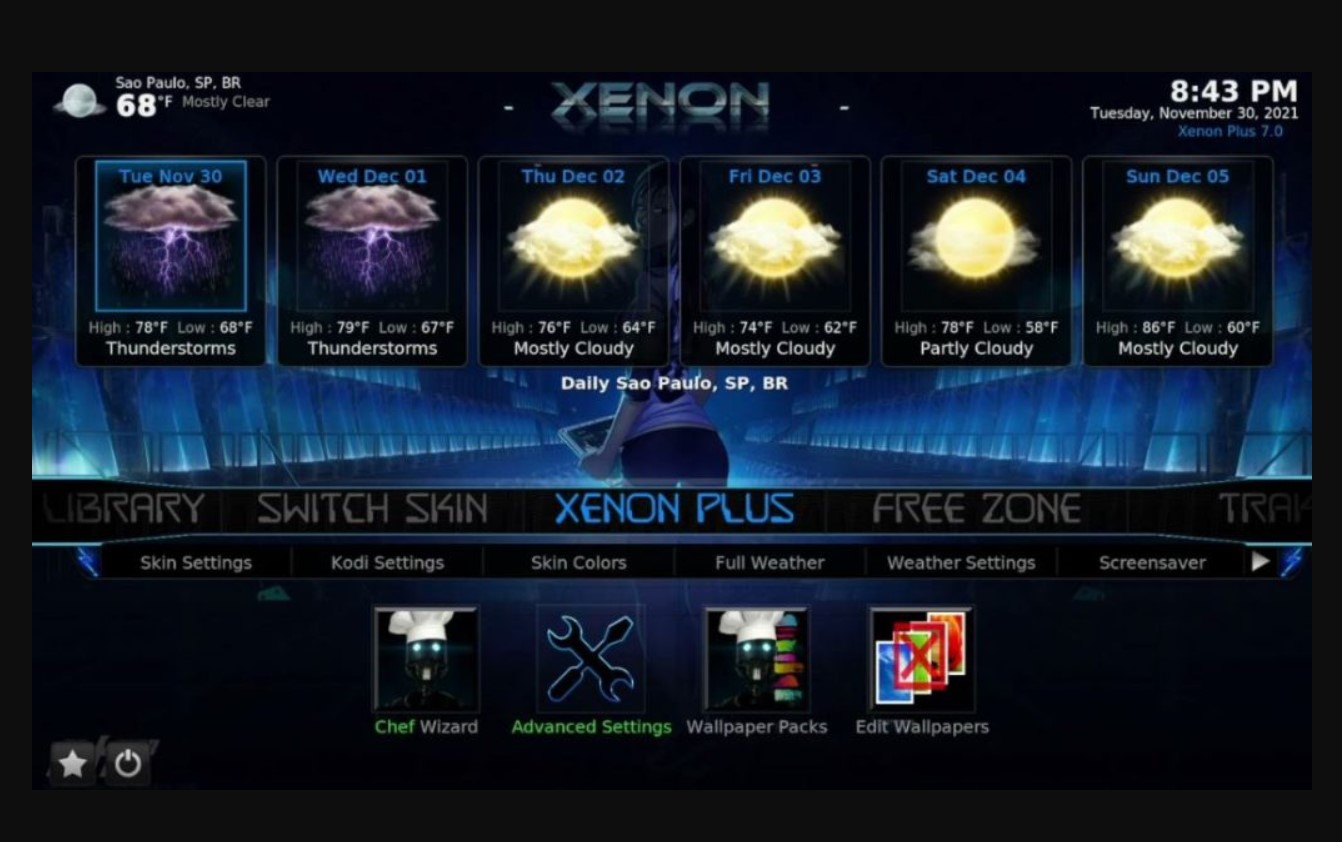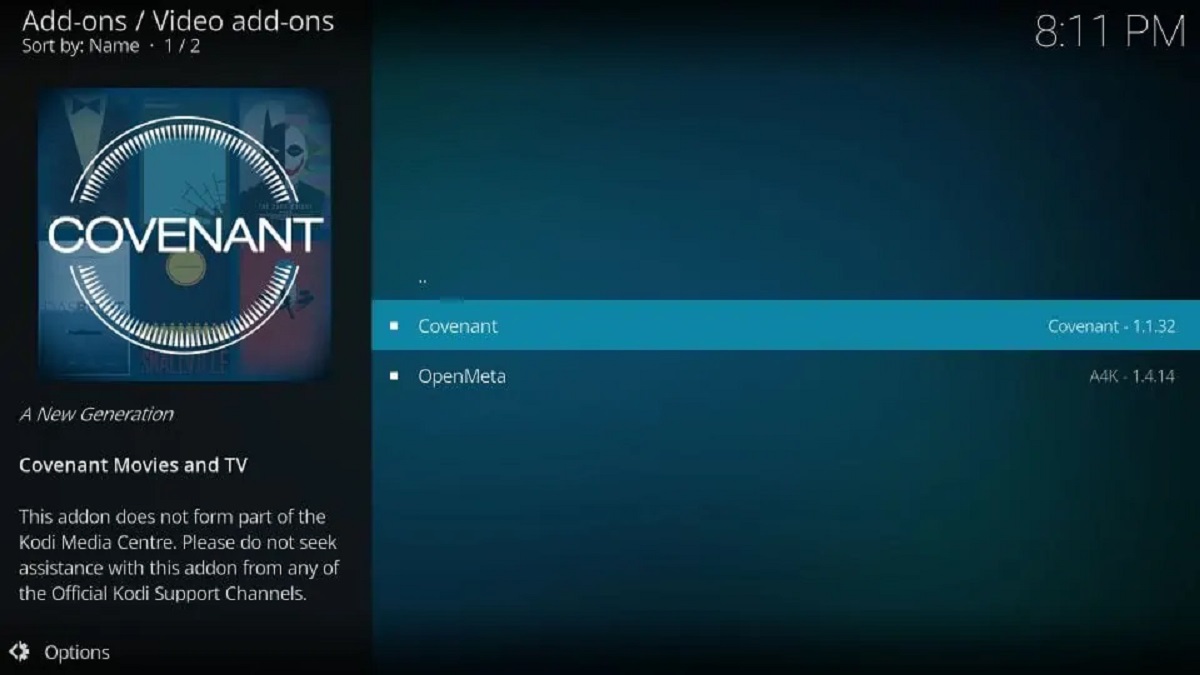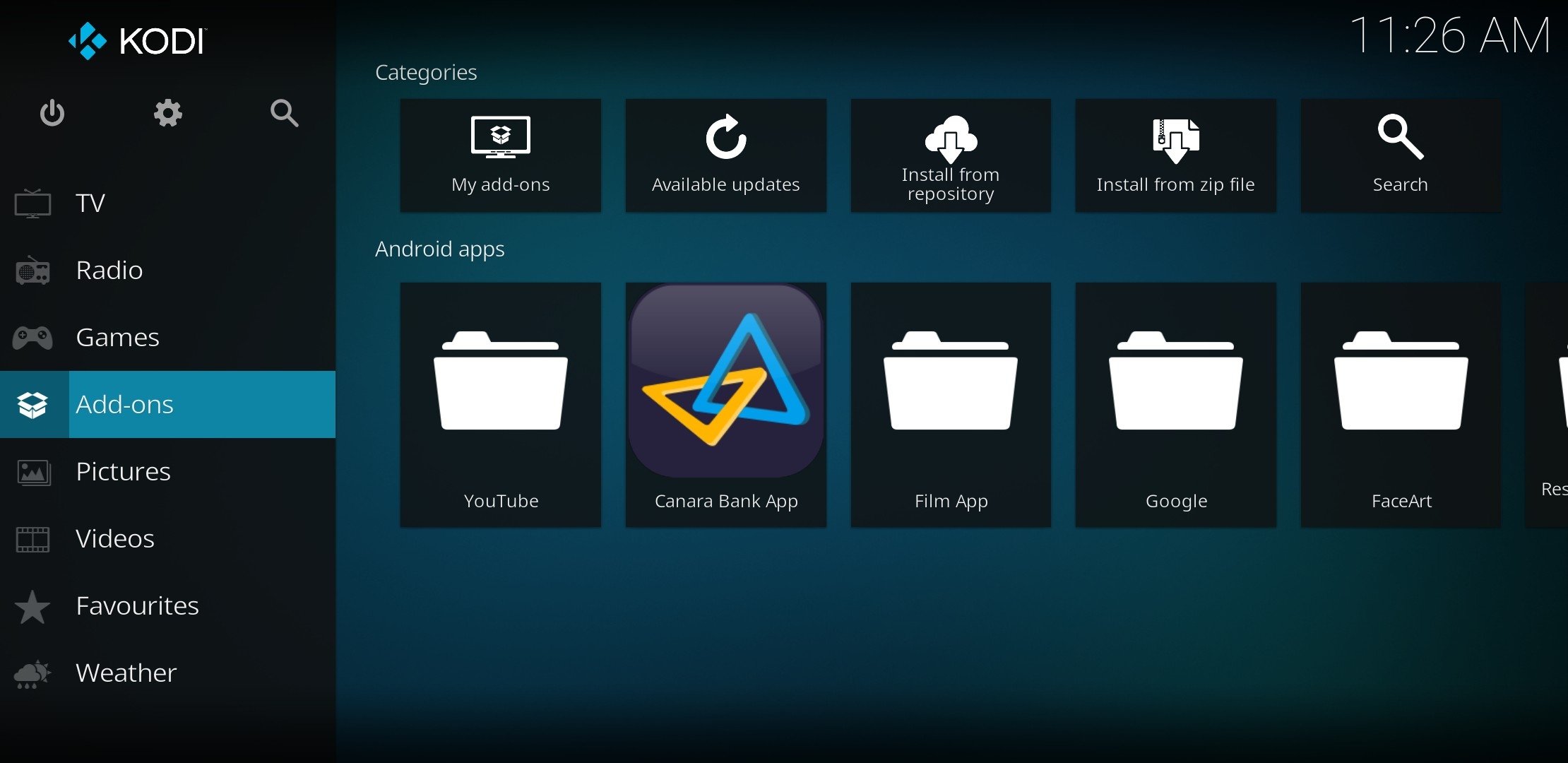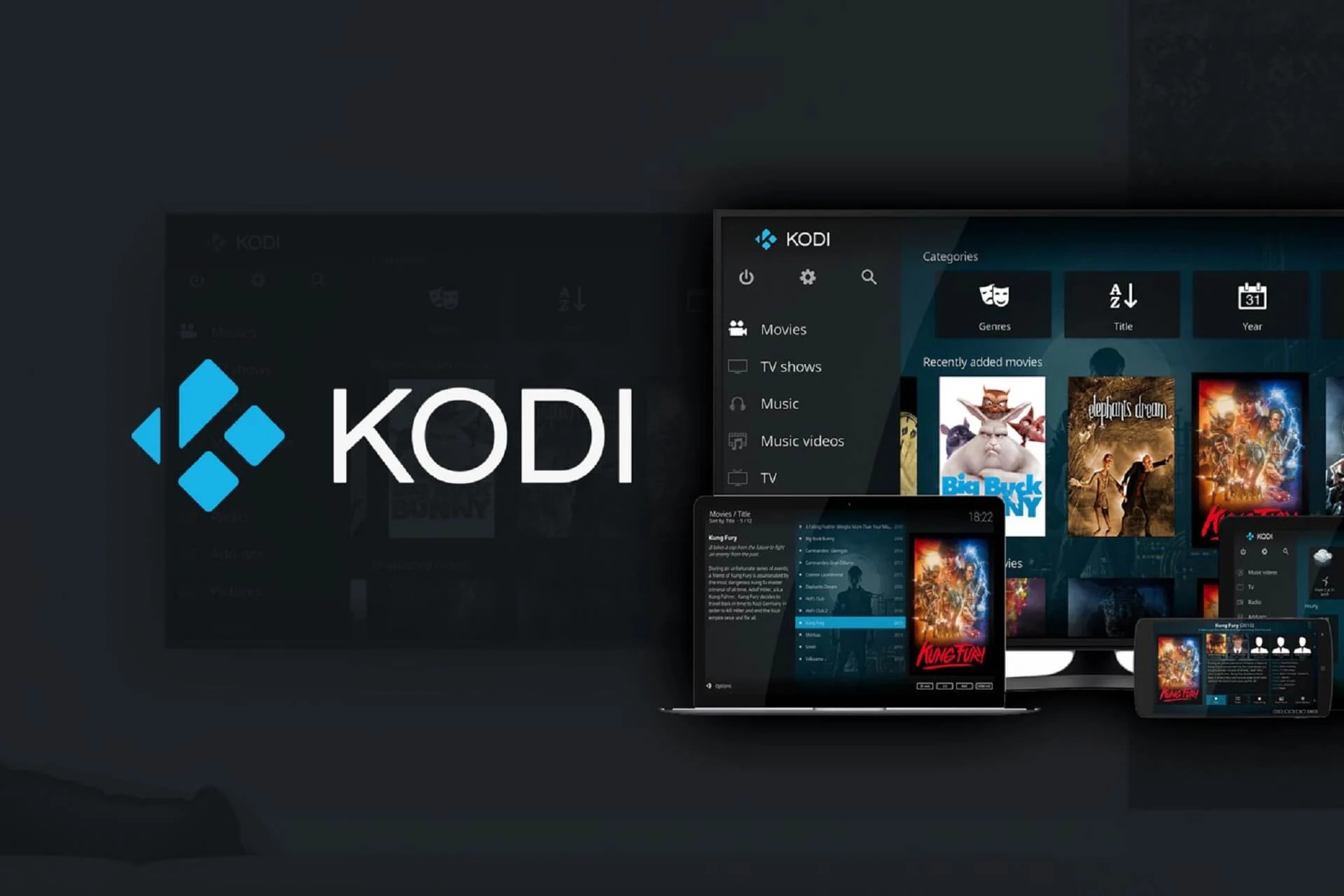Introduction
Kodi is a popular media player that allows users to stream music, movies, TV shows, and more. One of the most sought-after addons for Kodi is Exodus, which provides access to a wide range of content from various sources. In this step-by-step guide, we will walk you through the process of downloading Exodus on Kodi, so you can enjoy your favorite movies and TV shows effortlessly.
Exodus offers a user-friendly interface and an extensive library of content, making it an ideal choice for Kodi users. However, before you can install Exodus, you need to ensure that your Kodi settings are configured correctly.
This guide will provide you with detailed instructions on enabling unknown sources, installing Kodi on your device, adding the source URL, installing the Exodus repository, and finally, installing the Exodus addon. By following these steps, you will be able to access Exodus from the Kodi main menu and unlock a world of entertainment.
Whether you’re a seasoned Kodi user or just getting started, this guide will help you download and install Exodus on your Kodi device. So, let’s get started and bring the world of movies and TV shows straight to your living room!
Step 1: Enable Unknown Sources
Before you can install any third-party addons, including Exodus, on Kodi, you need to enable the Unknown Sources option. This allows you to install addons from sources other than the official Kodi repository. Here’s how you can do it:
- Open Kodi on your device and navigate to the home screen.
- Click on the gear icon at the top-left corner to access the Settings menu.
- From the Settings menu, select “System” if you’re using Kodi 18 Leia or “System settings” if you’re using Kodi 17 Krypton.
- Once inside the System settings, click on the “Add-ons” tab on the left-hand side.
- Toggle the switch next to the “Unknown sources” option to enable it. A warning message will appear, but you can safely proceed by clicking “Yes”.
- You have successfully enabled unknown sources, allowing you to install addons from external sources.
Enabling unknown sources is crucial for installing third-party addons like Exodus on Kodi. It ensures that you have the freedom to explore a wider range of content options and take full advantage of Kodi’s capabilities. Now that you have enabled unknown sources, you can move on to the next step and install Kodi on your device.
Step 2: Install Kodi on Your Device
To download and install Exodus on Kodi, you first need to have the Kodi media player installed on your device. Follow the steps below to install Kodi:
- Visit the official Kodi website (kodi.tv) using a web browser on your device.
- Click on the “Download” tab at the top of the page.
- On the downloads page, scroll down and select the platform that matches your device, such as Windows, Mac, Android, iOS, or Linux.
- Once you’ve selected your platform, click on the “Installer” button to start downloading the Kodi installation file.
- After the file has finished downloading, locate it on your device and double-click on it to begin the installation process.
- Follow the on-screen instructions to complete the installation of Kodi on your device.
- Once the installation is complete, launch Kodi and familiarize yourself with the interface.
Congratulations! You have successfully installed Kodi on your device. Now you’re ready to proceed to the next step and add the source URL for Exodus.
Note: The process of installing Kodi may vary slightly depending on the device and operating system you’re using. However, the general steps outlined above should work for most devices.
Step 3: Add the Source URL
Once you have Kodi installed on your device, the next step is to add the source URL for Exodus. This will allow Kodi to access the repository where the Exodus addon is stored. Here’s how you can add the source URL:
- Open Kodi and go to the home screen.
- Click on the gear icon at the top-left corner to access the Settings menu.
- From the Settings menu, select “File Manager”.
- Click on “Add source” to add a new source.
- A dialog box will appear asking you to enter the source URL. Click on the text field to open the keyboard and enter the following URL: http://exodusrepo.tv/repo/
- After entering the URL, click “OK”.
- Next, you’ll be prompted to enter a name for the source. You can enter any name you prefer, such as “Exodus Repo”. Once you’ve entered the name, click “OK”.
- Now, go back to the Kodi home screen and select “Add-ons” from the menu on the left-hand side.
- Click on the package icon at the top-left corner to open the Add-ons browser.
- Select “Install from zip file” and choose the source name you entered earlier (e.g., “Exodus Repo”).
- Inside the source, locate the repository file named “repository.exodusredux-x.x.x.zip” and click on it to install it.
- Wait for the installation to complete. You’ll see a notification in the top-right corner once it’s done.
Congratulations! You’ve successfully added the source URL for Exodus to Kodi. Now, it’s time to proceed to the next step and install the Exodus repository.
Step 4: Install the Exodus Repository
Now that you have added the source URL for Exodus, the next step is to install the Exodus repository. The repository acts as a central hub where the Exodus addon is hosted and can be easily accessed by Kodi. Here’s how you can install the Exodus repository:
- Return to the Kodi home screen and select “Add-ons” from the menu on the left-hand side.
- Click on the package icon at the top-left corner to open the Add-ons browser.
- Select “Install from repository” to access the list of available repositories.
- Scroll down and find the “Exodus Redux Repo” or “Exodus Redux” repository. Click on it to open.
- Inside the repository, you’ll find various categories. Choose “Add-on repository”.
- Find and select “Exodus Redux Repo” or “Exodus Redux” from the list.
- A window will appear with information about the repository. Click on the “Install” button at the bottom right.
- Wait for the installation to complete. You’ll see a notification in the top-right corner once it’s done.
Great job! You have now successfully installed the Exodus repository on Kodi. This will allow you to access and install the Exodus addon from within Kodi. With the repository in place, it’s time to move on to the next step and install the Exodus addon itself.
Step 5: Install Exodus Addon from the Repository
Now that you have successfully installed the Exodus repository, it’s time to install the Exodus addon onto your Kodi device. The Exodus addon is where you’ll find a wide range of movies, TV shows, and other content for your streaming pleasure. Here’s how you can install the Exodus addon:
- From the Kodi home screen, select “Add-ons” from the menu on the left-hand side.
- Click on the package icon at the top-left corner to open the Add-ons browser.
- Select “Install from repository” to access the list of available repositories.
- Scroll down and find the “Exodus Redux Repo” or “Exodus Redux” repository. Click on it to open.
- Inside the repository, you’ll find various categories. Choose “Video add-ons”.
- Look for “Exodus Redux” or “Exodus” in the list of video addons and click on it.
- A window will appear with information about the addon. Click on the “Install” button at the bottom right.
- Wait for the installation to complete. You’ll see a notification in the top-right corner once it’s done.
Fantastic! You have now successfully installed the Exodus addon from the repository. This means you can now access a vast collection of movies, TV shows, and other content within Kodi. With the Exodus addon installed, let’s move on to the next step and learn how to access Exodus from the Kodi main menu.
Step 6: Access Exodus from Kodi Main Menu
After successfully installing the Exodus addon, you’re just a few steps away from accessing a world of entertainment. Here’s how you can easily access Exodus from the Kodi main menu:
- From the Kodi home screen, select “Add-ons” from the menu on the left-hand side.
- On the Add-ons page, you’ll find a list of all the installed addons. Scroll down and locate “Exodus Redux” or “Exodus”.
- Click on “Exodus Redux” or “Exodus” to launch the addon.
- Upon launching Exodus, you’ll be greeted with a user-friendly interface that offers various categories, such as Movies, TV Shows, New Movies, New Episodes, and more.
- Explore the categories and choose the type of content you want to stream.
- Within each category, you’ll find a vast library of movies, TV shows, and other content. Simply select what you want to watch and start enjoying the streaming experience.
Congratulations! You have successfully accessed Exodus from the Kodi main menu. Now, you can easily navigate through the different categories and explore a wide range of movies and TV shows within the addon. Make sure to explore the features and settings in Exodus to customize your streaming experience further.
Remember, Exodus provides access to copyrighted material, and it’s essential to check whether streaming such content is legal in your region. Always use VPN services to ensure your online privacy and security while accessing streaming content on Kodi.
Conclusion
Congratulations on successfully downloading and installing Exodus on Kodi! You’ve learned how to enable unknown sources, install Kodi on your device, add the source URL, install the Exodus repository, and install the Exodus addon itself. Now, you have access to a vast collection of movies, TV shows, and other content right at your fingertips.
Exodus provides a user-friendly interface and a wide range of content options, making it a popular choice among Kodi users. Remember, streaming copyrighted material may not be legal in your region, so always ensure you are abiding by the laws and regulations of your country. It’s also highly recommended to use a VPN service to protect your privacy and maintain security while streaming content on Kodi.
With Exodus installed, take some time to explore the different categories offered by the addon. Discover new movies, binge-watch your favorite TV shows, or explore the latest releases. Customize your streaming experience by tweaking settings within the addon to suit your preferences.
Keep in mind that addons and repositories can undergo updates or changes over time. It’s always a good idea to stay informed about the latest versions and updates of Exodus to ensure you’re enjoying the best experience possible. Regularly check for updates and take advantage of new features and improvements.
Enjoy your streaming experience with Exodus on Kodi and have fun discovering and watching your favorite content. Kodi provides a versatile platform for accessing and streaming multimedia content, and with Exodus, the possibilities are virtually endless.
Happy streaming!