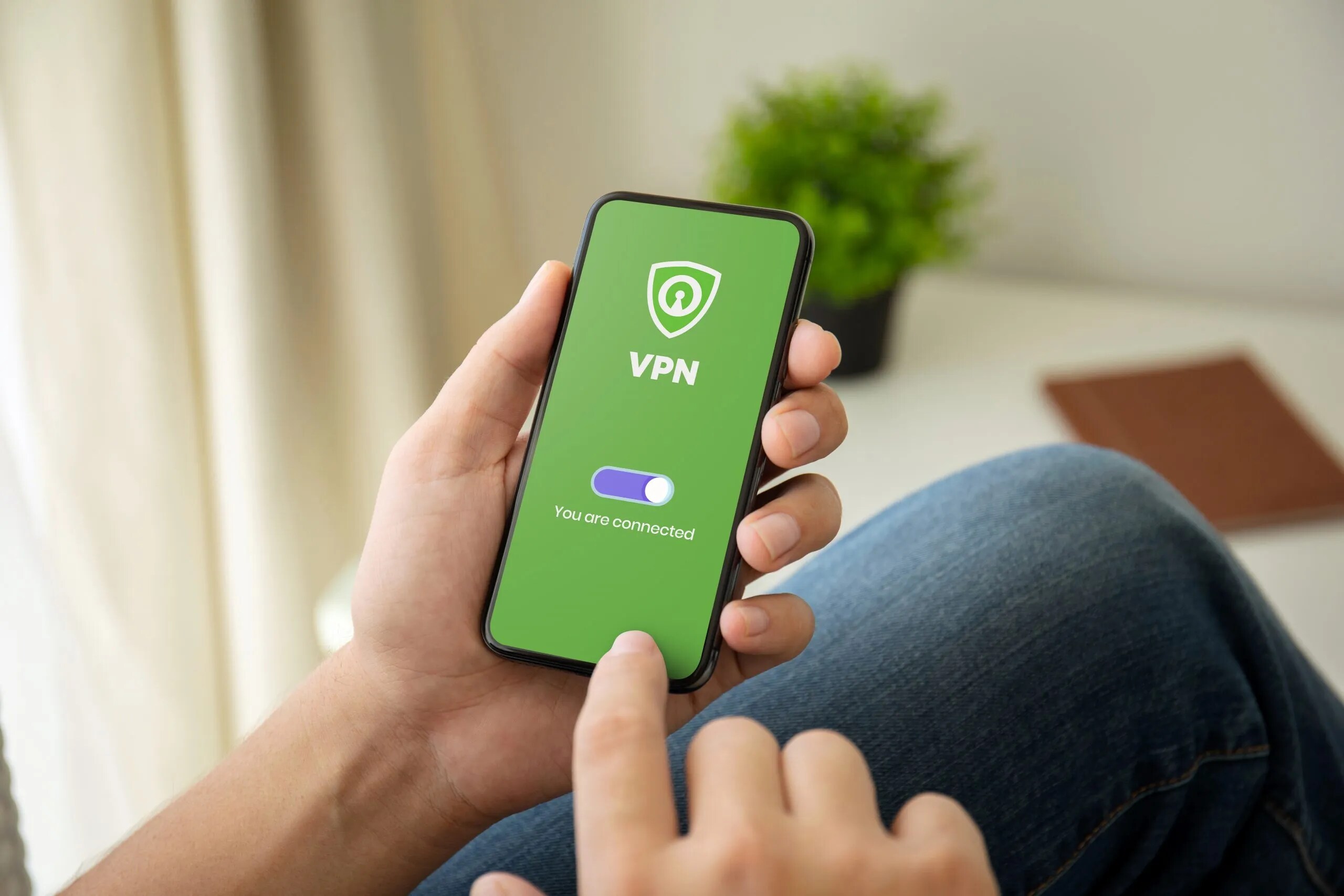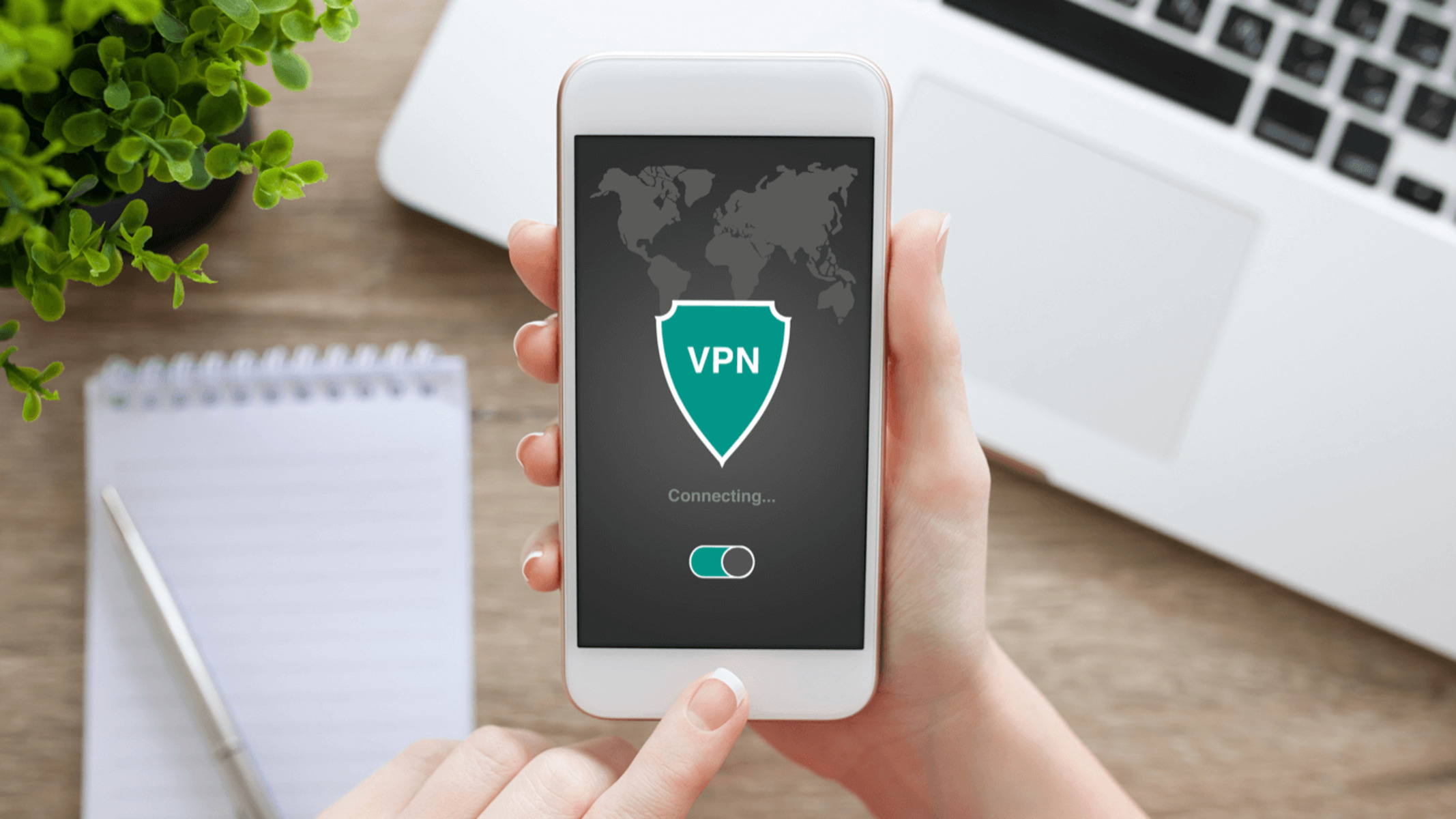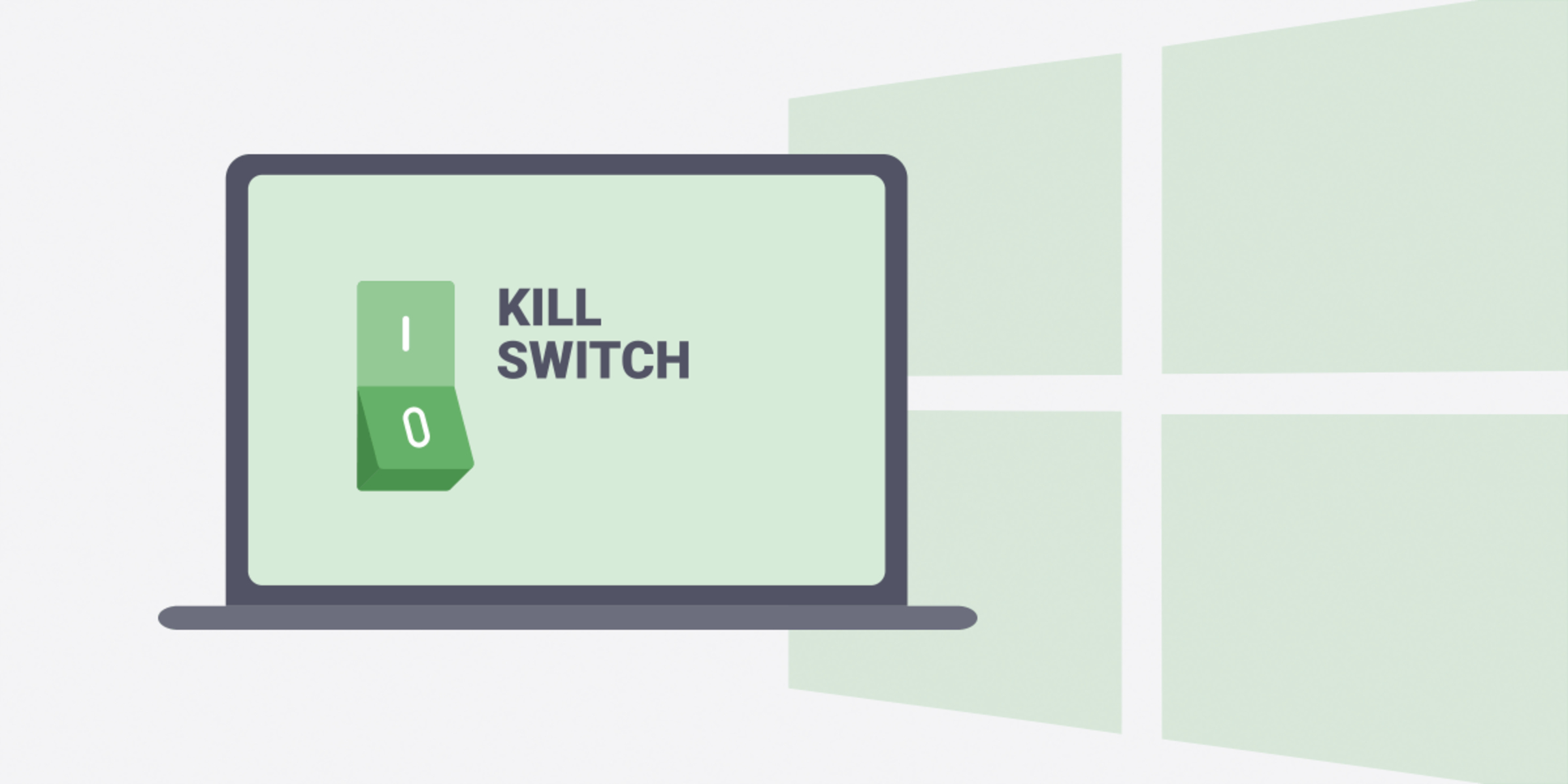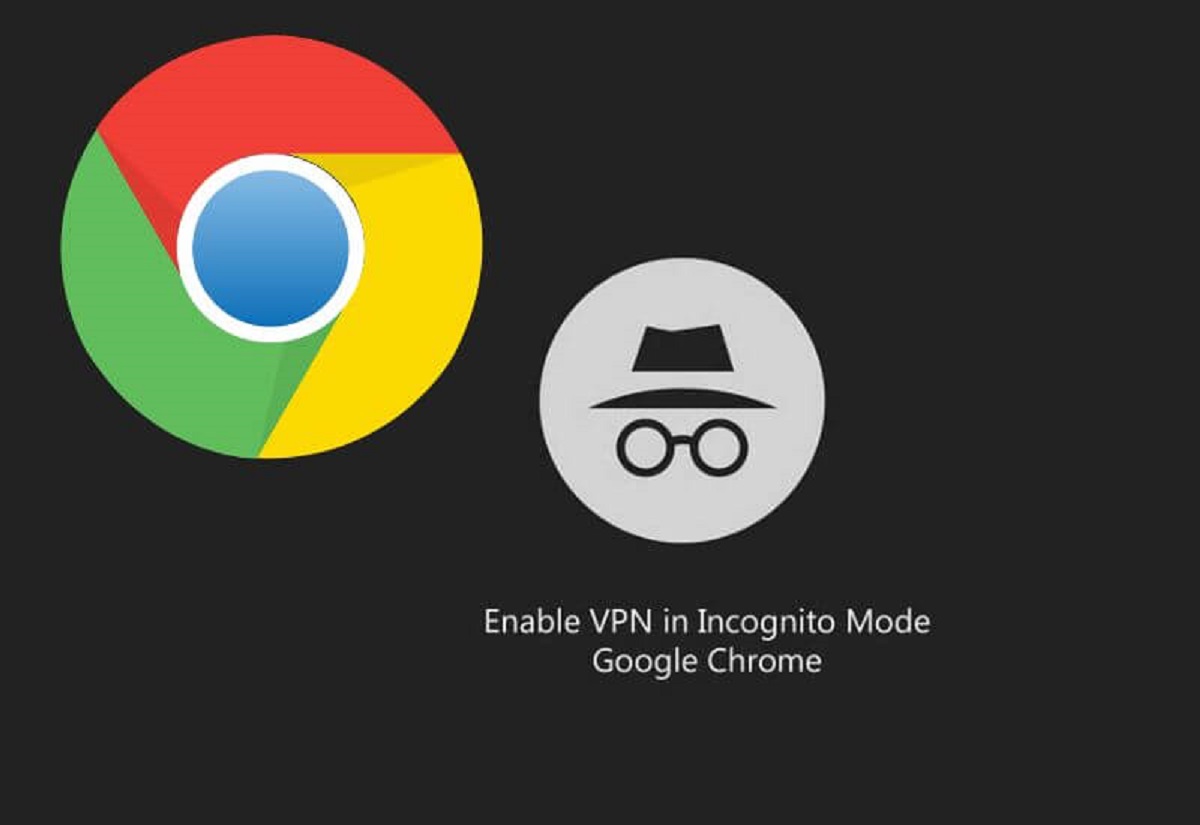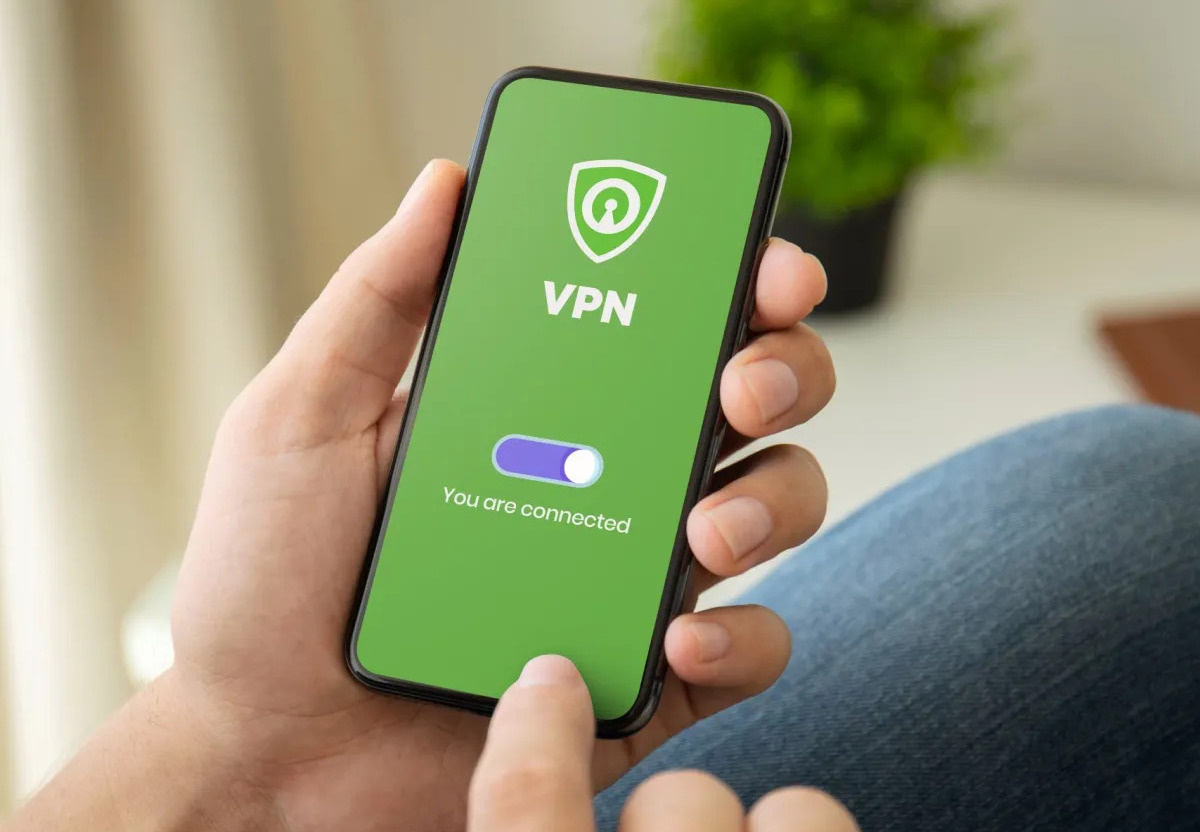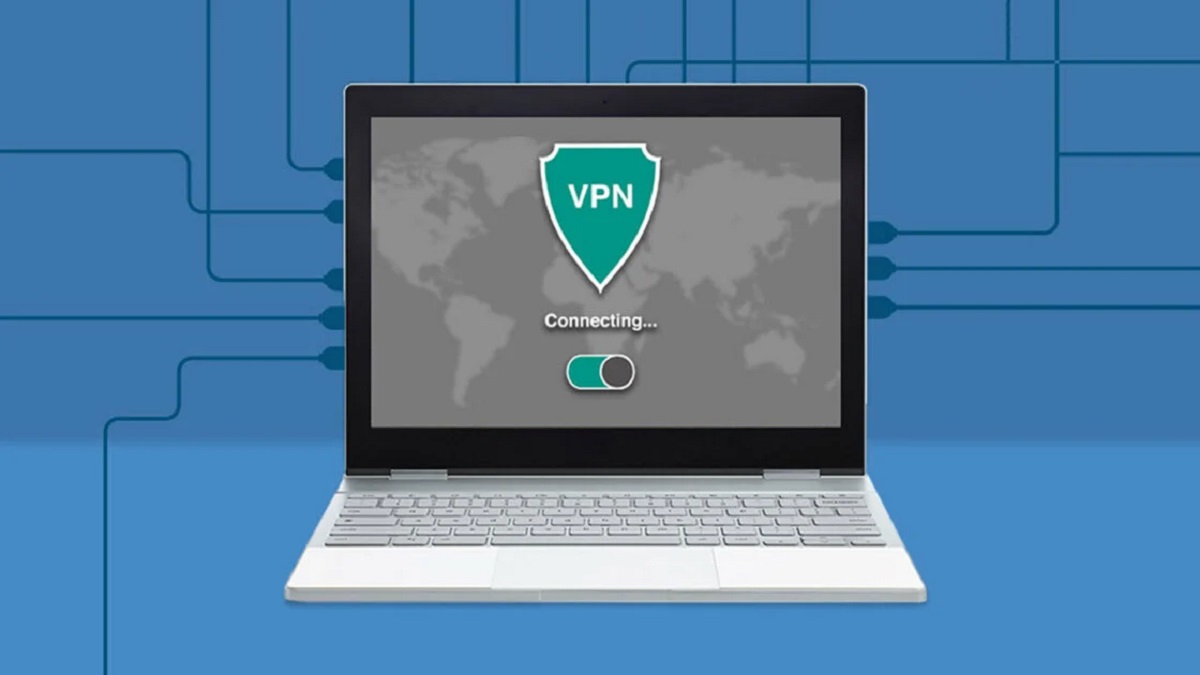Introduction
A Virtual Private Network (VPN) is a powerful tool that allows users to create a secure and encrypted connection to the internet. In today’s digital age, where our personal information is constantly at risk of being compromised, using a VPN has become essential for ensuring online privacy and security.
In this article, we will explore the ins and outs of VPNs, how they work, and why you should consider using one. We will also discuss the process of setting up and configuring a VPN connection, as well as some best practices for maximizing its effectiveness.
With cyber threats and data breaches on the rise, utilizing a VPN has become more important than ever. By encrypting your internet traffic and masking your IP address, a VPN helps you maintain anonymity while browsing the web and protect your sensitive information from prying eyes.
Furthermore, a VPN allows you to bypass geographical restrictions and access content that may be blocked or censored in your region. Whether you want to stream your favorite TV shows or access websites and services while traveling abroad, a VPN can be your ticket to a world of unrestricted internet access.
However, not all VPN providers are created equal. It’s crucial to choose a reputable provider that offers strong encryption protocols, a wide range of server locations, and solid customer support. Additionally, understanding how to securely configure and use your VPN is key to harnessing its full potential.
In the following sections, we will delve deeper into the technical aspects of VPNs, discuss the process of setting up and configuring a VPN connection, and provide tips on troubleshooting common issues that may arise. So let’s get started on our journey to discovering the world of VPNs and how they can enhance your digital experience.
What is a VPN?
A Virtual Private Network (VPN) is a technology that creates a secure and encrypted connection between your device and the internet. It acts as a tunnel that shields your online activities and protects your sensitive information from cyber threats.
When you connect to a VPN, your data is encrypted and transmitted through a secure server before reaching its destination. This encryption ensures that your data is unreadable to anyone who may intercept it, providing an extra layer of privacy and security.
A VPN hides your IP address by assigning you a new one from the server you connect to. This means that your online activities become anonymous, as websites and online services will only see the IP address of the VPN server, not your actual IP address.
VPN technology was initially developed for businesses to securely connect remote employees to their corporate networks. However, VPNs have now become popular among individual users due to the increasing need for online privacy and security.
By using a VPN, you can enjoy the following benefits:
- Enhanced Privacy: A VPN encrypts your internet traffic, making it virtually impossible for anyone to monitor your online activities. This is especially important when using public Wi-Fi networks, which are notorious for being vulnerable to hackers.
- Anonymity: With a VPN, your real IP address is hidden, allowing you to browse the web anonymously. This protects your identity and prevents third parties from tracking your online behavior.
- Access to Restricted Content: Some websites, streaming platforms, and online services may be restricted based on your geographical location. A VPN allows you to bypass these restrictions by connecting to a server located in a different country, enabling access to blocked content.
- Secure File Sharing: If you frequently share sensitive files or work remotely, a VPN can provide a secure connection for transferring data. Your files are encrypted, ensuring that only authorized individuals can access them.
- Protection from Cyber Threats: VPNs protect your data from malicious actors such as hackers, identity thieves, and data snoopers. The encryption provided by the VPN ensures that your personal information remains safe and confidential.
Overall, a VPN is a powerful tool that provides privacy, security, and freedom online. By utilizing a VPN service, you can have peace of mind knowing that your online activities are protected from prying eyes, and your sensitive data remains secure.
Why should you use a VPN?
In today’s increasingly digital world, using a Virtual Private Network (VPN) has become essential for various reasons. Whether you are concerned about protecting your online privacy or need to bypass content restrictions, a VPN offers numerous benefits that make it a worthwhile investment.
Here are some compelling reasons why you should use a VPN:
- Privacy Protection: One of the primary reasons to use a VPN is to safeguard your online privacy. When you use a VPN, your internet traffic is encrypted, preventing ISPs, governments, and other third parties from monitoring and tracking your online activities. This ensures that your personal information, browsing history, and sensitive data remain private and secure.
- Secure Remote Access: If you frequently work remotely or need to access sensitive information from a public Wi-Fi network, a VPN is a must-have tool. By connecting to a VPN, you create a secure tunnel between your device and the internet, protecting your data from potential hackers who may be lurking on the same network.
- Bypassing Geographical Restrictions: Many online services and platforms restrict access to certain content based on your geographical location. With a VPN, you can virtually change your IP address and connect to servers located in different countries. This allows you to bypass these restrictions and access geo-blocked content, such as streaming services, social media platforms, or websites that are not available in your region.
- Enhanced Security on Public Wi-Fi: Public Wi-Fi networks are notorious for their lack of security, making them prime targets for hackers. By using a VPN on public Wi-Fi, your data is encrypted and protected, shielding you from potential threats and ensuring that your sensitive information, such as passwords or financial details, remains secure.
- Protection against Online Tracking: Online tracking has become pervasive, with websites, advertisers, and even social media platforms monitoring your online behavior to collect data for targeted advertising. A VPN masks your real IP address and prevents tracking, providing you with a greater level of privacy and control over your online presence.
- Safe Torrenting and P2P Sharing: If you engage in file sharing through torrenting or peer-to-peer (P2P) networks, a VPN can protect your identity and keep your online activities anonymous. It prevents your ISP or copyright trolls from monitoring your torrenting activities and potentially taking legal action against you.
A VPN has become an essential tool for anyone seeking to maintain their online privacy, access restricted content, work remotely securely, or protect their sensitive information from hackers and other malicious actors. With its ability to encrypt your internet traffic and mask your IP address, a VPN provides a secure and private online experience, giving you peace of mind whenever you go online.
How does a VPN work?
A Virtual Private Network (VPN) works by creating a secure and encrypted connection between your device and the internet. It does this by routing your internet traffic through a VPN server. This server acts as a mediator between your device and the websites or online services you want to access.
When you connect to a VPN, it establishes an encrypted tunnel that encapsulates your data and keeps it safe from prying eyes. This encryption ensures that even if someone intercepts your data, they won’t be able to decipher its contents. This is especially important when using public Wi-Fi networks, which are notorious for their lack of security.
Here are the basic steps of how a VPN works:
- Establishing a Connection: When you connect to a VPN, you launch a VPN client on your device (such as a computer, smartphone, or tablet). The client initiates a connection to a VPN server, usually located in a different country or region.
- Encrypting the Data: Once the connection is established, the VPN client and server authenticate each other to ensure a secure connection. Afterward, the data sent between your device and the VPN server is encrypted using various encryption protocols, such as OpenVPN, IPSec, or L2TP.
- Routing the Traffic: With the encryption in place, your internet traffic is routed through the VPN server. This means that when you access websites, send emails, or use any online service, the data packets are first sent to the VPN server. The VPN server then forwards these packets to the intended destination.
- Masking Your IP Address: As your data passes through the VPN server, your IP address is replaced with the IP address of the server. This makes it appear as though your internet traffic is originating from the location of the server, enhancing your privacy and allowing you to bypass geographical restrictions.
- Receiving the Response: Once the VPN server receives the response from the website or online service you are accessing, it encrypts the data and sends it back to your device. Your device decrypts the data, allowing you to view and use the returned information.
With a VPN, all your internet activity is encrypted and protected, ensuring that your data remains secure and your online activities private. Whether you are browsing the web, streaming content, or accessing your online banking, a VPN adds an extra layer of security, preventing hackers, government surveillance, or ISPs from monitoring your online behavior.
It’s important to note that not all VPNs are created equal. The strength of encryption, the number of servers available, and the quality of the VPN provider can all vary. It’s essential to choose a reputable VPN service that prioritizes privacy and offers robust encryption protocols to ensure the highest level of security for your online activities.
Choosing the right VPN
When it comes to choosing the right Virtual Private Network (VPN) service, there are several factors to consider. Since the market is flooded with countless options, it’s essential to evaluate each VPN provider based on certain criteria to ensure that you choose one that meets your specific needs.
Here are some key factors to consider when choosing the right VPN:
- Security and Privacy: The primary reason for using a VPN is to enhance your security and protect your privacy. Therefore, look for a VPN provider that uses strong encryption protocols, such as AES-256, and has a strict no-logs policy. This ensures that your data remains confidential and that there is no record of your online activities.
- Server Locations and Coverage: The number and location of VPN servers play a crucial role in determining the browsing speed and access to geo-restricted content. Choose a VPN with a wide range of server locations worldwide, as this will allow you to connect to servers in the desired countries and access content from anywhere around the globe.
- Speed and Performance: While encryption can slightly impact internet speeds, a good VPN should still offer fast and reliable connections. Look for VPN providers that have optimized server infrastructure, as this will ensure consistent performance and minimize any slowdowns in your internet connection.
- User-Friendly Interface: A user-friendly VPN client or app makes the setup and usage process seamless and hassle-free. Look for a provider that offers intuitive and easy-to-navigate interfaces across various devices and operating systems, ensuring a smooth user experience.
- Device Compatibility: Consider the number and types of devices you plan to use with the VPN. Ensure that the VPN service supports a wide range of devices, including computers, smartphones, tablets, and routers, allowing you to protect all of your devices simultaneously.
- Customer Support: In case you encounter any issues or have questions, responsive and knowledgeable customer support is crucial. Look for VPN providers that offer 24/7 customer support through various channels, such as live chat, email, or phone.
- Price and Payment Options: VPN services come with different pricing plans. Consider your budget and the features offered by each VPN provider to ensure you get the best value for your money. Additionally, check the available payment options, including credit cards, PayPal, or cryptocurrencies, to find a method that suits your preferences.
- Reviews and Reputation: Read reviews and take into account the reputation of the VPN provider. Look for trusted sources and user feedback to get insights into the reliability, performance, and overall experience of using the VPN service.
By carefully considering these factors, you can narrow down your options and select a VPN provider that aligns with your requirements. Remember that choosing the right VPN is crucial for ensuring the security and privacy of your online activities, so take your time and evaluate different providers before making a decision.
Setting up a VPN connection
Setting up a Virtual Private Network (VPN) connection is a relatively straightforward process, regardless of the device or operating system you are using. By following a few simple steps, you can establish a secure VPN connection and protect your online activities.
Here’s a general guide on how to set up a VPN connection:
- Choose a VPN Provider: Select a reputable VPN provider that meets your security and privacy requirements. Consider factors such as server locations, encryption protocols, and user reviews to make an informed decision.
- Sign up and Download the VPN App: Once you have chosen a VPN provider, sign up for an account and download the VPN application or client for your device. Most providers offer applications for various operating systems, including Windows, macOS, iOS, and Android.
- Install the VPN App: After downloading the VPN app, follow the installation instructions provided by the VPN provider. The installation process is usually straightforward and similar to installing any other application on your device.
- Launch the VPN App: Open the VPN app and log in using your credentials, which you have created during the sign-up process. Some VPN apps may allow you to choose a server location immediately after logging in, while others may have a default server already selected.
- Choose a Server Location: Depending on your needs, choose a server location from the available list provided by the VPN app. If your primary purpose is to access geo-restricted content, select a server located in the desired country. Otherwise, you can choose the fastest or nearest server for optimal performance.
- Connect to the VPN Server: Click on the “Connect” button or a similar option in the VPN app to establish a connection to the chosen server. The app will handle the connection process and establish a secure tunnel between your device and the VPN server.
- Confirm VPN Connection: Once the VPN app indicates that the connection is successfully established, check your IP address to confirm that you are connected to the VPN server. You can use various IP lookup tools available online to verify your new IP address.
- Test the VPN Connection: To ensure that your VPN connection is working correctly, test it by visiting websites that are known to be blocked or access restricted content based on your geographical location. If you can access these websites or content, it indicates that your VPN connection is functioning properly.
It’s important to note that the setup process may differ slightly depending on the specific VPN provider and the device/operating system you are using. However, most VPN apps have intuitive interfaces that guide you through the setup process.
Remember to connect to the VPN server whenever you want to secure your internet connection and protect your online activities. You can disconnect from the VPN server by clicking on the “Disconnect” button in the VPN app.
By following these steps, you can easily set up and start using a VPN to enhance your online security, privacy, and access to unrestricted content.
Logging into a VPN
Logging into a Virtual Private Network (VPN) is a simple process that requires your authentication credentials to establish a secure connection to the VPN server. Each VPN provider may have a slightly different login process, but the basic steps remain consistent across most VPN applications or clients.
Here’s a general guide on how to log into a VPN:
- Open the VPN Application: Locate the VPN application or client on your device and launch it. This is usually done by clicking on the VPN app icon in your application folder or system tray.
- Enter Your Credentials: Once the VPN application is open, you will be prompted to enter your login credentials. Typically, this includes your username or email address and your password. These credentials are provided to you when you sign up for the VPN service.
- Choose the VPN Server: After entering your credentials, you may be presented with a list of server locations from which to choose. Select the desired server location based on your needs, such as accessing geo-blocked content or maximizing connection speed.
- Authenticate and Establish Connection: Click on the “Connect” or similar button to authenticate your credentials and establish a connection to the chosen VPN server. The VPN application will handle the authentication process and establish a secure tunnel between your device and the VPN server.
- Verify Successful Connection: Once the VPN connection is established, the VPN application will indicate that you are connected. Depending on the application, you may see a green indicator, a notification message, or a change in the interface to indicate a successful connection.
- Check IP Address: To confirm that you are connected to the VPN server, you can check your IP address. There are several online tools available that allow you to verify your IP address and compare it to the location of the VPN server you connected to. This will help ensure that your internet traffic appears to originate from the chosen server.
- Use the VPN Connection: Once you are logged into the VPN, you can use the internet as usual, but with the added security and privacy provided by the VPN. All your internet traffic will be encrypted and routed through the VPN server, keeping your online activities protected.
It’s important to remember that the login process may vary slightly depending on the VPN provider and the specific application or client you are using. Some VPN clients may offer additional options and settings for you to customize your VPN experience.
If you encounter any issues during the login process or have trouble establishing a connection, refer to the documentation or support resources provided by your VPN provider. They will be able to assist you in troubleshooting and resolving any login-related problems you may encounter.
Once you have successfully logged into your VPN, you can enjoy a secure and private browsing experience, with the ability to access geo-restricted content, protect your data from hackers, and maintain your online privacy.
Configuring VPN settings
Configuring the settings of your Virtual Private Network (VPN) is an important step in optimizing your VPN experience. While the specific settings available may vary depending on the VPN provider and the client application you are using, there are some common settings that you can adjust to suit your needs.
Here are some key VPN settings you may encounter and how to configure them:
- Protocol Selection: VPN protocols determine the level of security and speed of your connection. Most VPN clients provide options such as OpenVPN, IKEv2, or L2TP/IPSec. Depending on your priorities, you can choose a protocol that offers a balance between security and performance.
- Encryption Strength: VPN encryption ensures that your data remains secure during transmission. Look for the option to choose the encryption strength, such as 128-bit or 256-bit. Higher encryption levels offer better security but may slightly impact connection speed.
- Connection Type: Some VPN clients offer different connection types, such as TCP (Transmission Control Protocol) or UDP (User Datagram Protocol). TCP connections are more reliable but can be slower, while UDP connections prioritize speed and are suitable for streaming or gaming.
- Server Selection: Most VPN clients allow you to select the server location from a list. You can choose servers based on specific countries, regions, or even optimized servers for particular purposes, such as torrenting or streaming. Selecting servers closer to your physical location often results in better connection speed.
- Auto-Connect: If you want the VPN client to automatically connect to the VPN server whenever you start your device or connect to certain networks, look for the auto-connect option. Enabling this option ensures that you are always protected without needing manual intervention.
- Kill Switch: A kill switch is a vital feature that prevents your device from accessing the internet if the VPN connection drops unexpectedly. Enabling the kill switch ensures that your IP address and internet traffic stay protected, even during interruptions in the VPN connection.
- Split Tunneling: Split tunneling allows you to route specific traffic outside of the VPN tunnel. For example, you can choose to route only your web browsing traffic through the VPN while keeping other applications or services using your regular internet connection. This gives you more control over your VPN usage.
- DNS Settings: Some VPN clients allow you to configure DNS (Domain Name System) settings. By using the VPN provider’s DNS servers, you ensure that all DNS requests are routed securely through the VPN, enhancing your privacy and preventing DNS leaks.
- Advanced Settings: Depending on the VPN client, you may have access to advanced settings that can further optimize your VPN experience. These settings may include options such as IPv6 leak protection, obfuscation techniques, or custom connection configurations.
It’s important to note that not all VPN clients offer these settings, and some settings may only be available in advanced or premium versions of the VPN software. Additionally, it’s crucial to understand the implications of changing certain settings and how they may affect your VPN’s performance and security.
Take the time to explore the settings available in your VPN client and customize them according to your preferences and requirements. Refer to the VPN provider’s documentation or customer support if you need assistance or have any questions about configuring specific settings.
By configuring the VPN settings appropriately, you can optimize your VPN connection for the best balance between performance, security, and privacy, ensuring a seamless and protected online experience.
Connecting to a VPN server
Connecting to a Virtual Private Network (VPN) server is a crucial step in establishing a secure connection and encrypting your internet traffic. To connect to a VPN server, you will need a VPN client or application installed on your device and your VPN account credentials.
Here is a general guide on how to connect to a VPN server:
- Open the VPN Application: Locate the VPN application or client on your device and launch it. This may involve clicking on the VPN app icon in your application folder or system tray.
- Enter Your Credentials: Once the VPN application is open, enter your VPN account credentials. This typically includes your username or email address and the corresponding password. These credentials were provided to you when you signed up for the VPN service.
- Select a Server: After entering your credentials, you will have the option to select a server location. Choose the desired server based on your needs, such as accessing geo-blocked content or optimizing connection speed. Some VPN clients also have a “Quick Connect” option that automatically selects the best available server for you.
- Initiate the Connection: To connect to the VPN server, click the “Connect” button or a similar option provided by the VPN application. The VPN client will establish a secure connection between your device and the selected server.
- Wait for Connection Confirmation: The VPN application will display a connection status indicator or notification while it establishes the VPN connection. Once connected, you will typically see a confirmation message or an indicator showing that you are now connected to the VPN server.
- Verify the Connection: To ensure a successful connection, verify that your IP address has changed to the one assigned by the VPN server. Use an IP lookup tool or visit a website that displays your IP address to confirm that your connection is indeed through the VPN server.
- Start Browsing with VPN: Once connected to the VPN server, you can start using the internet as usual. All your internet traffic will be encrypted and routed through the VPN server, providing you with enhanced security and privacy.
It is important to note that the exact steps to connect to a VPN server may vary depending on the VPN client and the operating system you are using. Some VPN clients may also offer additional features or settings that you can customize to suit your needs. Refer to the VPN provider’s documentation or support resources if you encounter any issues or need further assistance.
Remember that by connecting to a VPN server, you are ensuring that your online activities, personal information, and browsing habits are protected from prying eyes, enhancing your security and giving you peace of mind.
Testing your VPN connection
After connecting to a Virtual Private Network (VPN) server, it is important to test your VPN connection to ensure that it is working as intended. Testing your VPN connection helps verify that your internet traffic is securely routed through the VPN server and that your IP address is masked.
Here are some methods to test your VPN connection:
- Check IP Address: Use an online IP lookup tool to verify your IP address. Before connecting to the VPN, note down your original IP address. After connecting to the VPN, check your IP address again. If the IP address has changed to the one assigned by the VPN server, it indicates a successful connection.
- Access Blocked Content: One way to test your VPN connection is to try accessing geo-restricted or region-specific content. For example, if you are connected to a server in the United States, try accessing a streaming service that is only available in the U.S. If you can access the content without any issues, it indicates that your VPN connection is working correctly.
- Perform DNS Leak Test: A DNS leak occurs when your DNS requests are not properly routed through the VPN, potentially exposing your browsing activity. Use online DNS leak test tools to ensure that your DNS requests are being sent through the VPN server and not your ISP. If there are no DNS leaks detected, it confirms the integrity of your VPN connection.
- Measure Internet Speed: Use a speed testing tool to measure your internet speed while connected to the VPN. While a VPN can introduce some speed reduction due to encryption and server distance, it should not significantly impact your internet speed. If the speed remains consistent or close to your regular internet speed, it suggests that your VPN connection is performing well.
- Test Network Connectivity: Check the overall network connectivity while connected to the VPN. Browse different websites, play online videos, run online applications, or engage in other internet activities to ensure that your connection remains stable and reliable. Any interruptions or disruptions may indicate issues with your VPN connection.
- Contact Customer Support: If you encounter any difficulties or inconsistencies during the testing process, reach out to your VPN provider’s customer support. They can provide further guidance, troubleshoot issues, and address any concerns you may have about your VPN connection.
Remember that testing your VPN connection regularly, especially when you switch servers or experience any performance issues, helps ensure that your connection is secure and optimized. It is essential to prioritize your privacy and security by using a VPN that maintains a stable and reliable connection.
If any test results indicate potential problems with your VPN connection, consider reconnecting to the VPN server, switching to a different server location, or reaching out to your VPN provider for assistance. Maintaining a robust and reliable VPN connection is crucial for protecting your online privacy and browsing securely.
Best practices for using a VPN
When using a Virtual Private Network (VPN), following best practices can help you maximize the benefits of this powerful tool while ensuring your online privacy and security. By adopting these practices, you can enhance your VPN experience and maintain a safe and protected internet connection.
Here are some important best practices for using a VPN:
- Choose a Reputable VPN Provider: Select a trusted VPN provider that prioritizes privacy and security. Look for providers with robust encryption protocols, a strict no-logs policy, and a solid reputation within the cybersecurity community.
- Use Strong Authentication: Enable two-factor authentication (2FA) or multi-factor authentication (MFA) on your VPN account whenever possible. This adds an extra layer of protection by requiring a secondary authentication method, such as a verification code sent to your phone, in addition to your credentials.
- Keep Your VPN Client Updated: Regularly update your VPN client or application to the latest version. Updates often include important security patches, bug fixes, and performance enhancements that help keep your VPN connection secure and stable.
- Connect to Trusted Networks: Avoid connecting to public Wi-Fi networks or other untrusted networks without using your VPN. Public Wi-Fi networks are often insecure and susceptible to attacks. Always ensure your VPN is active before connecting to such networks to protect your data from potential threats.
- Enable the Kill Switch: Enable the kill switch feature provided by your VPN client to ensure that your internet traffic is blocked if the VPN connection drops unexpectedly. This prevents your real IP address and browsing activities from being exposed during VPN interruptions.
- Use Full Tunneling (if available): Consider configuring your VPN to use full tunneling mode, also known as split tunneling disabled. Full tunneling directs all your internet traffic through the VPN, ensuring that all your online activities benefit from the VPN’s encryption and security.
- Regularly Test Your VPN Connection: Periodically test your VPN connection by checking your IP address, accessing geo-restricted content, and performing DNS leak tests. Regular testing helps ensure that your VPN is functioning correctly and that your online activities remain secure and anonymous.
- Avoid Suspicious Websites and Activities: While a VPN provides an extra layer of security, you should still practice safe browsing habits. Avoid visiting suspicious websites or engaging in activities that may expose your personal information or compromise your online safety.
- Disconnect When Not in Use: Disconnect from your VPN when you are not actively using the internet or when you are accessing local services that require your actual IP address. This helps conserve bandwidth and reduces unnecessary VPN server load.
- Be Cautious with Peer-to-Peer (P2P) File Sharing: If engaging in P2P file sharing or torrenting, ensure that your VPN supports these activities and offers dedicated servers for optimized performance. Be aware of any legal implications and respect copyright laws when sharing files.
Implementing these best practices ensures that you harness the full potential of your VPN, protecting your online activities, data, and privacy. Remember that a VPN is just one aspect of your overall online security strategy, and adopting a multi-layered approach is recommended for a comprehensive and robust protection.
Troubleshooting common VPN issues
While Virtual Private Networks (VPNs) are generally reliable and secure, occasionally, you may encounter some common issues that can hinder your VPN experience. By understanding and troubleshooting these issues, you can resolve them effectively and ensure a smooth VPN connection.
Here are some common VPN issues and troubleshooting steps:
- Connection Drops or Disconnects: If your VPN connection frequently drops or disconnects, check your internet connection first. Ensure that your internet connection is stable and that there are no interruptions. Try connecting to a different VPN server or restarting your VPN client to establish a fresh connection.
- Slow Connection Speeds: If your VPN connection slows down, try connecting to a different server location. The proximity to the server and server load can affect your connection speed. Additionally, check your local internet connection for any bandwidth limitations or other factors that may impact your overall speed.
- IP or DNS Leaks: Conduct a DNS leak test to ensure that your DNS requests are not leaking outside of the VPN tunnel. If leakage is detected, check the VPN client settings to enable DNS leak protection. Additionally, verify that your VPN client is configured to route all your traffic through the VPN server to prevent IP leaks.
- Compatibility Issues: Incompatibility between your VPN client and other applications or firewall settings can cause connectivity problems. Temporarily disable any third-party firewalls or security software on your device and test the VPN connection. If the issue is resolved, reconfigure the firewall or security software to allow the VPN connection.
- Authentication Failures: If you experience authentication failures when logging into your VPN client, double-check your login credentials. Ensure that you are using the correct username and password. If you are still unable to log in, reset your VPN account password or contact your VPN provider’s customer support for assistance.
- Blocked by Firewall or ISP: Some networks or ISPs may block VPN connections. If you cannot establish a VPN connection or experience repeated disconnections, try switching to a different network or bypassing network restrictions using alternative VPN protocols or obfuscation techniques provided by your VPN client.
- Incompatible VPN Protocol: If you are unable to establish a VPN connection, check the VPN protocol settings in your client application. Trying a different protocol, such as OpenVPN, IKEv2, or L2TP/IPSec, can help resolve compatibility issues with your network or device.
- Outdated VPN Client: Ensure that your VPN client application is up to date. Outdated clients may have compatibility issues or security vulnerabilities. Check for updates and install the latest version provided by your VPN provider.
- Reach Out to VPN Provider: If you have exhausted troubleshooting steps and are still encountering VPN issues, reach out to your VPN provider’s customer support. Explain the situation, provide details about your device, operating system, and VPN client version, and they will assist you in resolving the issue.
Remember that troubleshooting VPN issues can involve a trial-and-error process. It is important to consult your VPN provider’s support resources, documentation, or customer support for specific guidance tailored to your VPN client and situation.
By effectively troubleshooting VPN issues, you can maintain a reliable and secure VPN connection, ensuring that your online activities remain protected and private.
Conclusion
Using a Virtual Private Network (VPN) is an effective way to safeguard your online privacy, protect your data from prying eyes, and access geo-restricted content. By encrypting your internet traffic and masking your IP address, a VPN provides an added layer of security and anonymity.
In this article, we explored the concept of VPNs, understanding how they work, and why they are important in today’s digital landscape. We discussed the process of setting up and configuring a VPN connection, along with best practices for using a VPN effectively. Troubleshooting common VPN issues was also explored, ensuring a smooth and uninterrupted VPN experience.
When selecting a VPN provider, it is crucial to prioritize security, privacy, and reliability. Look for a reputable provider that offers strong encryption protocols, has a wide range of server locations, and provides responsive customer support. Regularly update your VPN client and ensure that you follow best practices, such as enabling the kill switch and using strong authentication.
Always test your VPN connection to ensure its functionality and verify that your IP address is properly masked. Troubleshoot common issues like connection drops, slow speeds, or compatibility problems using the steps provided. Additionally, be cautious when accessing suspicious websites or engaging in P2P file sharing activities.
By following these guidelines, you can leverage the power of a VPN to enjoy a secure online environment, protect your privacy, and access content without restrictions. Stay informed about changes in VPN technology, maintain an up-to-date VPN client, and continue exploring ways to enhance your online security.
Remember, a VPN is just one piece of the puzzle in maintaining a safe and secure online presence. Combine it with other cybersecurity practices, such as using strong and unique passwords, enabling two-factor authentication, and staying vigilant against phishing attempts, to ensure comprehensive protection for your digital life.