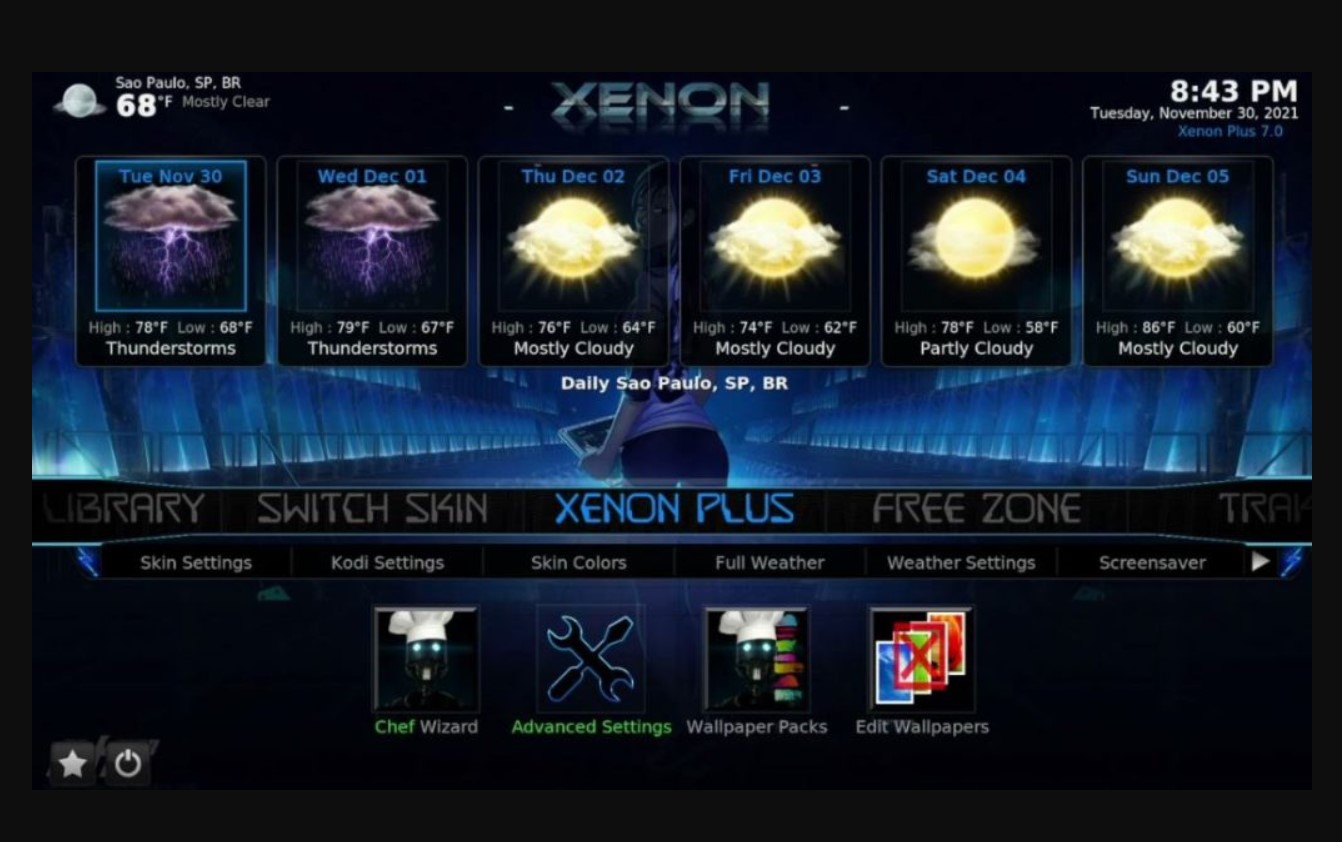Introduction
Welcome to the world of Diggz Xenon, a powerful and feature-rich Kodi build that has taken the streaming community by storm. If you’re unfamiliar with Kodi, it’s an open-source media player software that allows you to access a wide range of content, including movies, TV shows, live TV, and more. Kodi builds, on the other hand, are pre-configured setups that enhance your Kodi experience by providing a ready-to-use interface and a curated selection of addons.
Diggz Xenon is one of the most popular Kodi builds available today, offering a seamless and user-friendly interface along with a plethora of addons to cater to all your entertainment needs. Whether you’re a movie buff, a sports enthusiast, or a fan of TV shows, Diggz Xenon has got you covered.
With its stunning visual layout and extensive addon collection, Diggz Xenon provides a streamlined way to access your favorite content without the hassle of searching through different addons. Plus, it’s regularly updated to ensure you have the latest features and a smooth streaming experience.
In this guide, we’ll walk you through the step-by-step process of downloading Diggz Xenon onto your Kodi device. Whether you’re a beginner or an experienced Kodi user, we’ve got you covered with two methods: direct download from the Diggz repository and downloading from a third-party source. We’ll also provide troubleshooting tips to help you overcome any hurdles you may encounter along the way.
So sit back, relax, and let’s dive into the exciting world of Diggz Xenon!
What is Diggz Xenon?
Diggz Xenon is a popular Kodi build that offers a comprehensive and user-friendly media streaming experience. But what exactly does that mean? Let’s break it down.
First, let’s talk about Kodi builds. A Kodi build is a customized setup that includes a pre-selected combination of addons, skins, and settings to enhance the functionality and appearance of Kodi. In simple terms, it’s like having a fully furnished house – everything is pre-arranged and ready to use, saving you the time and effort of installing individual addons and configuring settings from scratch. Diggz Xenon is one such build that comes pre-loaded with a fantastic selection of addons to fulfill all your entertainment needs.
Now, let’s explore what sets Diggz Xenon apart from other Kodi builds. One of the standout features of Diggz Xenon is its visually appealing and intuitive user interface. The build utilizes the Xonfluence skin, which provides a sleek and modern layout that is easy to navigate. Whether you’re a tech-savvy user or a beginner, you’ll find it effortless to explore the various options and access your desired content.
When it comes to content, Diggz Xenon has it all. From movies and TV shows to live TV, sports, and even kid-friendly content, you’ll find a broad range of options to choose from. The build integrates popular addons like Exodus Redux, Seren, and SportsDevil, ensuring that you have access to the latest movies, TV episodes, live sporting events, and much more.
Another notable aspect of Diggz Xenon is its regular updates. The developer, Diggz, consistently releases updates to improve performance, add new features, and keep the build up-to-date with the latest media sources and addons. This ensures that you have a seamless streaming experience with minimal downtime.
Furthermore, Diggz Xenon is known for its enhanced streaming capabilities. The build utilizes advanced caching and buffering settings, optimizing your streaming experience and reducing buffering issues. This means you can enjoy your favorite shows and movies without interruptions.
Overall, Diggz Xenon is a feature-rich and well-designed Kodi build that offers a wide range of content and a user-friendly interface. Whether you’re a casual viewer or a dedicated streaming enthusiast, Diggz Xenon has something to offer. In the next section, we’ll guide you through the process of downloading Diggz Xenon on your Kodi device.
Why Download Diggz Xenon?
The decision to download Diggz Xenon as your preferred Kodi build comes with a myriad of benefits that will enhance your streaming experience. Let’s explore some of the key reasons why Diggz Xenon should be on your radar.
1. User-Friendly Interface: Diggz Xenon features a sleek and intuitive user interface that makes it easy to navigate through various sections and content categories. Whether you’re a tech-savvy user or new to Kodi, you’ll find Diggz Xenon’s interface incredibly user-friendly, allowing you to effortlessly access your favorite movies, TV shows, and more.
2. Vast Library of Addons: Diggz Xenon comes pre-loaded with a wide array of popular addons, ensuring you have access to a vast library of streaming content. From popular addons like Exodus Redux, Seren, and SportsDevil to dedicated addons for live TV, documentaries, and even kids’ content, Diggz Xenon has you covered no matter what type of entertainment you’re in the mood for.
3. Regularly Updated: Diggz Xenon is actively maintained and updated by its developer, ensuring that you have the latest addons, features, and bug fixes. The regular updates guarantee a smooth and seamless streaming experience, eliminating any potential compatibility issues and keeping your entertainment options up to date.
4. Customizable Options: Diggz Xenon offers a range of customization options to tailor your Kodi build to your preferences. From choosing different skins to adjusting settings such as video playback and subtitle options, you have the flexibility to personalize Diggz Xenon to suit your streaming needs.
5. Enhanced Streaming Performance: Diggz Xenon utilizes advanced caching and buffering settings to optimize your streaming performance. This means faster loading times, reduced buffering, and a more enjoyable viewing experience overall.
6. Community Support: Diggz Xenon has a thriving community of users who actively contribute to its development and offer support to fellow users. Whether you have questions, need troubleshooting assistance, or want to share your experiences, you’ll find a helpful and engaged community ready to assist you.
By downloading Diggz Xenon, you gain access to a powerful and feature-rich Kodi build that simplifies your streaming journey. Whether you’re a movie lover, sports fan, or simply looking for a hassle-free way to enjoy content on your Kodi device, Diggz Xenon provides a seamless and comprehensive solution. In the next section, we’ll guide you through the step-by-step process of downloading Diggz Xenon onto your Kodi device.
Step-by-Step Guide to Download Diggz Xenon
Downloading and installing Diggz Xenon onto your Kodi device is a straightforward process. In this section, we’ll provide you with a step-by-step guide to help you get started.
Step 1: Enable Unknown Sources
Before we begin, you’ll need to enable the installation of addons from unknown sources. To do this, go to the settings menu within Kodi, select “System”, followed by “Add-ons”. Enable the option for “Unknown sources”.
Step 2: Add the Diggz Repository
Now, we need to add the Diggz repository to Kodi. To do this, go back to the Kodi home screen and select “System”, followed by “File manager”. Click on “Add source” and enter the following URL: http://diggzrepo.ddns.net/. Give it a name, such as “Diggz Repo”, and click “OK”.
Step 3: Install the Diggz Wizard
Head back to the Kodi home screen and select “Add-ons”. Click on the package installer icon (box-shaped icon) and choose “Install from zip file”. Select “Diggz Repo” (or the name you assigned in step 2), followed by “Install_Wizards”. Choose the file “repository.diggz.zip” and wait for the installation to complete. You’ll receive a notification when it’s done.
Step 4: Install Diggz Xenon
From the same screen, select “Install from repository”, followed by “Diggz Repository”. Choose “Program Add-ons”, then “Diggz Wizard”. Click on “Install” to add it to your Kodi system.
Step 5: Access Diggz Xenon
After the installation, go back to the Kodi home screen and select “Add-ons”. Open the Diggz Wizard and navigate to “Builds”. From the list of available builds, choose “Diggz Xenon” and click “Install”. Follow the prompts to confirm the installation and let the build download and install onto your Kodi device.
Step 6: Restart Kodi and Enjoy
Once the installation is complete, restart Kodi to make sure all changes take effect. When Kodi restarts, you’ll find Diggz Xenon ready to use. Navigate through the menu and explore the various addons and features that Diggz Xenon has to offer.
That’s it! You have successfully downloaded and installed Diggz Xenon onto your Kodi device. Now you can enjoy a wide range of content and a user-friendly interface with ease. In the next section, we’ll explore an alternative method to download Diggz Xenon.
Method 1: Direct Download from the Diggz Repository
In addition to the step-by-step guide provided earlier, there is an alternative method to download Diggz Xenon directly from the Diggz Repository. This method offers a more convenient and direct approach. Let’s explore how you can proceed with this method:
Step 1: Open Kodi and Navigate to Add-ons
Start by launching Kodi on your device and navigate to the “Add-ons” section from the home screen. This is where you’ll locate and manage all your Kodi addons.
Step 2: Access the Add-on Browser
Once you’re in the Add-ons section, locate and click on the “Open box” icon or “Package installer” icon in the menu. This icon symbolizes the Add-on Browser and is usually located in the top-left or top-right corner.
Step 3: Choose “Install from Repository”
From the Add-on Browser menu, select “Install from Repository” to access the various repositories available for installation.
Step 4: Locate and Select the Diggz Repository
Within the “Install from Repository” section, search for the Diggz Repository. Once you find it, click on it to proceed.
Step 5: Select “Program Add-ons” and Install Diggz Wizard
Within the Diggz Repository, choose “Program Add-ons”. Look for the Diggz Wizard and click on it to initiate the installation process. Wait for the installation to complete and for the notification confirming its success.
Step 6: Access Diggz Wizard and Install Diggz Xenon
Now that the Diggz Wizard is installed, go back to the Kodi home screen and navigate to “Add-ons” once again. Open the Diggz Wizard and select the “Builds” section. You’ll find “Diggz Xenon” listed among the available builds. Click on it and follow the prompts to confirm the installation. Allow some time for the build to download and install onto your Kodi device.
Step 7: Restart Kodi and Begin Using Diggz Xenon
Once the installation is complete, restart Kodi to ensure all changes take effect. Upon restarting, Diggz Xenon will be ready for use. Explore the various menus, addons, and features that Diggz Xenon offers and start enjoying your favorite content effortlessly.
By following these steps, you can easily download Diggz Xenon directly from the Diggz Repository, saving you time and effort. In case you encounter any difficulties during the process, refer to the troubleshooting tips in the next section.
Method 2: Download from a Third-Party Source
In addition to downloading Diggz Xenon from the Diggz Repository, you also have the option to download the build from a third-party source. This method allows you to explore alternative download locations and provides flexibility in case the Diggz Repository is temporarily unavailable. Let’s delve into the steps involved in this method:
Step 1: Enable Unknown Sources
Similar to the previous methods, you’ll need to enable the installation of addons from unknown sources. Navigate to the settings menu within Kodi, select “System”, followed by “Add-ons”, and enable the option for “Unknown sources”.
Step 2: Find a Trusted Third-Party Source
When it comes to third-party sources, it is crucial to choose a reputable and trusted site to download Diggz Xenon. Look for reliable Kodi community forums, websites, or repositories that are known for providing safe and up-to-date builds.
Step 3: Download the Diggz Xenon ZIP File
Once you’ve identified a trusted source, locate the download link for the Diggz Xenon ZIP file. Click on the download link, and the file will begin downloading to your device.
Step 4: Open Kodi and Navigate to Add-ons
Open Kodi on your device and go to the “Add-ons” section from the home screen. This is where you’ll manage and install addons on Kodi.
Step 5: Access the Add-on Browser
In the Add-ons section, click on the “Open box” or “Package installer” icon to access the Add-on Browser. This icon is commonly located in the top-left or top-right corner.
Step 6: Choose “Install from ZIP File”
Within the Add-on Browser menu, select “Install from ZIP File” to browse and install the downloaded Diggz Xenon ZIP file.
Step 7: Locate the Diggz Xenon ZIP File
Navigate through your device’s storage to locate the previously downloaded Diggz Xenon ZIP file. Select the file and wait for the installation to complete. You will receive a notification when it’s done.
Step 8: Restart Kodi and Enjoy Diggz Xenon
After the installation, restart Kodi to ensure all changes take effect. Once Kodi restarts, you’ll find Diggz Xenon ready to use. Navigate through the menus and explore the various addons and features that Diggz Xenon offers.
By following these steps, you can download Diggz Xenon from a trusted third-party source. Remember to exercise caution when downloading from third-party sites and ensure that you have an effective antivirus program installed on your device. Now, let’s move on to the troubleshooting tips to help you overcome any potential issues during the installation process.
Troubleshooting Tips
While downloading and installing Diggz Xenon onto your Kodi device is generally a smooth process, you may encounter some issues along the way. Here are some troubleshooting tips to help you overcome common problems:
1. Ensure a Stable Internet Connection: A stable and reliable internet connection is crucial for downloading and installing addons. Make sure your device is connected to a stable network, either through Wi-Fi or Ethernet, to avoid any interruptions during the installation process.
2. Clear Kodi Cache: Kodi stores temporary files in its cache, which can sometimes lead to performance issues. Clearing the cache can help resolve any glitches or errors. Go to the Kodi settings, select “System”, followed by “File manager”. Click on “Profile directory”, then “Database”, and finally delete the “Textures13.db” file.
3. Update Kodi to the Latest Version: Outdated versions of Kodi may face compatibility issues with newer addons or builds. Make sure you’re using the latest version of Kodi to ensure a smooth installation process.
4. Check for Sufficient Device Storage: Before installing any build or addon, ensure that you have enough storage space on your device. Kodi builds can be large in size, so freeing up space will prevent any installation errors due to insufficient storage.
5. Verify the Correct URL or Repository: Double-check that you have entered the correct URL or repository for downloading Diggz Xenon. Incorrect URLs or repositories can lead to broken or incomplete installations.
6. Disable VPN or Proxy: If you’re using a VPN or proxy server, temporarily disable it during the installation process. VPNs or proxies can sometimes interfere with the download and installation procedures.
7. Wait for Repository or Server Issues to Resolve: Occasionally, the Diggz Repository or the third-party sources may experience temporary server issues. If you encountered an error during installation, it could be due to server downtime. In such cases, it’s best to wait and try again later.
8. Seek Help from the Kodi Community: If you’re still facing issues, reach out to the Kodi community for assistance. Online forums and communities have a wealth of knowledge and experienced users who can help troubleshoot specific problems you may encounter.
By following these troubleshooting tips, you can overcome common hurdles and ensure a successful installation of Diggz Xenon on your Kodi device. Now that you’re equipped with these tips, you’re ready to enjoy the wide range of entertainment options that Diggz Xenon brings to the table.
Conclusion
Downloading Diggz Xenon onto your Kodi device opens up a world of entertainment possibilities. This powerful Kodi build offers a user-friendly interface, a vast library of addons, and regular updates to ensure a seamless streaming experience.
In this guide, we explored two methods to download Diggz Xenon. The first method involved a direct download from the Diggz Repository, while the second method allowed you to download the build from a trusted third-party source. Both methods offer convenience and flexibility, allowing you to choose the option that works best for you.
We also provided troubleshooting tips to help you overcome any potential issues during the installation process. From maintaining a stable internet connection to clearing the Kodi cache and ensuring sufficient device storage, these tips will assist you in resolving common installation glitches.
Now that you have successfully downloaded and installed Diggz Xenon, you can enjoy a vast selection of movies, TV shows, live TV, and more. Explore the user-friendly interface, customize your settings, and make the most of the wide range of addons at your disposal.
Remember to keep Diggz Xenon and your Kodi device updated to enjoy the latest features and enhancements. Additionally, stay connected with the Kodi community for ongoing support, troubleshooting tips, and recommendations on new addons or builds.
With Diggz Xenon on your side, your Kodi streaming experience will be elevated to new heights. So sit back, relax, and delve into the world of entertainment that Diggz Xenon has to offer.