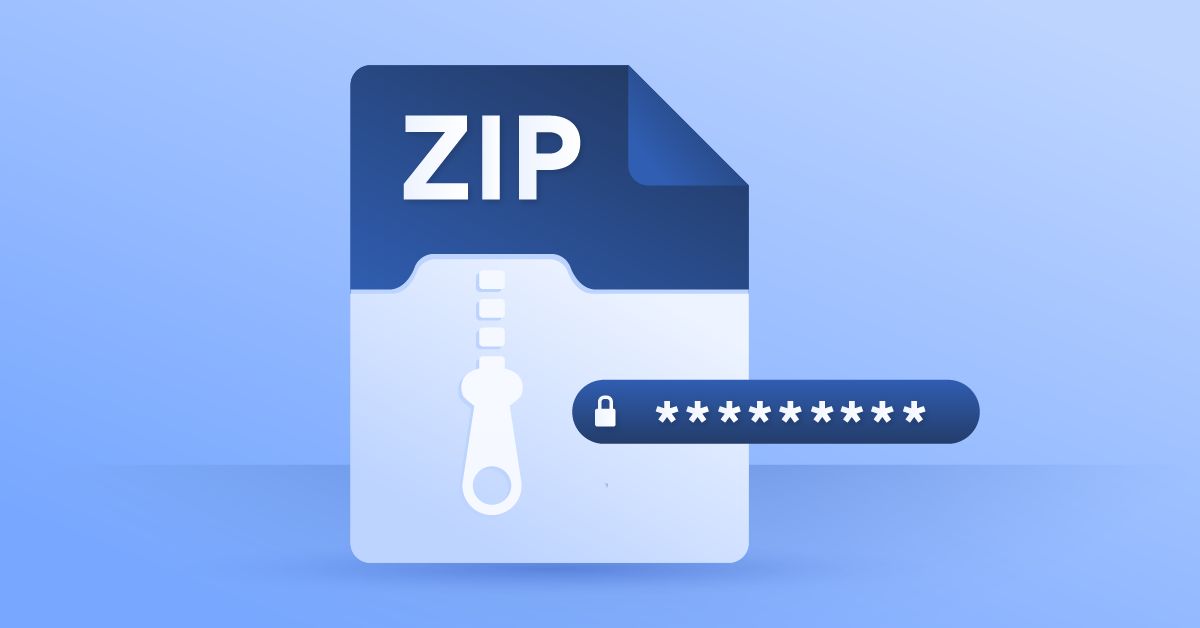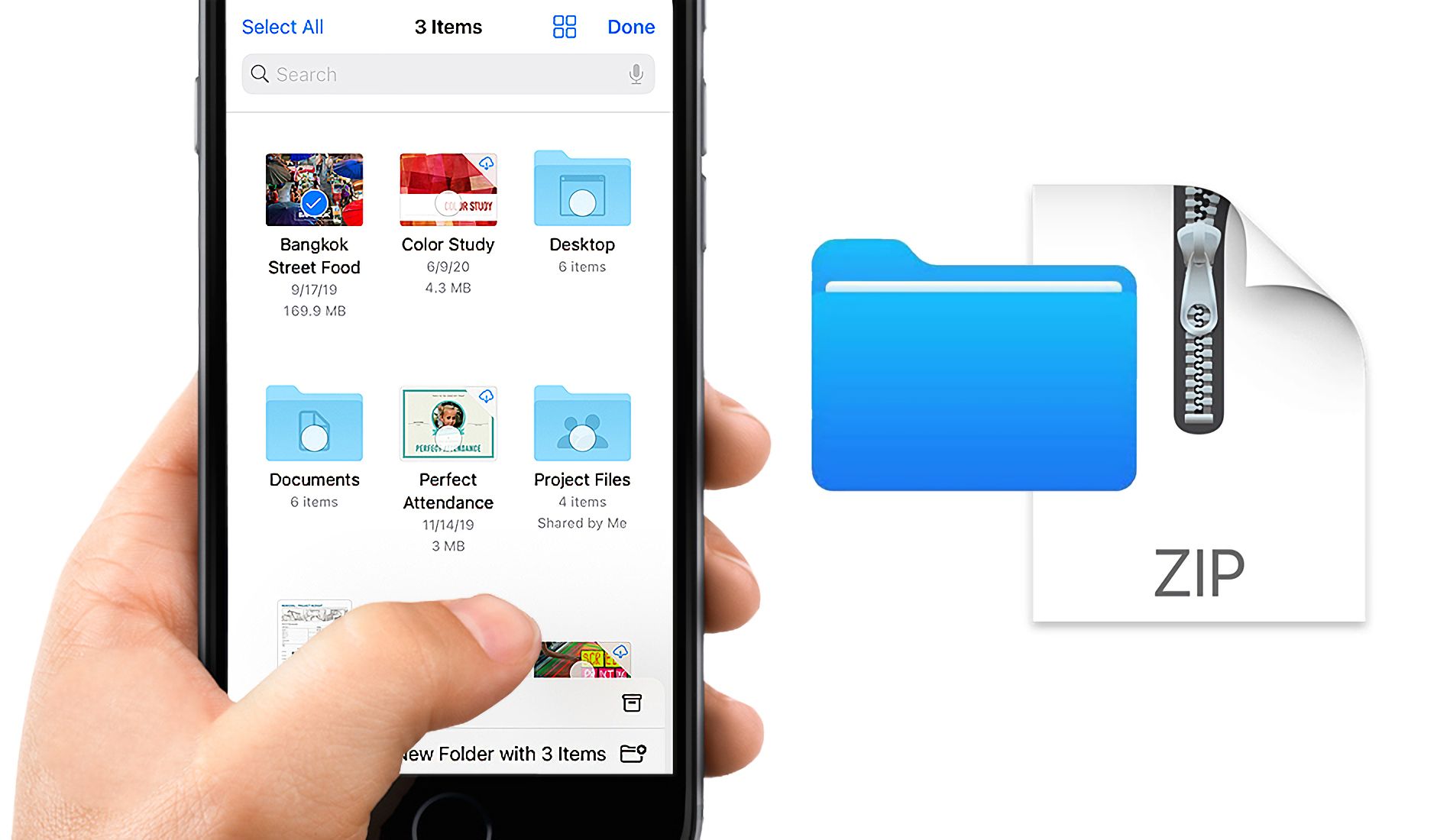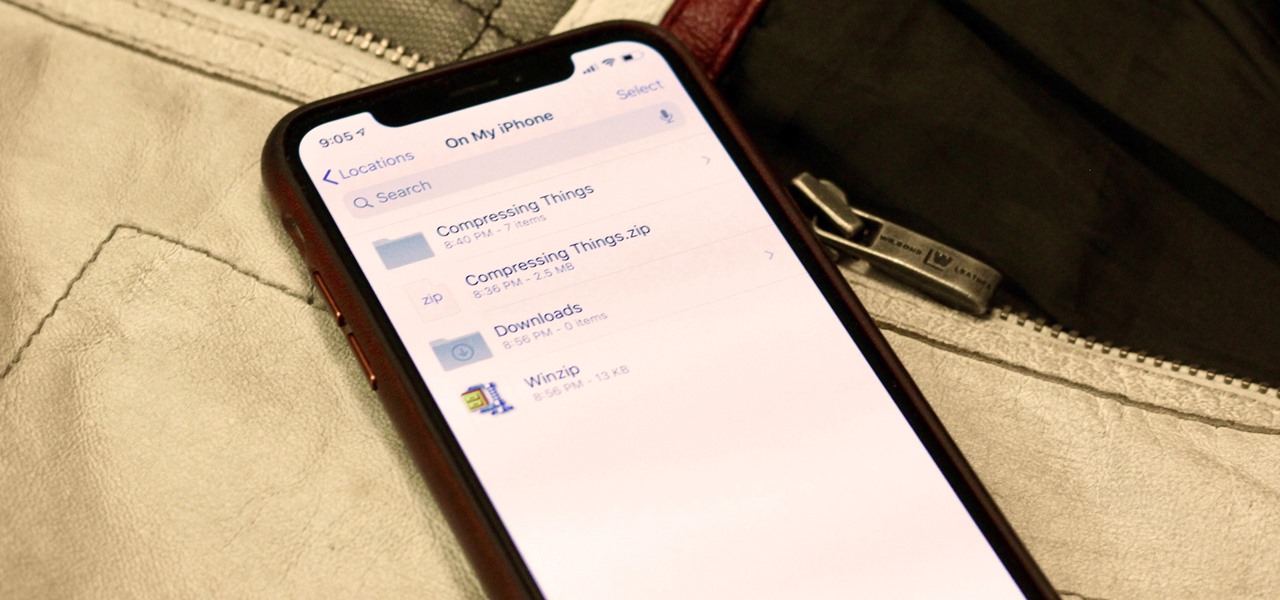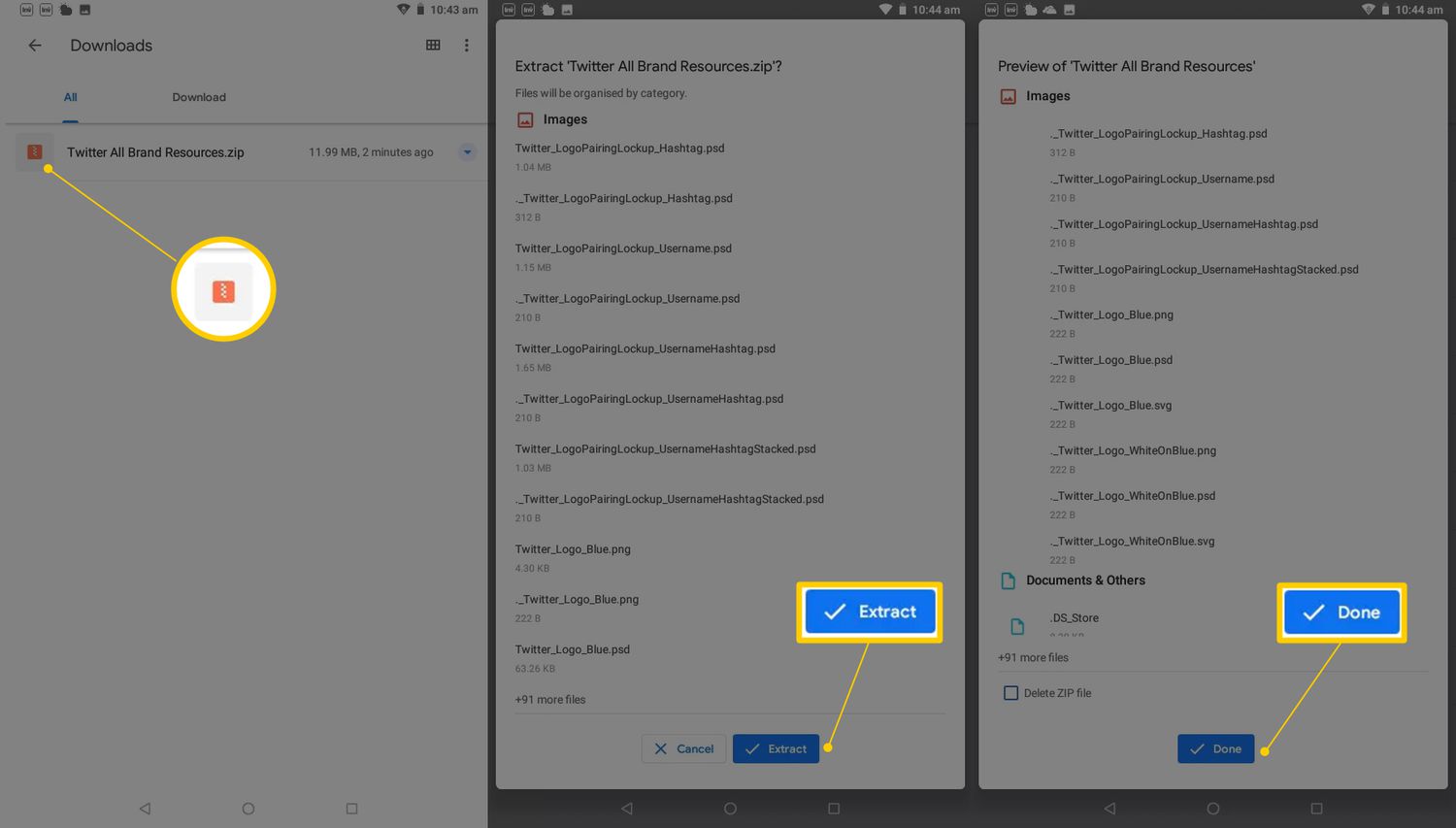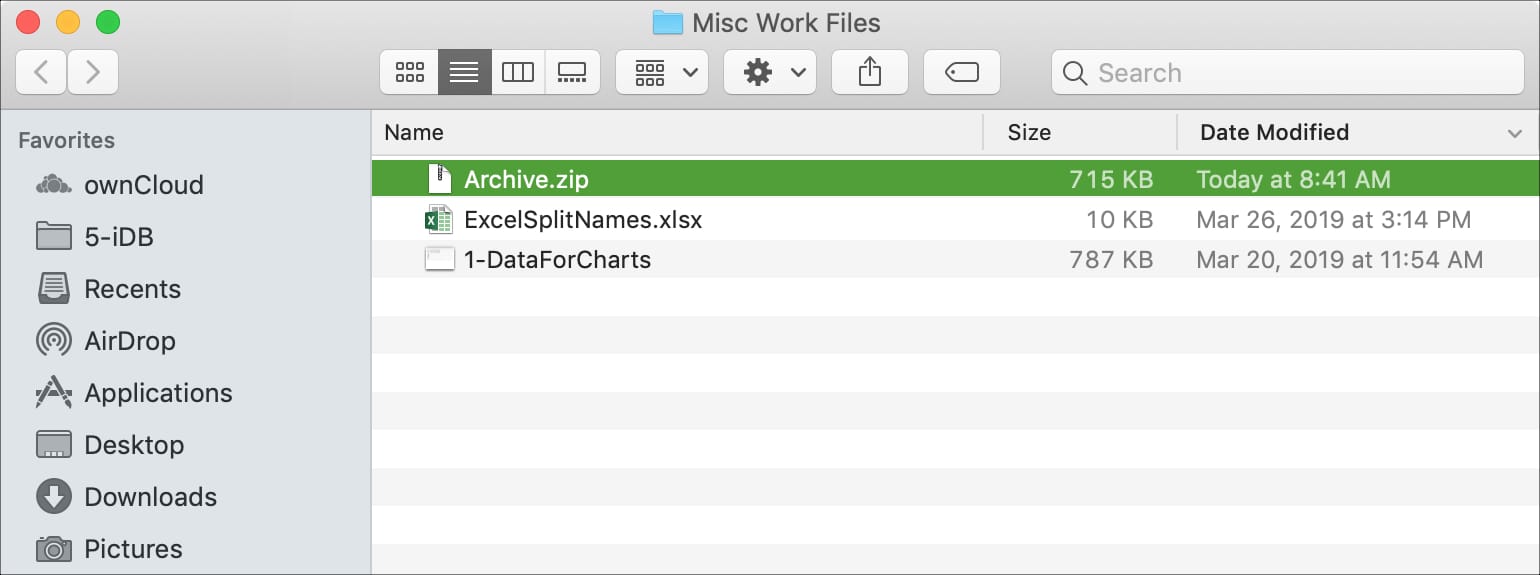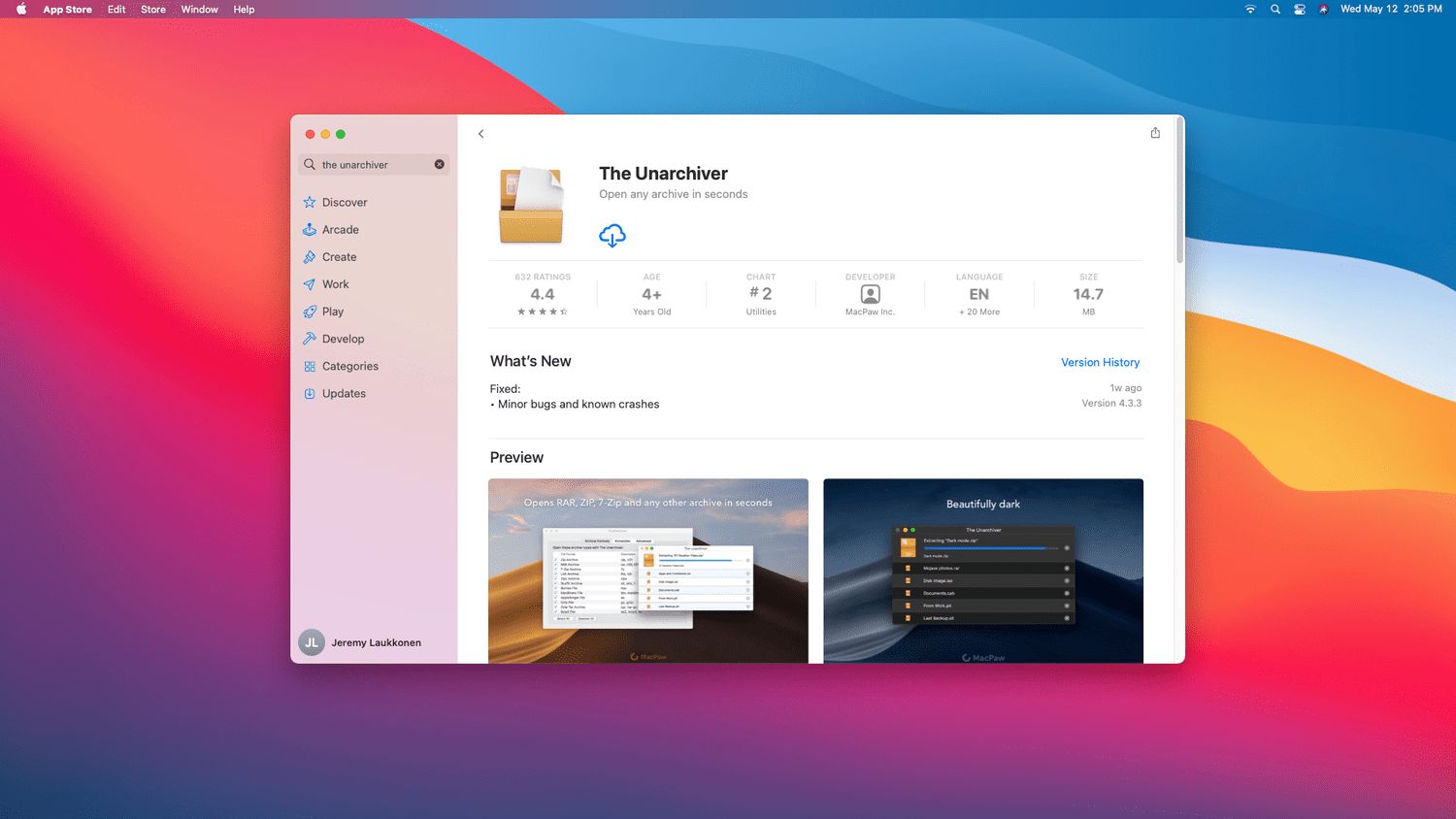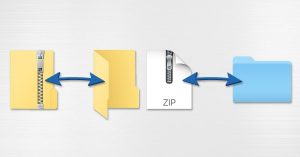Introduction
Welcome to this guide on how to download a zip file! Whether you are a beginner or experienced user, knowing how to download and access zip files is a valuable skill in today’s digital age. Zip files are compressed archives that can contain multiple files and folders, making it easier to transfer and share large amounts of data.
In this article, we will explore various methods for downloading zip files on different devices and platforms. Whether you are using a computer, smartphone, or tablet, we have you covered. We will also discuss how to download zip files from email attachments and cloud storage services to ensure you have a comprehensive understanding.
Downloading a zip file isn’t complicated, but it’s essential to follow the right steps to avoid any issues. Understanding the process will give you the confidence to effortlessly handle zip files and make the most out of their functionality. So, without further ado, let’s jump right into the methods!
Method 1: Downloading a Zip File on a Computer
When it comes to downloading a zip file on a computer, the process may vary slightly depending on the operating system you are using. However, the basic steps remain quite similar. Here’s a step-by-step guide:
- Open your web browser and navigate to the webpage or source from where you want to download the zip file.
- Locate the download link for the zip file on the webpage. It is usually labeled with a “Download” or “Download Zip” button.
- Click on the download link, and a prompt will appear on your screen asking you to choose a location to save the file. Select the desired location on your computer where you want to save the zip file.
- Once you have selected the destination, click the “Save” or “OK” button to initiate the download.
- The zip file will begin downloading to your chosen location. The download progress may be displayed in your browser’s download manager or as a pop-up window.
- Once the download is complete, navigate to the location where you saved the zip file. You can usually find it in your computer’s “Downloads” folder or the location you specified during the download.
- To access the contents of the zip file, simply double-click on the file, and it will automatically extract the files and folders contained within.
- Now you can use the extracted files as needed. You can also move or copy them to different locations on your computer.
That’s it! You have successfully downloaded and accessed a zip file on your computer. Remember to keep the downloaded file in a safe location for future reference or as per your requirements.
Method 2: Downloading a Zip File on a Smartphone or Tablet
Downloading a zip file on your smartphone or tablet is a relatively straightforward process. Whether you are using an Android device or an iOS device, the steps are quite similar. Below, we will outline the general steps to download a zip file on your mobile device:
- Open the web browser on your smartphone or tablet and go to the website or source from where you want to download the zip file.
- Find the download link for the zip file. It is typically labeled as “Download” or “Download Zip”.
- Tap on the download link, and your device will display a prompt asking for permission to download the file.
- Grant the necessary permissions for the download by tapping “Allow” or “OK”.
- The zip file will start downloading to your device. You can view the progress in your device’s notification center or the browser’s download manager.
- Once the download is complete, open the file manager or file explorer app on your device.
- Navigate to the location where the zip file was downloaded. This is typically the “Downloads” folder or a location specified during the download.
- To access the contents of the zip file, tap on the file, and your device will automatically extract the files and folders contained within.
- You can now view, use, or share the extracted files as needed.
That’s all there is to it! You have successfully downloaded and accessed a zip file on your smartphone or tablet. Remember to keep the downloaded file in a safe location or move it to a more suitable location if required.
Method 3: Downloading a Zip File from an Email Attachment
If you have received a zip file as an email attachment, you can easily download and access it on your computer or mobile device. Here’s how:
On a Computer:
- Open the email containing the zip file attachment.
- Locate the attachment icon or link indicating a zip file.
- Click on the attachment icon, and your email client will start downloading the zip file.
- Once the download is complete, navigate to your computer’s “Downloads” folder or the location designated for downloaded files.
- Double-click on the zip file to extract its contents. The extracted files will be saved in a new folder with the same name as the zip file.
- You can now access and use the extracted files as needed.
On a Smartphone or Tablet:
- Open the email containing the zip file attachment on your mobile device.
- Locate the attachment icon or link indicating a zip file.
- Tap on the attachment icon, and your device will start downloading the zip file.
- Once the download is complete, open the file manager or file explorer app on your device.
- Navigate to the location where the zip file was downloaded.
- Tap on the zip file to extract its contents. The extracted files will be saved in a new folder with the same name as the zip file.
- You can now access and use the extracted files as needed.
By following these steps, you can easily download and extract zip file attachments from your emails, whether you are using a computer, smartphone, or tablet. Remember to delete the zip file attachment from your device if you no longer need it to free up storage space.
Method 4: Downloading a Zip File from the Cloud
If you have a zip file stored in a cloud storage service like Google Drive, Dropbox, or OneDrive, you can easily download it to your computer or mobile device. Follow the steps below:
On a Computer:
- Sign in to your cloud storage account using your preferred web browser.
- Navigate to the location where the zip file is stored.
- Locate the zip file and right-click on it.
- In the context menu, select the “Download” or “Save” option.
- Choose the destination location on your computer where you want to save the file and click “Save”.
- The zip file will begin downloading to the chosen location.
- Once the download is complete, navigate to the location where you saved the zip file.
- Double-click on the zip file to extract its contents.
- Now you can access and use the extracted files as needed.
On a Smartphone or Tablet:
- Open the cloud storage app on your device or access the cloud storage website using your mobile browser.
- Sign in to your cloud storage account if prompted.
- Navigate to the location where the zip file is stored.
- Tap and hold the zip file to reveal the context menu.
- Select the “Download” or equivalent option from the context menu.
- The zip file will start downloading to your device.
- Once the download is complete, open the file manager or file explorer app on your device.
- Navigate to the location where the zip file was downloaded.
- Tap on the zip file to extract its contents.
- You can now access and use the extracted files as needed.
By following these steps, you can easily download a zip file from a cloud storage service and extract its contents on your computer or mobile device. Remember to keep your downloaded files organized and delete any unnecessary files to save storage space in your cloud storage account.
Conclusion
Downloading and accessing zip files is a fundamental skill that allows you to transfer and share data efficiently. In this article, we explored various methods for downloading zip files on different devices and platforms. We discussed how to download a zip file on a computer, smartphone, or tablet, as well as how to download zip files from email attachments and cloud storage services.
On a computer, the process involves opening a web browser, navigating to the desired source, clicking on the download link, and selecting the location to save the zip file. Then, the zip file can be accessed by double-clicking on it to extract its contents.
On a smartphone or tablet, the steps include opening the web browser, tapping on the download link, granting necessary download permissions, locating the downloaded file in the file manager, and extracting its contents with a tap.
For email attachments, you can simply open the email, locate the zip file attachment, and download it. The extracted contents can be accessed by opening the file manager or file explorer app on your device.
When it comes to cloud storage services, you need to sign in to your account, navigate to the location of the zip file, and download it to your device or computer. After downloading, you can extract the contents and use them as needed.
By following these methods, you can confidently download and access zip files, no matter the device or platform you are using. Remember to keep your downloaded files organized and delete any unnecessary files to optimize storage space.
So, the next time you come across a zip file, don’t be intimidated. Follow our step-by-step instructions, and you’ll be able to effortlessly download and access the contents of zip files with ease!