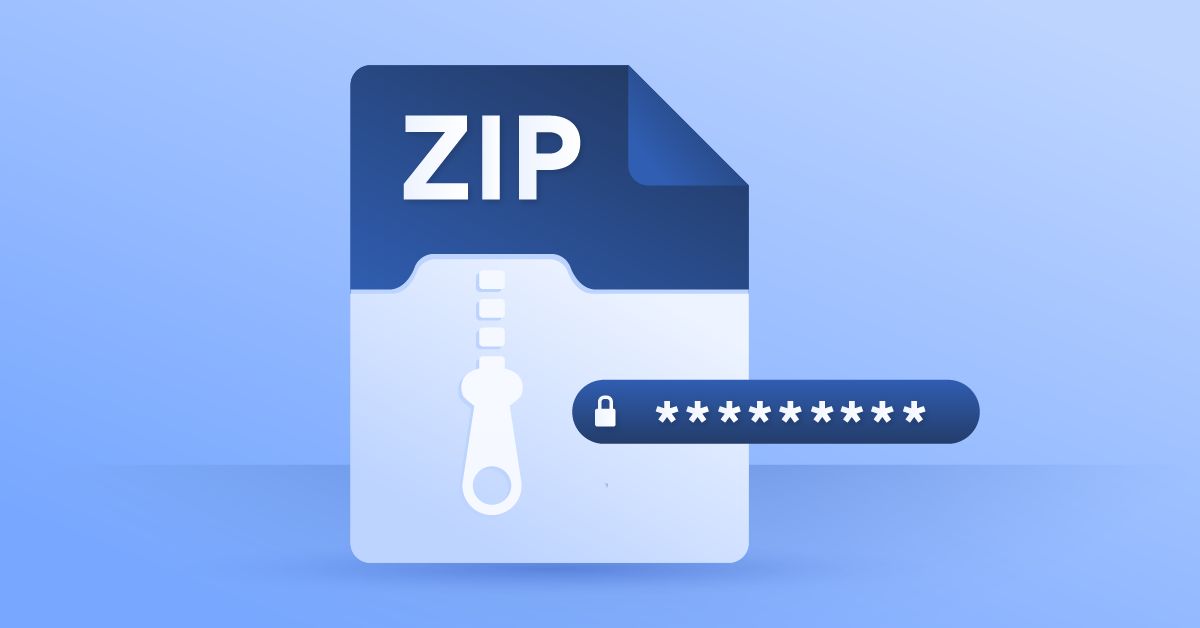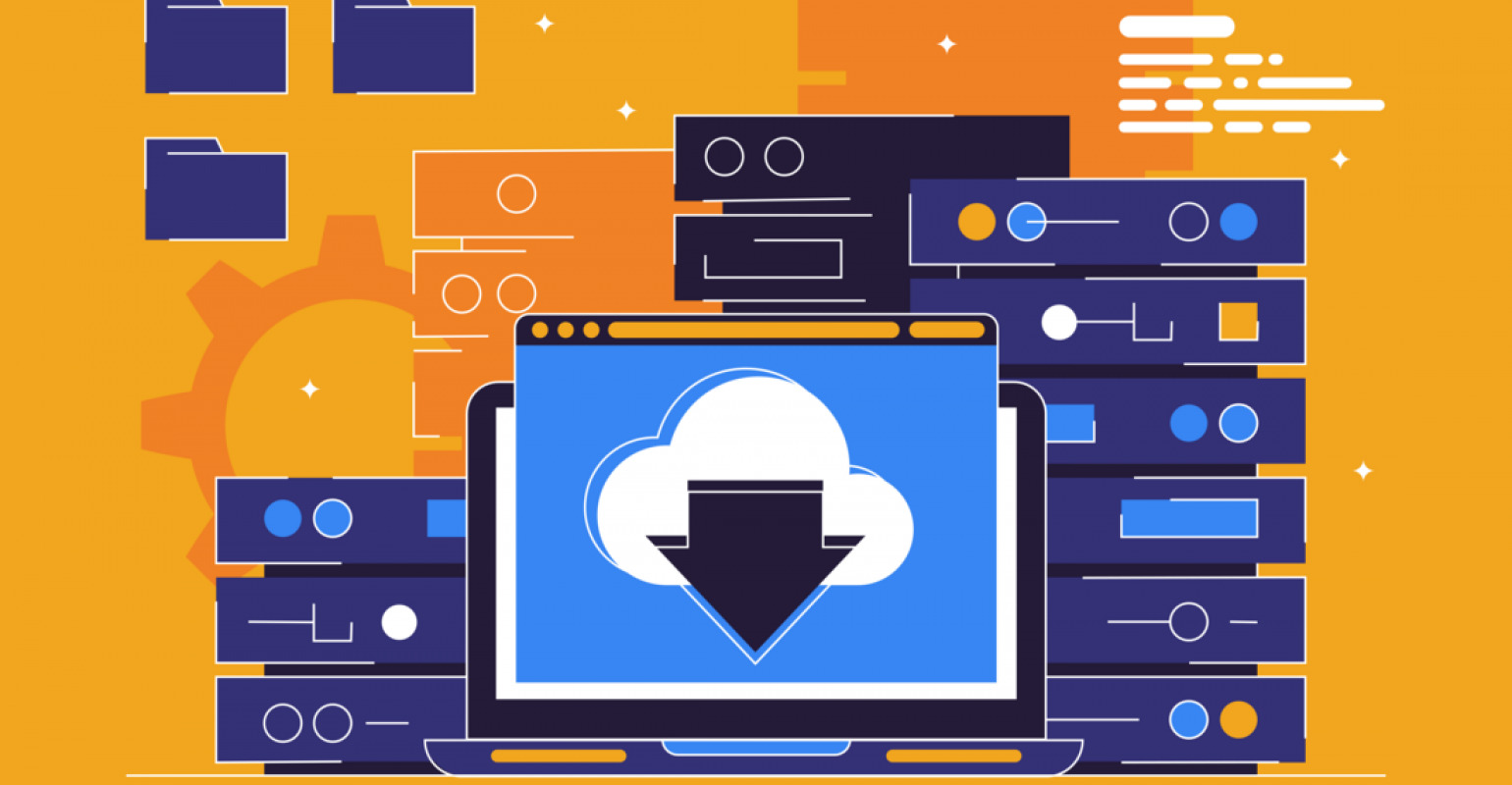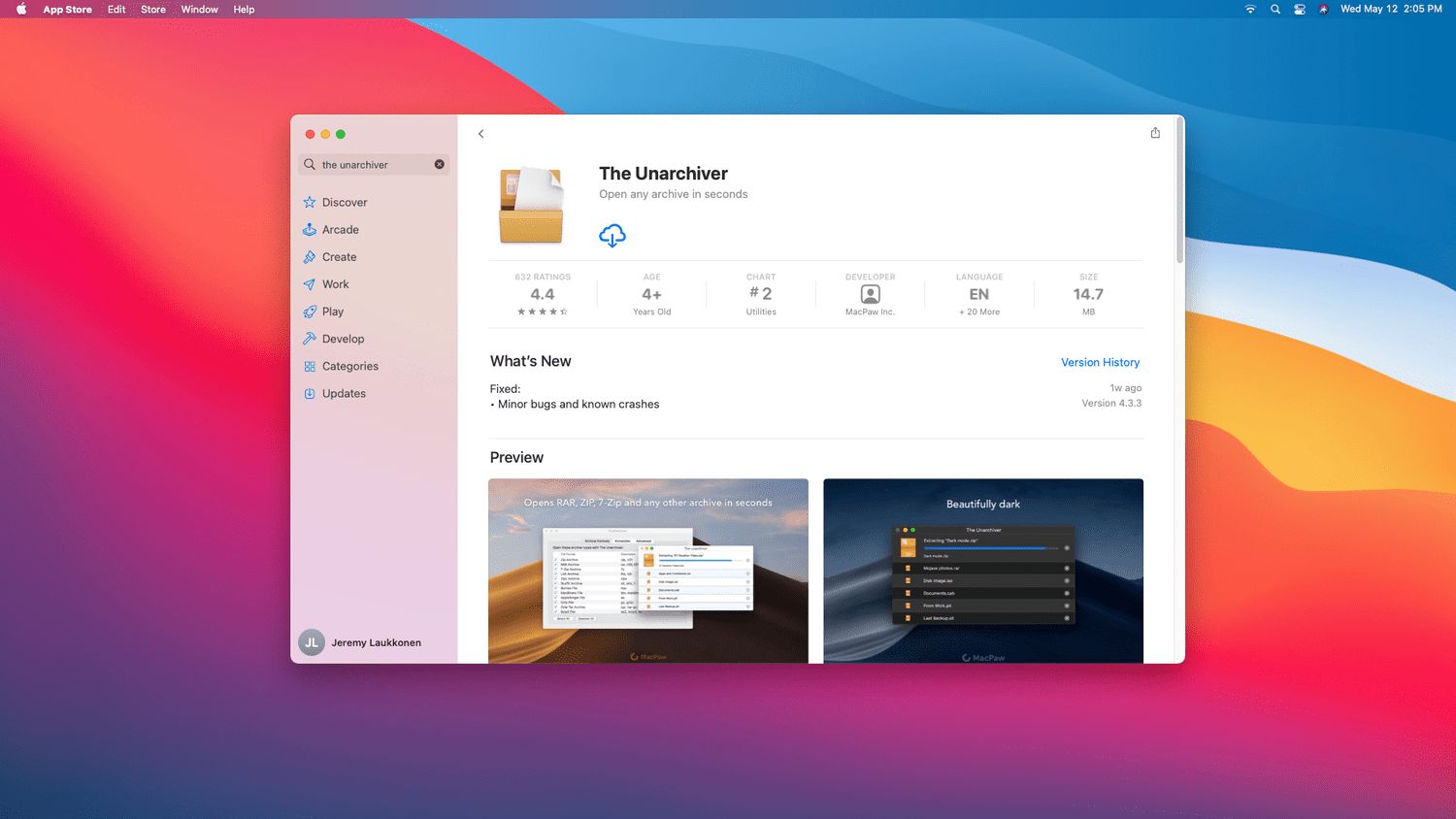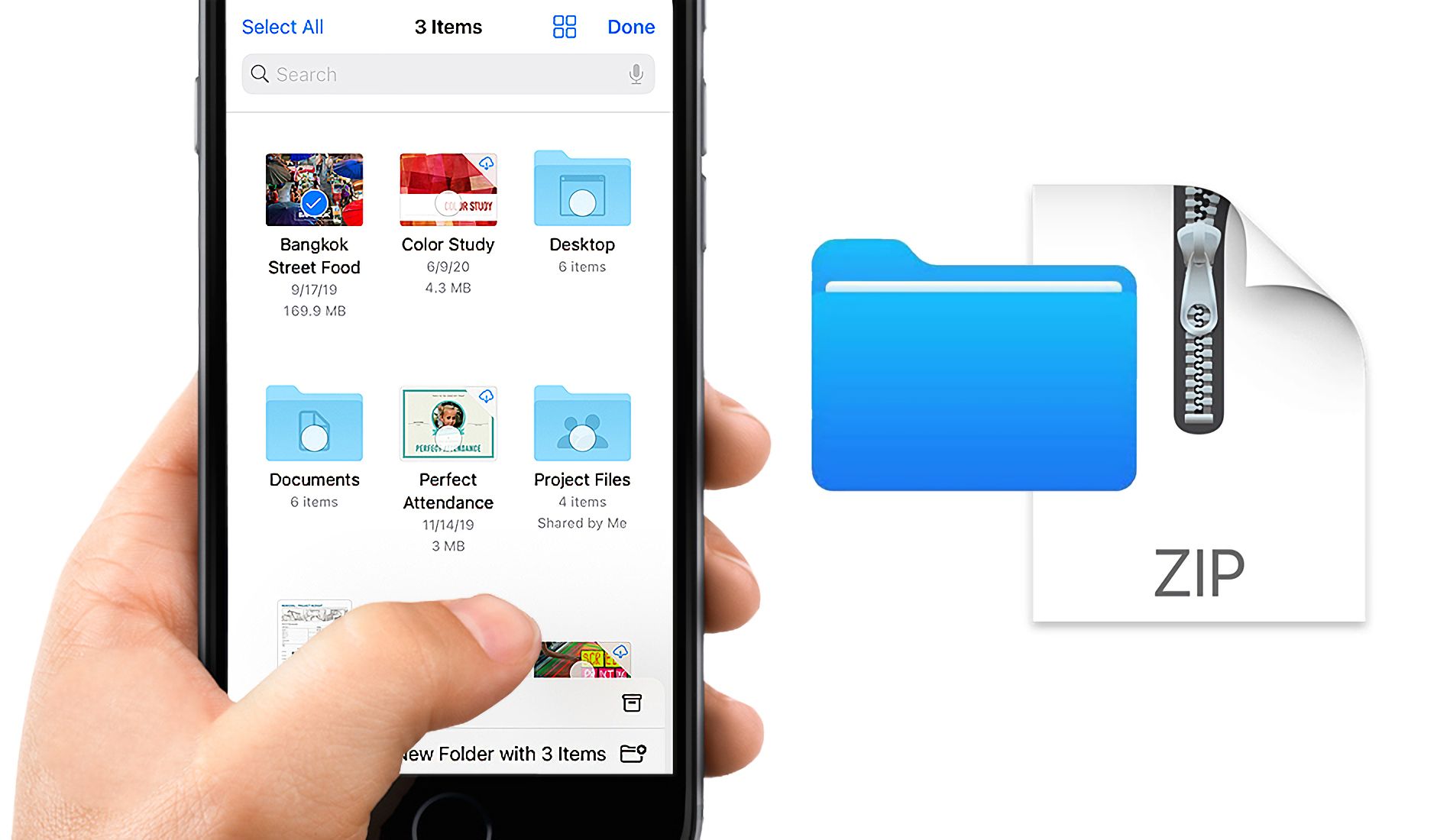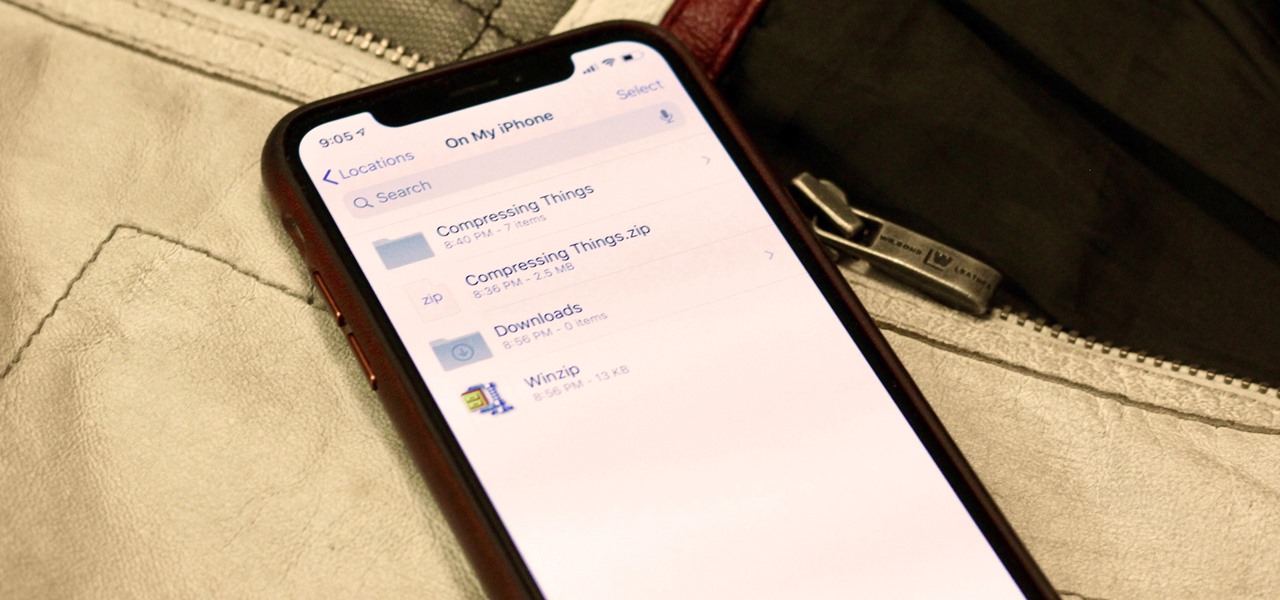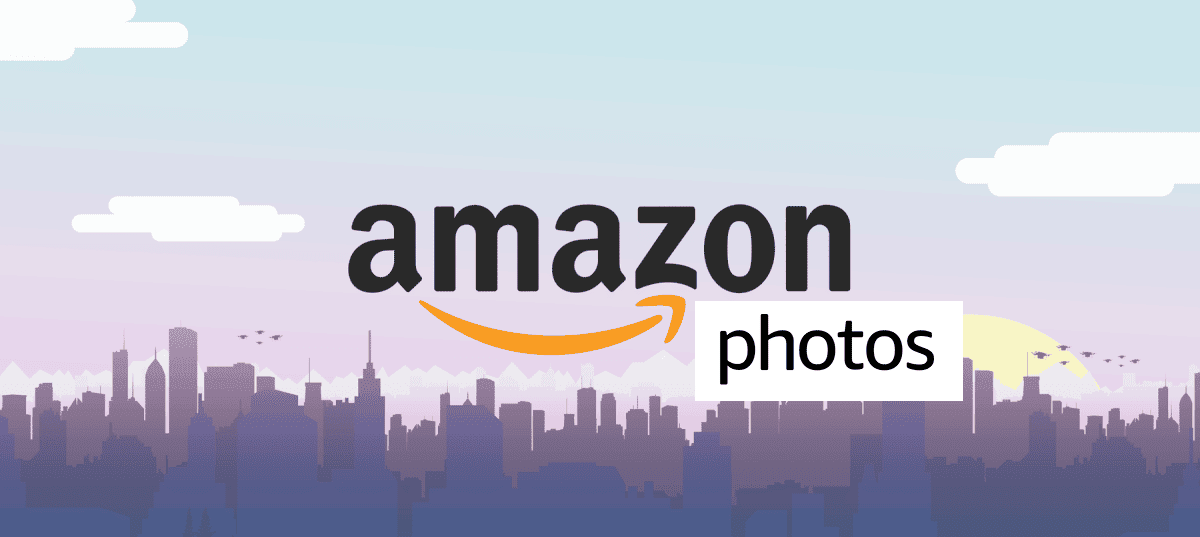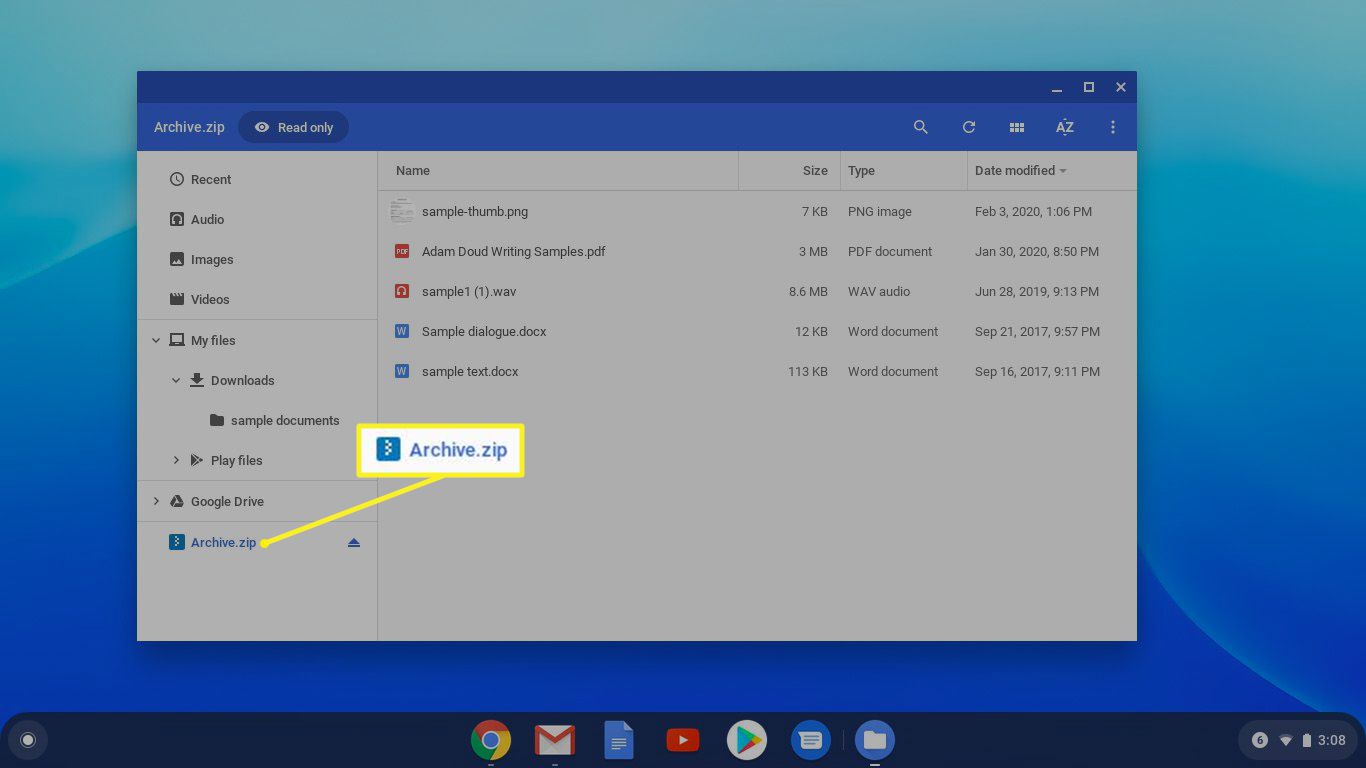Introduction
Welcome to the world of digital files and downloads! Have you ever come across a file with a .zip extension and wondered what it is and how to download it? Well, you’re in the right place. In this article, we will guide you through the process of downloading ZIP files, making it easy for you to access and use the contents they hold.
ZIP files have become an incredibly popular format for bundling multiple files into one convenient package. They offer a way to compress and store various types of files, making them easier to share, transfer, and store. Whether you’re a student looking to download lecture notes, a designer grabbing design assets, or just a tech-savvy individual exploring the digital landscape, understanding how to download ZIP files is a valuable skill.
Downloading ZIP files can be a bit different than downloading other file formats like PDF or JPEG. Zip files not only package multiple files together but also compress them to reduce their overall size. This compression helps in efficient file transfer and storage, saving your internet bandwidth and disk space.
Before we dive into the steps of downloading ZIP files, it’s important to understand the various sources from which you can obtain them. ZIP files can be found on websites, cloud storage services, or even as email attachments. You have multiple options to choose from, depending on your specific needs and preferences.
Now, let’s get started on this exciting journey of downloading ZIP files. Whether you’re a digital enthusiast or a novice user, this guide will walk you through the steps, offering valuable insights and tips along the way. So, buckle up and let’s explore the world of ZIP files together!
Overview of ZIP files
Zip files, also known as compressed files, are a widely used file format that allows you to bundle multiple files together into a single archive. This archiving process not only simplifies file management but also reduces the overall file size, making it easier and more efficient to transfer or store.
The ZIP file format was introduced in 1989 by Phil Katz, and it quickly gained popularity due to its versatility and compatibility across different operating systems. Today, this format is supported by numerous software applications and operating systems, making it easy to create and extract ZIP files.
One of the key features of ZIP files is compression. When you compress files into a ZIP archive, the data is compressed using various algorithms to reduce its size. This compression technique is what sets ZIP files apart from regular folders or directories. By compressing the files, ZIP files not only save disk space but also speed up file transfers, especially when sharing files over the internet.
In addition to compression, ZIP files also offer the ability to encrypt and password-protect the contents. This means you can add an extra layer of security to your files by setting a password and only allowing authorized individuals to access the archived files. This feature is particularly useful when you’re dealing with sensitive or confidential information.
ZIP files support a wide range of file types, including documents, images, videos, audio files, and more. This makes them a versatile choice for bundling files of different formats into one convenient package.
When you extract or unzip a ZIP file, you get access to the individual files contained within it. This allows you to easily access and use the files without having to manage each file separately. Whether you’re downloading a collection of photos, software installation files, or project assets, ZIP files simplify the process of organizing and handling multiple files.
Now that you have a general overview of what ZIP files are and their key features, it’s time to dive deeper into the process of downloading ZIP files. In the following sections, we will explore different methods for obtaining ZIP files, step by step.
Understanding the Importance of ZIP Files
ZIP files play a crucial role in simplifying file management and improving file transfer efficiency. Understanding their importance can help you make the most of this versatile file format. Here are some key reasons why ZIP files are significant:
1. File Compression: ZIP files are widely used for compressing files and reducing their overall size. This compression not only saves disk space but also allows for faster file transfers. Whether you’re sending a ZIP file via email or uploading it to a cloud storage service, the smaller file size makes the process more seamless and efficient.
2. File Organization: ZIP files provide a convenient way to organize and group related files together. Instead of managing multiple files individually, you can create a single ZIP archive containing all the necessary files. This makes it easier to share or transport files while keeping everything organized.
3. File Integrity: ZIP files maintain the integrity of files during transfer or storage. By packaging files together, ZIP files ensure that all the components of a group stay together. This prevents any accidental loss or corruption of files and ensures that the files remain intact while being shared across different platforms or devices.
4. Password Protection: Another significant advantage of ZIP files is the ability to add password protection to the archives. You can encrypt the ZIP file with a password, preventing unauthorized access to its contents. This is especially useful when dealing with sensitive or confidential information, ensuring that only the intended recipients can access the files.
5. File Compatibility: ZIP files have excellent compatibility across different operating systems and software applications. Whether you’re using Windows, macOS, or Linux, you can easily extract and open ZIP files without the need for specific software. This cross-platform compatibility makes ZIP files an ideal choice for sharing files with others.
6. Time Efficiency: With ZIP files, you can save time when it comes to file sharing or backup processes. Instead of individually selecting and transferring files, you can bundle them into a single ZIP archive, reducing the overall time required for the task. This time efficiency can be particularly valuable when dealing with large or numerous files.
7. Space Efficiency: By compressing files, ZIP archives help conserve disk space on your computer or storage devices. This can be beneficial, especially if you’re working with limited storage capacity or need to save space for other files or applications.
Understanding the importance of ZIP files allows you to leverage their benefits in various scenarios. Whether you’re a student, professional, or casual user, ZIP files provide a practical solution for organizing, sharing, and protecting your files efficiently.
Finding and Selecting the Right ZIP File for Your Needs
When it comes to downloading ZIP files, finding the right file for your specific needs is essential. Here are some tips to help you locate and select the perfect ZIP file:
1. Determine Your Purpose: Start by clarifying the purpose of the ZIP file you’re looking for. Are you searching for a specific type of content, such as images, music, or software? Knowing your purpose will narrow down your search and help you find files that align with your requirements.
2. Search on Trusted Websites: Use reputable websites or online platforms to search for ZIP files. Websites like GitHub, SourceForge, or official software repositories often provide reliable sources for downloading ZIP files. Make sure to verify the credibility and safety of the website before proceeding with the download.
3. Read User Reviews and Ratings: Check for user reviews and ratings of the ZIP files you come across. This will give you insights into the quality and usefulness of the file. Users’ feedback can help you determine if the ZIP file meets your expectations or if there are any potential issues or concerns.
4. Consider File Size: Take file size into account when selecting a ZIP file. For larger files, make sure you have sufficient storage space on your device. Additionally, consider your internet connection speed if you’re downloading files from the web. Larger files may require more time and bandwidth to download.
5. Check File Format and Compatibility: Ensure that the ZIP file you choose is in a format compatible with your operating system or the software you intend to use to extract the files. Different ZIP files may have variations in file format and compression algorithms, so it’s important to ensure compatibility with your system.
6. Look for Additional Features or Documentation: Some ZIP files may come with additional features or documentation that can enhance your user experience. Look for files that include instructions, ReadMe files, or bonus content that may be beneficial for your intended use.
7. Check for Virus or Malware Scans: Before downloading any ZIP file, run a virus or malware scan on the website or the file itself to ensure it is free from any malicious content. This step is crucial to protect your device and data from potential threats.
8. Utilize Search Filters: If you’re browsing a website or using a search engine to find ZIP files, make use of search filters or advanced search options. Narrow down your search by specifying file type, date, or other criteria to find the most relevant and recent files.
By following these tips, you can effectively find and select the right ZIP file that meets your specific needs. Whether you’re looking for software, media files, or any other content, taking the time to choose the appropriate ZIP file ensures a smooth and satisfactory downloading experience.
Step-by-step Guide on Downloading ZIP Files
Downloading ZIP files is a straightforward process that can be done using various methods. Here is a step-by-step guide to help you download ZIP files:
Step 1: Identify the Source: Determine where the ZIP file is located. It can be on a website, a cloud storage service, or an email attachment. Make sure you have the necessary access or permissions to download the file from the specific source.
Step 2: Visit the Website or Access the Cloud Storage Service: If the ZIP file is located on a website, open your preferred web browser and navigate to the website where the file is hosted. If the file is stored in a cloud storage service, such as Google Drive or Dropbox, access your account and locate the file.
Step 3: Locate the Download Button or Link: On the website or cloud storage service, find the download button or link associated with the ZIP file. It is usually labeled as “Download,” “Get,” or represented by a downward-facing arrow icon. Click on it to initiate the download process.
Step 4: Choose the Download Location: After clicking the download button or link, a dialog box may appear asking you to choose the download location on your device. Select the desired destination folder or location for storing the ZIP file. If no dialog box appears, the file will be downloaded to your browser’s default download folder.
Step 5: Monitor the Download Progress: Once the download starts, you can monitor its progress either in the browser or in a separate download manager if you’re using one. Large files may take some time, so be patient and let the download complete.
Step 6: Check the Downloaded ZIP File: Once the download is finished, go to the download location or the specified folder on your device. Verify that the ZIP file has been successfully downloaded and is intact. You can check the file size to ensure it matches the expected size.
Step 7: Extract the ZIP File: If you want to access the contents of the ZIP file, you need to extract or unzip it. Right-click on the ZIP file and select the “Extract” or “Unzip” option. Choose the destination folder where you want the extracted files to be saved.
Step 8: Access and Use the Extracted Files: Once the ZIP file has been extracted, you can navigate to the destination folder and access the individual files. Use them as needed or move them to the appropriate locations on your device.
Step 9: Delete the ZIP file (Optional): If you no longer need the ZIP file after extracting its contents, you can delete it to free up disk space. Be sure to check if you have all the necessary files extracted before deleting the ZIP file.
Now that you have a step-by-step guide, you can confidently download ZIP files from various sources. Remember to exercise caution and verify the credibility of the sources before downloading any files to ensure a safe and hassle-free experience.
Option 1: Downloading ZIP Files from Websites
Websites are a common source for downloading ZIP files, offering a wide range of content for different purposes. Here’s a detailed explanation of the process:
Step 1: Find a Trusted Website: Start by finding a reputable website that hosts the ZIP file you’re interested in. It could be a software repository, an online marketplace, or a website dedicated to sharing files. Ensure that the website is trustworthy and that the files hosted there are safe to download.
Step 2: Navigate to the Download Page: Once you’ve identified the website, search for the download page or section that contains the ZIP file you want. Look for links or buttons that indicate file download.
Step 3: Read File Details and Terms: Before proceeding with the download, take a moment to read any accompanying information, such as file descriptions, system requirements, or terms of use. This will provide you with important details about the ZIP file and its intended use.
Step 4: Click on the Download Button or Link: On the download page, you will typically find a “Download” button or link associated with the ZIP file. Click on it to start the download process.
Step 5: Choose the Download Location: Once you click the download button, a dialog box may appear, allowing you to choose the download location on your device. Select the desired folder or location where you want the ZIP file to be saved.
Step 6: Monitor the Download Progress: After selecting the download location, the download will start, and you can monitor the progress either in the browser or through a separate download manager. Larger files may take some time, so be patient.
Step 7: Check the Downloaded ZIP File: Once the download is complete, navigate to the specified download location on your device. Verify that the ZIP file has been successfully downloaded and compare its size to ensure it matches the expected size.
Step 8: Extract and Use the Downloaded ZIP File: To access the contents of the ZIP file, right-click on it and select the “Extract” or “Unzip” option. Choose the destination folder where you want the extracted files to be saved. Once extracted, you can use the files as needed.
Downloading ZIP files from websites provides a wealth of options for obtaining various types of content. Just remember to exercise caution, verify the credibility of the website, and ensure the safety of the files before proceeding with the download.
Option 2: Downloading ZIP Files from Cloud Storage Services
Cloud storage services have gained immense popularity for their convenience and accessibility. They also offer a simple way to download ZIP files. Here’s a step-by-step guide for downloading ZIP files from cloud storage services:
Step 1: Access Your Cloud Storage Account: Start by logging into your preferred cloud storage service, such as Google Drive, Dropbox, or Microsoft OneDrive. Make sure you have an active account and the necessary permissions to access and download files.
Step 2: Locate the ZIP File: Once logged in, navigate to the folder or location where the ZIP file is stored. This may vary depending on how you have organized your files or how they were shared with you.
Step 3: Select the ZIP File: In the cloud storage interface, locate the ZIP file you want to download. Click on the file to select it for download. You can typically select multiple files at once if you’re downloading more than one ZIP file.
Step 4: Initiate the Download: Look for a download button or an option to download the selected file(s). This option is usually represented by an arrow pointing downwards or as a “Download” button. Click on it to start the download process.
Step 5: Choose the Download Location: Once you click the download button, a dialog box may appear prompting you to choose the download location on your device. Select the desired folder or location where you want the ZIP file to be saved.
Step 6: Monitor the Download Progress: After selecting the download location, the file(s) will start to download. You can monitor the progress either within the cloud storage interface or through a separate download manager if you have one installed.
Step 7: Check the Downloaded ZIP File: Once the download is complete, navigate to the specified download location on your device. Verify that the ZIP file has been successfully downloaded and compare its size to ensure it matches the expected size.
Step 8: Extract and Use the Downloaded ZIP File: To access the contents of the ZIP file, right-click on it and select the “Extract” or “Unzip” option. Choose the destination folder where you want the extracted files to be saved. Once extracted, you can use the files as needed.
Cloud storage services provide a reliable and convenient option for downloading ZIP files. Ensure that you have sufficient storage space in your cloud account and that you’re connected to a stable internet connection for a smooth download experience.
Option 3: Downloading ZIP Files through Email Attachments
Email attachments are a common method of sharing files, including ZIP files. Here is a step-by-step guide on how to download ZIP files through email attachments:
Step 1: Open the Email: Start by accessing the email containing the ZIP file attachment. This can be in your inbox or any other email folder where the email is stored.
Step 2: Locate the ZIP File Attachment: Look for the attachment within the email. In most email clients, attachments are indicated by a paperclip icon or a clickable link with the attachment’s filename. The ZIP file may be directly visible or hidden under a dropdown or expandable section within the email.
Step 3: Download the ZIP File: Click on the attachment or the download link associated with the ZIP file. Depending on your email client, the file may start downloading automatically or prompt you to confirm the download. Click “Download” or “Save” to proceed.
Step 4: Choose the Download Location: After initiating the download, a dialog box may appear, allowing you to choose the download location on your device. Select the desired folder or location where you want the ZIP file to be saved.
Step 5: Monitor the Download Progress: Once the download begins, you can monitor the progress either within your email client or through a separate download manager if you have one installed. The time it takes to download will depend on the file size and your internet connection speed.
Step 6: Check the Downloaded ZIP File: After the download is complete, navigate to the specified download location on your device. Verify that the ZIP file has been successfully downloaded and compare its size to ensure it matches the expected size.
Step 7: Extract and Use the Downloaded ZIP File: To access the contents of the ZIP file, right-click on it and select the “Extract” or “Unzip” option. Choose the destination folder where you want the extracted files to be saved. Once extracted, you can use the files as needed.
Downloading ZIP files through email attachments provides a convenient way to receive and access files quickly. Ensure that the email is from a trusted source and that you have appropriate security measures in place to protect your device from potential malware or phishing attacks.
Troubleshooting Common Issues while Downloading ZIP Files
While downloading ZIP files is generally a straightforward process, you may encounter some common issues along the way. Here are some troubleshooting tips to help you overcome these challenges:
1. Slow Download Speed: If you’re experiencing slow download speeds, check your internet connection to ensure it’s stable. Consider pausing other bandwidth-intensive activities on your network and try downloading the ZIP file again. You may also want to try using a different internet connection if available.
2. Incomplete Downloads: If your ZIP file appears to be incomplete or corrupted after downloading, it could be due to a connection interruption or a problem with the source file. Try re-downloading the ZIP file, ensuring a stable internet connection and using a reliable source. You may also want to clear your browser cache or try a different web browser.
3. File Extraction Issues: If you encounter problems when extracting the ZIP file, double-check that you have enough disk space to accommodate the extracted files. Ensure that you’re using a suitable file extraction software and that it’s up to date. If the ZIP file is password-protected, verify that you’re entering the correct password.
4. Malware Detected: If your antivirus software detects malware in the downloaded ZIP file, it’s essential to exercise caution. Consider deleting the file and downloading it from a trusted source. It’s always recommended to have updated antivirus software installed on your device to mitigate potential risks.
5. Access Denied Errors: Sometimes, you may encounter “access denied” errors when trying to download ZIP files. This can happen if you don’t have the necessary permissions to access the file or if the file has restricted access. Make sure you’re logged in with the appropriate credentials or contact the file owner to resolve any access issues.
6. Unsupported File Formats: If you encounter issues opening or extracting the ZIP file due to unsupported file formats, ensure that you have software or applications capable of handling the specific file types within the ZIP file. Consider installing the necessary software or finding alternative solutions to access the file’s content.
7. Corrupted or Invalid ZIP Files: If the ZIP file consistently fails to open or shows as invalid, it may be corrupted during the download or transfer process. In such cases, try redownloading the file from a trusted source or contact the sender/administrator for a new copy. It’s also a good practice to verify the integrity of the file using checksums or other validation methods.
By following these troubleshooting tips, you can address common issues encountered while downloading ZIP files. Remember to exercise caution, ensure the use of trusted sources, and keep your software and devices up to date to minimize the occurrence of these issues.
Conclusion
Downloading ZIP files is a fundamental skill in the digital world, allowing you to efficiently manage, transfer, and access bundled files. By understanding the importance of ZIP files and the various methods for downloading them, you can harness their benefits for your specific needs.
Throughout this article, we explored an overview of ZIP files, highlighting their key features such as compression, file organization, and password protection. We also discussed the process of finding and selecting the right ZIP file for your requirements, ensuring that you choose reliable sources and compatible file formats.
We then delved into the step-by-step process of downloading ZIP files through three different options: websites, cloud storage services, and email attachments. Each method has its own considerations, and by following the provided guidelines, you can successfully download ZIP files from these sources.
Additionally, we addressed common troubleshooting issues that may arise during the download or extraction process, offering tips to overcome slow download speeds, incomplete downloads, file extraction problems, security concerns, and other issues that may affect the integrity of the ZIP file.
By developing your skills in downloading ZIP files, you can unlock a vast array of content and make your digital experience more streamlined and efficient. Whether you’re a student, professional, or casual user, the ability to download and work with ZIP files is a valuable asset in today’s digital landscape.
Now that you have a comprehensive understanding of how to download ZIP files, take advantage of this knowledge and explore the world of bundled files. With your newfound expertise, you’re ready to navigate through websites, cloud storage services, and email attachments with confidence, downloading and utilizing ZIP files to enhance your digital productivity.