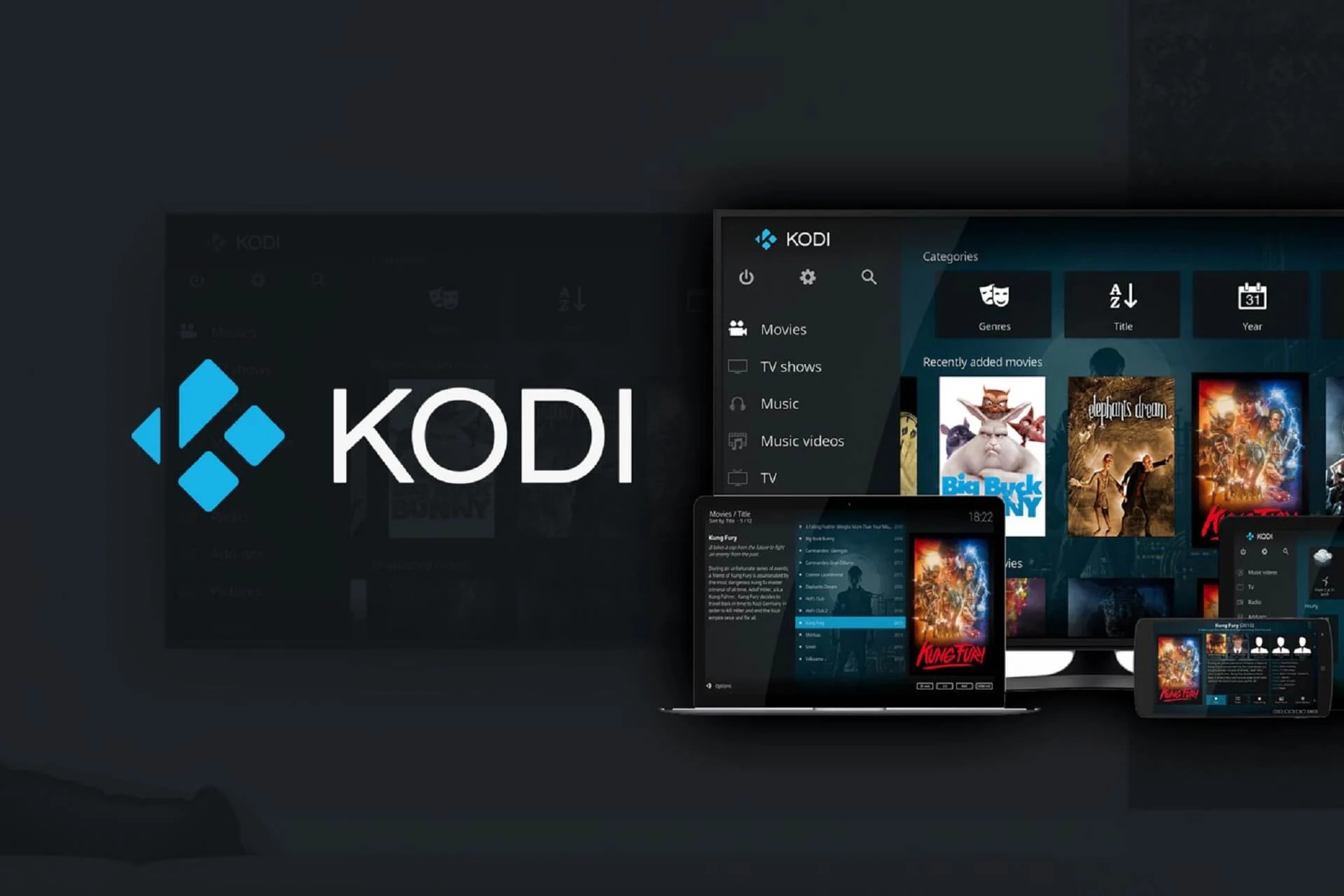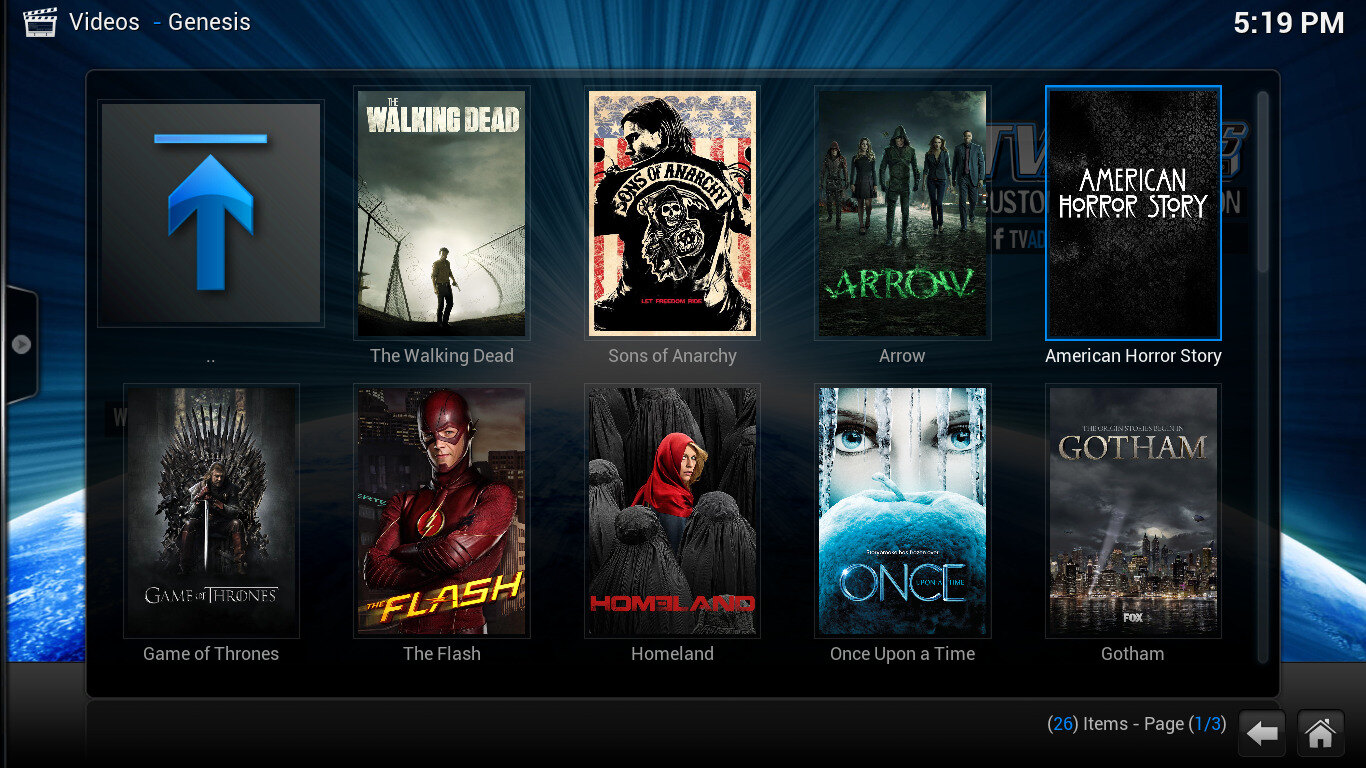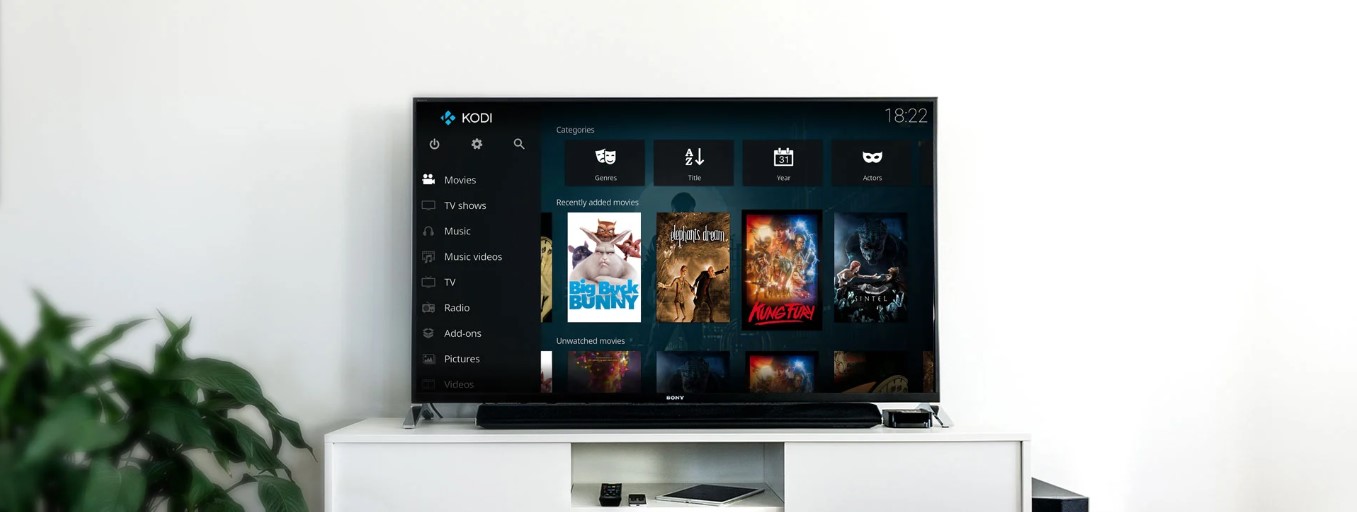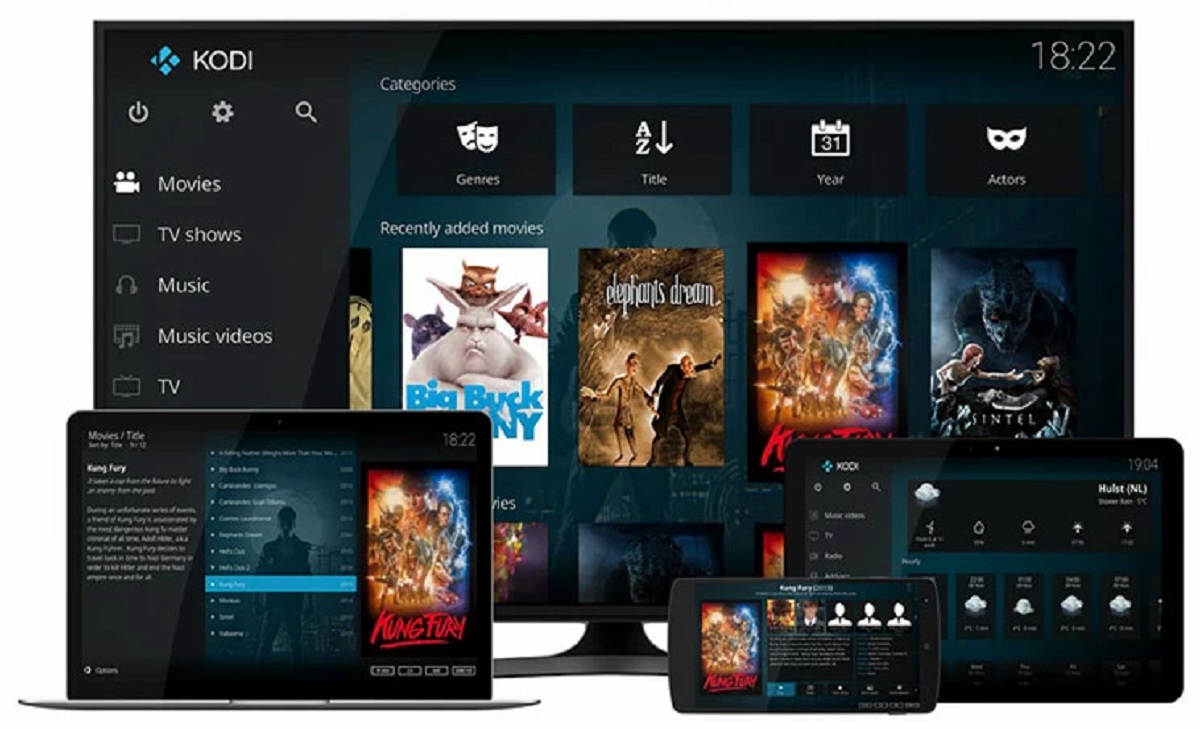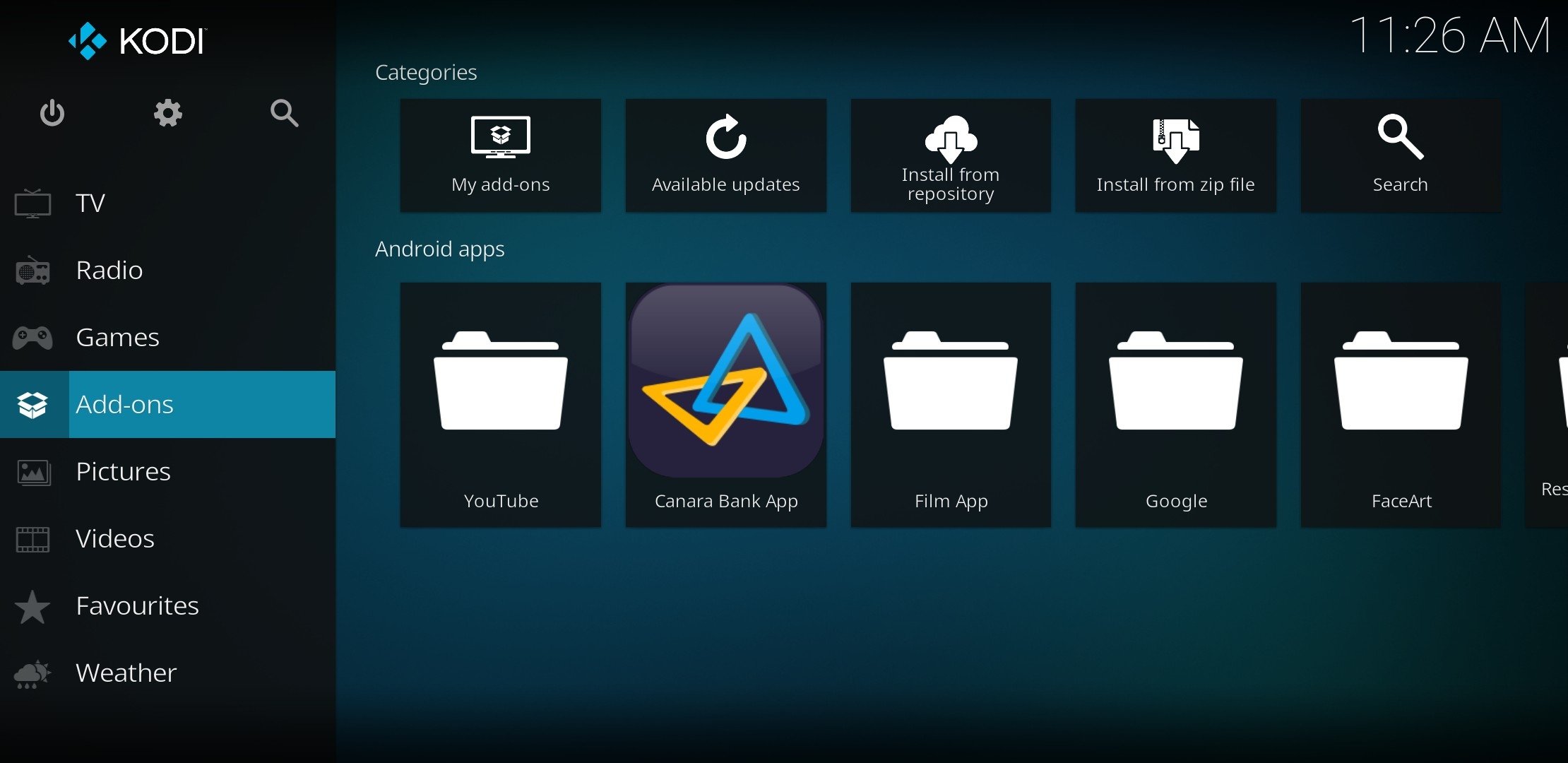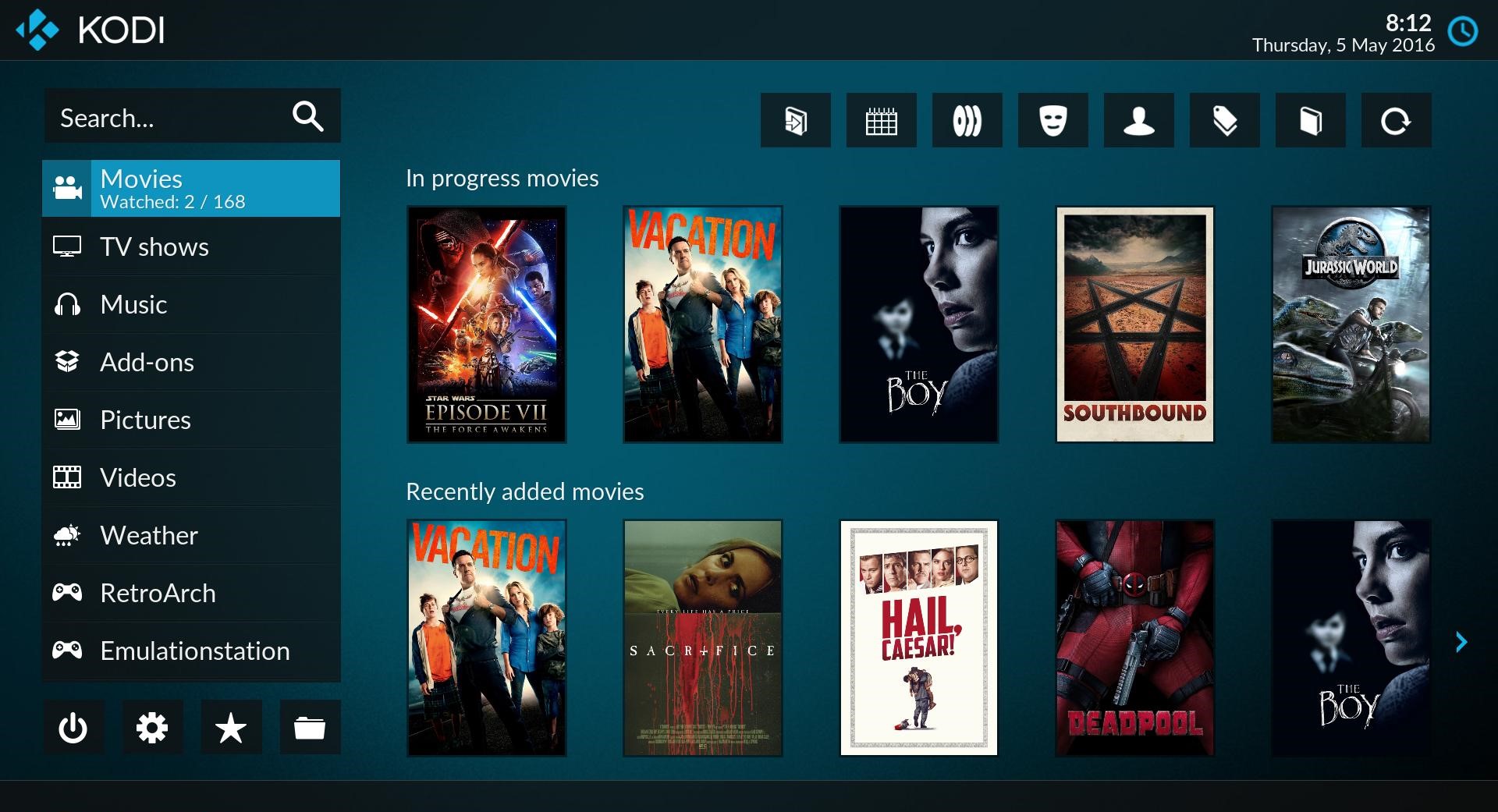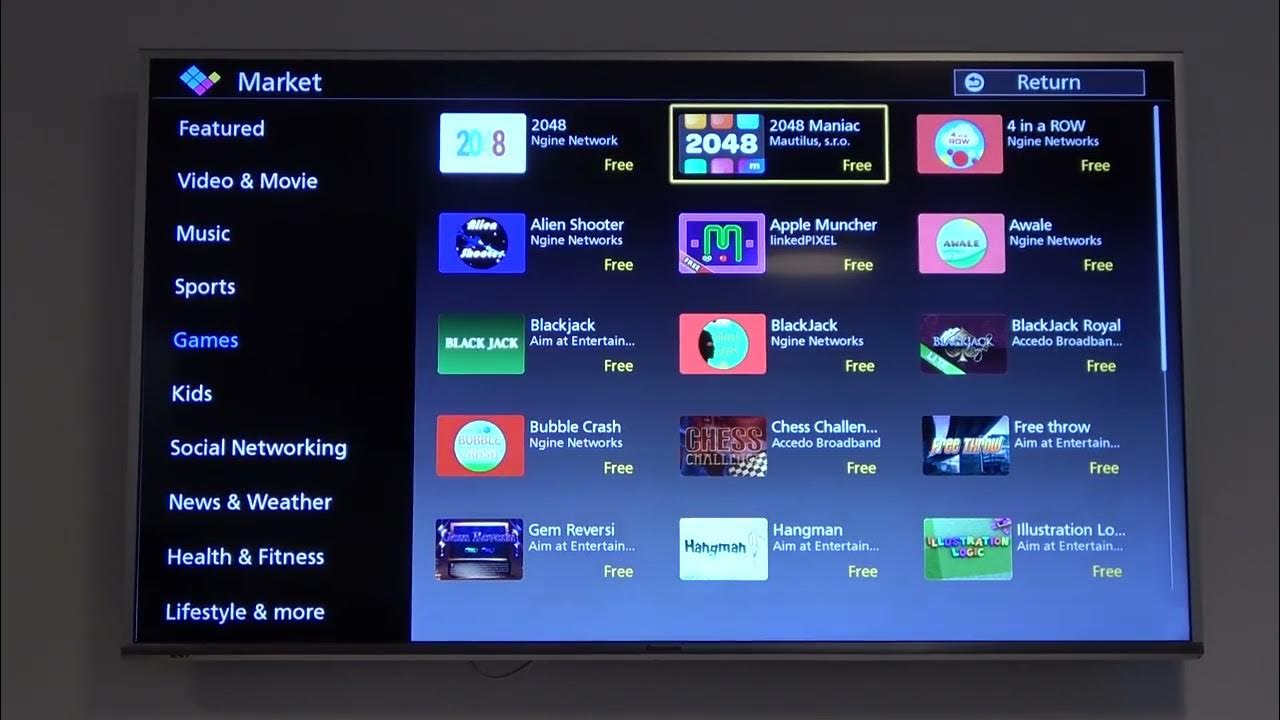Introduction
Welcome to the world of Kodi, a versatile media player that allows you to stream and download your favorite movies, TV shows, music, and more. With its user-friendly interface and vast range of add-ons, Kodi has become a popular choice for those looking to enhance their entertainment experience. In this article, we will guide you through the process of downloading movies on Kodi, so you can enjoy your favorite films whenever you want, without any hassle.
But first, let’s start with a brief overview of what Kodi is and why it has gained such a dedicated following. Kodi is an open-source media center that is available on various platforms, including Windows, Mac, Linux, Android, and iOS. It allows you to organize and play your media files, including videos, photos, and music, on a single interface.
What sets Kodi apart is its extensive library of add-ons, which enable users to access a wide range of content from different sources. These add-ons provide access to streaming services, live TV channels, sports events, and much more. One of the most popular uses of Kodi is downloading and watching movies.
Movie add-ons are additional extensions or plugins that you can install on Kodi to access a vast collection of movies. These add-ons aggregate content from various sources, including streaming services, websites, and torrent sites, allowing you to browse and download movies with ease.
Now that we have a basic understanding of Kodi and movie add-ons, let’s dive into the step-by-step process of downloading movies on Kodi. Whether you’re a movie enthusiast or simply want to catch up on the latest releases, Kodi provides a convenient and efficient way to download and enjoy your favorite films.
What is Kodi?
Kodi is a powerful and versatile open-source media player that allows you to organize, stream, and download all of your favorite media content in one place. Originally known as XBMC (Xbox Media Center), Kodi has grown into a popular cross-platform application that can be used on various devices, such as Windows, Mac, Linux, Android, and iOS.
With Kodi, you can easily manage and play your media files, including videos, photos, music, podcasts, and even live TV. The user-friendly interface and customizable features make it a favorite among media enthusiasts who want a centralized hub for all their entertainment needs.
But Kodi is not just a simple media player. What makes it truly unique is its extensive library of add-ons. Add-ons are additional extensions or plugins that can be installed on Kodi to expand its functionality and access a wide range of content.
There are add-ons for streaming services like Netflix, Amazon Prime Video, and Hulu, allowing you to access your favorite shows and movies directly from Kodi. You can also find add-ons for sports, music, news, weather, gaming, and much more. The add-ons make Kodi a versatile platform that caters to a variety of interests and preferences.
One of the most popular uses of Kodi is for downloading and watching movies. Movie add-ons provide access to a vast collection of movies from different sources. These add-ons aggregate content from streaming services, websites, and even torrent sites, giving you a wide selection of movies to choose from.
With Kodi, you have complete control over your media consumption. You can create your own personalized libraries, organize your files with metadata, and use powerful search features to find specific movies or TV shows. Kodi also supports customization options, allowing you to personalize the interface, add themes, and install skins to enhance the visual experience.
Overall, Kodi is a feature-rich and customizable media player that puts you in control of your entertainment. Whether you want to stream movies, download music, or watch live TV, Kodi provides a seamless and convenient solution. With its extensive library of add-ons and user-friendly interface, Kodi has become a go-to choice for media enthusiasts around the world.
What are Movies Add-Ons?
Movies add-ons are extensions or plugins that you can install on Kodi to enhance its capabilities and access a vast collection of movies. These add-ons serve as gateways to various sources of movie content, including streaming services, websites, and torrent sites, allowing you to browse, search, and download movies directly from within Kodi.
There are different types of movie add-ons available for Kodi, each catering to different sources and preferences. Some add-ons focus on streaming services, such as Netflix, Hulu, or Amazon Prime Video. With these add-ons, you can access the entire library of movies and TV shows available on those platforms, directly from Kodi’s interface.
Other movie add-ons aggregate content from various websites, providing a wide range of movies to choose from. These add-ons often scrape websites and collect links to movies, giving you the ability to search for specific titles or browse through different genres. Popular movie add-ons like Exodus, Covenant, and The Magic Dragon are known for their extensive collections and user-friendly interfaces.
Add-ons that tap into torrent sites are also widely used for downloading movies on Kodi. These add-ons allow you to search for movies and stream or download them using the BitTorrent protocol. However, it’s important to note that streaming or downloading copyrighted content may infringe upon intellectual property rights, so exercising caution and adhering to legal guidelines is advised.
Installing movie add-ons on Kodi is relatively simple. You can usually find and install them directly from the official Kodi repository or through third-party sources. Once installed, the add-ons will appear as options within Kodi’s interface, allowing you to access their respective movie libraries.
It’s worth mentioning that movie add-ons can vary in terms of availability and reliability. Some add-ons may become outdated or unsupported over time, while others may require regular updates to maintain functionality. It’s recommended to research and choose reputable and actively maintained add-ons to ensure a seamless movie-watching experience.
Overall, movie add-ons greatly expand Kodi’s capabilities when it comes to accessing and downloading movies. Whether you prefer to stream from popular services, browse through curated collections, or download from torrent sites, movie add-ons on Kodi provide a convenient and centralized platform for all your movie-watching needs.
Step 1: Install Kodi on your device
Before you can start downloading movies on Kodi, you’ll need to install the Kodi application on your chosen device. Kodi is available for various operating systems, including Windows, Mac, Linux, Android, and iOS. Follow these steps to install Kodi:
- Go to the official Kodi website at https://kodi.tv/download.
- On the Downloads page, scroll down and select the appropriate operating system for your device. Click on the corresponding button to start the download.
- Once the download is complete, locate the installer file and run it.
- Follow the on-screen instructions to proceed with the installation. Accept the terms and conditions, choose the installation location (or leave it as default), and select any additional options you may want.
- After the installation is completed, launch the Kodi application.
Congratulations! You have successfully installed Kodi on your device. Now, let’s move on to the next step and configure the add-ons in order to start downloading movies.
It’s important to note that Kodi allows the installation of add-ons from both official and third-party sources. While official add-ons are generally safer and more reliable, third-party add-ons can provide additional functionalities and access to a wider range of movies. However, exercise caution when installing third-party add-ons, as they may pose security risks or offer copyrighted content.
If you encounter any issues during the installation process, refer to the official Kodi website or community forums for troubleshooting guides and assistance. The vibrant Kodi community is always ready to help you get started and make the most out of your Kodi experience.
Step 2: Configure Add-Ons
After successfully installing Kodi on your device, the next step is to configure add-ons. Add-ons are essential for accessing and downloading movies on Kodi. Follow these steps to configure add-ons:
- Launch Kodi on your device.
- From the home screen, navigate to the “Add-ons” tab located in the left-hand menu.
- Click on the “Add-on Browser” icon, which resembles an open box, located in the top left corner of the screen.
- Choose “Install from repository” if you want to install add-ons from the official Kodi repository. Otherwise, select “Install from zip file” to install add-ons from third-party sources.
- If you select “Install from repository,” you’ll be presented with a list of available categories. Select the desired category, such as “Video add-ons” or “Program add-ons,” depending on the type of add-on you want to install.
- Browse through the add-ons in the selected category and choose the one you wish to install. Click on the add-on to view its details.
- Click on the “Install” button to start the installation process. Wait for Kodi to download and install the add-on.
- Once the installation is complete, you will receive a notification confirming the successful installation of the add-on.
- Repeat the process to install additional add-ons according to your preferences.
Configuring add-ons allows you to customize Kodi based on your movie preferences. You can choose from a wide variety of add-ons, each offering a unique set of features and access to different movie sources. Some add-ons require additional configuration, such as linking your streaming service accounts or setting up providers for scraping websites.
It’s important to note that while some add-ons are free, others may require a subscription or premium account for certain services. Ensure that you follow all legal guidelines and terms of service when using add-ons, respecting copyright laws and intellectual property rights.
By configuring add-ons in Kodi, you’ll have access to a vast collection of movies and a tailored movie-watching experience. Now that your add-ons are set up, let’s move on to the next step and learn how to install movie add-ons.
Step 3: Install movie Add-Ons
Now that you have successfully configured add-ons in Kodi, it’s time to install movie add-ons. These add-ons will allow you to access a wide range of movies from different sources. Follow these steps to install movie add-ons on Kodi:
- Launch Kodi on your device and navigate to the “Add-ons” tab.
- Click on the “Add-on Browser” icon in the top left corner.
- Select “Install from repository” to install add-ons from the official Kodi repository. Alternatively, choose “Install from zip file” if you have downloaded a movie add-on from a third-party source.
- If you choose “Install from repository,” you will be presented with a list of available categories. Select the relevant category for movie add-ons, such as “Video add-ons.”
- Browse through the available movie add-ons and select the one you wish to install. Click on the add-on to view its details.
- Click on the “Install” button to start the installation process. Kodi will download and install the movie add-on.
- Once the installation is complete, you will receive a notification confirming the successful installation of the movie add-on.
- Repeat the process to install additional movie add-ons to expand your movie library and options.
There are numerous movie add-ons available for Kodi, each offering a different range of movies and features. Some popular movie add-ons include Exodus, Covenant, The Magic Dragon, and Venom. Take your time to explore and choose the add-ons that best meet your movie-watching preferences.
It is worth mentioning that while movie add-ons provide access to a vast collection of movies, not all content may be legally obtained. It is important to stream and download movies responsibly, making sure to respect copyright laws and intellectual property rights. Stick to legal sources and use reputable add-ons to avoid any legal complications.
By installing movie add-ons, you can unlock a world of movies right at your fingertips. Now that you have successfully installed the necessary add-ons, let’s move on to the next step and learn how to search and select a movie to download.
Step 4: Search and Select a Movie
With the movie add-ons installed and ready to use, it’s time to search for and select the movie you want to download. Follow these steps to find and choose a movie on Kodi:
- Launch Kodi on your device and navigate to the home screen.
- From the home screen, go to the “Add-ons” tab and select the movie add-on you installed in the previous step.
- Once you are in the movie add-on, you will typically see various sections or categories to explore, such as “Popular Movies,” “Top Rated,” “Genres,” or “Search.”
- If you have a specific movie in mind, you can use the search function to find it. Simply enter the name of the movie in the search bar provided.
- If you prefer to browse, navigate through the different sections or categories to discover movies based on your interests.
- When you find a movie you want to download, select it to view more details, including the movie’s synopsis, rating, cast, and available sources.
- Some movie add-ons might offer multiple sources or streaming options for the movie. Choose the desired source or streaming option based on your preference.
- Once you have selected the movie and the source, you will usually have options to stream or download it. Choose the download option to start the download process.
It’s important to note that the availability and quality of movie sources may vary depending on the add-on you are using. Some add-ons provide high-definition sources, while others may offer standard definition or lower quality options. Be sure to select the source that best suits your preferences and internet connection capabilities.
Take your time to explore and browse through the available movies in the add-on. You can also use filters or sorting options, such as release date or movie genre, to narrow down your search and find movies that align with your interests.
Now that you have successfully searched for and selected a movie, it’s time to move on to the next step and start the download process.
Step 5: Start the Download
Once you have chosen the movie you want to download on Kodi, it’s time to initiate the download process. Follow these steps to start downloading the selected movie:
- From the movie details page, click on the “Download” or “Download Now” button to begin the download process.
- Kodi will start fetching the necessary files and information for the movie from the selected source.
- A progress bar or indicator will show the status of the download, allowing you to monitor its progress.
- Depending on your internet connection speed and the size of the movie, the download process may take some time to complete. Be patient and let Kodi do its work.
- During the download process, avoid interrupting or closing Kodi to ensure a successful and uninterrupted download.
- Once the download is complete, you will receive a notification confirming the successful download of the movie.
It’s important to note that the availability and speed of downloads can vary depending on the movie add-on and the source you are using. Some sources may offer faster download speeds or higher-quality files, while others may require more time to download or provide lower-quality files.
It’s recommended to have a stable and reliable internet connection during the download process to prevent any interruptions or errors. Additionally, ensure that you have sufficient storage space on your device to accommodate the downloaded movie.
Now that you have initiated the download of the selected movie, let’s move on to the next step and learn how to monitor the download progress.
Step 6: Monitor the Download Progress
Once you have started the download of a movie on Kodi, it’s important to monitor the download progress to ensure that it is successfully completed. Follow these steps to keep track of the download progress:
- While the movie is downloading, navigate to the “Downloads” or “Progress” section within the movie add-on.
- Within this section, you will find a list of ongoing downloads or a progress bar indicating the status of the current downloads.
- Depending on the add-on you are using, you may see information such as the file size, download speed, remaining time, and percentage of completion for each download.
- Continue to monitor the download progress until it reaches 100% or is marked as “Completed.”
- During the download process, avoid interrupting or closing Kodi, as it may result in the interruption of ongoing downloads and potentially corrupt the files.
- If you encounter any issues during the download process, such as a stalled or non-responsive download, try pausing and resuming the download or restarting Kodi.
It’s important to note that the speed of the download may vary depending on your internet connection and the source from which you are downloading the movie. Be patient and allow the download process to complete at its own pace.
Additionally, it’s recommended to have a stable and reliable internet connection throughout the download process to avoid any interruptions or errors. Make sure you have enough free space on your device to accommodate the downloaded movie as well.
Now that you know how to monitor the download progress, let’s move on to the next step and learn how to access your downloaded movies.
Step 7: Access your Downloaded Movies
After successfully downloading movies on Kodi, you can easily access and watch them whenever you want. Follow these steps to access your downloaded movies:
- From the home screen of Kodi, navigate to the “Add-ons” tab.
- Select the movie add-on you used to download the movies.
- Within the add-on, you will find an “Downloads” or “Library” section where your downloaded movies are stored.
- Click on the “Downloads” or “Library” option to view your downloaded movies.
- You will see a list of all the movies you have downloaded. Depending on the add-on, you may be able to sort the movies by various categories, such as recently added, genre, or alphabetical order.
- Select the movie you want to watch from the list.
- Click on the movie to start playback. Depending on the add-on, you may have multiple options for streaming the movie such as choosing the quality or selecting a specific streaming source.
- Enjoy your downloaded movie on Kodi!
It’s worth noting that the availability and quality of downloaded movies may vary depending on the add-on and the sources used for downloading. Some sources may offer higher quality movies with better audio and video, while others may provide smaller files with slightly reduced quality. Choose the source that best suits your preferences and internet connection capabilities.
Keep in mind that downloaded movies take up storage space on your device. If you are running out of storage, consider deleting movies you have already watched or transferring them to an external storage device to free up space for future downloads.
Now that you know how to access your downloaded movies on Kodi, you can enjoy your favorite films at your convenience. Happy movie watching!
Conclusion:
Downloading movies on Kodi opens up a world of entertainment options, allowing you to enjoy your favorite films whenever you want, right from the comfort of your own device. This step-by-step guide has walked you through the process of installing Kodi, configuring add-ons, installing movie add-ons, searching and selecting movies, starting the download, monitoring the progress, and accessing your downloaded movies.
Kodi’s versatility and extensive library of add-ons provide a seamless and user-friendly experience for movie enthusiasts. Whether you prefer streaming from popular services, browsing through curated collections, or downloading from torrent sources, Kodi’s movie add-ons cater to a wide range of preferences and provide convenient access to a vast collection of movies.
It’s important to exercise caution and make responsible choices when downloading and watching movies on Kodi. Be mindful of copyright laws, respect intellectual property rights, and use authorized sources to ensure a legal and enjoyable movie-watching experience.
Now that you have the knowledge and tools to download movies on Kodi, it’s time to sit back, relax, and enjoy an immersive movie-watching experience right at your fingertips. Experiment with different add-ons, explore various genres, and discover new favorites. With Kodi, the possibilities for your movie entertainment are endless.