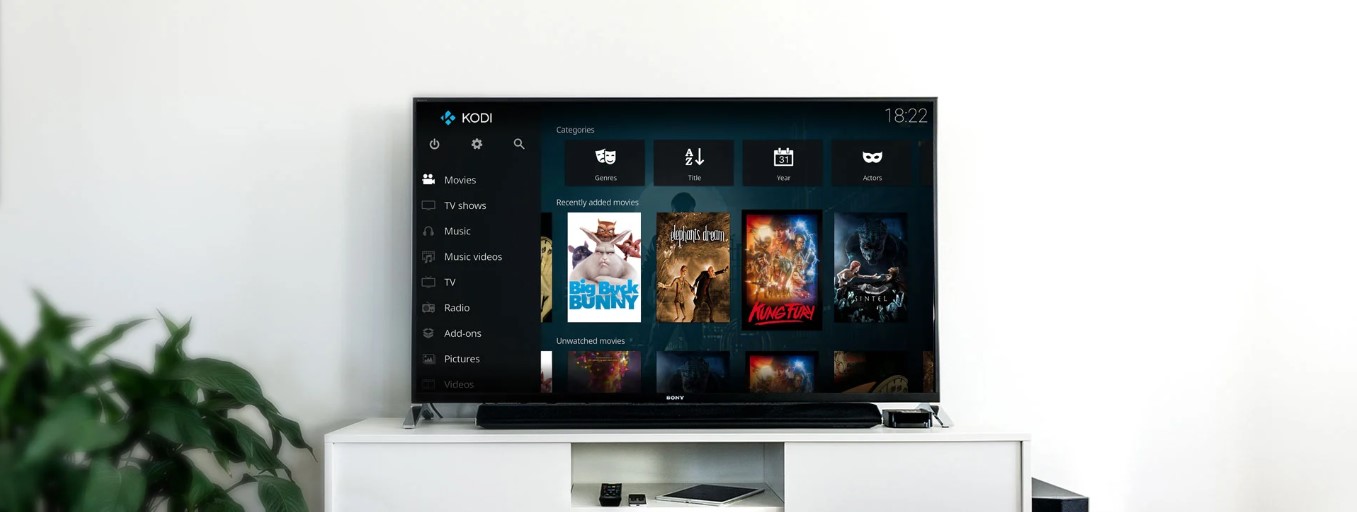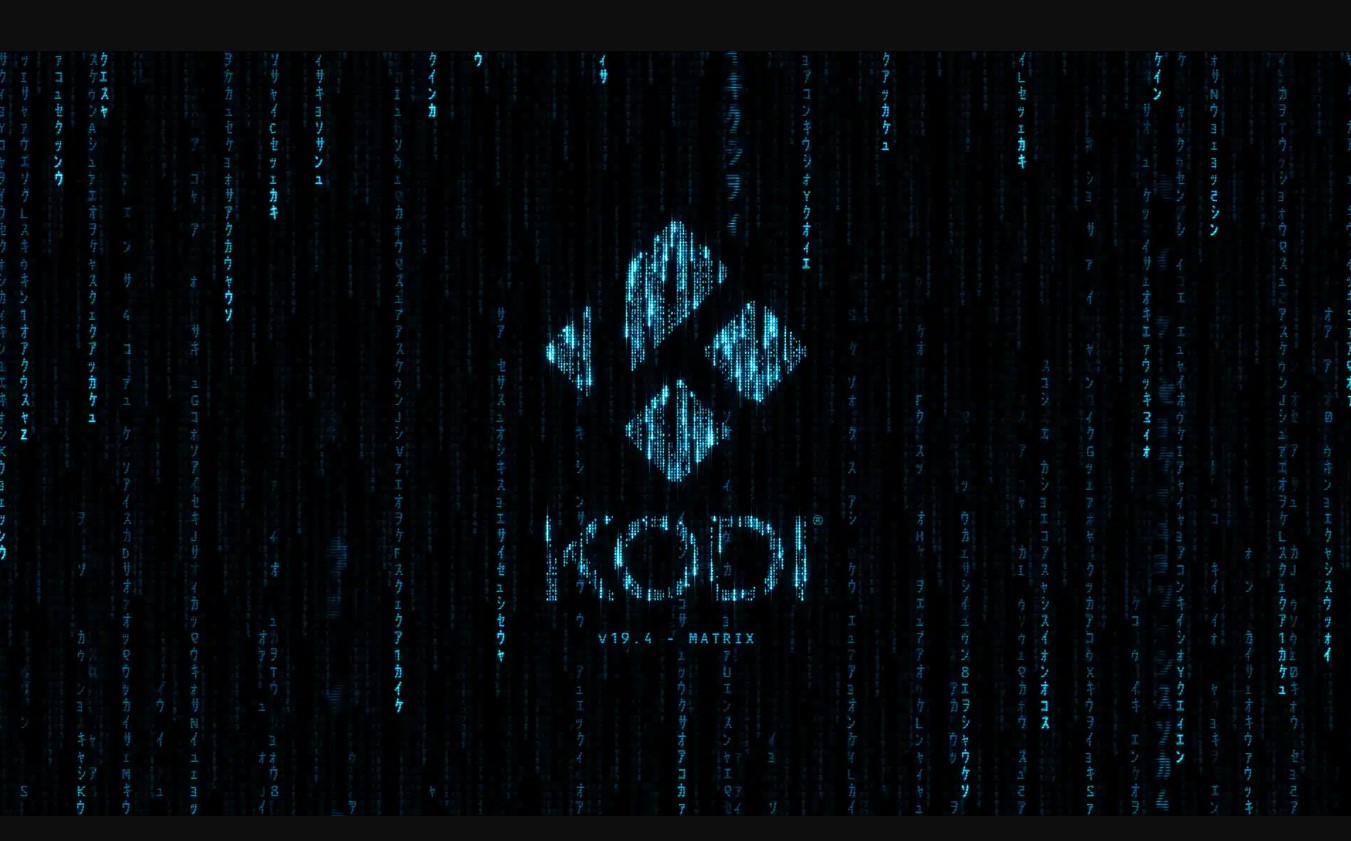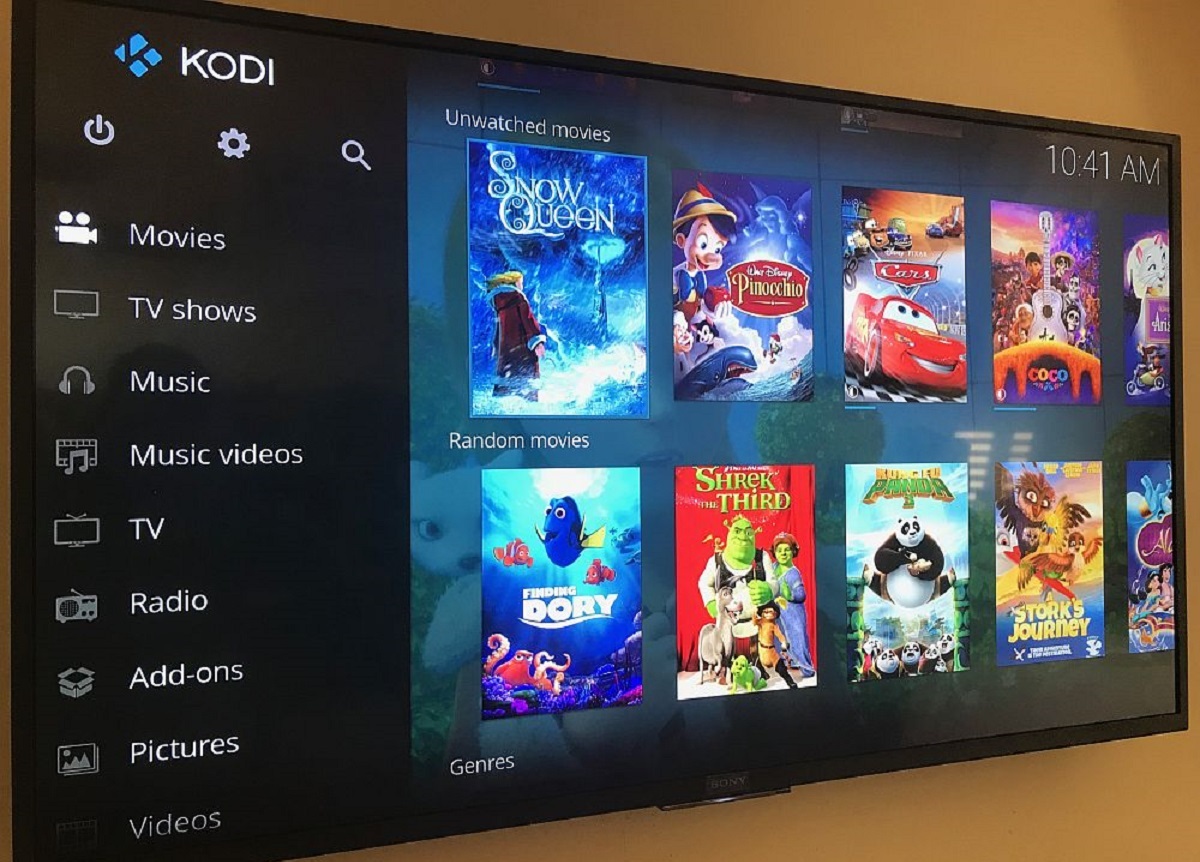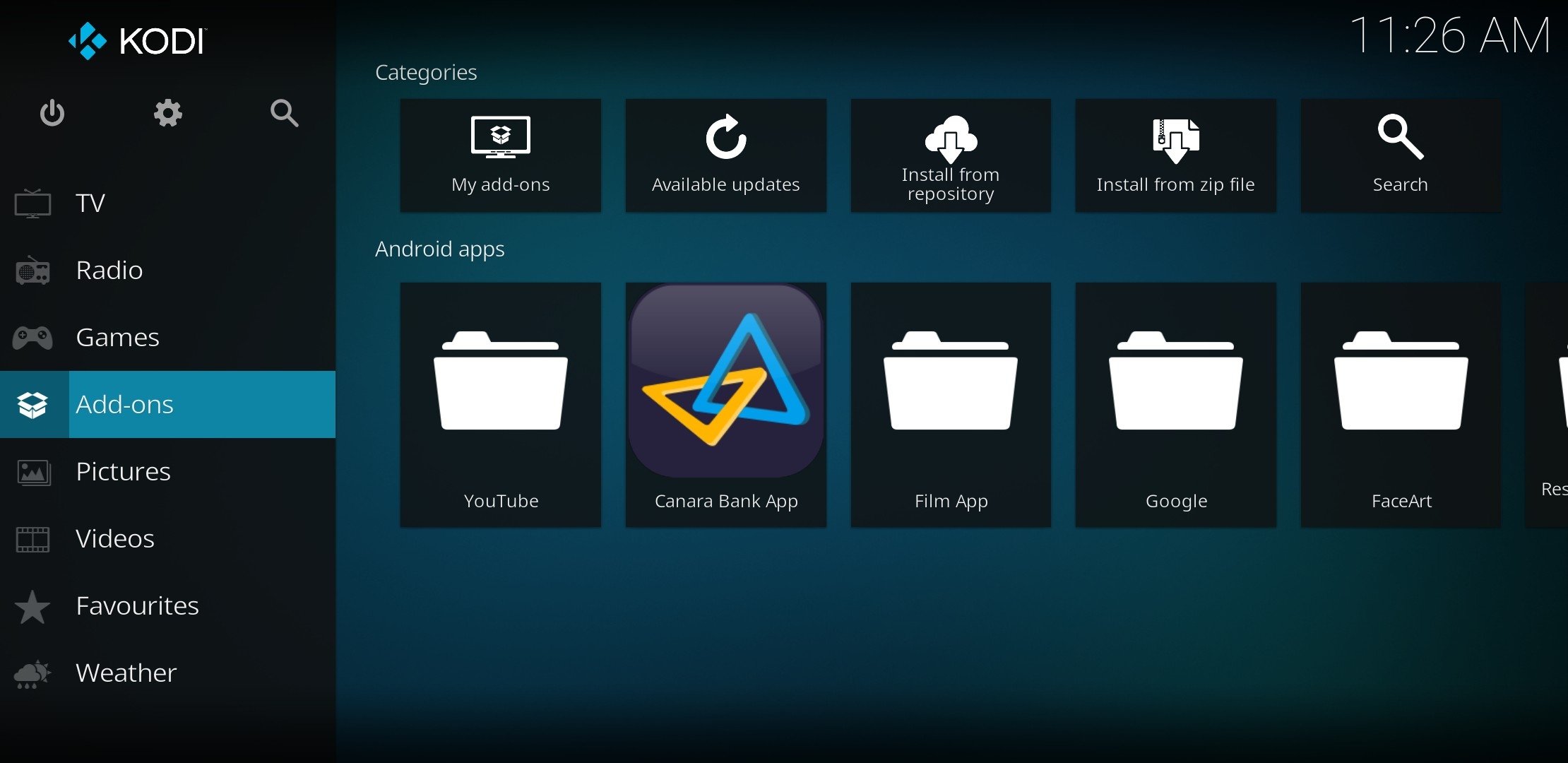Introduction
Welcome to the world of streaming entertainment! With the rise of digital media, there are numerous platforms available that allow you to enjoy your favorite TV shows, movies, and music at your convenience. One such popular platform is Kodi, a powerful media player software. If you own an Amazon Firestick, you’re in luck because Kodi can be easily downloaded and installed on this streaming device.
In this guide, we will walk you through the step-by-step process of downloading Kodi on the Firestick. Whether you are a Kodi enthusiast or simply want to explore the possibilities of this versatile streaming platform, you’re in the right place.
Before we dive into the process, let’s take a quick look at what Kodi and Firestick are, and how they can enhance your streaming experience.
What is Kodi?
Kodi is an open-source media center that allows users to access and stream various types of media content, including movies, TV shows, music, and much more. It provides a user-friendly interface and supports a wide range of devices, making it a favorite among entertainment enthusiasts worldwide.
What is Firestick?
Amazon Firestick is a popular streaming device designed by Amazon. It plugs into the HDMI port of your TV, allowing you to access a wide range of streaming services, apps, and games. With its user-friendly interface and the ability to connect to Wi-Fi, Firestick has gained immense popularity as an affordable streaming solution.
Overview of Kodi and Firestick
Kodi and Firestick are both powerful tools that can revolutionize your streaming experience. Let’s take a closer look at each of them:
Kodi:
Kodi is a versatile media player software that allows you to stream and play various types of digital media. It supports a wide range of audio and video formats, making it a one-stop solution for all your media needs. With Kodi, you can access your favorite movies, TV shows, music, podcasts, and even live TV channels, all in one place.
One of the biggest advantages of Kodi is its open-source nature, which means it has a strong and active community of developers constantly working to improve and expand its functionality. This has resulted in a vast library of add-ons and plugins that further enhance your Kodi experience. From streaming services like Netflix and Hulu to sports channels and even games, there’s an add-on for almost everything.
Firestick:
The Amazon Firestick is a compact streaming device that connects to your TV’s HDMI port, transforming it into a smart TV. It comes with a user-friendly interface and a dedicated remote control, making navigation effortless. With Firestick, you can access a wide range of streaming services, including Netflix, Amazon Prime Video, Hulu, and more. It also allows you to install and use apps, play games, and even browse the internet on your TV.
One of the key advantages of Firestick is its portability. You can easily take it with you while traveling and plug it into any TV with an HDMI port, giving you access to your favorite shows and movies wherever you go. Additionally, Firestick offers seamless integration with other Amazon devices, such as Echo speakers, allowing you to control your streaming experience using voice commands.
Now that we have a basic understanding of what Kodi and Firestick are, let’s move on to the step-by-step process of downloading Kodi on your Firestick.
Step 1: Enable Apps from Unknown Sources
Before you can install Kodi on your Firestick, you need to enable the option to install apps from unknown sources. By default, Firestick only allows installation from the Amazon Appstore, but Kodi is not available in the Appstore. Follow these steps to enable apps from unknown sources:
- On your Firestick home screen, navigate to the Settings menu.
- Scroll right and select “My Fire TV” or “Device” (depending on your Firestick model).
- Choose “Developer Options.”
- Toggle the “Apps from Unknown Sources” option to the “ON” position.
- A warning message will appear. Read it carefully and select “Turn On” to proceed.
Enabling apps from unknown sources allows you to install applications that are not available in the official Amazon Appstore. Keep in mind that it also increases the risk of installing malicious software, so make sure you only download and install apps from trusted sources.
Once you have enabled apps from unknown sources, you are ready to move on to the next step: installing the Downloader app on your Firestick.
Step 2: Install Downloader App
In order to download the Kodi APK file on your Firestick, you will need to install the Downloader app. Follow these simple steps to install the Downloader app:
- On your Firestick home screen, navigate to the search icon (magnifying glass) located on the top left corner of the screen.
- Type “Downloader” in the search bar using the on-screen keyboard.
- From the search results, select the “Downloader” app icon.
- Click on the “Get” or “Download” button to start the installation process.
- Once the app is installed, you can open it by selecting “Open”. Alternatively, you can access it from your Apps section on the Firestick home screen.
The Downloader app is a powerful tool that allows you to easily download files from the internet onto your Firestick. It has a built-in web browser that makes it convenient to navigate websites and download files. With the Downloader app installed, you are now ready to proceed to the next step: downloading the Kodi APK file.
Step 3: Download Kodi APK
Now that you have the Downloader app installed on your Firestick, you can proceed to download the Kodi APK file. The APK file is the installation package for Kodi. Follow these steps to download the Kodi APK:
- Open the Downloader app on your Firestick.
- In the URL bar of the Downloader app, enter the following URL: https://kodi.tv/download
- Click on the “Go” button.
- A webpage will open within the Downloader app with a list of available Kodi versions.
- Scroll down and select the Android icon.
- Choose the version of Kodi that is compatible with your Firestick model. For example, if you have a Firestick 4K, select the ARMV7A (32BIT) option.
- The Kodi APK file will start downloading. Wait for the download to complete.
Downloading the Kodi APK file may take a few minutes depending on your internet connection. Once the download is complete, you are ready for the next step: installing Kodi on your Firestick.
Step 4: Install Kodi on Firestick
Now that you have downloaded the Kodi APK file, it’s time to install Kodi on your Firestick. Follow these steps to install Kodi:
- After the Kodi APK file is downloaded, the Downloader app will prompt you to install it. Click on the “Install” button.
- Wait for the installation process to complete. It may take a few minutes.
- Once the installation is finished, you will see a confirmation message indicating that Kodi has been successfully installed.
- Click on the “Done” button to exit the installation screen.
- When prompted, select “Delete” to remove the Kodi APK file from your Firestick, as it is no longer needed.
That’s it! You have successfully installed Kodi on your Firestick. You can now access Kodi from the Apps section on your Firestick home screen.
It’s worth mentioning that since Kodi is a third-party application, it is not officially supported by Amazon. However, it is legal to install and use Kodi on your Firestick for personal purposes as long as you respect copyright laws and use it responsibly.
Now that you have Kodi installed on your Firestick, let’s move on to the final step: using Kodi to enhance your streaming experience.
Step 5: Use Kodi on Firestick
Now that you have Kodi installed on your Firestick, it’s time to explore its features and enhance your streaming experience. Follow these steps to start using Kodi:
- From the Firestick home screen, navigate to the Apps section and select the Kodi app icon.
- Wait for Kodi to launch. You will be greeted with the Kodi home screen.
- On the Kodi home screen, you will find various categories such as Movies, TV Shows, Music, Pictures, and more.
- Navigate to the category of your choice and explore the available content.
- Within each category, you can browse through different sections, search for specific titles, or access your own media library if you have added local content.
- To enhance your Kodi experience, you can install add-ons. These are extensions that provide additional functionality and access to different streaming sources.
- From the Kodi home screen, go to “Add-ons” and select “Download” or “Install from repository”. You can explore various add-on repositories and install the ones that interest you.
- Once you have installed add-ons, you can access their content through the respective categories or sections within Kodi.
- Enjoy streaming your favorite movies, TV shows, music, and more using Kodi on your Firestick!
It’s important to note that while Kodi offers a wide range of legitimate add-ons and content, there may also be unofficial add-ons that provide access to unauthorized or pirated content. Exercise caution and use only trusted and legal sources when using Kodi.
With Kodi installed on your Firestick, you now have a powerful media center at your fingertips. Explore its features, customize your settings, and make the most out of your streaming experience.
Conclusion
Congratulations! You have successfully learned how to download and install Kodi on your Firestick, unlocking a world of entertainment possibilities. Kodi, with its versatile features and wide range of add-ons, offers a personalized streaming experience like no other. By enabling apps from unknown sources, installing the Downloader app, and downloading the Kodi APK file, you have taken the first steps towards enhancing your Firestick’s capabilities.
With Kodi installed on your Firestick, you can now enjoy a vast library of movies, TV shows, music, and more. The user-friendly interface and customizable settings allow you to tailor your streaming experience to your preferences. Whether you’re a movie buff, TV show enthusiast, or music lover, Kodi has something for everyone.
Remember to use Kodi responsibly and respect copyright laws. Stick to legitimate and authorized add-ons to ensure a safe and legal streaming experience. Kodi is constantly evolving and improving, thanks to its active developer community. Stay updated with the latest versions and add-ons to maximize your enjoyment.
Now that you have the knowledge to install and use Kodi on Firestick, it’s time to sit back, relax, and indulge in your favorite media. Enjoy seamless streaming, explore new content, and make the most out of your Firestick and Kodi combination.
Happy streaming!