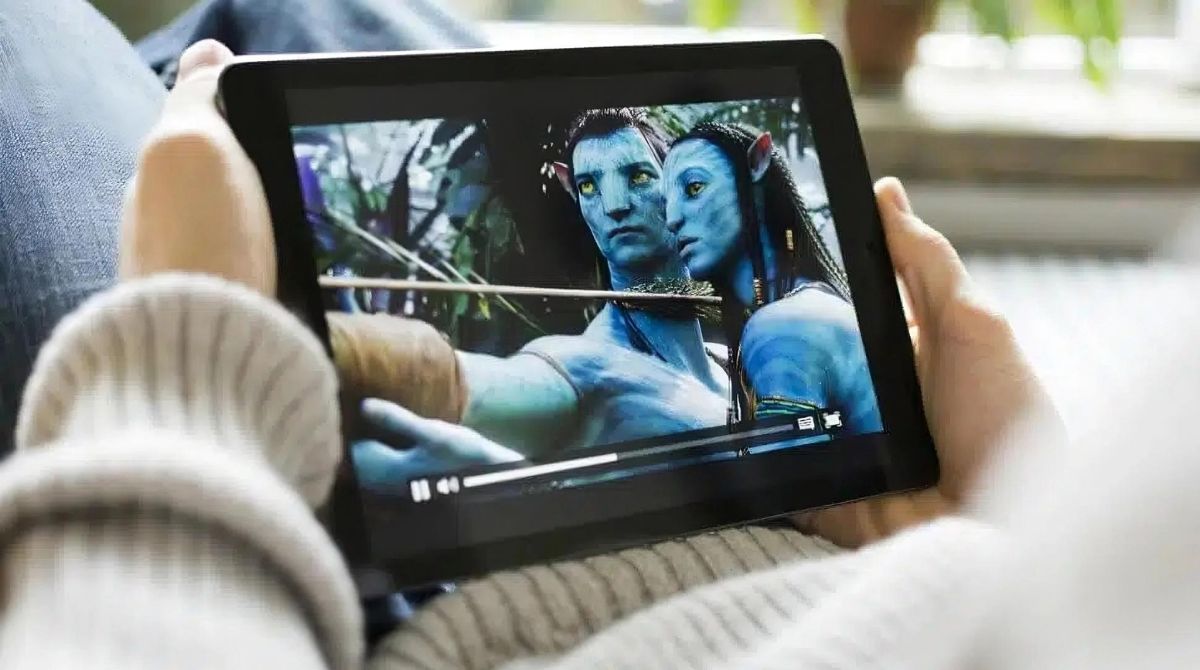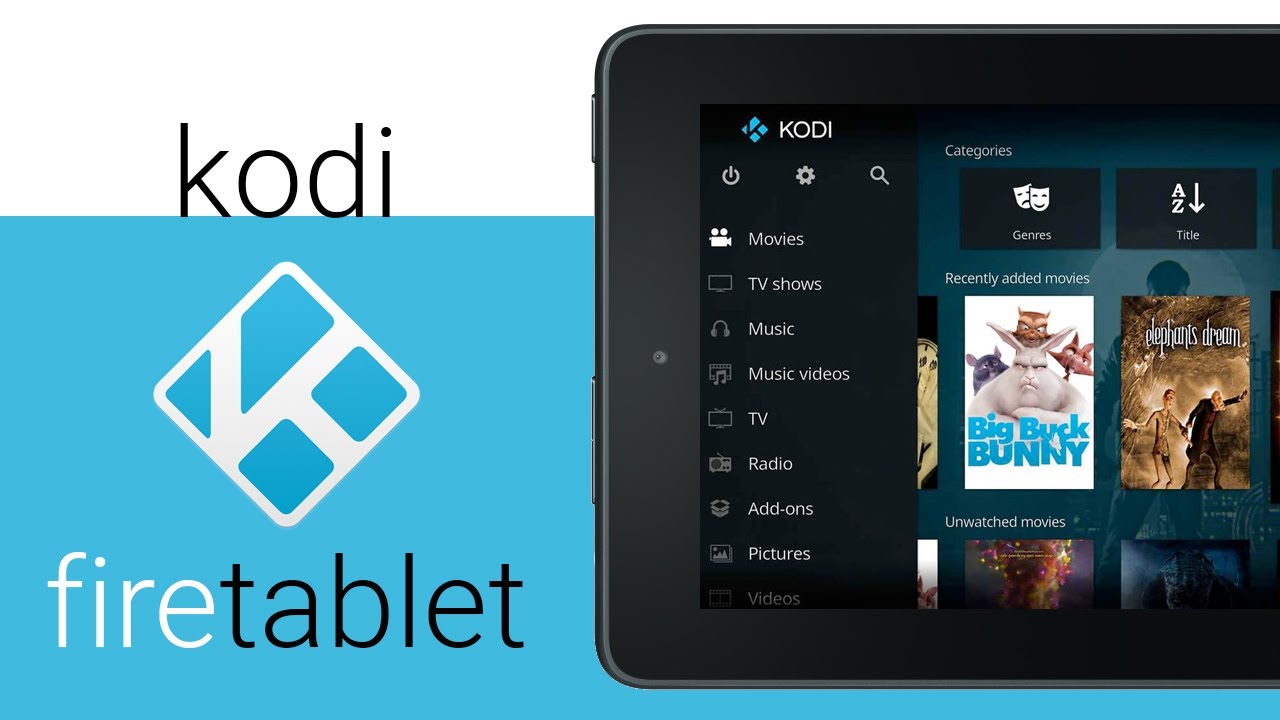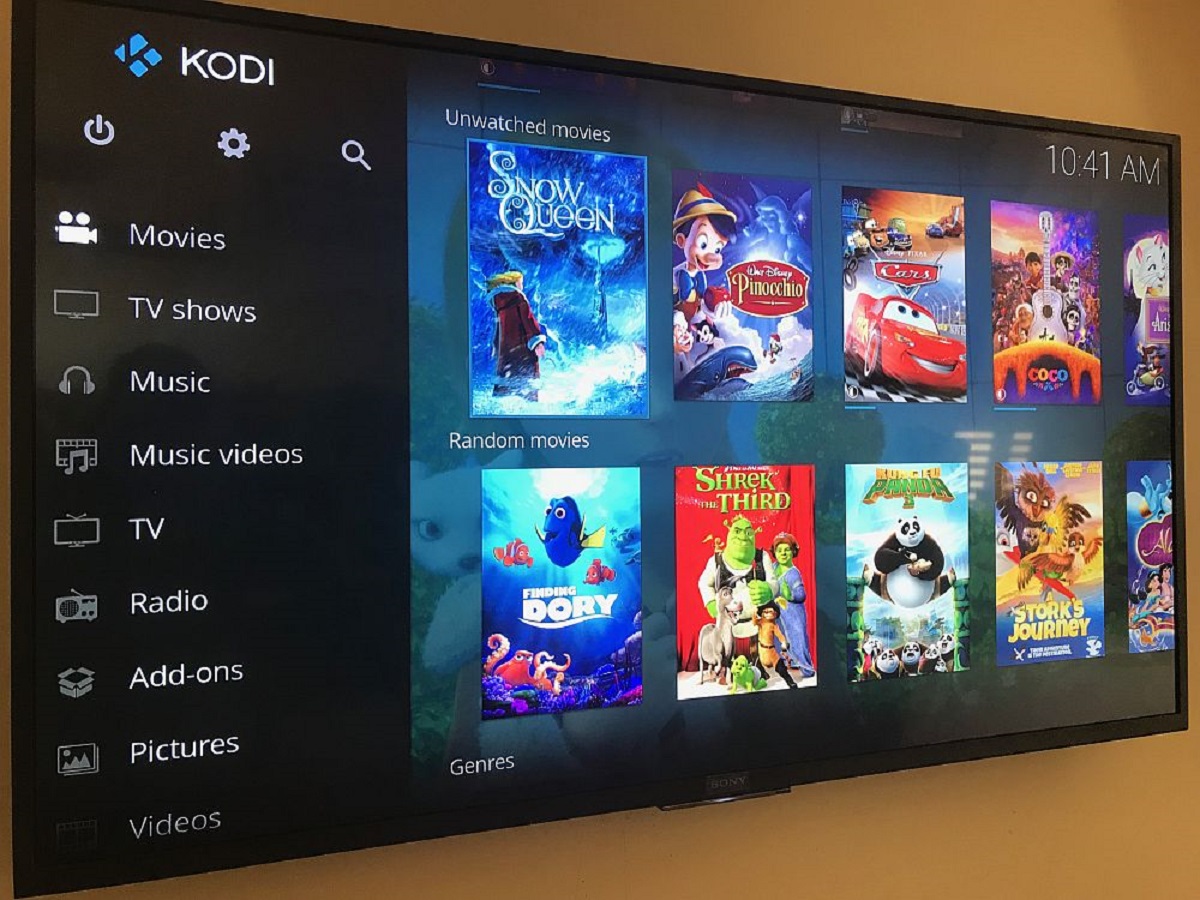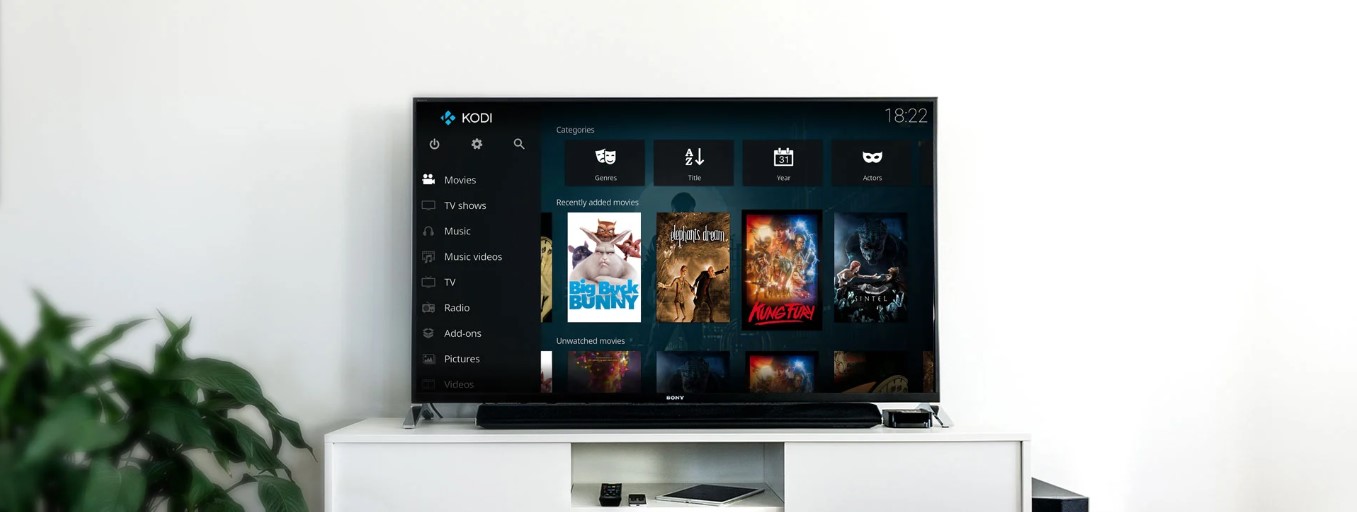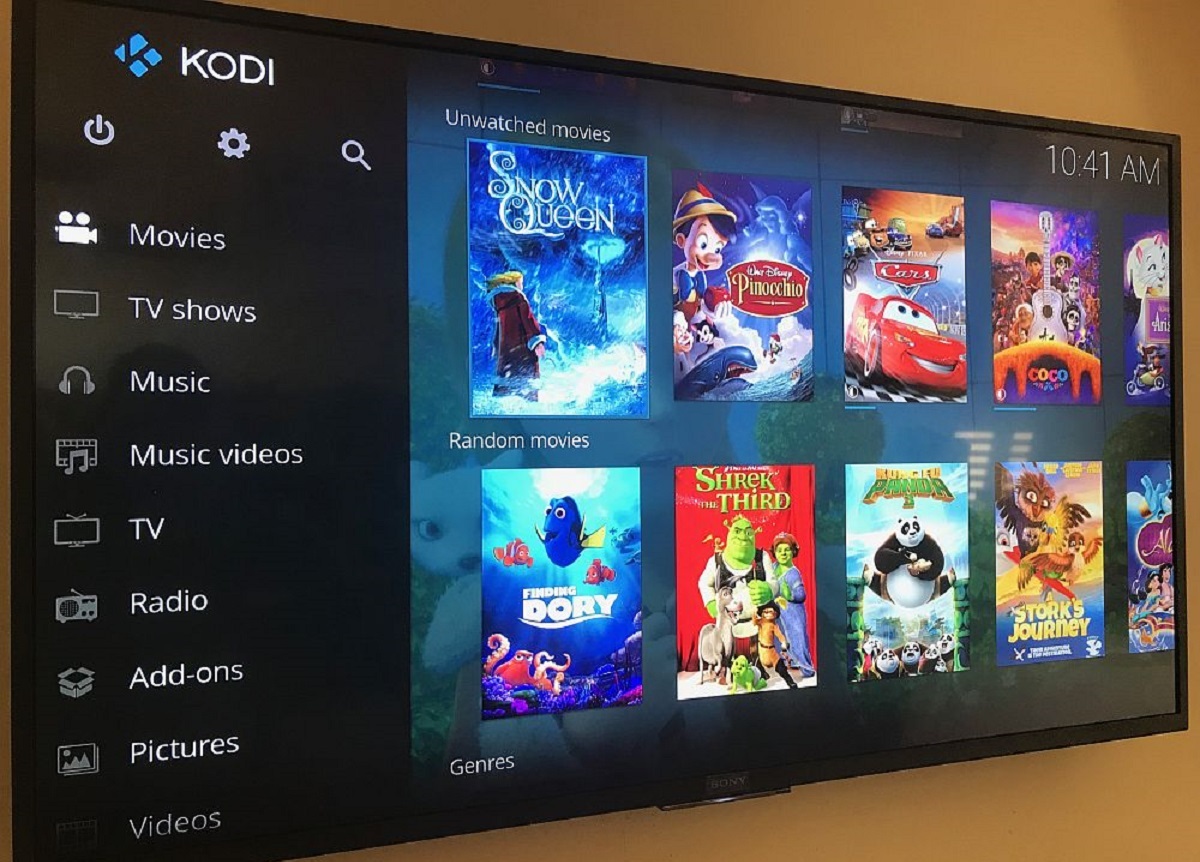Introduction
Welcome to our guide on how to download and install Kodi on your Amazon Fire Tablet. Kodi, an open-source media player software, offers a wide range of entertainment options, allowing users to stream movies, TV shows, music, and more. By installing Kodi on your Amazon Fire Tablet, you can transform it into a full-fledged media center.
Amazon Fire Tablets are well-known for their affordability, portability, and user-friendly interface. While the Amazon Appstore offers a vast collection of apps, Kodi is not available directly from the store. However, with a few simple steps, you can easily sideload Kodi onto your Amazon Fire Tablet and enjoy all its fantastic features.
In this guide, we will walk you through the process of enabling apps from unknown sources, installing the Downloader app, downloading the Kodi APK file, and finally, installing Kodi on your Amazon Fire Tablet. So, let’s get started on unleashing the true potential of your device with Kodi!
Step 1: Enable Apps from Unknown Sources
Before you can install Kodi on your Amazon Fire Tablet, you need to enable the option to install apps from unknown sources. By default, Amazon Fire Tablets only allow app installations from the Amazon Appstore. Follow the steps below to enable this feature:
- Go to the Settings menu on your Amazon Fire Tablet.
- Select the Security or Device Options (depending on your device model).
- Scroll down and find the option for “Apps from Unknown Sources” and toggle it on.
- A warning message will appear explaining the potential risks associated with installing apps from unknown sources. Click “OK” to proceed.
Congratulations! You have successfully enabled the installation of apps from unknown sources on your Amazon Fire Tablet. This will allow you to install Kodi and other third-party apps that are not available on the Amazon Appstore.
Step 2: Install Downloader App
In order to download and install Kodi on your Amazon Fire Tablet, you will need to use the Downloader app. The Downloader app is a powerful tool that allows you to easily download files from the internet onto your device. Follow the steps below to install the Downloader app:
- Open the Amazon Appstore on your Amazon Fire Tablet.
- Type “Downloader” in the search bar at the top of the screen and hit enter.
- From the search results, select the Downloader app by AFTVnews.com.
- Click on the “Download” or “Get” button to start the installation process.
- Once the Downloader app is installed, open it from your Apps section.
Now that you have successfully installed the Downloader app, you are ready to proceed to the next step and download the Kodi APK file.
Step 3: Download Kodi APK
Now that you have the Downloader app installed on your Amazon Fire Tablet, you can use it to download the Kodi APK file. Follow the steps below to download Kodi:
- Open the Downloader app on your Amazon Fire Tablet.
- In the URL field of the Downloader app, enter the following URL:
https://kodi.tv/download - Once the webpage loads, scroll down and select the Android icon.
- In the next screen, select the “Version” dropdown menu and choose the latest stable release of Kodi.
- Click on the “Download” button to start the download process.
The Downloader app will now begin to download the Kodi APK file. Once the download is complete, you will be prompted to install Kodi on your Amazon Fire Tablet. But before you proceed to the installation, make sure to complete the next step in our guide.
Step 4: Install Kodi on Amazon Fire Tablet
With the Kodi APK file downloaded to your Amazon Fire Tablet, you are now ready to install Kodi. Follow the steps below to complete the installation process:
- After the download is complete, the Downloader app will automatically prompt you to install Kodi. Click on the “Install” button.
- The installation process may take a few moments. Once the installation is complete, click on the “Done” button.
- You will then be asked if you want to delete the downloaded Kodi APK file to save space. You can choose to delete the file or keep it for future use.
- Now, go back to your Amazon Fire Tablet’s home screen and open the “Apps” section.
- You will find the Kodi icon among your installed apps. Click on the Kodi icon to launch the application.
Congratulations! You have successfully installed Kodi on your Amazon Fire Tablet. Now, you can start exploring the numerous features and content options available on Kodi.
Step 5: Launch Kodi and Enjoy
Now that Kodi is installed on your Amazon Fire Tablet, you can launch the app and start enjoying its wide range of entertainment options. Follow the steps below to launch Kodi and begin your entertainment journey:
- Go to the Apps section on your Amazon Fire Tablet’s home screen.
- Scroll through the list of installed apps and find the Kodi icon.
- Click on the Kodi icon to open the app.
- Once Kodi opens, you will be greeted by the main interface, which will provide you with different categories and options.
- Explore the various sections within Kodi, such as Movies, TV Shows, Music, Add-ons, and more. You can navigate using the on-screen menus and search for specific content using the search function.
- Customize your Kodi experience by adding your media sources, installing add-ons for additional content, and personalizing the settings according to your preferences.
- Enjoy streaming movies, TV shows, music, and more through Kodi on your Amazon Fire Tablet!
With Kodi installed on your Amazon Fire Tablet, you now have a powerful media center at your fingertips. Whether you want to stream your favorite movies or TV shows, listen to music, or explore various add-ons, Kodi offers a world of entertainment opportunities.
Remember to keep Kodi updated to ensure you have the latest features and bug fixes. You can check for updates within the Kodi app or visit the Kodi website for the latest releases.
Get ready to indulge in a world of entertainment with Kodi on your Amazon Fire Tablet!
Conclusion
By following the steps outlined in this guide, you have successfully downloaded and installed Kodi on your Amazon Fire Tablet. Kodi opens up a whole new world of entertainment possibilities, allowing you to stream movies, TV shows, music, and more.
Enabling apps from unknown sources, installing the Downloader app, downloading the Kodi APK, and installing Kodi on your Amazon Fire Tablet is a straightforward process that anyone can accomplish with a few simple steps.
Once you have Kodi installed, you can explore its various features, customize your settings, and enhance your entertainment experience. From accessing your favorite movies and TV shows to streaming music and exploring a wide range of add-ons, Kodi offers endless entertainment options.
Remember to regularly check for Kodi updates to ensure you have the latest features and bug fixes. The Kodi community is vibrant and constantly working on improving the app to provide users with the best possible media center experience.
Now that you have Kodi installed on your Amazon Fire Tablet, sit back, relax, and enjoy the world of entertainment that awaits you. Whether you’re craving a movie night, binge-watching your favorite shows, or discovering new music, Kodi has you covered.
So go ahead, launch Kodi, and immerse yourself in a limitless world of entertainment possibilities on your Amazon Fire Tablet!