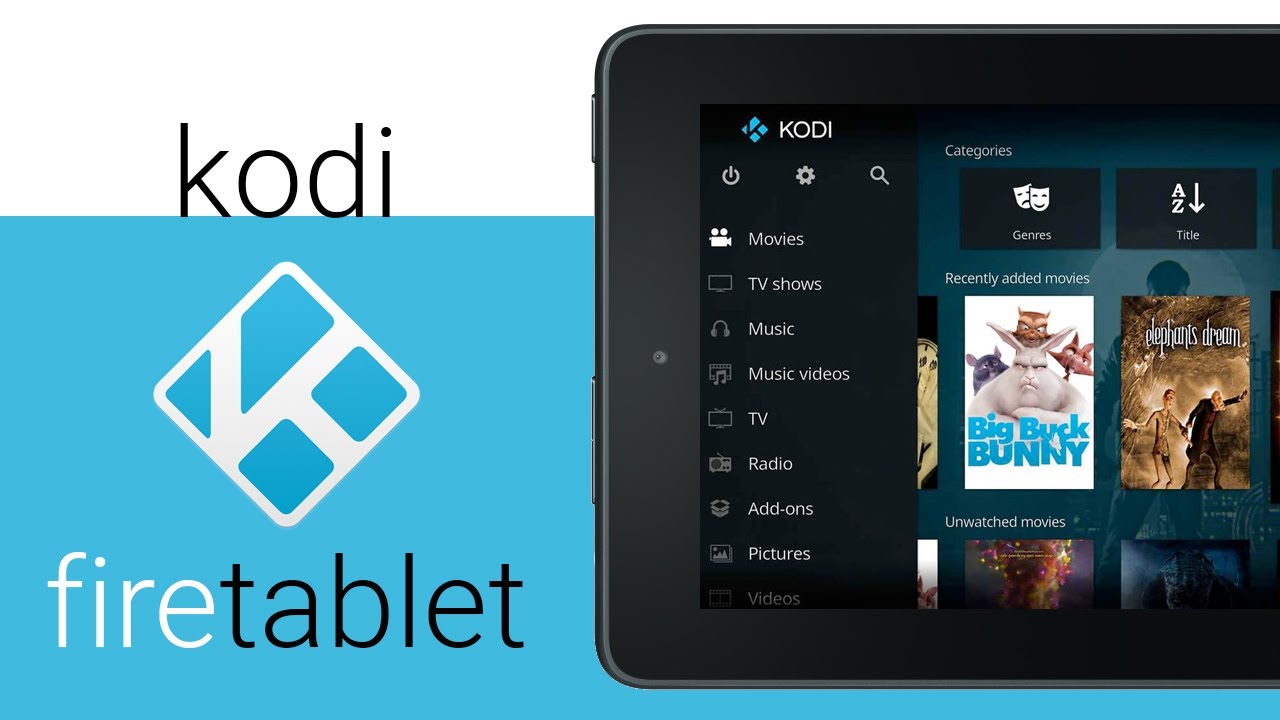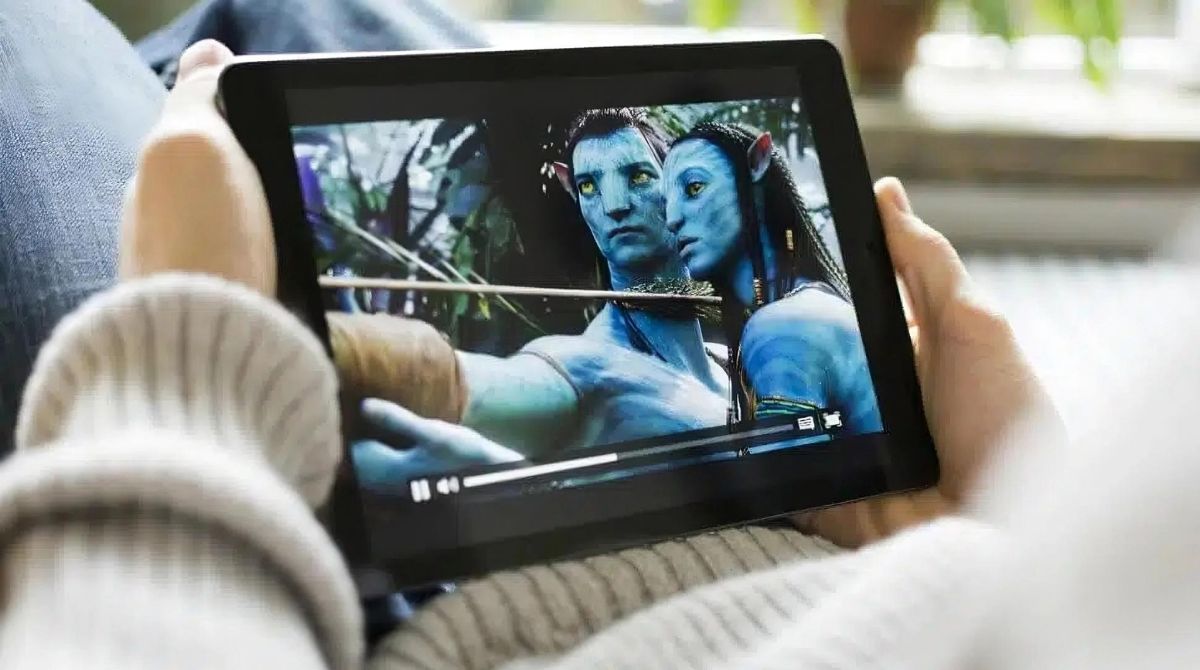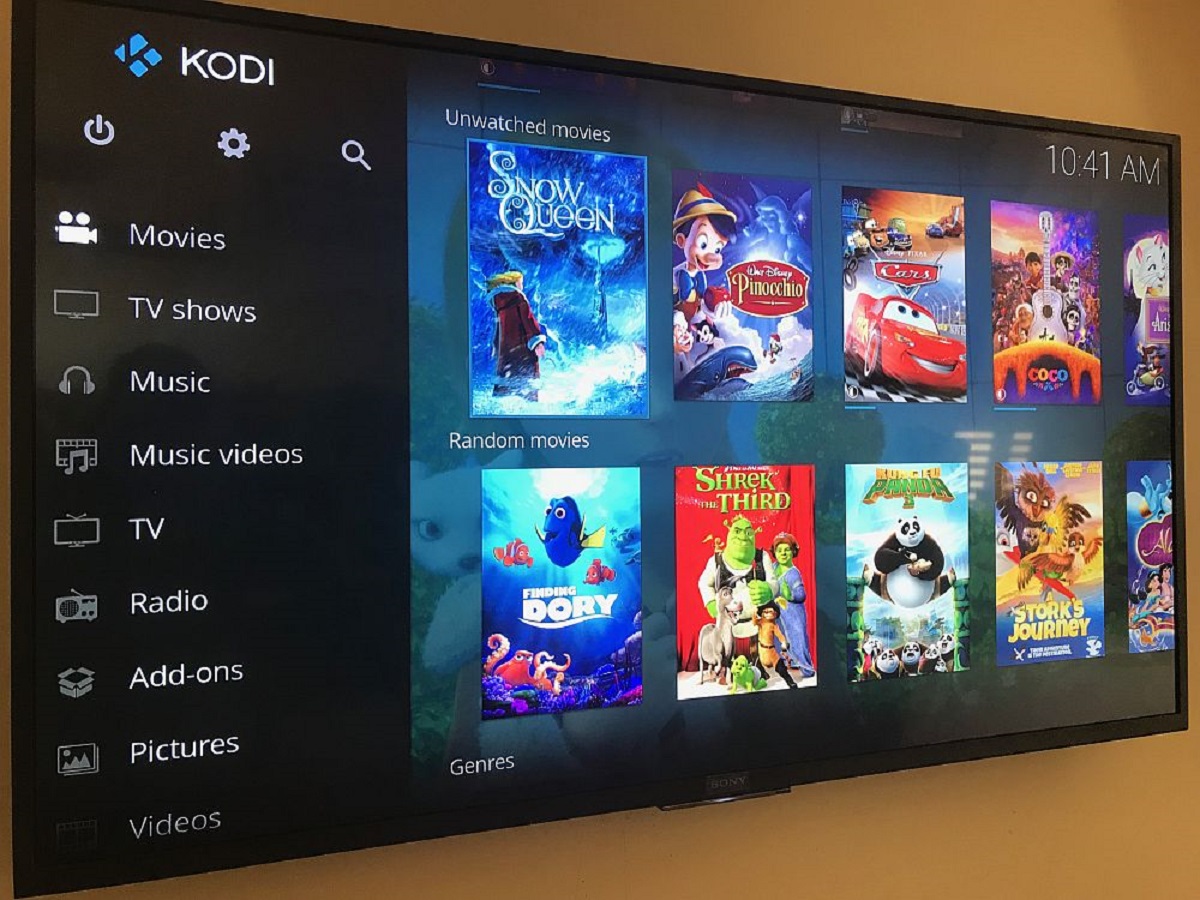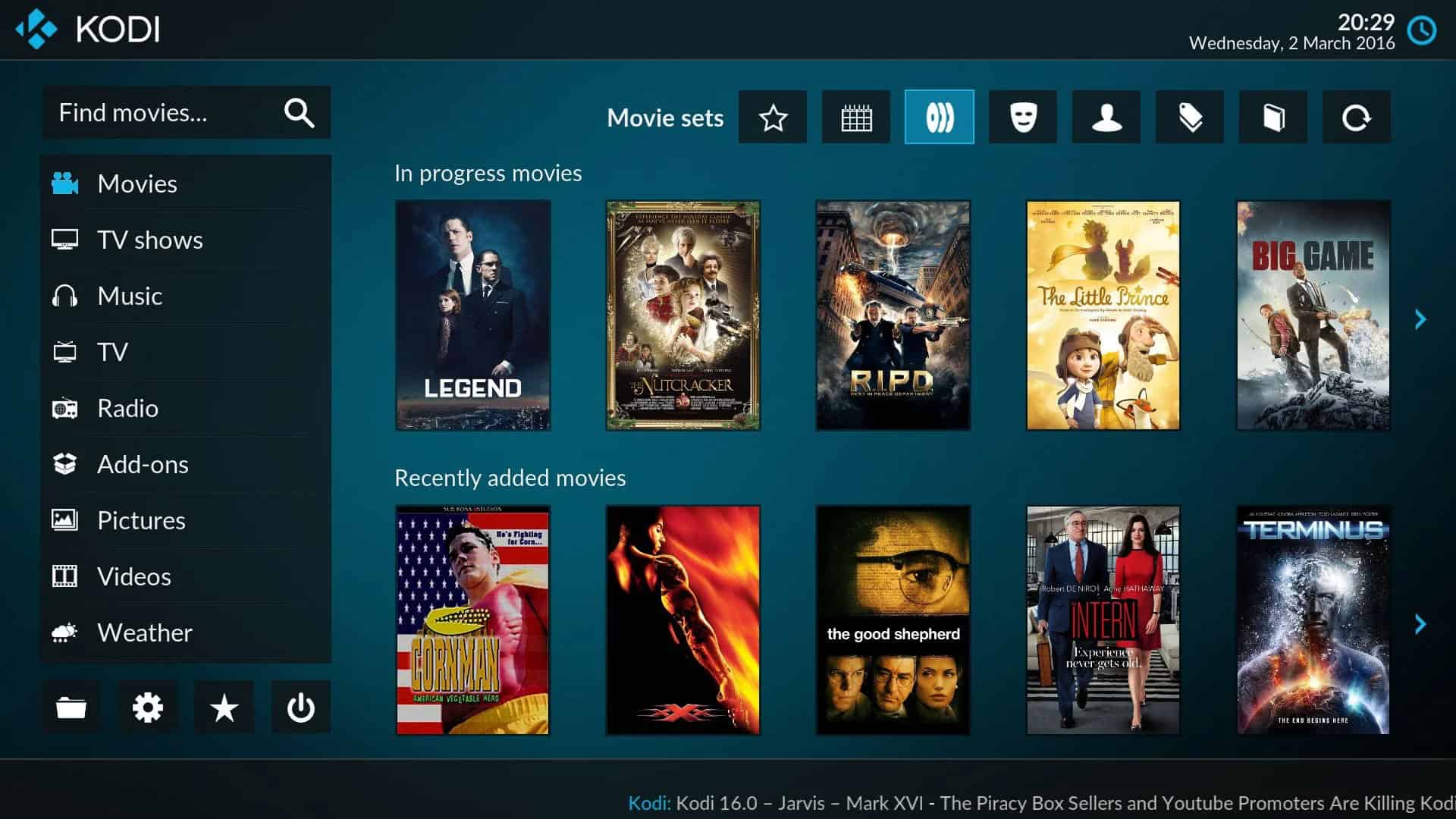Introduction
Are you a proud owner of a Fire HD tablet and looking to enhance your entertainment options? Look no further than Kodi, the popular media streaming platform. With Kodi installed on your Fire HD tablet, you can enjoy a wide range of movies, TV shows, live TV, sports, music, and more. In this guide, we will walk you through the steps to install Kodi on your Fire HD tablet, so you can unlock a world of entertainment possibilities right at your fingertips.
Kodi is an open-source media player that allows you to stream content from various sources. It supports a wide range of media formats and provides a user-friendly interface for effortless navigation. Whether you want to binge-watch your favorite TV series or enjoy the latest blockbuster movies, Kodi has got you covered.
Please note that installing Kodi on your Fire HD tablet requires enabling the installation of apps from unknown sources. This may void your warranty or pose security risks if done improperly. However, if you follow the steps in this guide carefully, you can safely install Kodi and start enjoying an incredible media streaming experience in no time.
So, grab your Fire HD tablet and let’s get started on the journey to unlocking the full potential of your device with Kodi!
Prerequisites
Before you begin the installation process, make sure you have the following prerequisites:
- A Fire HD tablet: Ensure that you have a compatible Fire HD device, such as Fire HD 8, Fire HD 10, or Fire HD 7. This guide is specifically tailored for Fire HD tablets, and the steps may vary for other Fire devices.
- A stable internet connection: You will need a reliable and fast internet connection for downloading and installing Kodi as well as streaming content through the app.
- An Amazon account: Make sure you have an active Amazon account linked to your Fire HD tablet. This will allow you to download the necessary apps and access the Amazon Appstore.
- Access to the Fire HD tablet settings: You will need to access the device settings to enable the installation of apps from unknown sources. If you’re not familiar with navigating the settings, don’t worry—we will guide you through the process.
Having these prerequisites in place will ensure a smoother installation process and a hassle-free experience with Kodi on your Fire HD tablet. Once you have checked off all the prerequisites, you can proceed to the next steps to enable apps from unknown sources and install Kodi.
Step 1: Enable Apps from Unknown Sources
Before you can install Kodi on your Fire HD tablet, you need to allow the installation of apps from unknown sources. This option is disabled by default for security reasons, but it is necessary to install Kodi as it is not available on the Amazon Appstore. Follow these steps to enable apps from unknown sources:
- Open the settings on your Fire HD tablet. You can do this by swiping down from the top of the screen and tapping on the gear icon in the notification shade.
- Scroll down and select the “Security & Privacy” option.
- Under the “Device Security” section, look for the “Apps from Unknown Sources” option and toggle it to the right to enable it. You will see a warning message about the potential risks of installing apps from unknown sources. Read the message and click “OK” to proceed.
- Another warning message will appear to confirm that you understand the risks involved. Click “OK” to continue.
Enabling apps from unknown sources may pose security risks if you install apps from untrusted sources. However, since we will be downloading Kodi directly from the official website, you can trust the source. Proceed to the next step to download and install the Downloader app, which will help us get Kodi on your Fire HD tablet.
Step 2: Download and Install the Downloader App
To download and install Kodi on your Fire HD tablet, we will be using the Downloader app. This app allows you to easily download files from the internet and will help us navigate to the official Kodi website. Follow these steps to get the Downloader app:
- Open the Amazon Appstore on your Fire HD tablet.
- In the search bar, type “Downloader” and press enter.
- Locate the Downloader app in the search results and click on it to open the app page.
- Click on the “Get” or “Download” button to begin the installation process. The app will be downloaded and installed on your Fire HD tablet.
Once the Downloader app is installed, you’re ready to move on to the next step—downloading the Kodi APK file. The Downloader app will serve as a handy tool to navigate to the Kodi website and initiate the download process. Let’s proceed to the next step and get ready to install Kodi on your Fire HD tablet.
Step 3: Download the Kodi APK File
With the Downloader app installed on your Fire HD tablet, you can now easily download the Kodi APK file from the official website. The APK file is the installation package for Kodi, and we will use it to install the app on your device. Follow these steps to download the Kodi APK:
- Open the Downloader app on your Fire HD tablet. You can find it in your app drawer or by searching for it in the search bar.
- In the Downloader app, you will see a URL field. Click on it to activate the on-screen keyboard.
- Type in the following URL exactly as it is: https://kodi.tv/download
- Click on the “Go” button to navigate to the Kodi download page.
- On the Kodi download page, scroll down and select the Android icon.
- Scroll further down and click on the “ARMV7A (32BIT)” version of Kodi.
- The downloading of the Kodi APK file will automatically start. Wait for the download to complete before proceeding to the next step.
Once the Kodi APK file is downloaded, you’re ready to move on to the next step—installing Kodi on your Fire HD tablet. Stay tuned and let’s get Kodi up and running on your device!
Step 4: Install Kodi on Fire HD Tablet
Now that you have the Kodi APK file downloaded, it’s time to install the app on your Fire HD tablet. Follow these steps to install Kodi:
- Once the Kodi APK file is downloaded, click on the “Install” button that appears on the screen. This will initiate the installation process.
- You will see a confirmation screen with the permissions required by Kodi to function correctly. Click on the “Install” button to proceed.
- Wait for the installation process to complete. It may take a few minutes depending on your device’s processing power.
- Once the installation is finished, you will see a notification that Kodi has been successfully installed on your Fire HD tablet.
- Click on the “Done” button to finish the installation process.
Congratulations! You have successfully installed Kodi on your Fire HD tablet. Now, all that’s left is to open Kodi and start streaming your favorite content. Let’s move on to the final step and get ready to embark on an exciting entertainment journey with Kodi on your device.
Step 5: Open Kodi and Start Streaming
With Kodi successfully installed on your Fire HD tablet, it’s time to open the app and start streaming your favorite content. Follow these steps to get started:
- Go back to the home screen of your Fire HD tablet.
- Locate the Kodi app icon and click on it to open the app.
- Once Kodi launches, you will be greeted by the main interface. Take a moment to familiarize yourself with the different sections and options.
- To start streaming content, navigate to the “Add-ons” section. Here, you will find a wide range of add-ons that provide access to movies, TV shows, live TV, sports, music, and more.
- Select the desired add-on and browse through the available options to find the content you want to stream.
- Click on the content you wish to watch and follow the on-screen prompts to start streaming.
You can also customize Kodi based on your preferences by exploring the settings and various add-ons available. Kodi offers a rich ecosystem of plugins and add-ons that enable you to personalize your streaming experience.
Enjoy the convenience of accessing a vast library of entertainment content through Kodi on your Fire HD tablet. Whether you’re in the mood for a movie marathon, catching up on your favorite TV series, or listening to your favorite music, Kodi has it all.
Remember to connect to a stable internet connection to ensure smooth streaming and a seamless viewing experience. Sit back, relax, and indulge in the world of endless entertainment with Kodi on your Fire HD tablet.
Conclusion
Congratulations on successfully installing Kodi on your Fire HD tablet! With Kodi, you have unlocked a world of entertainment possibilities right at your fingertips. By following the steps outlined in this guide, you can now enjoy a wide range of movies, TV shows, live TV, sports, music, and more on your Fire HD tablet.
Kodi is an open-source media player that offers a user-friendly interface and supports various media formats. It provides access to an extensive library of content through add-ons, allowing you to personalize your streaming experience. Whether you’re in the mood for the latest blockbuster movies, binge-watching your favorite TV shows, or catching up on live sports events, Kodi has it all.
Remember to always connect to a stable internet connection for seamless streaming and an uninterrupted viewing experience. Additionally, regularly update Kodi and its add-ons to ensure you have access to the latest features and security enhancements.
While installing Kodi on your Fire HD tablet involves enabling apps from unknown sources, it is essential to exercise caution and only download apps from trusted sources. Stick to official websites and reputable app stores to avoid security risks.
Now that you’re familiar with the installation process and have Kodi up and running on your Fire HD tablet, it’s time to sit back, relax, and enjoy the incredible range of content available to you. Explore the various add-ons, customize your Kodi experience, and immerse yourself in a world of entertainment.
Thank you for choosing this guide as your resource for installing Kodi on your Fire HD tablet. We hope you have found it helpful and that Kodi brings you countless hours of entertainment and enjoyment.