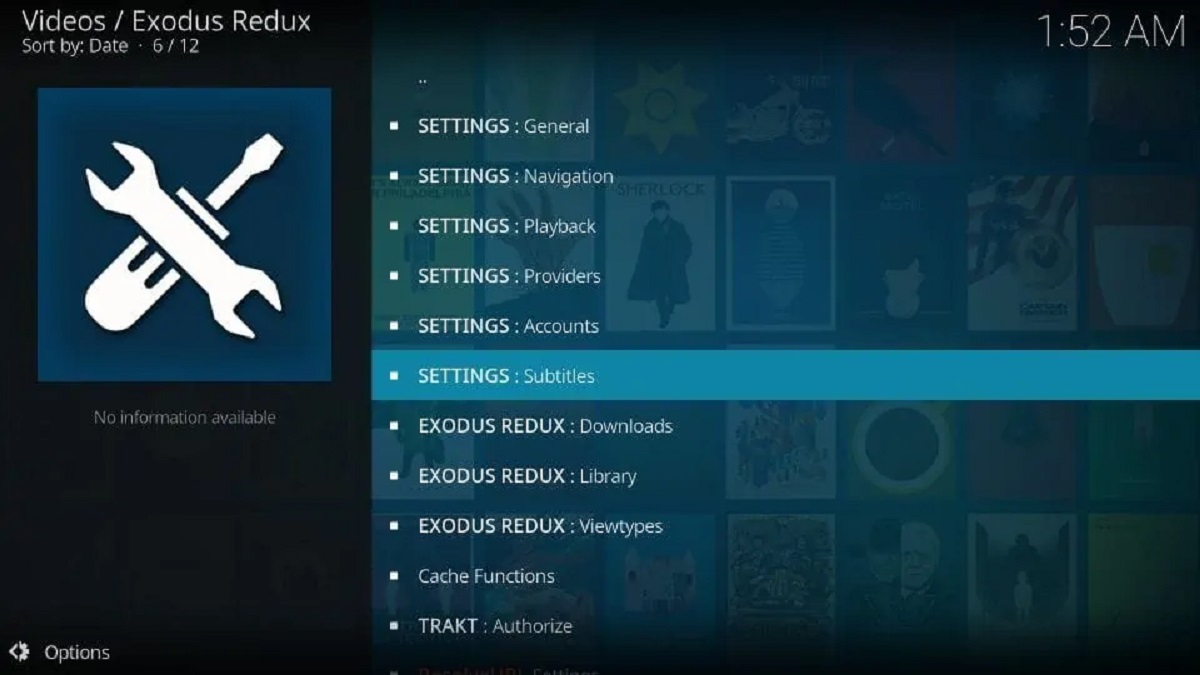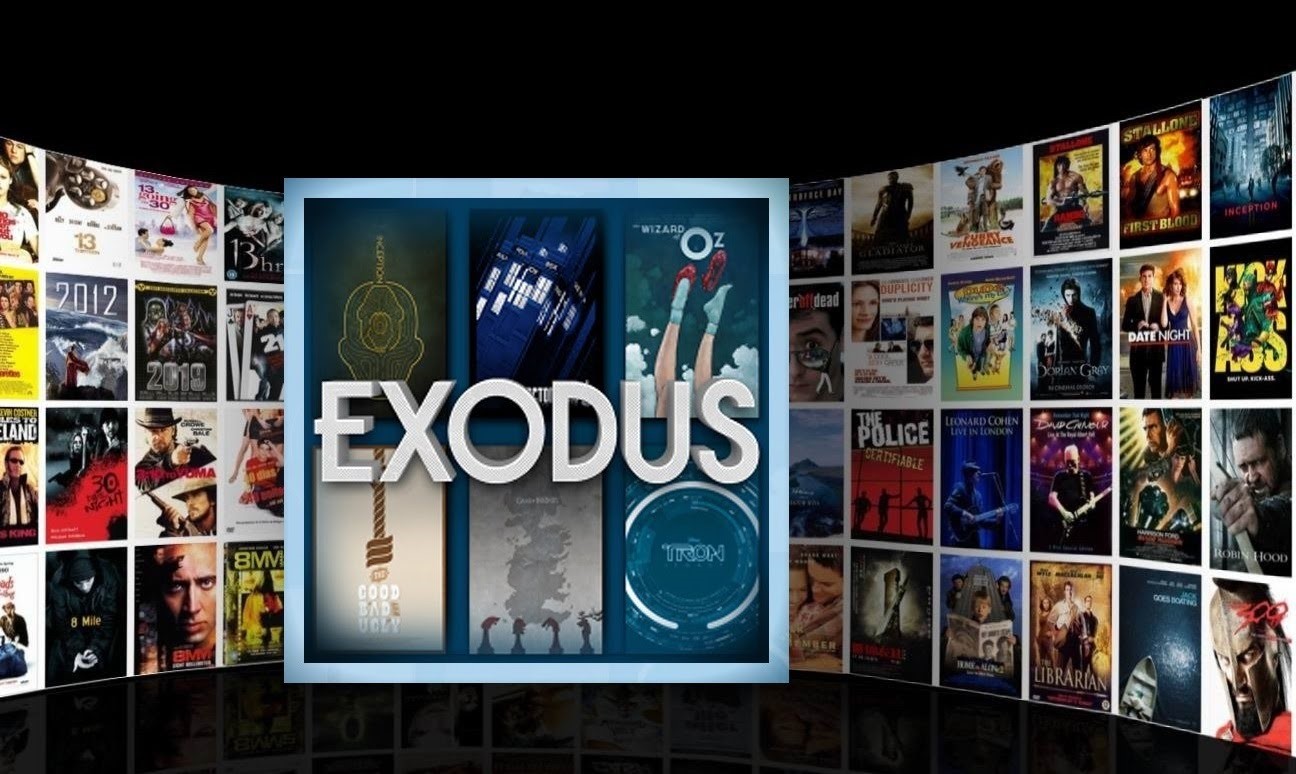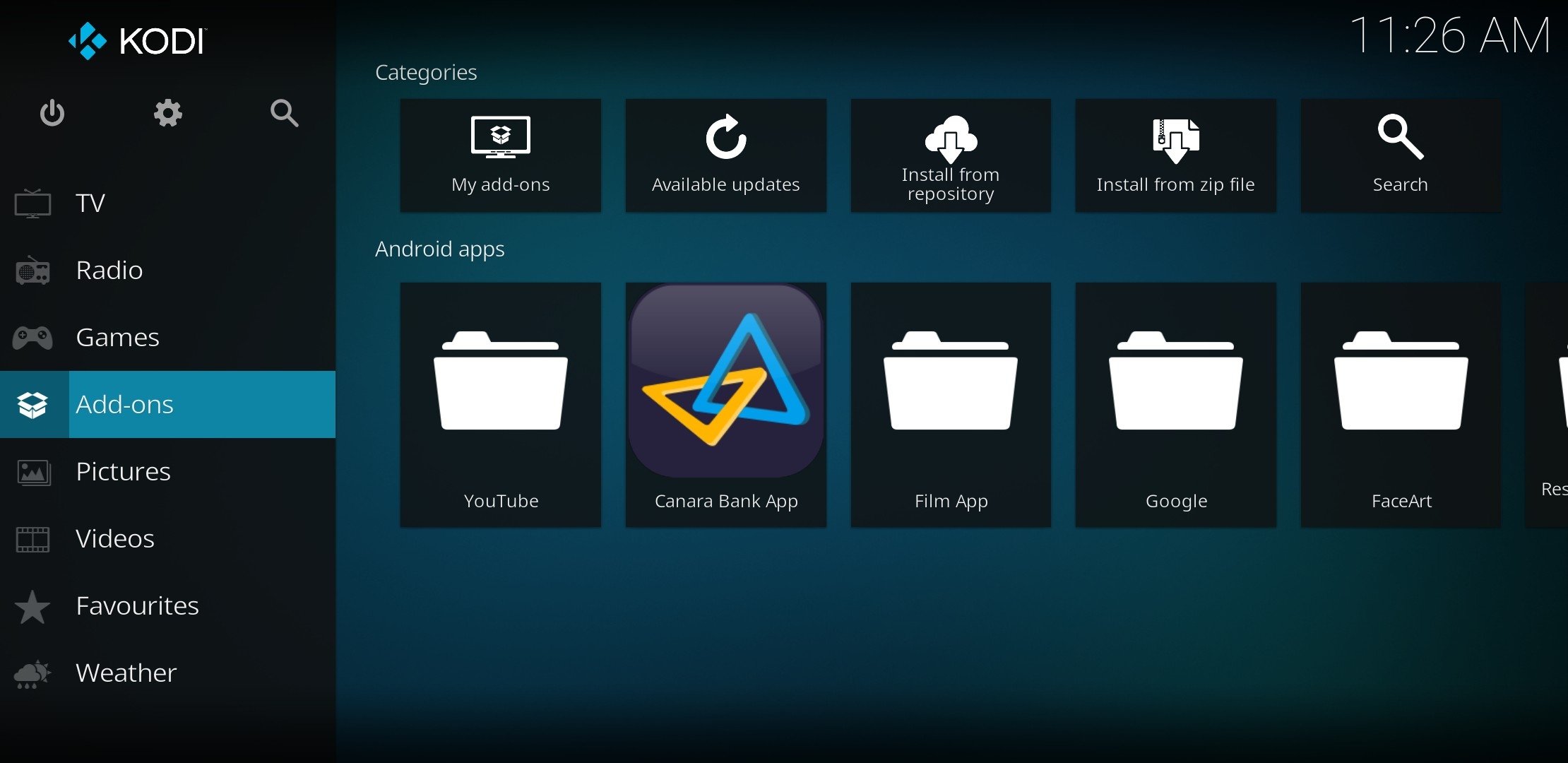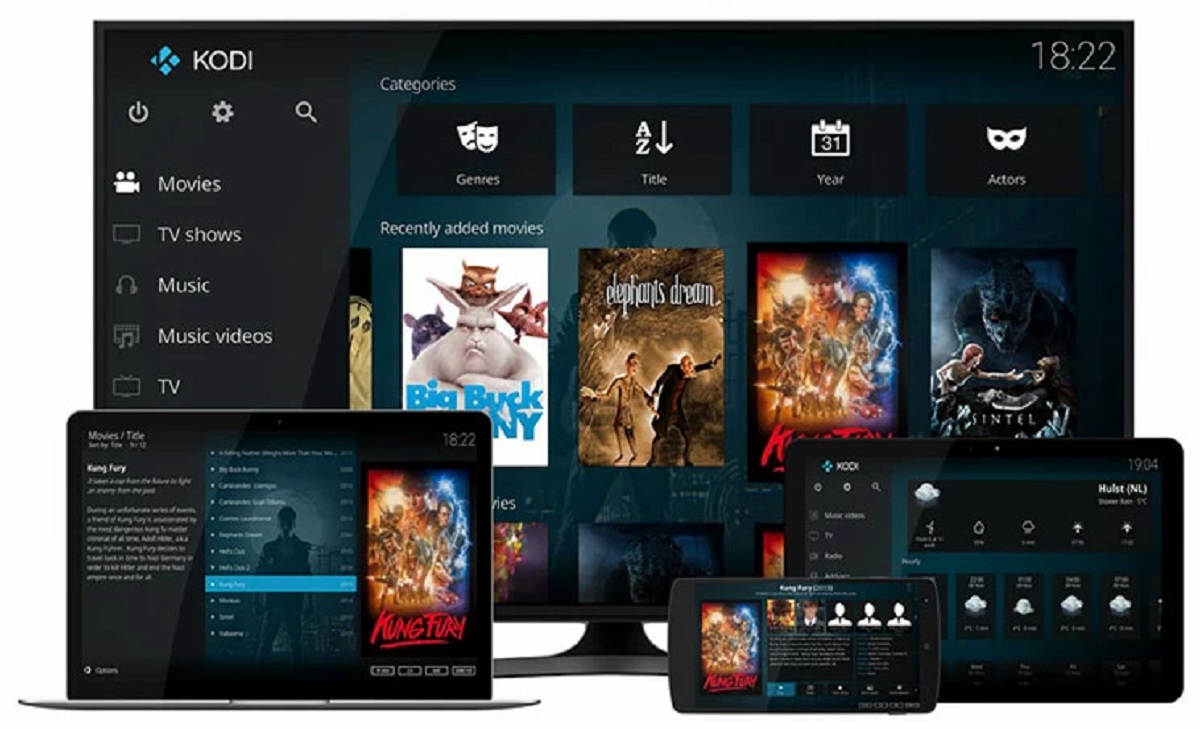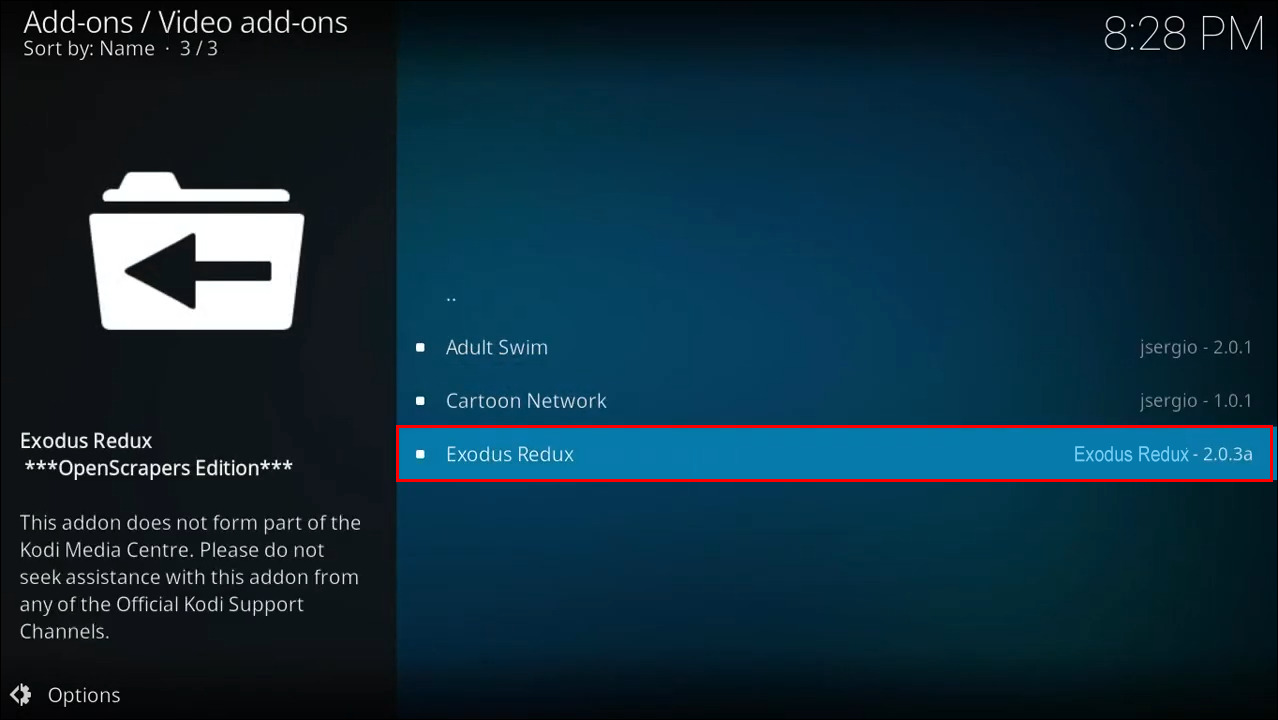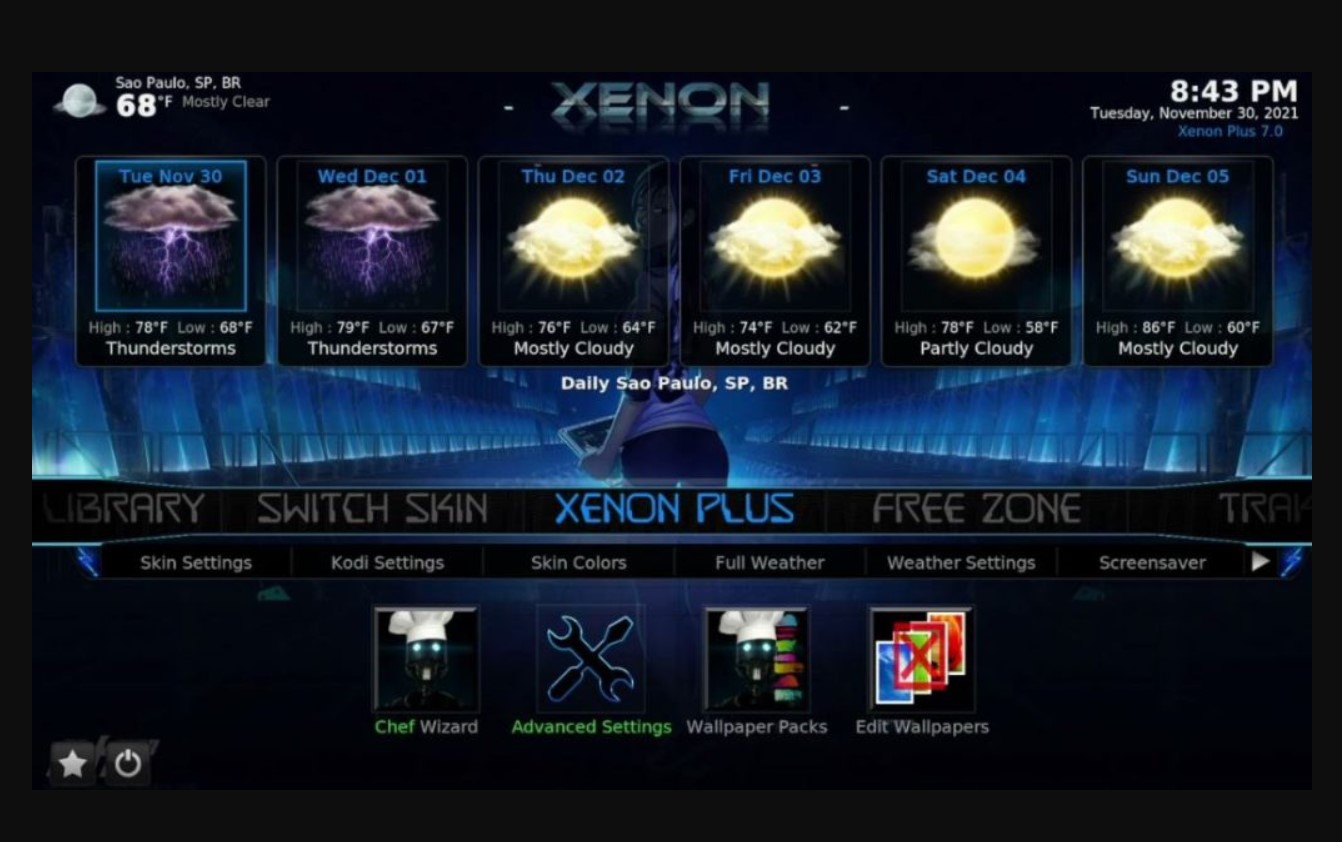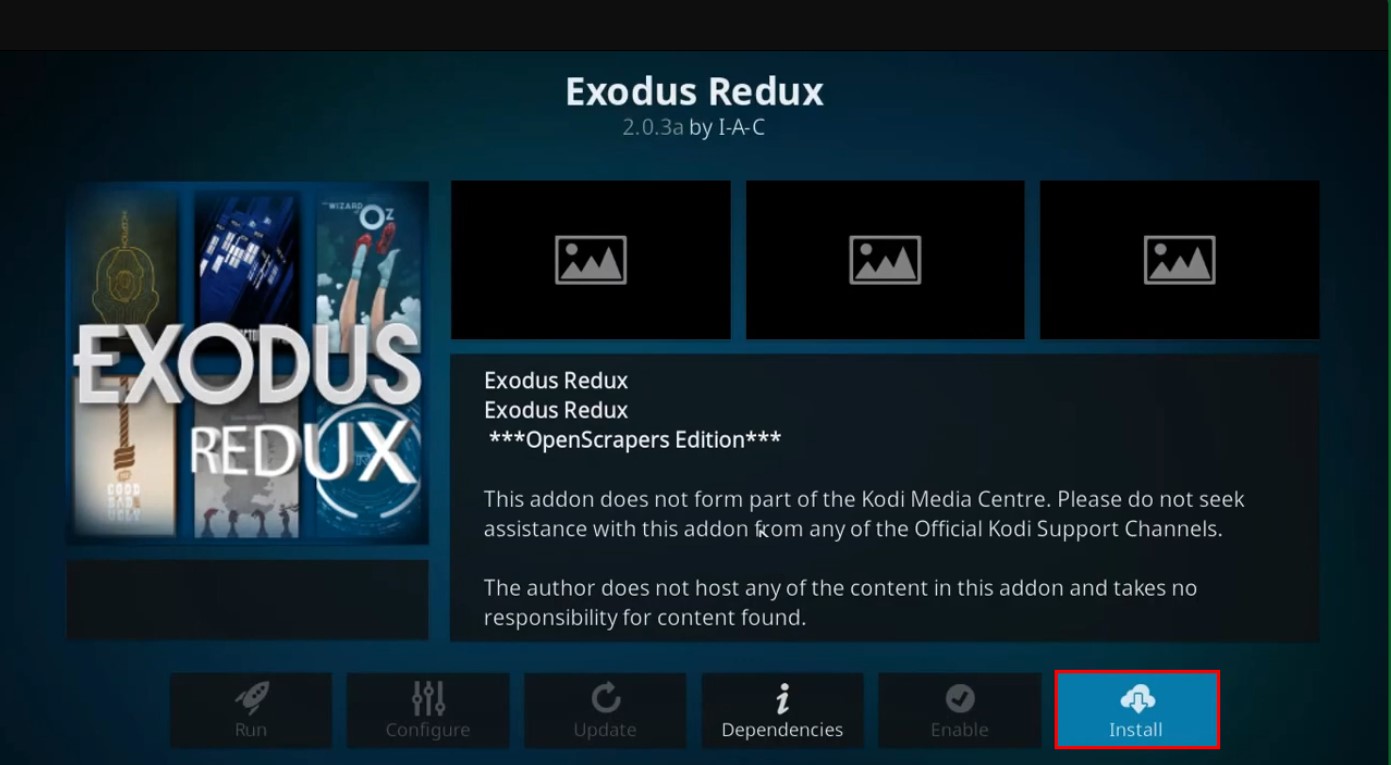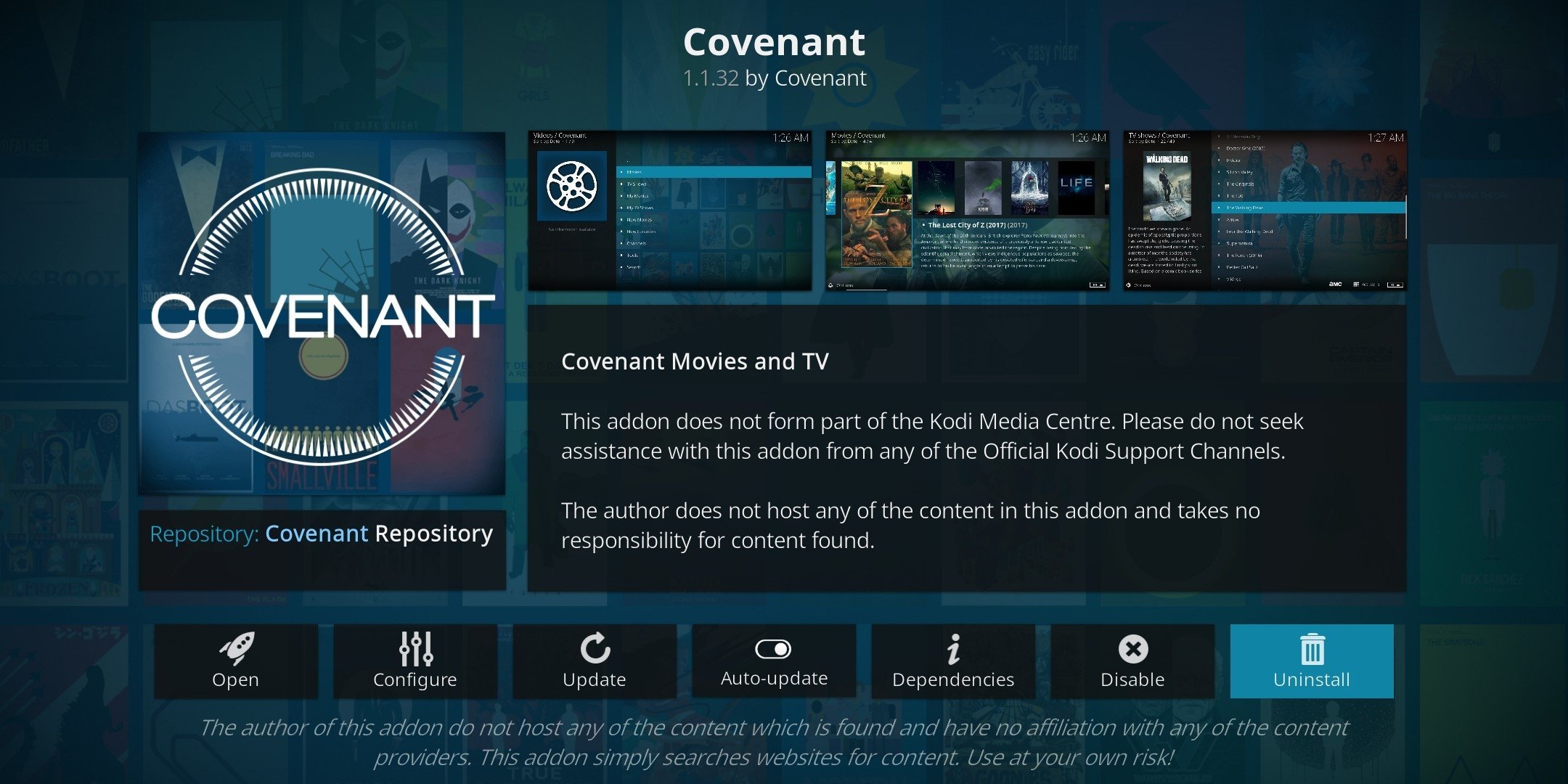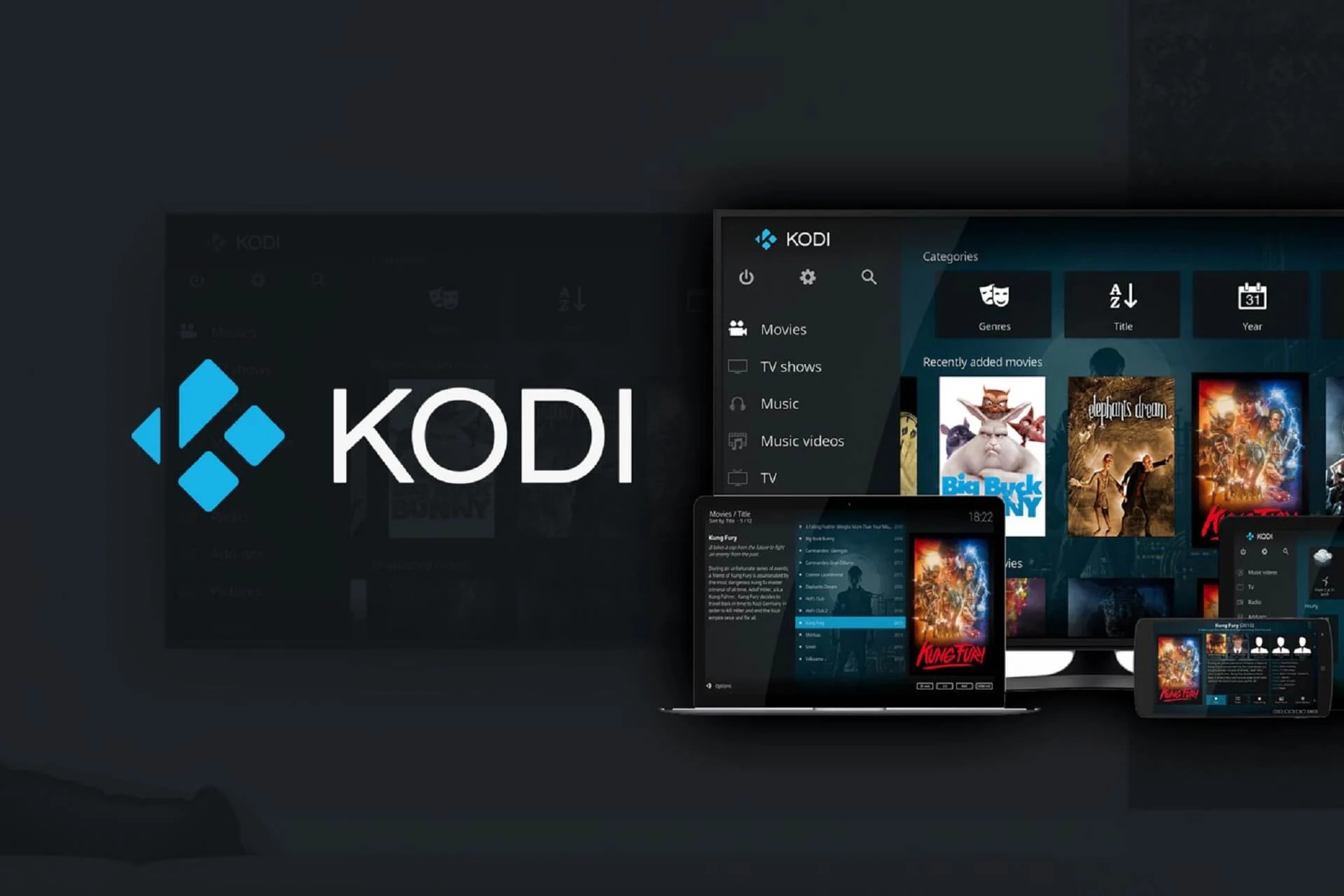Why Use Subtitles on Kodi Exodus?
Subtitles play a crucial role in enhancing the overall viewing experience on Kodi Exodus. They provide a range of benefits for both native and non-native speakers, making it easier to follow the dialogue and understand the plot of movies and TV shows. Here are several reasons why using subtitles on Kodi Exodus is highly recommended:
- Accessibility: Subtitles make content more accessible to individuals with hearing impairments or those who may have difficulty understanding spoken language. By enabling subtitles, Kodi Exodus ensures that everyone can enjoy movies and TV shows, regardless of their hearing abilities.
- Language Learning: Subtitles can be a valuable tool for language learners. They help improve vocabulary, comprehension, and pronunciation by providing visual cues along with the audio. With Kodi Exodus, you can choose subtitles in your target language, allowing you to immerse yourself in the language while enjoying your favorite content.
- Noisy Environments: In noisy environments, it can be challenging to hear dialogue clearly. Subtitles come to the rescue by providing a written representation of the spoken words. Whether you’re watching a movie on a crowded train or in a bustling cafe, subtitles ensure that you don’t miss out on important plot points or dialogues.
- Accurate Interpretation: Subtitles can be particularly helpful when watching content in a foreign language. They provide accurate translations of dialogues, ensuring that the meaning is not lost in translation. This is especially important for movies or shows where cultural nuances and wordplay play significant roles.
- Enhanced Viewing Experience: Subtitles add an extra layer of detail to the viewing experience. They help clarify mumbling or unclear speech, enable better understanding of accents or dialects, and provide additional context for the dialogue. Whether it’s catching subtle jokes or understanding whispered conversations, subtitles enhance the overall quality of the content.
With these compelling reasons in mind, it’s clear that enabling subtitles on Kodi Exodus can significantly improve your viewing experience. Whether for accessibility, language learning, or simply enhancing comprehension, subtitles provide invaluable support for enjoying movies and TV shows on this popular media platform.
How to Enable Subtitles on Kodi Exodus?
Enabling subtitles on Kodi Exodus is a simple process that can greatly enhance your viewing experience. Follow these steps to enable subtitles on your Kodi Exodus media player:
- Launch the Kodi Exodus app on your device.
- From the home screen, navigate to the settings menu. This can usually be found in the top-left corner of the screen, represented by a gear or cog icon.
- In the settings menu, select the “Player Settings” option.
- Within the player settings, click on the “Language” tab.
- Scroll down until you find the “Subtitles” section and ensure that the “Subtitle support” option is toggled on.
- Next, click on the “Default TV show service” or “Default movie service” option, depending on the content you are watching.
- Select the preferred subtitles service from the list provided. Some popular options include OpenSubtitles.org, Subscene, or the built-in Kodi subtitles.
- Click on the “Get More…” button to explore additional subtitle services and add-ons.
- Once you have selected your preferred subtitle service, you may need to sign in or create an account if required.
- After setting up the subtitle service, return to the main Kodi Exodus screen and start playing a movie or TV show.
- While the content is playing, access the player controls by either right-clicking on the screen or using the context menu button on your remote.
- In the player controls, click on the “Subtitles” or “CC” option.
- A list of available subtitles in different languages will appear. Select the desired subtitle track.
- The chosen subtitles should now be displayed on the screen while the content continues to play.
By following these steps, you can easily enable subtitles on Kodi Exodus and enjoy a more immersive and accessible viewing experience.
Finding and Selecting Subtitles on Kodi Exodus
Once you have enabled subtitle support on Kodi Exodus, the next step is to find and select the subtitles that best suit your viewing preferences. Here’s how you can easily find and select subtitles on Kodi Exodus:
- Start playing a movie or TV show on Kodi Exodus.
- While the content is playing, access the player controls by right-clicking on the screen or using the context menu button on your remote.
- In the player controls, click on the “Subtitles” or “CC” option.
- A list of available subtitles in different languages will appear. You can scroll through the list to find the desired subtitles.
- If the list doesn’t display the subtitles you need, click on the “Download” or “Get More” option to explore additional subtitle options.
- A new window will open, displaying various subtitle services and add-ons. You can choose from popular services like OpenSubtitles.org, Subscene, or others.
- Select the subtitle service you prefer and click on it to access its library of subtitles.
- Browse through the available subtitles based on language, rating, or user reviews.
- Click on the subtitle file that matches your desired language and quality.
- The subtitle file will automatically be downloaded and added to Kodi Exodus.
- Return to the previous screen or player controls, and you should now see the newly downloaded subtitles listed.
- Select the desired subtitle track, and it will be displayed on the screen while the content continues to play.
- If necessary, you can adjust the subtitle settings, such as font size, color, or position, from the Kodi Exodus settings menu to suit your preferences.
By following these steps, you can easily find and select subtitles on Kodi Exodus, ensuring that you have the perfect subtitles for your movie or TV show, allowing for a more enjoyable and immersive viewing experience.
Customizing Subtitles on Kodi Exodus
Kodi Exodus allows you to customize the appearance and behavior of subtitles to suit your personal preferences. Here are some ways you can customize subtitles on Kodi Exodus:
- While playing a movie or TV show on Kodi Exodus, access the player controls by right-clicking on the screen or using the context menu button on your remote.
- In the player controls, click on the “Subtitles” or “CC” option.
- From the list of available subtitles, select the subtitle track you want to customize.
- Once the subtitle track is selected, click on the “Subtitle settings” option.
- In the subtitle settings, you can customize various aspects such as:
- Subtitle Styling: Adjust the font size, color, and style of the subtitles to make them more visually appealing or easier to read.
- Subtitle Position: Change the placement of the subtitles on the screen, such as top, bottom, or center, depending on your preference.
- Subtitle Delay: If the subtitles are out of sync with the audio, you can adjust the delay to ensure proper synchronization.
- Subtitle Encoding: If you encounter any issues with subtitle formatting or characters, you can change the encoding settings to the appropriate language or character set.
- Subtitle Language: If there are multiple subtitle tracks available, you can select the preferred language for subtitles.
- Subtitle Search: Kodi Exodus allows you to search for specific subtitles using keywords, making it easier to find matching subtitles for your content.
- Make the desired changes to the subtitle settings based on your preferences.
- Once you have customized the settings, save your changes and return to the player controls.
- Your customized subtitle settings will now be applied to the selected subtitle track, enhancing your viewing experience.
- If you want to customize subtitles for all future content, you can modify the default settings in the Kodi Exodus settings menu under the “Player Settings” or “Subtitle Settings” section.
With the ability to customize subtitles on Kodi Exodus, you can ensure that the subtitles align with your preferences and enhance your overall viewing experience. Take advantage of these customization options to make subtitles more readable, visually appealing, and perfectly suited to your needs.