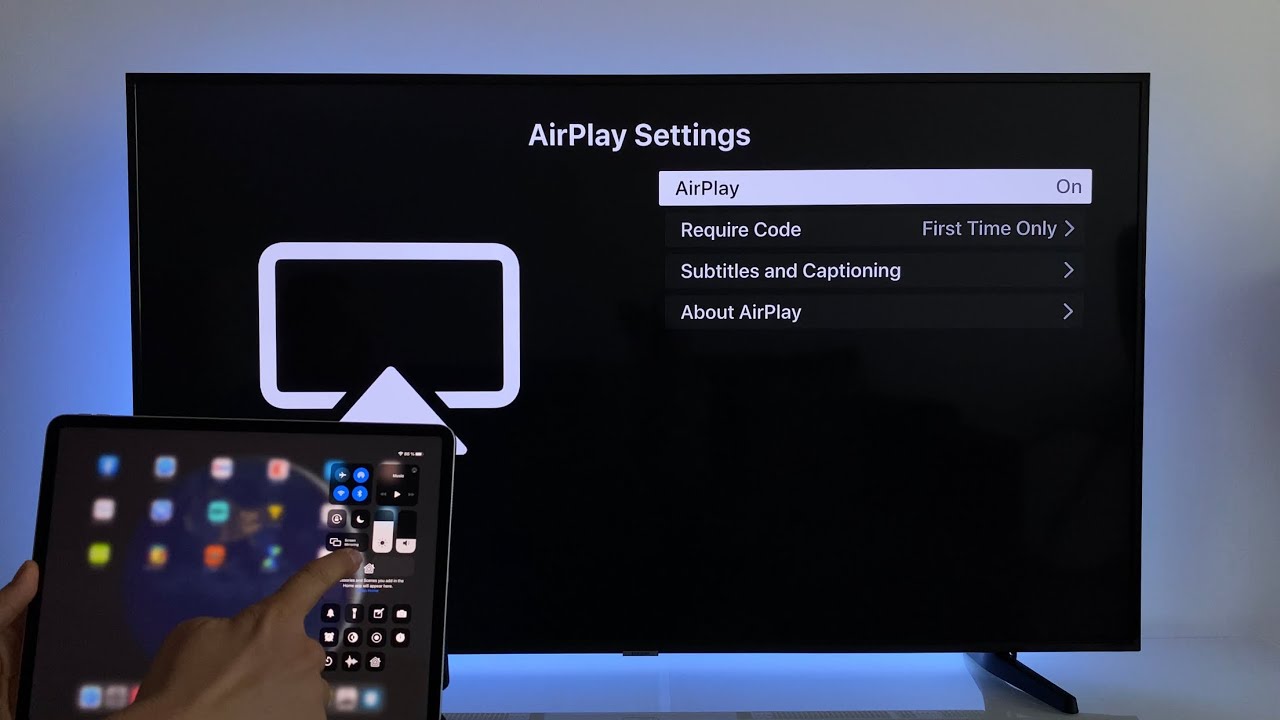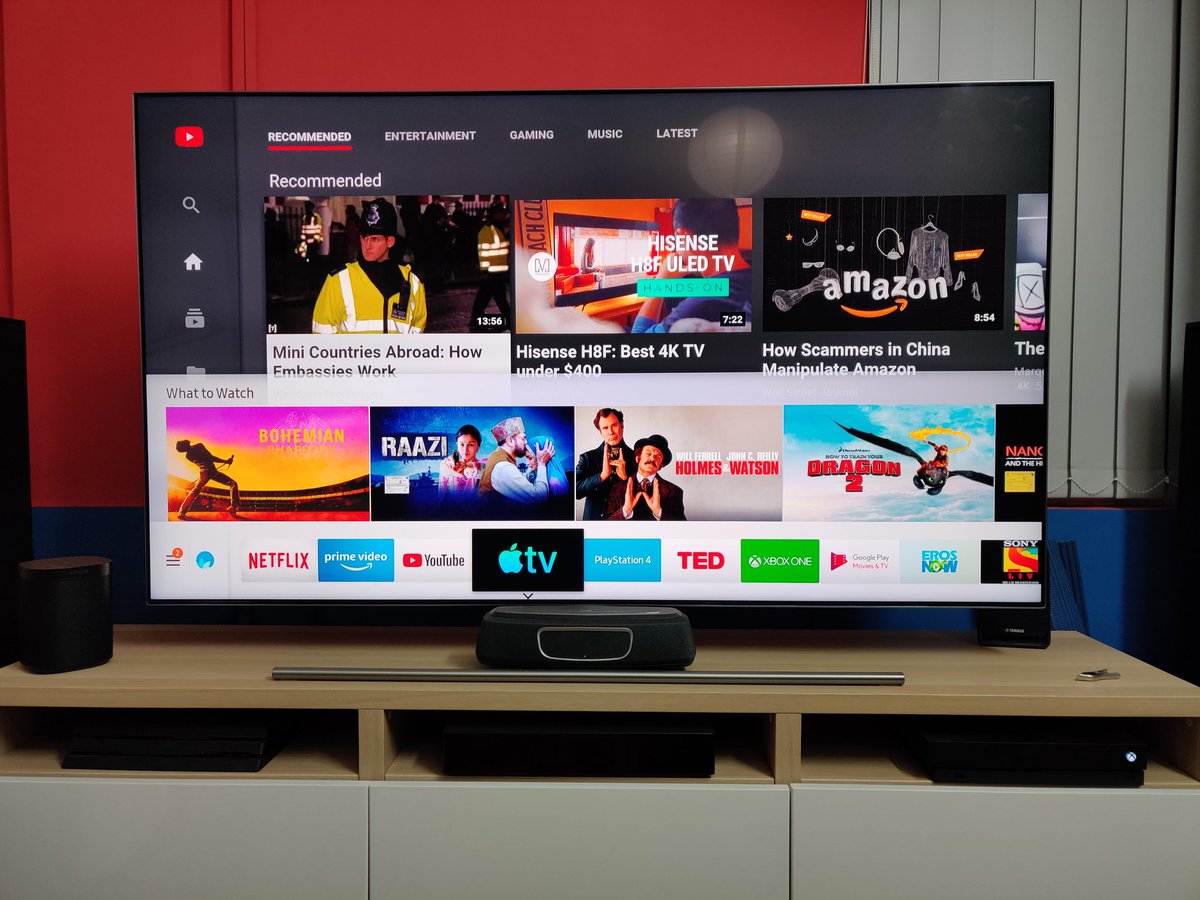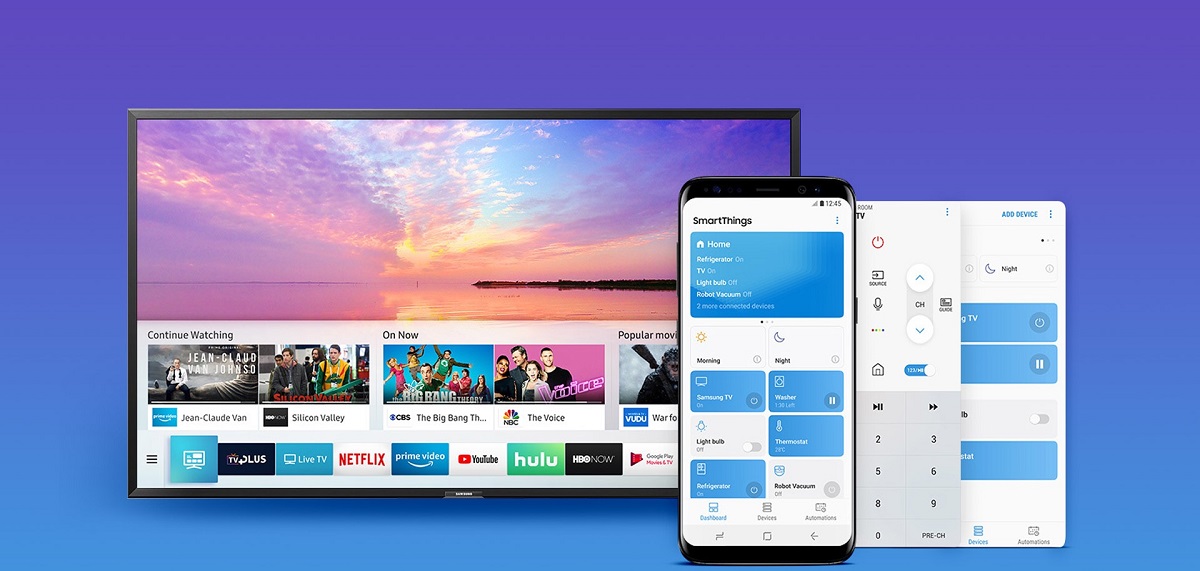Introduction
Welcome to the world of entertainment on the go! With technological advancements, it has become easier than ever to enjoy your favorite TV shows and movies right on your smartphone. If you own a Samsung phone and want to watch Apple TV, you’re in luck! In this guide, we will walk you through the steps to watch Apple TV on your Samsung phone.
Apple TV offers a wide range of content, including original shows, movies, documentaries, and more. Whether you’re a fan of gripping dramas, heartwarming comedies, or thrilling action-packed adventures, Apple TV has something for everyone.
Before we dive into the steps, it’s important to note that certain requirements need to be met in order to watch Apple TV on your Samsung phone. Firstly, compatibility is key. Make sure your Samsung phone is compatible with the Apple TV app. Additionally, you’ll need a stable internet connection to stream the content seamlessly.
With that said, let’s get started and bring the world of Apple TV to your fingertips on your Samsung phone! Follow the step-by-step instructions below, and you’ll be enjoying your favorite shows in no time.
Step 1: Check Device Compatibility
Before you begin the process of watching Apple TV on your Samsung phone, it’s crucial to ensure that your device is compatible with the Apple TV app. While most Samsung phones are compatible, it’s always good to double-check.
To check if your Samsung phone is compatible with the Apple TV app:
- Launch the Google Play Store on your Samsung phone.
- In the search bar, type “Apple TV.”
- If the Apple TV app appears in the search results, it means your device is compatible. Simply proceed to the next steps.
- If the Apple TV app doesn’t show up in the search results, it’s possible that your device is not compatible. However, it’s worth checking periodically, as compatibility may be updated in the future.
If you find that your Samsung phone is not compatible with the Apple TV app, don’t worry! There are still alternative options to watch Apple TV content. You can consider streaming Apple TV on your TV, computer, or other compatible devices.
Compatibility is an essential factor in ensuring a smooth and enjoyable viewing experience. By confirming your device compatibility, you can proceed with confidence to the next steps and unlock the world of Apple TV on your Samsung phone!
Step 2: Download the Apple TV App
Once you’ve confirmed that your Samsung phone is compatible with the Apple TV app, it’s time to download and install the app. The Apple TV app allows you to access all the amazing content that Apple TV has to offer.
Follow these simple steps to download the Apple TV app on your Samsung phone:
- Open the Google Play Store on your Samsung phone.
- Tap on the search bar at the top of the screen and type “Apple TV.”
- From the search results, locate the official Apple TV app.
- Tap on the app and select “Install.”
- Wait for the app to download and install on your Samsung phone.
After the installation is complete, you’ll find the Apple TV app on your app drawer or home screen. Simply tap on the app icon to open it and begin your journey into a world of captivating entertainment.
Downloading the Apple TV app is a crucial step that allows you to access the vast library of TV shows and movies available on the platform. Once you’ve successfully downloaded the app, you’re one step closer to enjoying your favorite content on your Samsung phone.
Step 3: Sign In with Your Apple ID
After you’ve downloaded the Apple TV app on your Samsung phone, the next step is to sign in with your Apple ID. Your Apple ID is the key to accessing personalized content and syncing your preferences across devices.
Here’s how you can sign in with your Apple ID:
- Open the Apple TV app on your Samsung phone.
- If you already have an Apple ID, tap on “Already Purchased? Sign In.”
- Enter your Apple ID and password in the provided fields.
- If you don’t have an Apple ID, tap on “Create New Apple ID” to create one. Follow the on-screen instructions to set up your Apple ID.
- Once you’ve signed in, you may be prompted to set up additional preferences and customize your experience. This step is optional but can enhance your viewing experience.
Signing in with your Apple ID ensures that you have access to all the features and benefits of the Apple TV app. It allows you to manage your subscriptions, save your favorite shows and movies, and enjoy a personalized recommendation list tailored to your preferences.
If you encounter any issues signing in with your Apple ID, ensure that you have a stable internet connection and that your Apple ID credentials are correct. If you’re still facing difficulties, you can visit the Apple Support website or contact their customer support for further assistance.
Now that you’ve successfully signed in with your Apple ID, you’re ready to explore the world of Apple TV content and start enjoying an array of captivating shows and movies on your Samsung phone.
Step 4: Explore Apple TV+ Content
Now that you’re signed in to the Apple TV app on your Samsung phone, it’s time to dive into the exciting world of Apple TV+ content. Apple TV+ offers a wide range of original shows, movies, documentaries, and more, all available at your fingertips.
Here’s how you can explore and discover Apple TV+ content:
- Open the Apple TV app on your Samsung phone.
- On the home screen, you’ll find a selection of featured shows and movies. Swipe horizontally to browse through the different categories.
- Tap on the “Watch Now” tab at the bottom of the screen to access content recommendations based on your viewing history and preferences.
- Select the “Browse” tab to explore specific genres, popular shows, and new releases.
- Use the search function to find a specific show or movie by title or actor.
- Tap on a show or movie to view more details, including a synopsis, cast information, and user reviews.
- To start watching a show or movie, simply tap on the “Play” button.
As you explore Apple TV+, you can add shows and movies to your Watchlist or continue watching from where you left off. The Apple TV app also offers personalized recommendations based on your viewing habits, making it easier to discover new content that you’ll love.
Whether you’re in the mood for a gripping drama, a side-splitting comedy, or a thought-provoking documentary, Apple TV+ has something for every taste and interest.
Take your time to browse, and don’t hesitate to try out different shows and movies. With a vast library of content, you’re sure to find something that captivates and entertains you on your Samsung phone.
Step 5: Adjust Settings and Preferences
Customizing the settings and preferences in the Apple TV app can enhance your viewing experience and make it tailored to your preferences. Take a moment to adjust the settings and personalize the app to suit your needs.
Here are some settings and preferences you can consider adjusting:
- Subtitle and Audio Settings: If you prefer watching content with subtitles or need to adjust the audio output, you can customize these settings within the Apple TV app. Look for the settings icon or access the settings menu to make adjustments.
- Parental Controls: If you have children or want to restrict access to certain content, you can set up parental controls within the Apple TV app. This allows you to manage what shows and movies can be viewed on your Samsung phone.
- Streaming Quality: Depending on your internet connection and data plan, you may want to adjust the streaming quality to optimize your viewing experience. Lower quality can help reduce buffering, while higher quality provides a sharper image.
- Notifications: If you want to stay informed about new releases, upcoming shows, or personalized recommendations, you can enable notifications within the Apple TV app. This ensures that you don’t miss out on any exciting updates.
- Accessibility Options: Apple TV offers a variety of accessibility features to enhance the viewing experience for users with visual or hearing impairments. Explore the accessibility settings to adjust subtitles, audio descriptions, and more.
By taking the time to adjust these settings and preferences, you can create a comfortable and personalized viewing experience within the Apple TV app on your Samsung phone.
Remember, you can always revisit the settings and make changes whenever you want. Experiment with different options to find what works best for you and ensures an enjoyable and immersive entertainment experience.
Now that you’ve personalized the Apple TV app to your liking, sit back, relax, and enjoy the seamless streaming of Apple TV content on your Samsung phone.
Conclusion
Congratulations! You’ve successfully learned how to watch Apple TV on your Samsung phone. By following the steps outlined in this guide, you can now access a world of captivating TV shows and movies right at your fingertips.
From checking your device’s compatibility to downloading the Apple TV app, signing in with your Apple ID, exploring Apple TV+ content, and adjusting settings and preferences, you have everything you need to enjoy a seamless and personalized viewing experience.
Remember, compatibility is key, so ensure that your Samsung phone is compatible with the Apple TV app before proceeding. If your device is not compatible, consider alternative ways to enjoy Apple TV content on other compatible devices.
With the Apple TV app installed and your Apple ID signed in, you can discover a wide range of original shows, movies, and documentaries in various genres. Customize your experience by adjusting settings, enabling subtitles, and exploring accessibility options.
Now, grab some popcorn, find a cozy spot, and get ready to immerse yourself in an incredible lineup of entertainment on your Samsung phone. Whether you prefer thrilling dramas, hilarious comedies, or thought-provoking documentaries, Apple TV has something for everyone.
Thank you for following this guide. We hope you enjoy the world of Apple TV on your Samsung phone. Happy streaming!