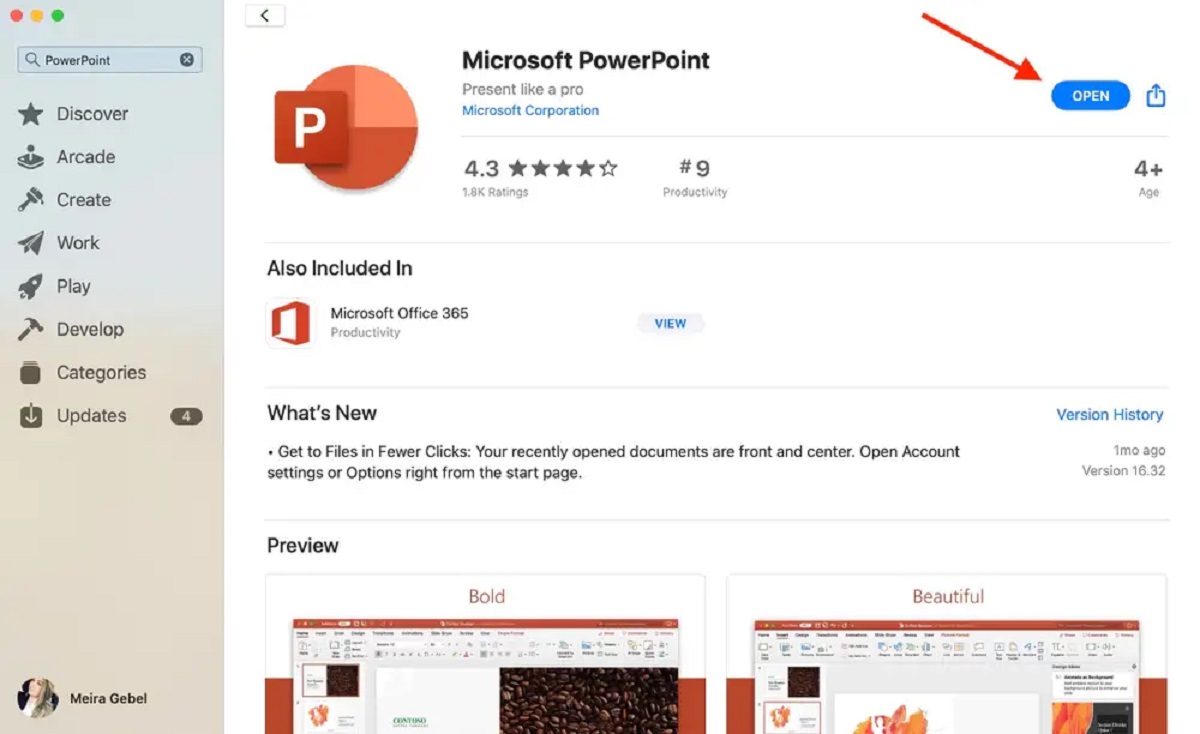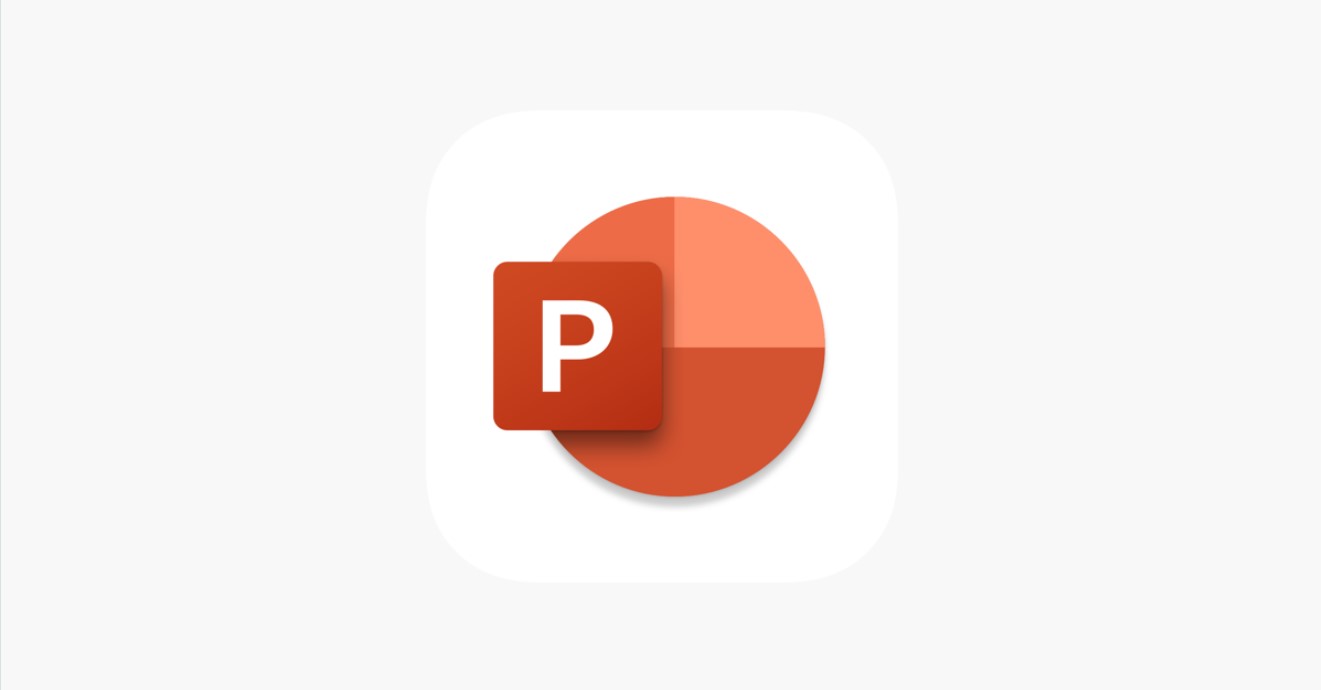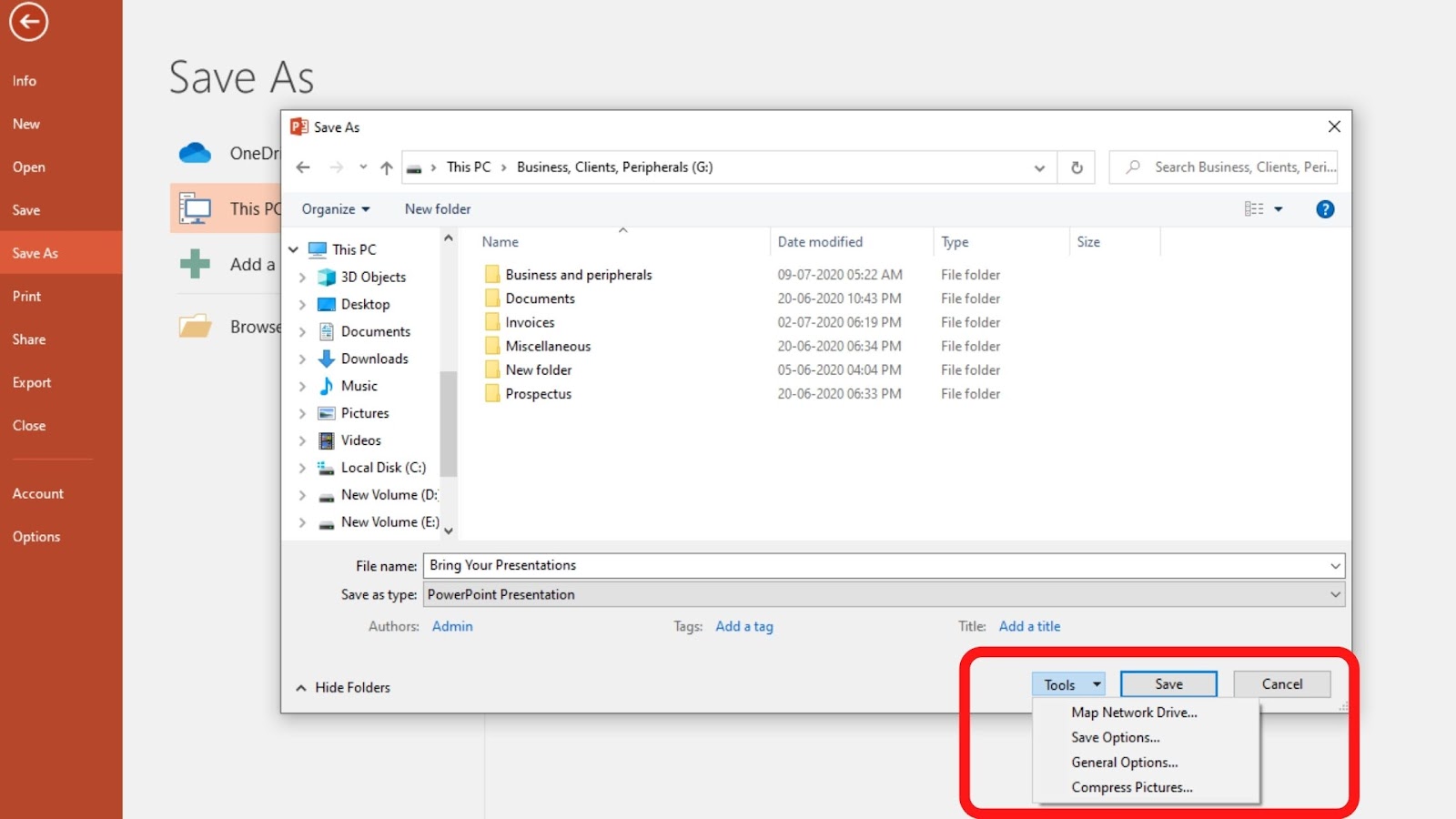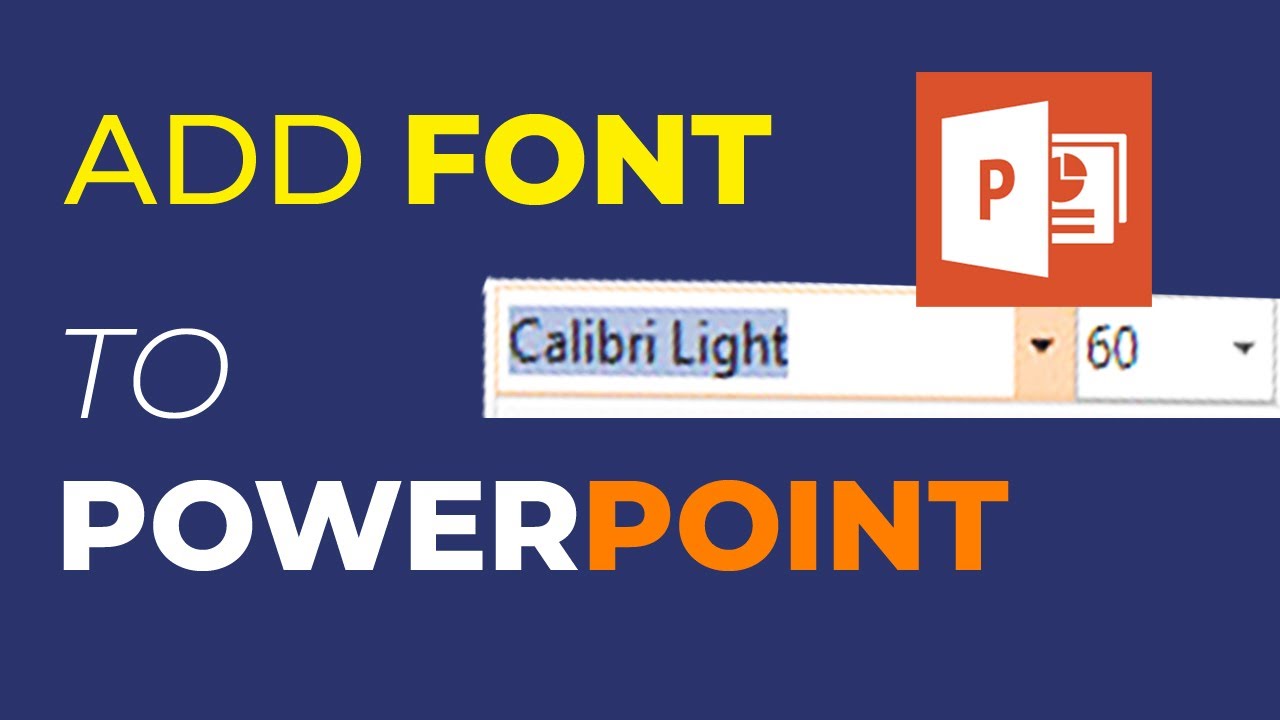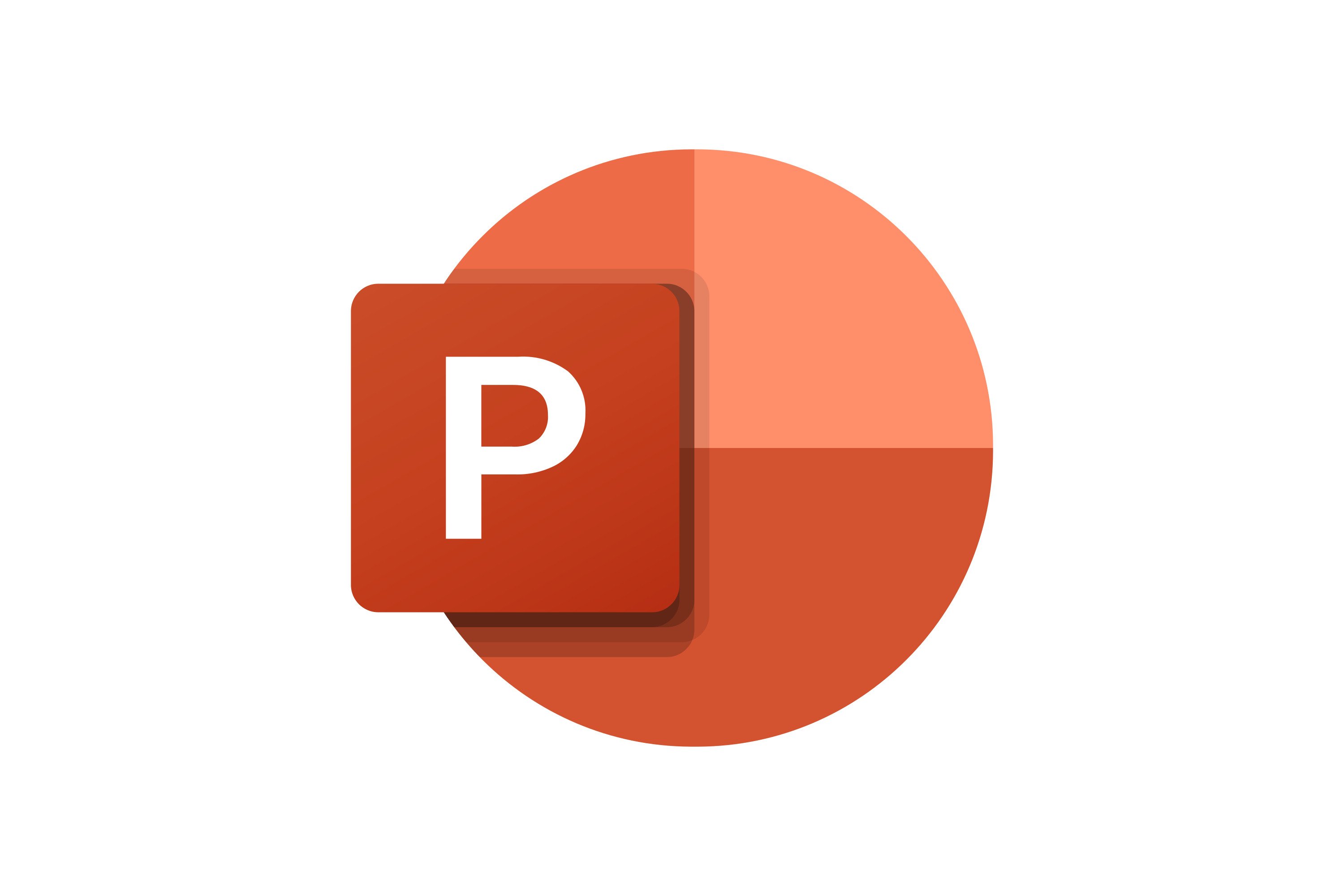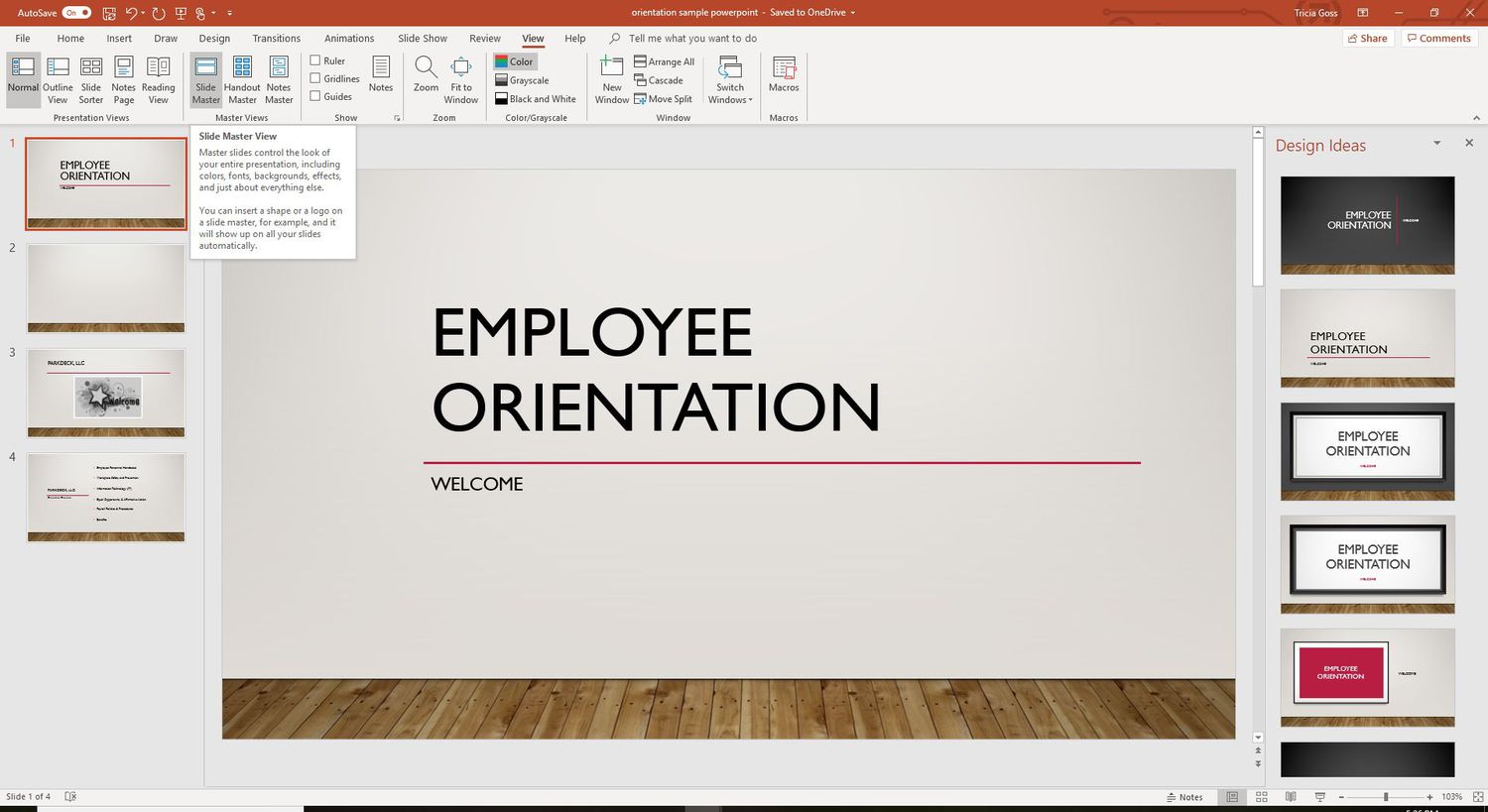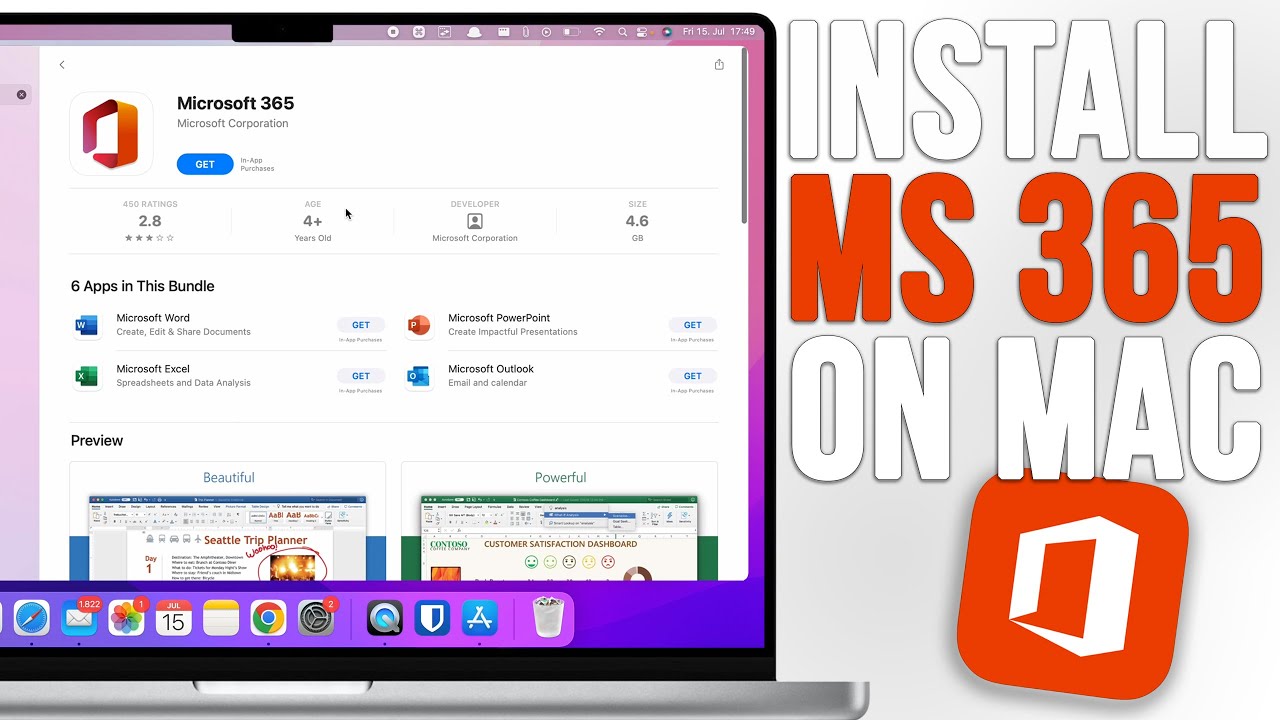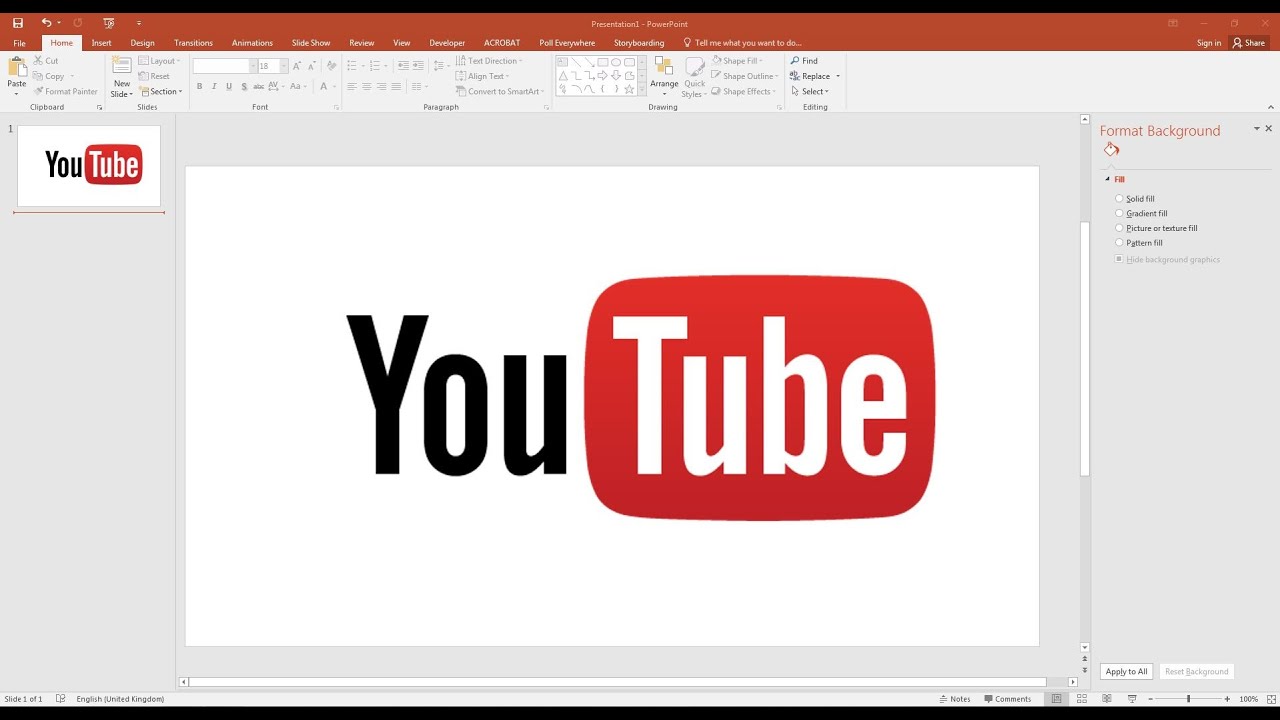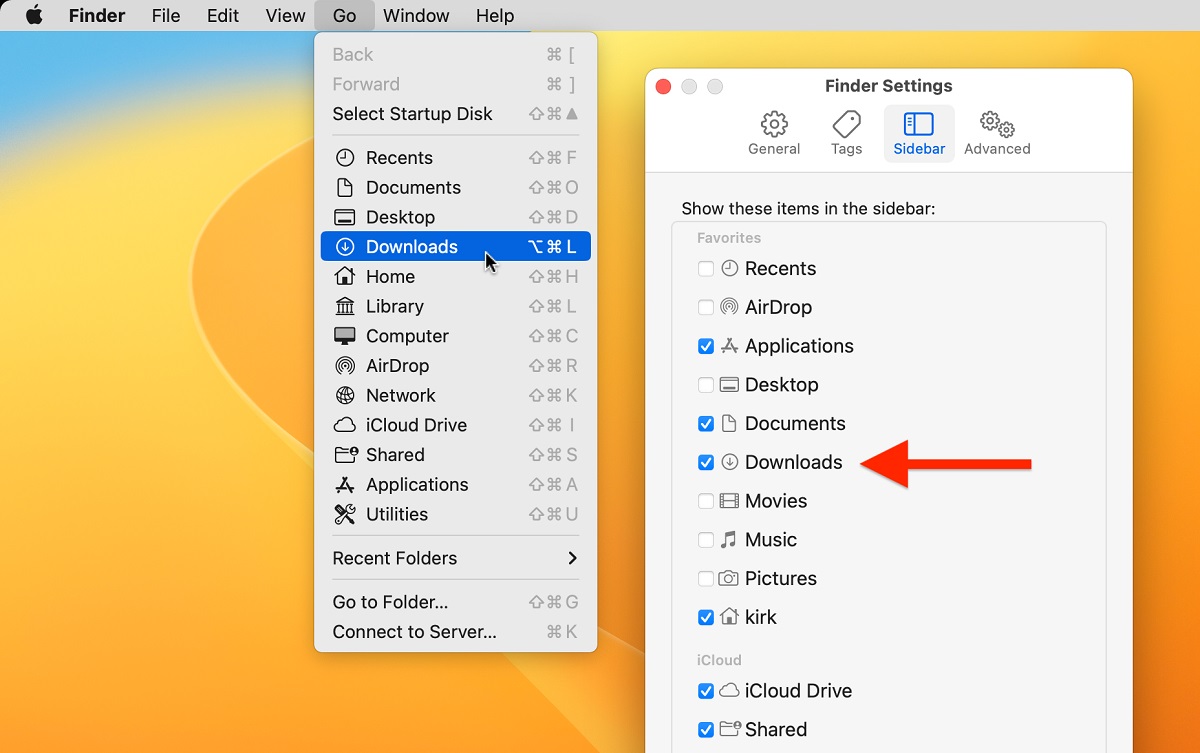Introduction
Are you a Mac user trying to download PowerPoint for your presentations, but not sure where to start? Look no further! In this article, we will guide you through the process of downloading PowerPoint on your Mac using various options.
PowerPoint is an essential tool for creating visually engaging and interactive presentations. Whether you are a student, business professional, or simply need to create a slideshow for personal use, having PowerPoint on your Mac is a game-changer.
With its user-friendly interface, extensive range of features, and compatibility with other Microsoft Office applications, PowerPoint offers a powerful platform for creating professional presentations that captivate your audience.
In the following sections, we will explore three different options for downloading PowerPoint on your Mac. We will discuss how to download it directly from the official Microsoft Office website, how to get it from the Mac App Store, and how to download it from a trusted third-party website.
No matter which option you choose, it’s important to ensure that you download PowerPoint from a reliable source to minimize the risk of downloading malware or pirated software. Let’s dive into the step-by-step instructions for each option to help you find the best method for your needs.
Option 1: Download PowerPoint from Microsoft Office Website
If you prefer to download PowerPoint directly from the official Microsoft Office website, this option is for you. Here’s how you can get started:
- Open your preferred web browser and navigate to the official Microsoft Office website.
- Once you’re on the website, locate the “Office” or “Products” section.
- Click on the “Office” or “Products” tab to explore the available options.
- Look for the version of Microsoft Office that includes PowerPoint compatible with your Mac’s operating system.
- Click on the “Download” or “Get Started” button next to the appropriate version of Microsoft Office.
- Follow the on-screen instructions to complete the download process.
- Once the download is complete, navigate to your Downloads folder or the location you specified during the download.
- Locate the Microsoft Office installer file, which is usually named “Microsoft_Office_Installer.dmg”.
- Double-click the installer file to begin the installation process.
- Follow the prompts and provide any required permissions to install Microsoft Office on your Mac.
It’s important to note that downloading Microsoft Office from the official website may require purchasing a subscription or entering a valid product key. Ensure that you have the necessary credentials to proceed with the installation.
Once the installation is complete, you will have access to PowerPoint and other Office applications on your Mac. Launch PowerPoint from your Applications folder or by searching for it in Spotlight.
Now that you know how to download PowerPoint from the official Microsoft Office website, let’s explore another option for obtaining PowerPoint on your Mac: downloading it from the Mac App Store.
Option 2: Download PowerPoint from Mac App Store
If you prefer a seamless and convenient method for downloading PowerPoint on your Mac, consider getting it from the Mac App Store. Here’s how you can do it:
- Launch the App Store on your Mac. You can find it in the Applications folder or by using Spotlight.
- In the search bar at the top right corner of the App Store window, type “PowerPoint” and press Enter.
- The search results will display various versions of PowerPoint available for download. Look for “Microsoft PowerPoint” or the latest version.
- Click on the “Get” or “Download” button next to PowerPoint to initiate the download.
- Depending on your Mac’s settings, you may be prompted to enter your Apple ID and password to proceed with the installation. Provide the necessary information to continue.
- Once the download is complete, the PowerPoint application will automatically install on your Mac.
- Locate the PowerPoint icon either in your Applications folder or by searching for it in Spotlight.
- Click on the PowerPoint icon to launch the application and start creating your presentations.
Downloading PowerPoint from the Mac App Store ensures that you get the latest version of the software, as the App Store automatically updates installed applications. It also provides a secure and reliable source for obtaining Microsoft software.
Remember that downloading PowerPoint from the Mac App Store may require you to sign in with your Apple ID and potentially make a purchase. Ensure that you have a valid Apple ID with the necessary payment information available.
Now that you know how to download PowerPoint from the Mac App Store, let’s move on to the third option: downloading PowerPoint from a trusted third-party website.
Option 3: Download PowerPoint from a Third-Party Website
If you prefer an alternative method for downloading PowerPoint on your Mac, you can explore trusted third-party websites that offer the software. Here’s how you can do it:
- Open your preferred web browser and search for “download PowerPoint for Mac” or a similar query.
- Review the search results and choose a reputable third-party website that offers PowerPoint for Mac.
- Visit the selected website and locate the download link for PowerPoint.
- Click on the download link to initiate the download process.
- Once the download is complete, navigate to your Downloads folder or the location specified during the download process.
- Locate the downloaded PowerPoint installer file, which may have a “.dmg” or “.pkg” extension.
- Double-click the installer file to begin the installation process.
- Follow the on-screen instructions and provide any necessary permissions to install PowerPoint on your Mac.
It’s important to exercise caution when downloading software from third-party websites. Ensure that you choose a reputable and trusted source to minimize the risk of downloading malware or pirated software. Read reviews and check user ratings before proceeding with the download.
Please note that downloading and installing PowerPoint from a third-party website may require additional validation or activation steps. Follow the instructions provided by the website to ensure a successful installation.
After completing the installation, you can launch PowerPoint from your Applications folder or by searching for it in Spotlight. You are now ready to create impressive presentations using PowerPoint on your Mac!
Now that you know three different options for downloading PowerPoint on your Mac – directly from the Microsoft Office website, through the Mac App Store, or from a trusted third-party website – you can choose the method that best suits your needs and preferences.
Conclusion
Obtaining PowerPoint for your Mac is now easier than ever with multiple options available. Whether you choose to download it directly from the official Microsoft Office website, get it from the Mac App Store, or explore trusted third-party websites, you can find a method that suits your preferences and needs.
Downloading PowerPoint from the official Microsoft Office website ensures that you get the software directly from the source and have access to the latest updates and features. It may require purchasing a subscription or entering a valid product key.
The Mac App Store offers a convenient and secure option to download PowerPoint. It provides automatic updates for your installed applications and simplifies the installation process. Remember to have a valid Apple ID and payment information ready if required.
If you choose to download PowerPoint from a trusted third-party website, exercise caution and choose a reputable source. Ensure that the website is legitimate to avoid downloading harmful or pirated software. Always read reviews and check user ratings before proceeding with the download.
Regardless of the option you choose, having PowerPoint on your Mac empowers you to create visually captivating presentations that leave a lasting impact on your audience. Take advantage of PowerPoint’s extensive range of features and compatibility with other Microsoft Office applications to enhance your presentation skills.
Now that you are equipped with the knowledge of these three options for downloading PowerPoint on your Mac, you can confidently choose the method that suits your preferences and begin creating stunning presentations that engage and inspire.
Get started today and let PowerPoint unleash your creativity to its fullest potential!