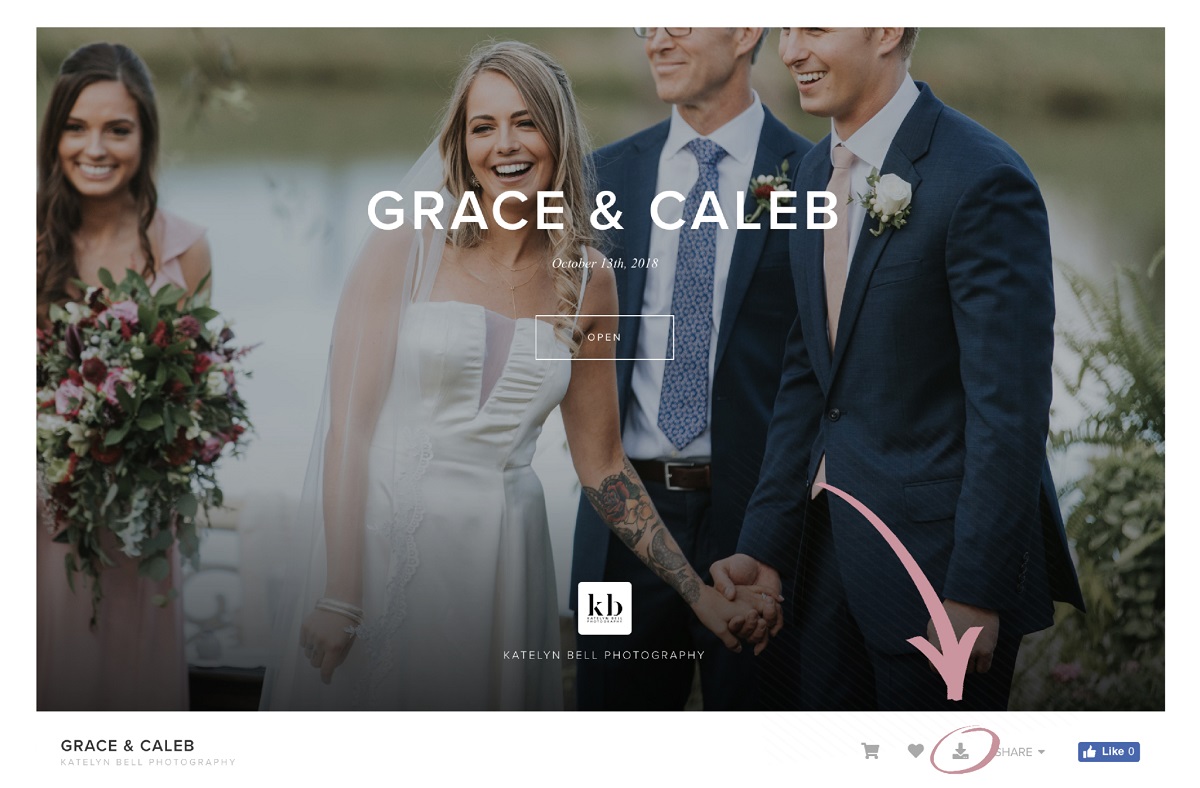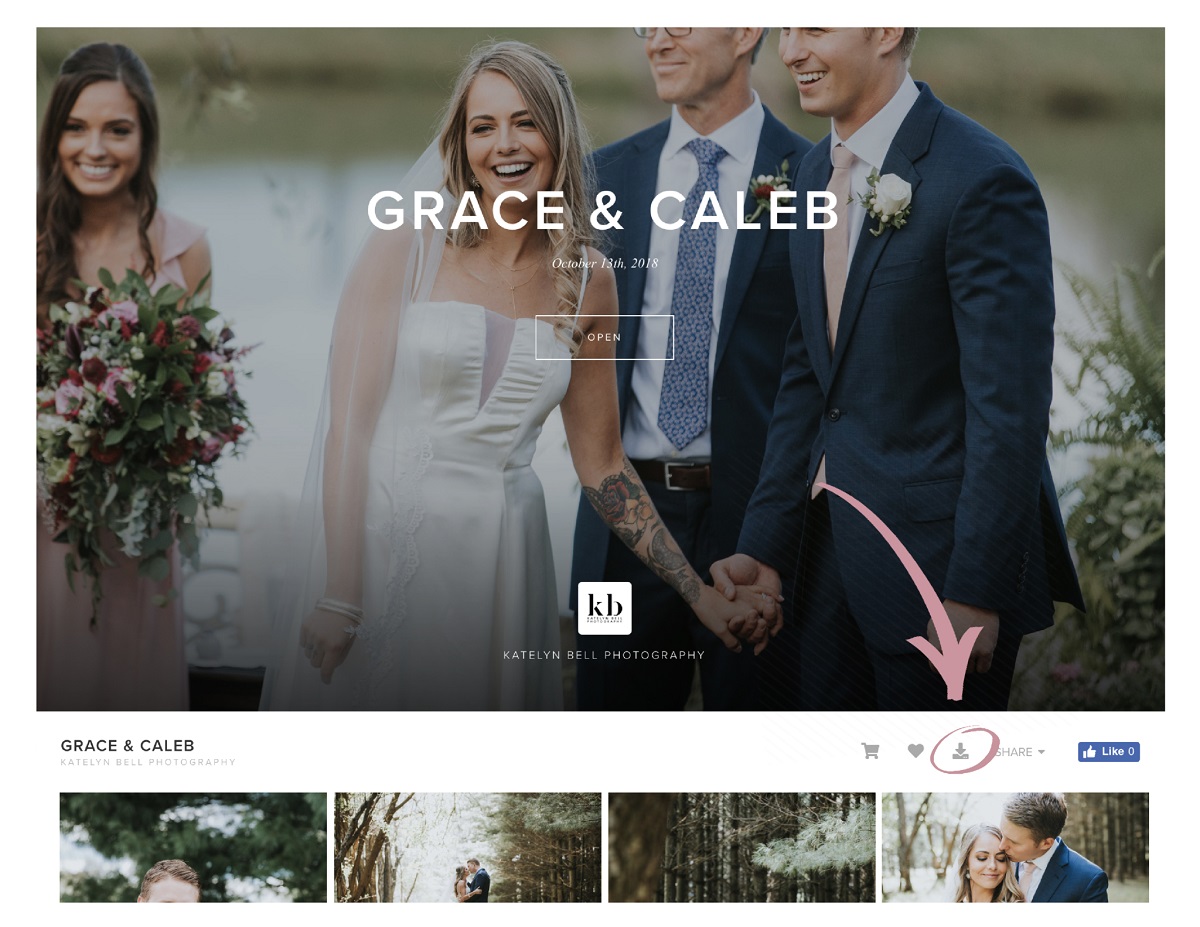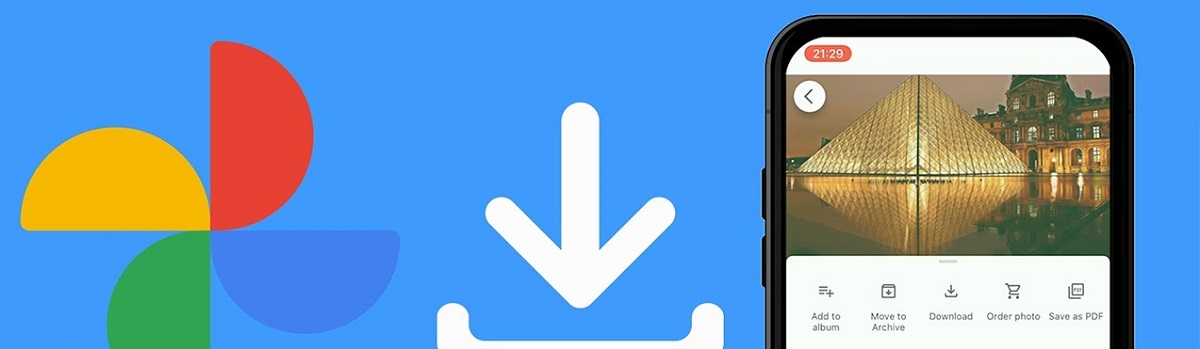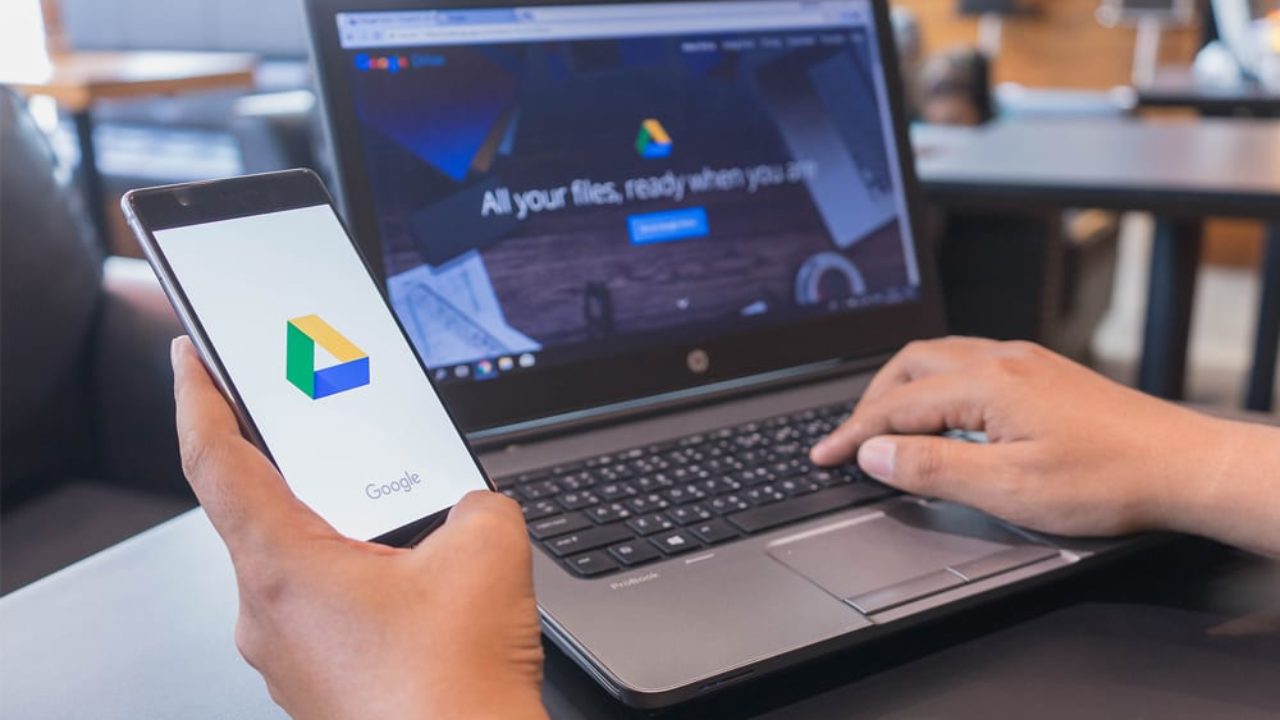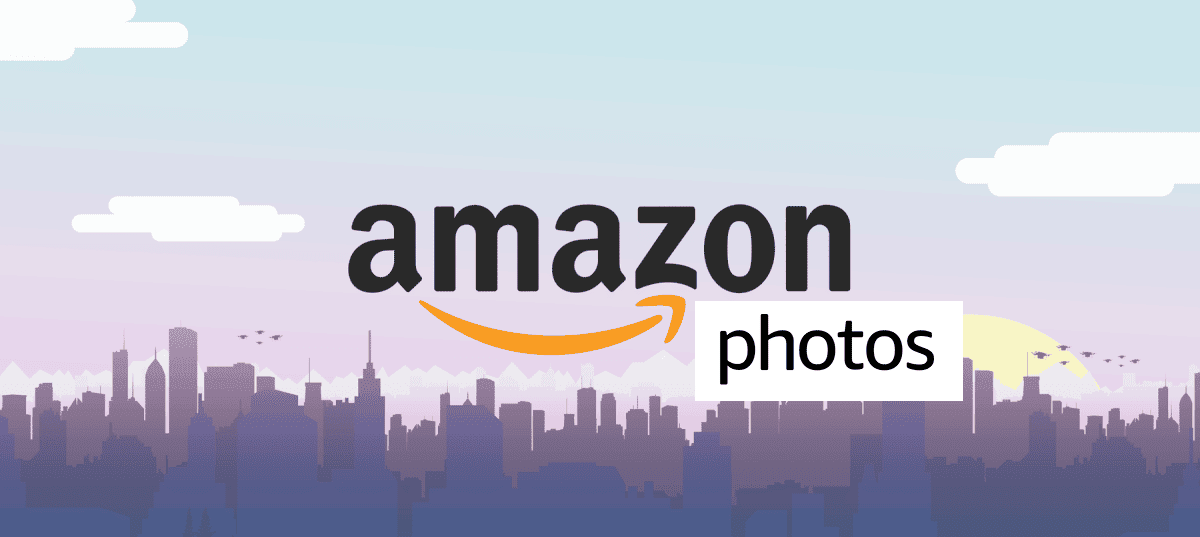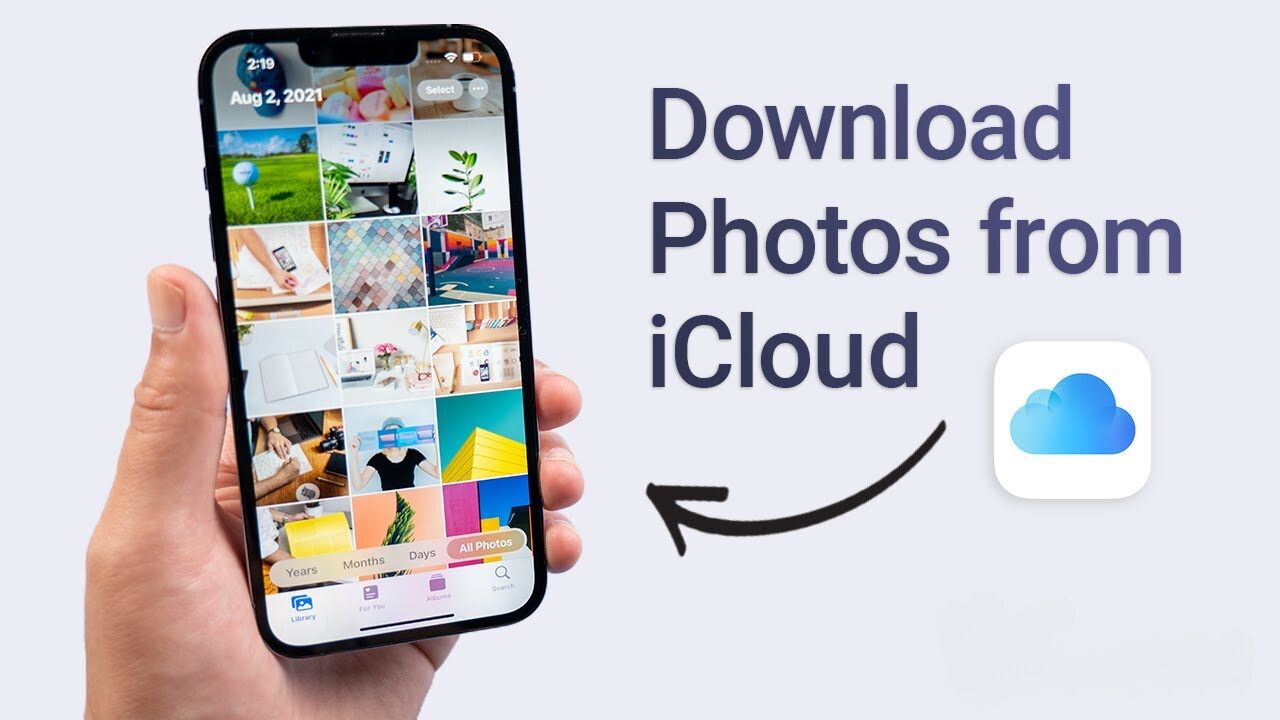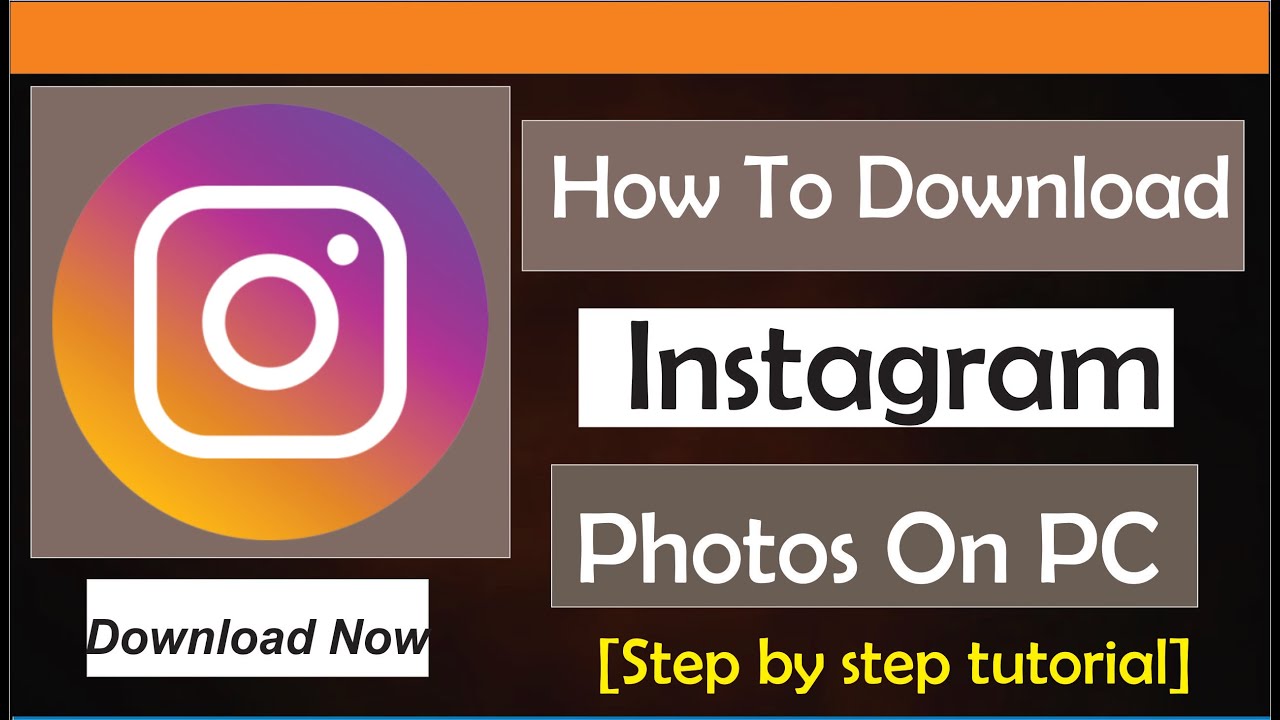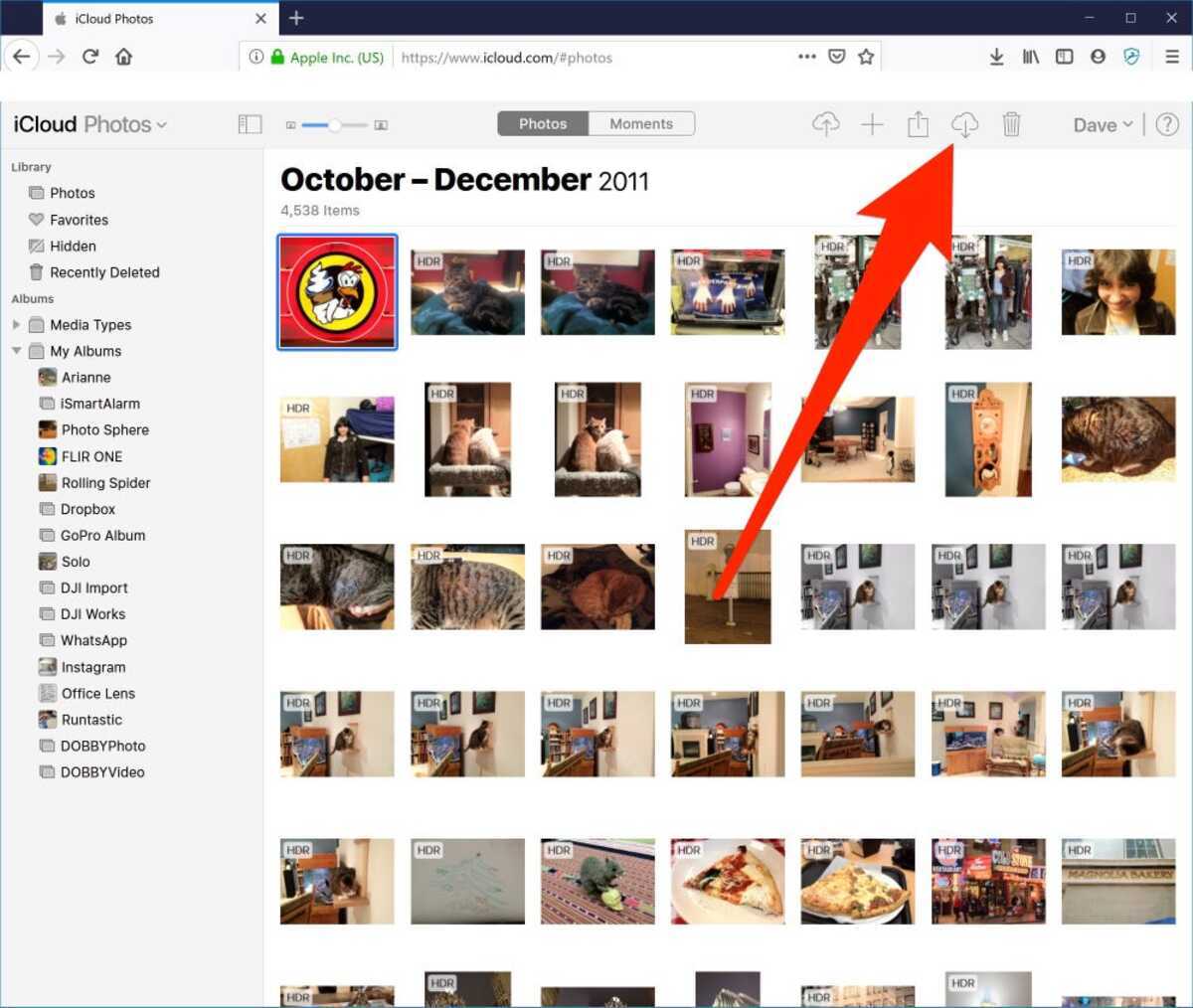Introduction
Pixieset is a popular online platform that allows photographers to showcase and share their work with clients and the general public. As a photographer, you may have created a beautiful gallery on Pixieset and now want to download the photos to your device for various purposes, such as sharing them on social media, creating a portfolio, or simply keeping them as a backup.
In this article, we will guide you through the step-by-step process of downloading photos from Pixieset. With just a few simple clicks, you’ll have your precious images saved and ready to use however you please.
Before we dive into the steps, it is important to note that you will need an active Pixieset account to access and download the photos. If you haven’t created an account yet, head over to the Pixieset website and sign up for free. Once you’re all set, follow along with our instructions to effortlessly download your desired photos.
Whether you’re a professional photographer or an enthusiastic hobbyist, downloading photos from Pixieset is a breeze. So, without further ado, let’s get started!
Step 1: Login to your Pixieset account
The first step to downloading photos from Pixieset is to log in to your Pixieset account. Open your preferred web browser and go to the Pixieset official website. On the homepage, you will find the “Login” button at the top right corner of the screen. Click on it to proceed.
If you already have an account, enter your registered email address and password in the designated fields. Double-check for any typos or spelling mistakes to ensure accuracy. Once you’ve entered your credentials, click the “Log in” button to continue.
If you don’t have a Pixieset account yet, you can create one by clicking on the “Sign up” button on the login page. Fill in the necessary information, such as your name, email address, and desired password. Follow the prompts to complete the registration process.
Upon successful login, you will be redirected to your Pixieset dashboard, which is your central hub for managing your photo galleries, clients, and settings. Take a moment to familiarize yourself with the dashboard and explore the various features Pixieset offers to photographers.
Now that you’re logged in and ready to go, proceed to the next step to access the gallery where the desired photos are located.
Step 2: Navigate to the gallery containing the photos you want to download
After logging in to your Pixieset account, you need to navigate to the specific gallery that contains the photos you want to download. Pixieset organizes your photos into galleries, making it easy for you to manage and share your work.
To access your galleries, look for the “Galleries” tab or icon on the Pixieset dashboard. This tab may be located in the main navigation menu or in a sidebar, depending on the version of Pixieset you are using. Click on the “Galleries” tab to continue.
Once you are in the galleries section, you will see a list of all the galleries you have created. Take a moment to browse through the list and locate the gallery containing the photos you wish to download. If you have numerous galleries, you may need to use the search or filter options provided to find the specific gallery.
Once you have found the desired gallery, click on its title or thumbnail to open it. This will take you to the gallery’s page, where you can view all the photos it contains.
Take a moment to explore the gallery and ensure that it is indeed the correct one. You can click on individual photos to view them in a larger size or use the slideshow option to have a full-screen view of all the images in the gallery.
Now that you have navigated to the appropriate gallery, you are ready to proceed to the next step and select the specific photos you want to download.
Step 3: Select the photos you want to download
Once you have opened the gallery containing the photos you wish to download, it’s time to select the specific images you want to save to your device. Pixieset offers an easy-to-use interface that allows you to choose multiple photos at once or select them individually.
To select multiple photos, you can utilize the checkbox feature provided by Pixieset. Look for the checkbox icon or option either beside each photo or at the top or bottom of the gallery page. By checking these boxes, you can select multiple photos at once.
If you prefer to select photos individually, simply click on the image you want to download. You will typically see a border or highlight around the selected photo to indicate that it has been chosen.
Feel free to mix and match the selection process based on your preference and the number of photos you need to download.
If you have a large number of photos in the gallery and want to download them all, Pixieset often provides a “Select All” option. Look for this feature at the top or bottom of the gallery page, typically near the checkbox options.
Once you have made your selection, take a moment to review the chosen photos. Ensure that you have included all the desired images and deselect any accidental selections.
With the photos selected, you are now ready to proceed to the next step and choose the download option.
Step 4: Choose the download option
After selecting the photos you want to download, it’s time to choose the download option in Pixieset. This step allows you to specify the desired settings and preferences for the downloaded images.
Look for the download icon or button on the gallery page. It is typically represented by a downward arrow or a cloud symbol. Click on this button to open the download options.
Upon clicking the download button, a pop-up window or a drop-down menu will appear, presenting you with various download options to choose from.
One common download option provided by Pixieset is to download the images in their original size and format. This option ensures that you receive the photos in their highest quality and resolution, maintaining the integrity of your work. However, keep in mind that downloading in the original size may result in larger file sizes and longer download times.
In addition to the original size option, Pixieset may offer alternative download sizes, such as small, medium, or large, depending on your preference and the capabilities of your device. These options allow you to customize the download size to suit your specific needs, such as for online sharing or printing purposes.
Some Pixieset accounts also provide the option to download images in different formats, such as JPEG or PNG. Select the format that best fits your requirements and the intended use of the downloaded photos.
Take a moment to review the available download options and select the ones that align with your needs. Remember that you can always experiment with different settings and download options for different sets of photos.
Once you have chosen the desired download settings, proceed to the next step to initiate the downloading process.
Step 5: Select the desired download size and format
After choosing the download option in Pixieset, it’s time to select the specific download size and format that best suits your needs. This step allows you to customize the downloaded images according to your preferences and the intended use of the photos.
Within the download options, you will typically find a drop-down menu or a set of buttons that offer different size and format choices for the downloaded images.
Start by considering the download size. Pixieset often provides various size options, such as small, medium, large, or original size. These options allow you to tailor the image dimensions to fit your specific requirements. If you are downloading photos for online sharing, smaller sizes may be suitable to optimize loading times. On the other hand, if you plan to print the images, larger sizes are ideal for maintaining print quality.
As for the format, Pixieset commonly offers options such as JPEG and PNG. JPEG is a widely used format for images as it provides a good balance between file size and image quality. On the other hand, PNG offers higher quality but tends to have larger file sizes.
Consider the purpose of the downloaded photos and select the appropriate size and format based on your needs. If you are unsure, you can always experiment with different options or consult Pixieset’s documentation for recommendations on downloading settings.
Once you have determined the desired download size and format, double-check your selections to ensure they align with your requirements. It’s essential to choose the settings that will best showcase your photography in the most suitable way.
With your preferred download size and format selected, you’re ready to move on to the next step and initiate the download process.
Step 6: Start the download
Now that you have chosen the desired download size and format for your photos, it’s time to initiate the actual download process in Pixieset. This step will start transferring the selected images to your device, allowing you to access and use them offline.
Look for the “Download” button or option within the Pixieset interface. This button is usually located near the download settings or within the same pop-up or drop-down menu.
Click on the “Download” button to start the process. Depending on the number of photos and the size of the files, the download may take a few moments to complete. It is essential to remain patient and avoid interrupting the download process to ensure all the selected images are successfully downloaded.
While the download is in progress, you may see a progress bar or indicator that shows the status of the download. This can help you estimate the remaining time or monitor the download’s overall progress.
It is recommended to have a stable and reliable internet connection during the download process to prevent any interruptions or potential file corruption.
Once the download is completed, you will have the option to open or save the downloaded files on your device. Choose the appropriate option based on your preference and usage requirements.
Congratulations! You have successfully initiated the download process and transferred the selected photos from Pixieset to your device. Now it’s time to access and utilize the downloaded files for your desired purposes.
Proceed to the next step to learn how to access the downloaded photos on your device.
Step 7: Access the downloaded photos on your device
After successfully downloading the photos from Pixieset, you can now access them on your device and start using them for various purposes. Follow these steps to locate and access the downloaded files:
- Open the file manager or file explorer on your device. This could be the “Finder” on Mac or “File Explorer” on Windows.
- Navigate to the location where you chose to save the downloaded photos. By default, most devices save files in the “Downloads” folder, but you might have specified a different location during the download process.
- Locate the folder or directory that holds the downloaded photos. The name of the folder might reflect the name of the Pixieset gallery or include the date of the download, depending on your settings.
- Open the folder to view the downloaded photos. You will see the images in the format and size you selected during the download process.
- You can now access these photos on your device for various purposes. You can use them to create a digital portfolio, share them on social media, print them, or any other creative endeavor you have in mind.
Ensure that you have a backup of your downloaded files to avoid any loss or accidental deletion. It’s always a good practice to store your valuable photos in multiple locations, such as an external hard drive or a cloud storage service.
With the downloaded photos easily accessible on your device, you can enjoy the convenience of having your work available anytime and anywhere.
Now that you have successfully accessed the downloaded photos on your device, you have completed the process of downloading photos from Pixieset. Congratulations!
Conclusion
Downloading photos from Pixieset is a straightforward process that allows photographers to access and utilize their precious images for various purposes. By following the step-by-step guide outlined in this article, you can effortlessly download your selected photos and have them available on your device.
Firstly, logging in to your Pixieset account is crucial to gaining access to your galleries and initiating the download process. Once logged in, you can easily navigate to the specific gallery containing the desired photos.
Selecting the photos you want to download is the next step, and Pixieset offers simple options to choose multiple or individual images. Take your time to ensure you have included all the desired photos and review your selections.
Choosing the download option enables you to specify the desired download size and format. Consider the purpose of the downloaded photos, whether it’s online sharing or printing, and customize the settings accordingly.
Initiating the download starts the transfer of the selected images to your device. It’s important to have a stable internet connection and allow the download to complete without interruption.
Once the download is completed, you can access the downloaded photos on your device. Locate the file directory where they are saved and utilize them for various creative endeavors. Remember to maintain backups of your downloaded files to avoid any loss or accidental deletion.
Downloading photos from Pixieset empowers photographers to have their work readily available offline, enabling them to share, showcase, and utilize their photos according to their unique needs.
So, whether you’re a professional photographer wanting to create a stunning portfolio or an enthusiast eager to share your passion with others, Pixieset provides a user-friendly platform with an easy-to-understand process for downloading your photos. Start harnessing the power of Pixieset today and enjoy the freedom to showcase your photography talent wherever and whenever you desire.