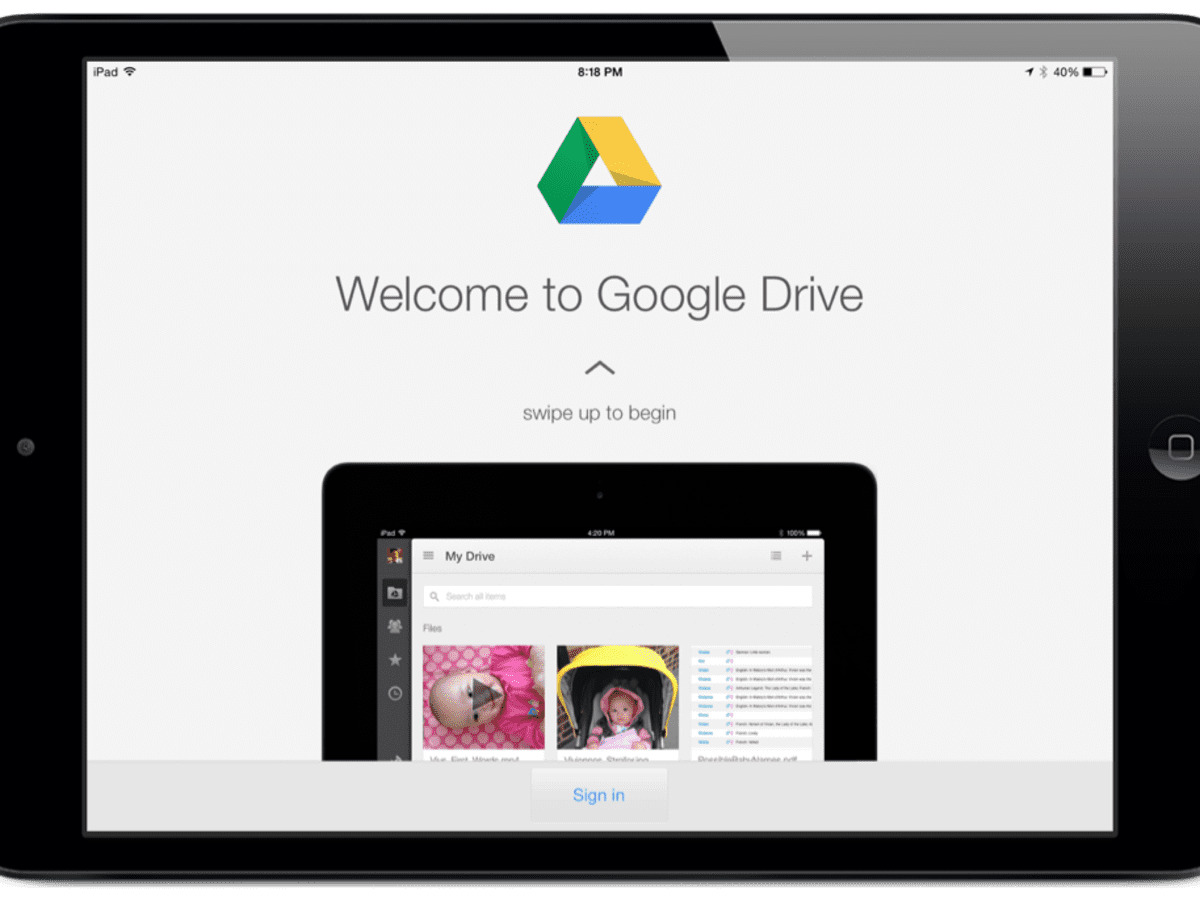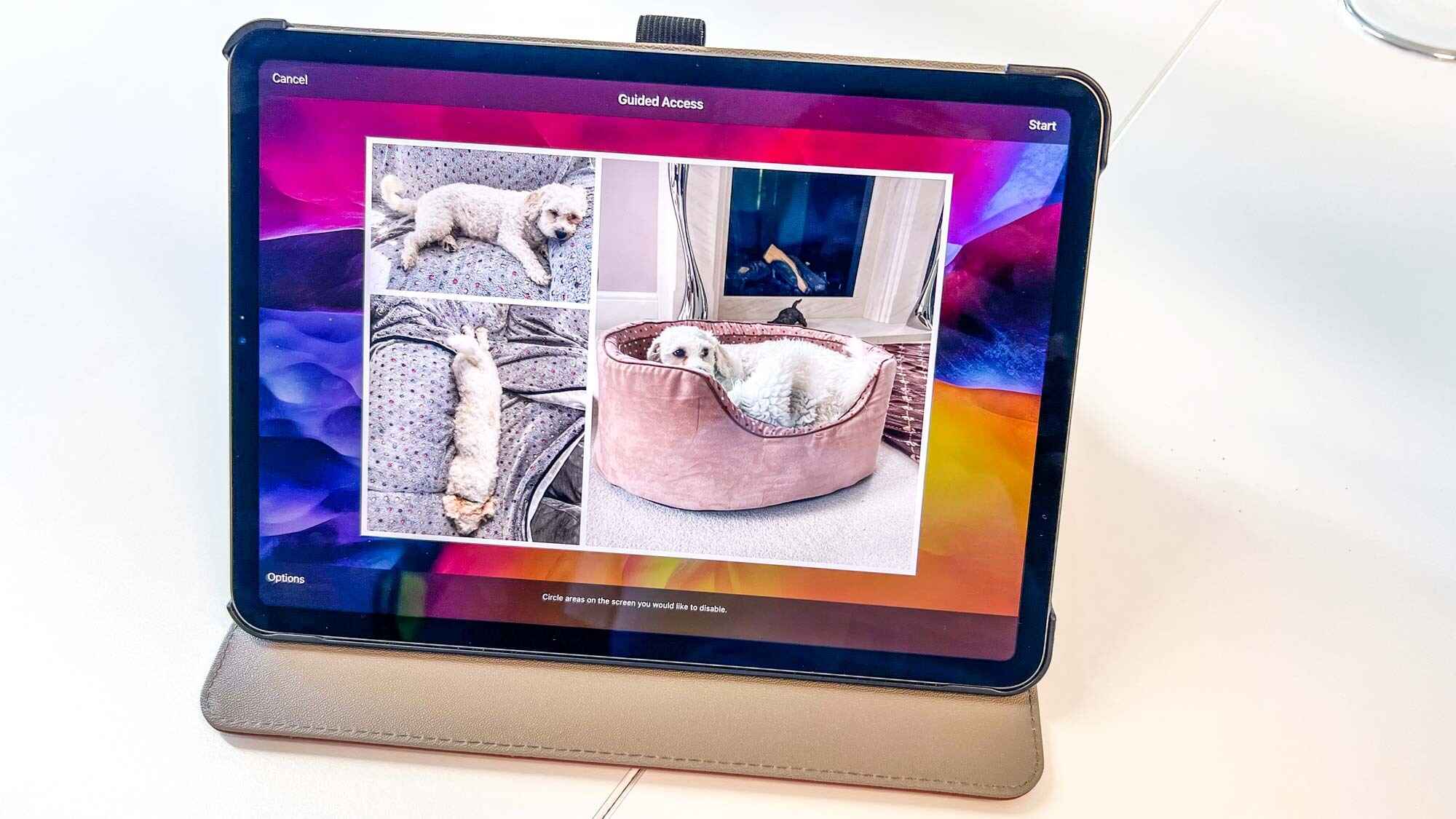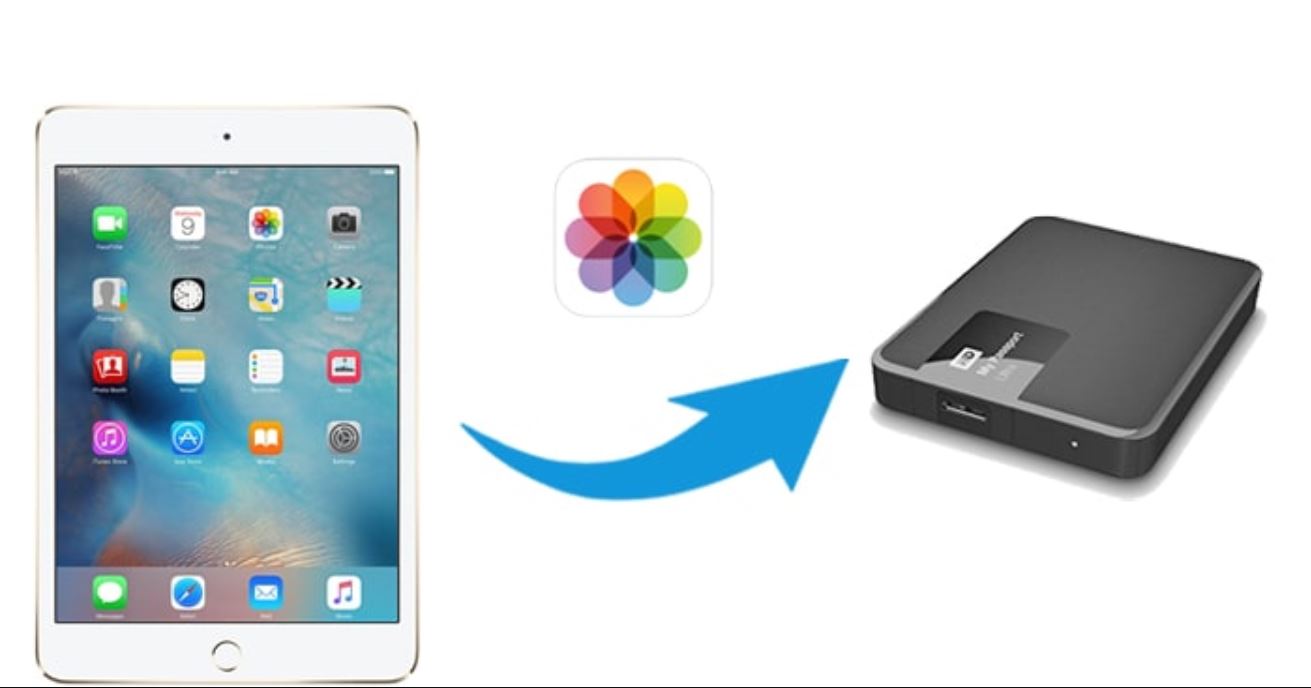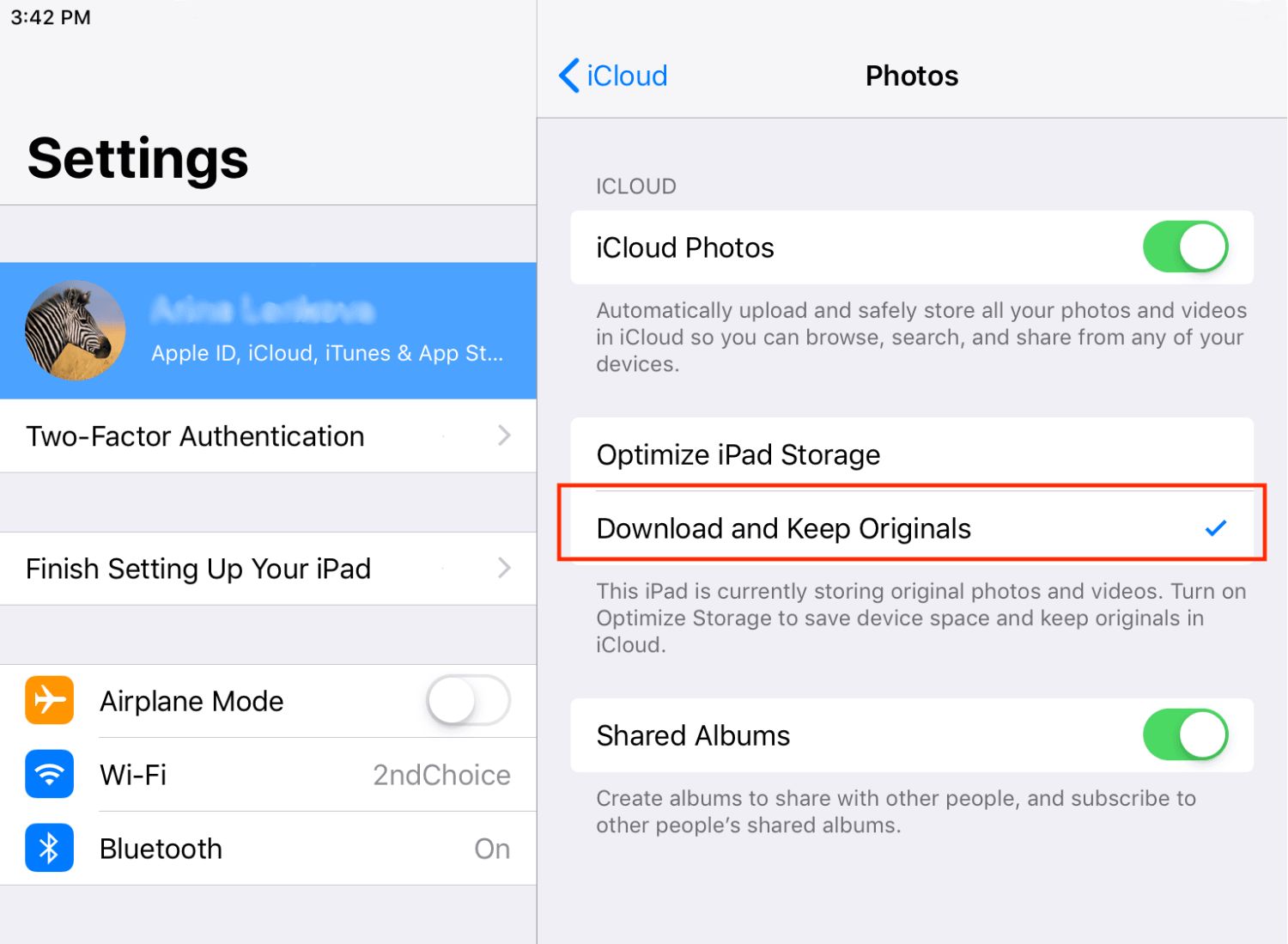Introduction
Downloading photos from Google Drive to your iPad can be a handy way to access and enjoy your images on the go. Whether you want to save precious memories or access professional photos for work, knowing how to download them to your iPad is essential. Fortunately, there are a few methods that can help you accomplish this task easily and conveniently.
In this article, we will explore two simple methods to download photos from Google Drive to your iPad. The first method involves using the Google Drive app, while the second method utilizes the Google Drive website. Both methods have their own advantages, so you can choose the one that suits your preferences and needs.
Before we begin, make sure you have a stable internet connection on your iPad, as well as the necessary credentials to access your Google Drive account. With that said, let’s dive into the step-by-step instructions and get you started on downloading photos from Google Drive to your iPad.
Method 1: Using the Google Drive App
If you prefer to use the official Google Drive app on your iPad to download photos, follow these simple steps:
- Launch the Google Drive app on your iPad. If you don’t have it installed, you can download it for free from the App Store.
- Sign in to your Google account using your username and password. Ensure that you are using the account where your desired photos are stored.
- Navigate to the folder where your photos are stored in Google Drive. You can browse through your files by using the side panel or the search function at the top of the screen.
- Once you’ve located the photo you want to download, tap on it to open it.
- On the photo preview screen, tap on the three-dot menu icon located in the top-right corner of the screen.
- From the menu that appears, select the “Save to device” or “Download” option.
- Choose the location where you want to save the photo on your iPad, and then tap on “Save” or “Download” to begin the process.
- Wait for the download to complete. The time it takes will depend on the size of the photo and the speed of your internet connection.
- Once the download is finished, you can access the photo from your iPad’s Photos app or any other compatible image viewer.
Using the Google Drive app is an efficient way to download photos directly to your iPad and have them readily accessible for offline viewing. However, if you prefer to use the Google Drive website, keep reading to learn about the second method.
Method 2: Using the Google Drive Website
If you prefer to access and download photos from Google Drive using the web browser on your iPad, you can follow these steps:
- Open the Safari or any other web browser on your iPad.
- Visit the Google Drive website by typing “drive.google.com” in the address bar and pressing Enter.
- Sign in to your Google account by entering your username and password.
- Navigate to the folder where your photos are stored. You can click on the folders and subfolders to navigate through your files.
- Scroll down until you find the photo you want to download. You can also use the search bar at the top to quickly locate the specific photo.
- Once you have found the photo, tap and hold on it until a pop-up menu appears.
- From the pop-up menu, select the “Download” option. The photo will start downloading to your iPad.
- Wait for the download to complete. The time it takes will depend on the size of the photo and the speed of your internet connection.
- Once the download is finished, you can access the photo from your iPad’s Photos app or any other compatible image viewer.
Using the Google Drive website provides a user-friendly interface for managing and downloading your photos. It allows you to access your Google Drive files without the need to install any additional apps. With this method, you can easily download and save photos directly to your iPad for offline access.
Now that you know how to download photos from Google Drive to your iPad using both the Google Drive app and the website, you can choose the method that suits you best. Enjoy the convenience of accessing and enjoying your favorite photos wherever you go!
Conclusion
Downloading photos from Google Drive to your iPad is a simple and convenient process that allows you to access and enjoy your images on the go. In this article, we explored two methods to accomplish this task: using the Google Drive app and using the Google Drive website.
Using the Google Drive app provides a streamlined experience, allowing you to easily navigate through your folders and download photos with a few taps. It ensures that your photos are readily accessible on your iPad, even without an internet connection. On the other hand, using the Google Drive website gives you the flexibility to access and download your photos using any web browser on your iPad, without the need to install additional apps.
Whether you prefer the convenience of the app or the versatility of the website, knowing how to download photos from Google Drive to your iPad gives you the freedom to enjoy your images anytime, anywhere. Remember to have a stable internet connection while downloading photos and consider the storage space available on your device.
Now that you have learned both methods, you can choose the one that best suits your preferences and needs. With just a few steps, you can download your favorite photos from Google Drive and have them readily available on your iPad. So go ahead, start downloading, and enjoy your cherished memories or professional photos wherever you go!