Introduction
Are you tired of using up precious storage space on your device with all your favorite music files? Look no further, because Dropbox is here to solve your problem. Dropbox is a popular cloud storage service that allows you to store and access your files from anywhere, including your music collection. By downloading your music to Dropbox, you can free up space on your device while still having your tunes readily available whenever you want to listen to them.
In this article, we will guide you through the process of downloading music to Dropbox, step by step. Whether you’re using a computer, a smartphone, or a tablet, you can follow these instructions to effortlessly transfer your music files to Dropbox and access them anytime, anywhere. Say goodbye to the hassle of manually managing your music library and say hello to the convenience of having it all in one secure place.
Let’s dive in and discover how easy it is to download music to Dropbox and enjoy your favorite tunes on the go!
Step 1: Create a Dropbox Account
Before you can start downloading music to Dropbox, you need to create a Dropbox account. Follow these simple steps to create your account:
- Go to the Dropbox website (www.dropbox.com) using your preferred web browser.
- Click on the “Sign up” or “Create an account” button.
- Enter your full name, email address, and create a strong password for your Dropbox account.
- Read and accept the terms of service and privacy policy.
- Click on the “Create an account” or “Sign up” button to complete the registration process.
Once you have successfully created your Dropbox account, you can proceed to the next step of downloading music to Dropbox. Remember to keep your Dropbox login credentials secure and easily accessible, as you’ll need them to sign in to your account in the future.
Creating a Dropbox account is free and provides you with 2 GB of storage space. If you require more storage, Dropbox offers various subscription plans to suit your needs. Now that you have your Dropbox account all set up, it’s time to move on to the next step and install the Dropbox app on your device.
Step 2: Install Dropbox App on Your Device
To download music to Dropbox, you will need to install the Dropbox app on your device. Follow these instructions to install the app on your preferred device:
For Mobile Devices (Smartphones and Tablets):
- Open the App Store or Google Play Store on your device.
- Search for “Dropbox” in the search bar.
- Select the official Dropbox app from the search results.
- Tap on the “Install” or “Get” button to begin the installation process.
- Wait for the app to download and install on your device.
For Computers (Windows and Mac):
- Open a web browser on your computer and visit the Dropbox website at www.dropbox.com.
- Click on the “Download Dropbox” button.
- Double-click on the downloaded file to initiate the installation process.
- Follow the on-screen instructions and choose the appropriate options.
- Once the installation is complete, launch the Dropbox application.
Once you have successfully installed the Dropbox app on your device, you can move on to the next step and sign in to your Dropbox account. Remember, you only need to install the Dropbox app on the devices where you want to access your downloaded music files.
Now that you have the Dropbox app ready, it’s time to log in to your account and proceed with the next steps to download and access your music on Dropbox.
Step 3: Sign in to Your Dropbox Account
In order to download and store your music files on Dropbox, you need to sign in to your Dropbox account. Follow these steps to access your account:
- Launch the Dropbox app on your device or open a web browser and go to the Dropbox website (www.dropbox.com).
- Click on the “Sign in” or “Log in” button.
- Enter the email address and password associated with your Dropbox account.
- Click on the “Sign in” or “Log in” button to proceed.
If you have enabled two-step verification for your Dropbox account, you may be prompted to enter a verification code that is sent to your mobile device or email. Follow the instructions provided to complete the sign-in process.
Once you have successfully signed in to your Dropbox account, you can move on to the next step and sync your music folder with Dropbox to start downloading your music files.
It is important to note that you need to sign in to your Dropbox account on all the devices where you want to access your downloaded music. This ensures that your music files stay synchronized across all your devices and are readily available whenever and wherever you need them.
Now that you’re signed in to your Dropbox account, let’s proceed to the next step and learn how to sync your music folder with Dropbox to start downloading your favorite tracks.
Step 4: Sync Your Music Folder with Dropbox
To ensure that your music files are properly organized and easily accessible on Dropbox, it’s essential to sync your music folder with the cloud storage service. By doing so, any changes or additions you make to your music folder will be automatically reflected in your Dropbox account. Follow these steps to sync your music folder with Dropbox:
- Open the Dropbox app on your device or access the Dropbox website on your computer.
- Navigate to the location of your music folder on your device.
- Select the music folder and right-click (or long-press) on it.
- Choose the option that says “Sync” or “Add to Dropbox” from the context menu.
- Wait for the sync process to complete. This might take a few moments depending on the size of your music folder and your internet connection speed.
Once the sync process is done, your music folder and its contents will be available in your Dropbox account. Any changes you make to the music files within the folder will automatically be synced with Dropbox, ensuring that you have the most up-to-date version of your music collection across all your devices.
It’s important to note that if you have a large music collection or limited storage space on your device, you can choose to selectively sync specific folders or albums to Dropbox. This allows you to save storage space on your device while still having the flexibility to access your entire music collection whenever you need it.
Now that your music folder is synced with Dropbox, it’s time to move on to the next step and start downloading your music files to the cloud storage service.
Step 5: Download Music Files to Dropbox
Once your music folder is synced with Dropbox, it’s time to start downloading your music files to the cloud storage service. Here’s how you can do it:
- Open the Dropbox app on your device or access the Dropbox website on your computer.
- Navigate to the location of your synced music folder.
- Browse the contents of the folder and locate the music files you want to download.
- Select the music files by clicking on them or using the appropriate selection method for your device.
- Once the files are selected, right-click (or long-press) on them and choose the “Download” option.
- Wait for the download process to complete. The time required will depend on the file size and your internet connection speed.
During the download process, you can monitor the progress and see the status of each file being downloaded. Once the download is finished, the music files will be stored on your Dropbox account, ready to be accessed from any device with internet connectivity.
It’s worth mentioning that you can choose to download individual music files or entire folders containing multiple files. This flexibility allows you to customize your music library on Dropbox based on your preferences and requirements.
Now that your music files are safely stored on Dropbox, it’s time to learn how to access and enjoy your downloaded music on various devices.
Step 6: Access Your Downloaded Music on Dropbox
Now that you’ve downloaded your music files to Dropbox, it’s time to learn how to access and enjoy your music on different devices. Whether you’re using a computer, smartphone, or tablet, accessing your downloaded music is a breeze. Here’s how you can do it:
For Computers (Windows and Mac):
- Open a web browser and go to the Dropbox website (www.dropbox.com).
- Sign in to your Dropbox account using your credentials.
- Navigate to the location of your music folder.
- Click on the music file you wish to play, and it will open in the web player or the associated media player on your computer.
For Mobile Devices (Smartphones and Tablets):
- Open the Dropbox app on your device.
- Sign in to your Dropbox account if you haven’t already.
- Navigate to the location of your music folder.
- Tap on the music file you want to listen to, and it will play in the default media player on your device.
With Dropbox, you can listen to your music files on the go, regardless of the device you’re using. The cloud storage service makes it convenient to access your music library from anywhere, as long as you have an internet connection.
Furthermore, Dropbox provides additional features such as offline access, which allows you to save your music files for offline playback, even when you’re in an area with no internet connection. Simply mark the music files as offline in the Dropbox app, and you can enjoy your favorite tracks without worrying about internet connectivity.
Congratulations! You have successfully downloaded and accessed your music files on Dropbox. Enjoy the convenience and flexibility of having your entire music collection at your fingertips, no matter where you are.
Conclusion
In this article, we have explored the step-by-step process of how to download music to Dropbox, giving you the freedom to enjoy your favorite tunes without taking up valuable storage space on your device. By creating a Dropbox account, installing the Dropbox app, signing in, syncing your music folder, downloading your music files, and accessing them on different devices, you can easily manage and enjoy your music collection from anywhere with an internet connection.
With Dropbox, you no longer need to worry about running out of storage space or losing your music files. Your music will be securely stored on the cloud, allowing you to enjoy your favorite tracks whenever and wherever you want. Additionally, the ability to selectively sync specific folders or albums gives you control over the content you want to access on each device.
Remember to keep your Dropbox account login credentials secure and easily accessible. This will ensure a smooth experience when signing in on different devices and accessing your music files.
So why wait? Start using Dropbox to download and store your music files today and experience the convenience of having your entire music library at your fingertips. Say goodbye to storage limitations and hello to seamless access to your favorite tunes.
Enjoy the freedom of listening to your music collection anytime, anywhere with Dropbox. Happy music downloading!







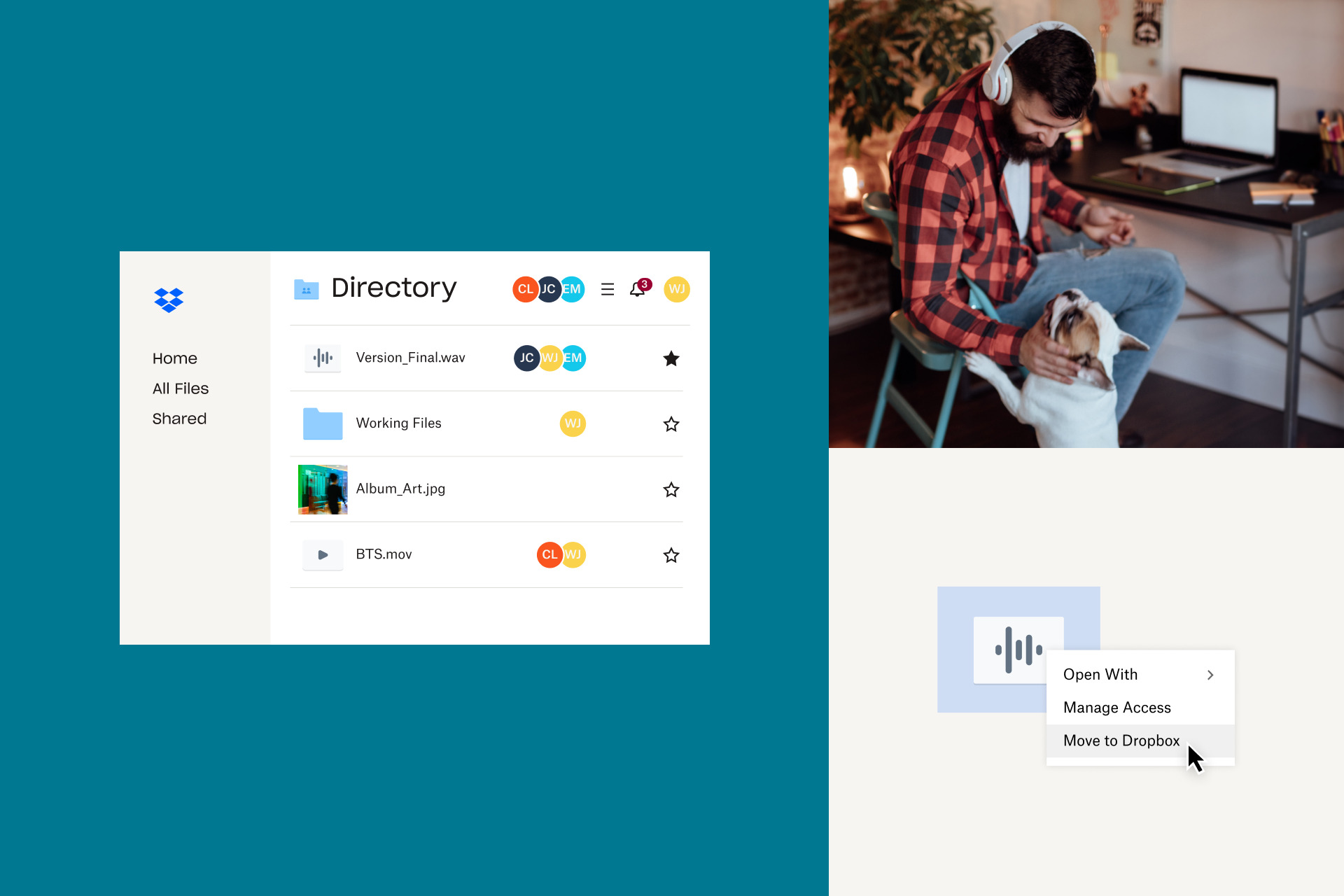

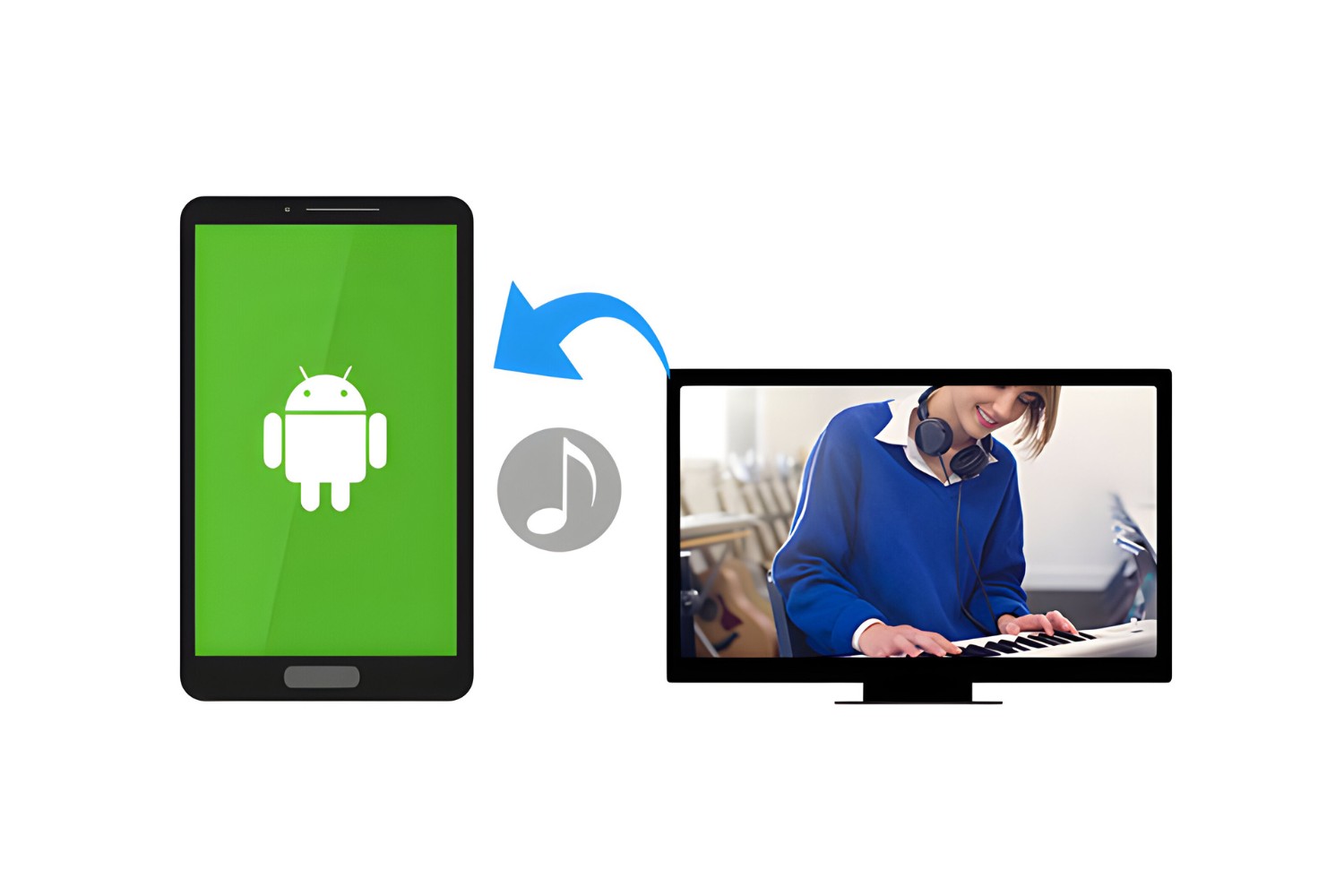



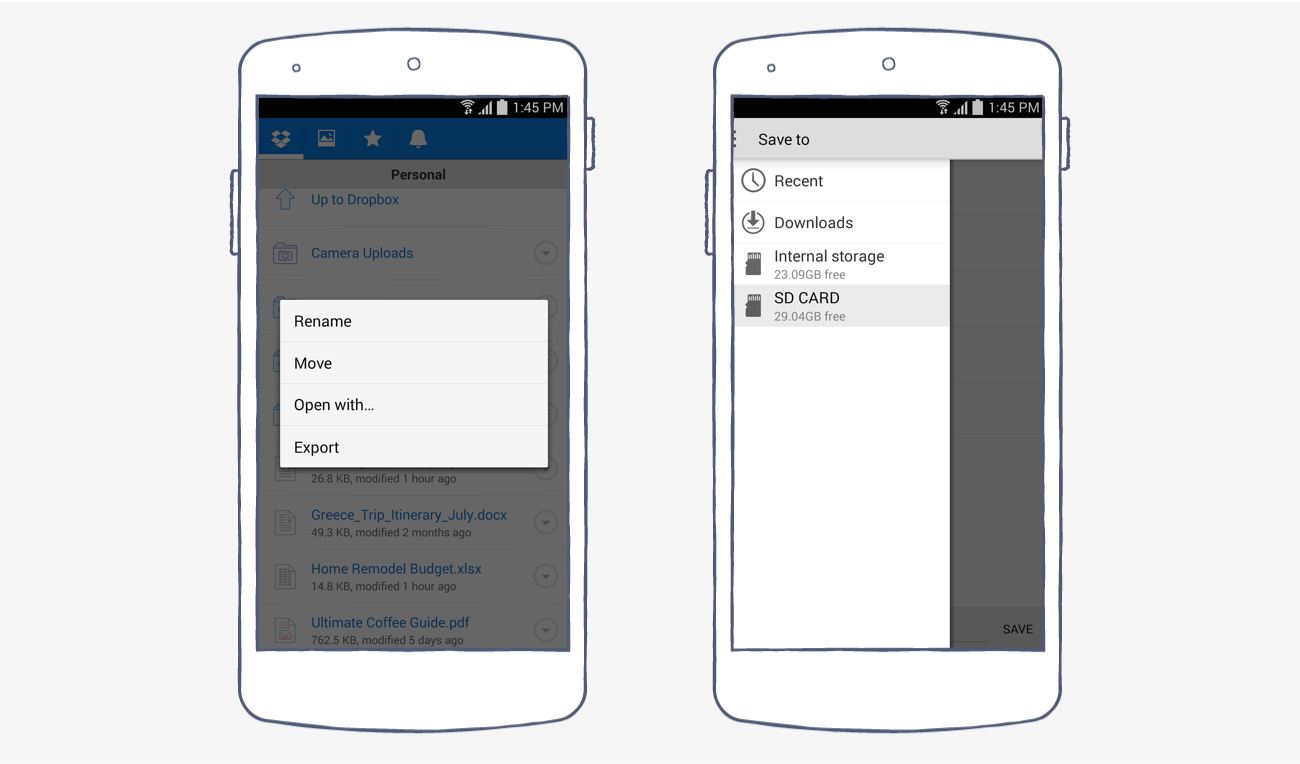
![12 BEST Music Converter to Convert Music into All Formats [MP3, MP4]](https://robots.net/wp-content/uploads/2020/03/image1-3-300x202.jpg)










