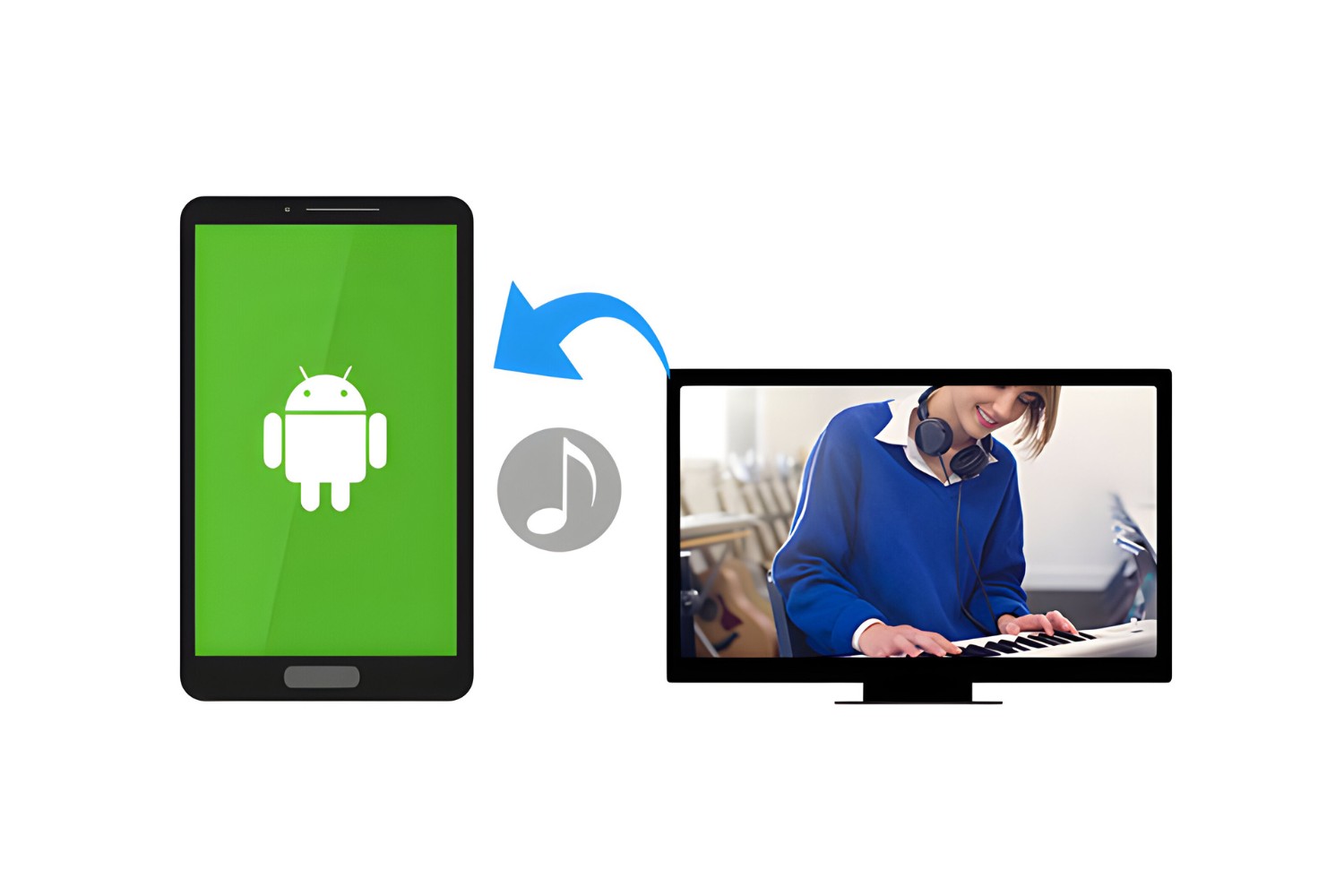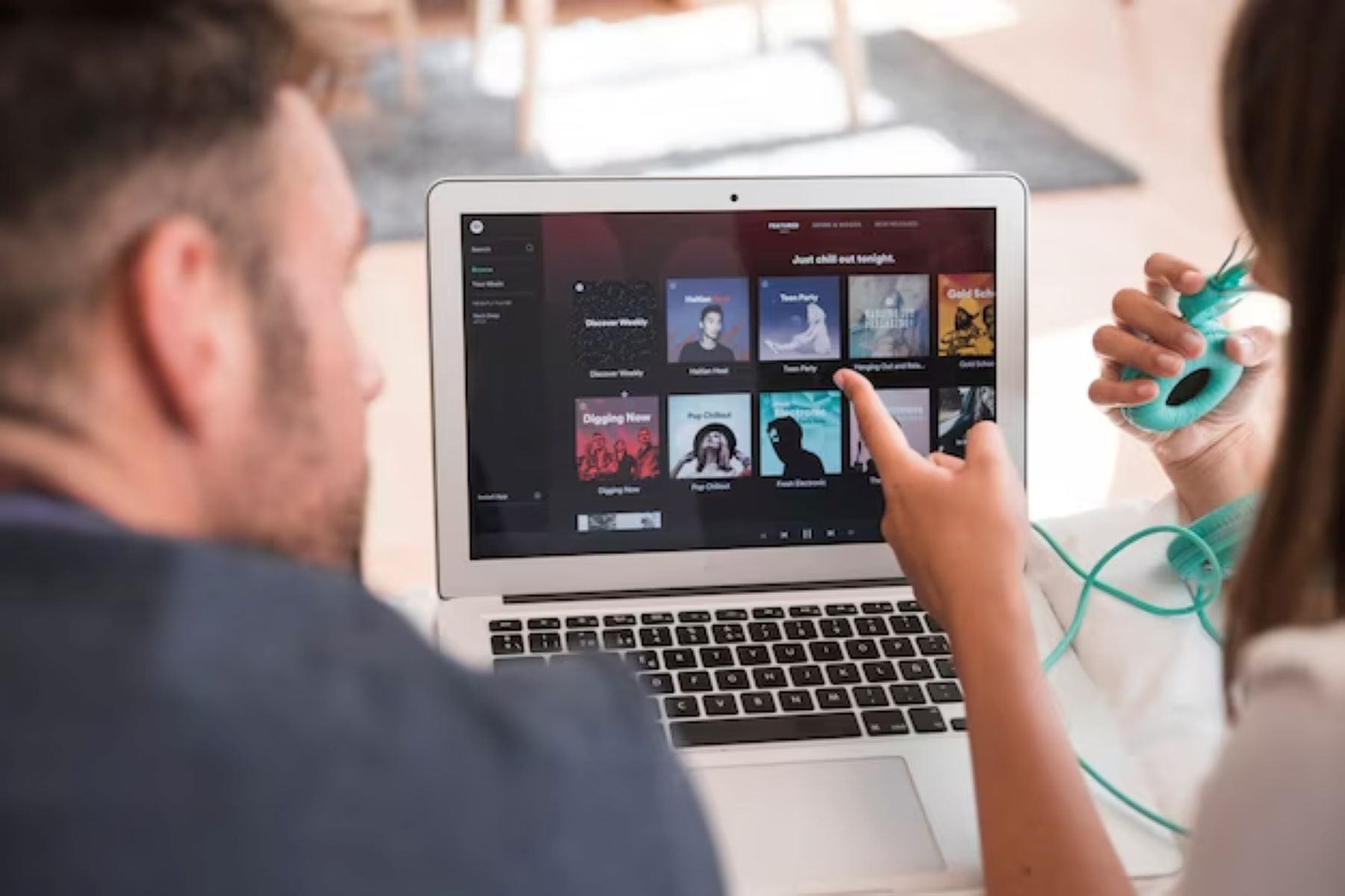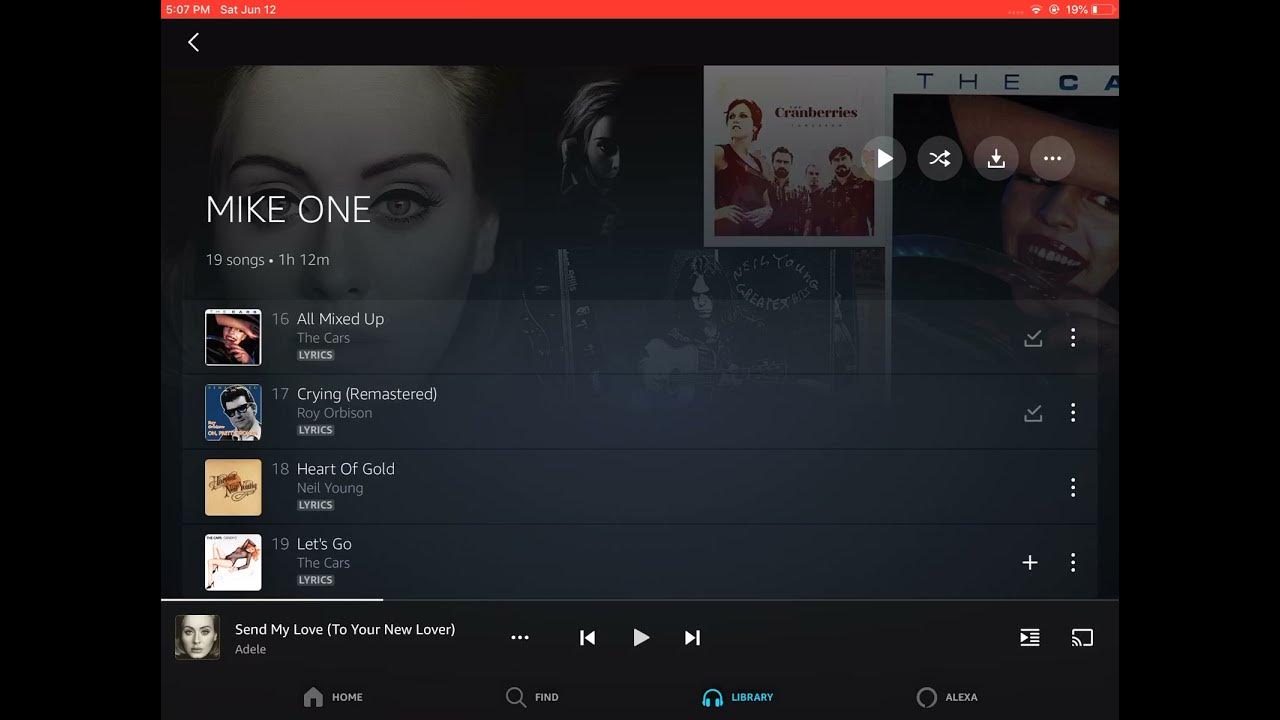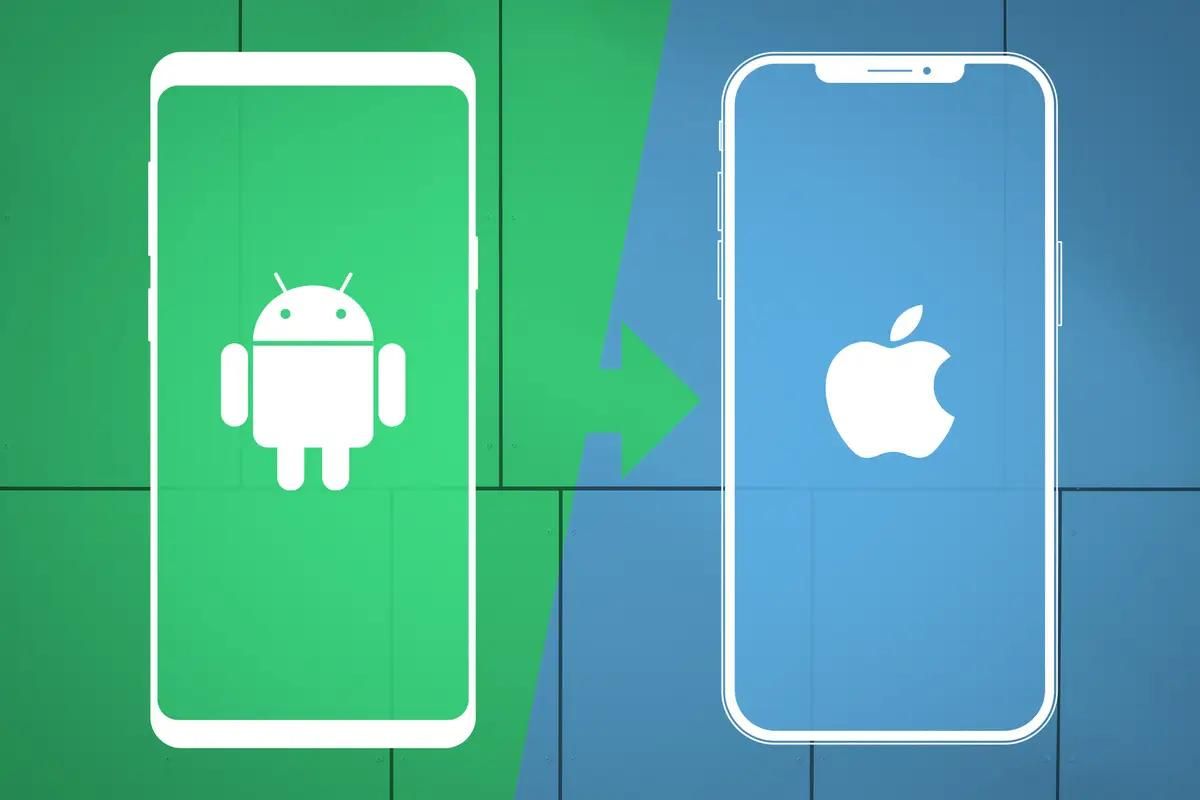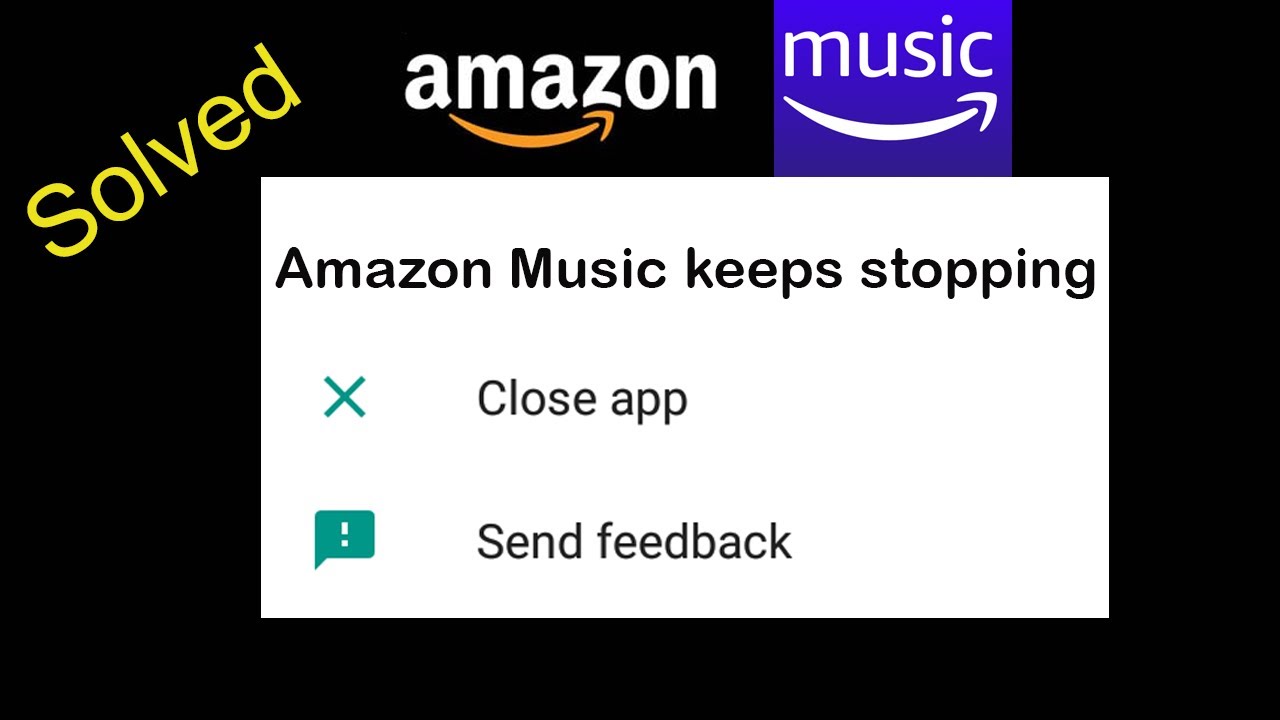Introduction
Are you an Android user who wants to transfer your favorite music from your Mac to your Android device? You’ve come to the right place. In this article, we will explore various methods that will allow you to easily download music to your Android device from your Mac. Whether you want to transfer music files using a USB cable, utilize cloud storage services, or establish a wireless connection, we’ve got you covered.
Having the ability to download music to your Android device from your Mac opens up a world of possibilities. You no longer have to rely on streaming services or limited onboard storage. With the methods we will discuss, you can easily transfer all your favorite tracks, albums, and playlists to your Android device and enjoy them anytime, anywhere, without an internet connection.
Before we dive into the methods, it is important to note that regardless of the technique you choose, you will need the following prerequisites: a Mac computer, an Android device with sufficient storage space, and a USB cable (if applicable). Make sure your Android device is fully charged and unlock it before starting the download process. Now, let’s explore the various methods to download music to your Android device from your Mac.
Method 1: Using USB Transfer
One of the simplest and most straightforward methods to download music from your Mac to your Android device is by using a USB transfer. This method allows you to directly connect your Android device to your Mac using a USB cable and transfer the music files.
To begin, connect your Android device to your Mac using a compatible USB cable. Once connected, your Android device will appear as an external storage device on your Mac. Open the file explorer on your Mac and navigate to the location where your music files are stored.
Next, select the music files that you want to transfer to your Android device. You can select individual songs, albums, or even entire folders. Once you have made your selection, simply drag and drop the files into the internal storage or SD card of your Android device.
It is important to note that the exact location where the music files are stored may vary depending on the Android device. However, you can typically find the internal storage or SD card options under the “Storage” or “Device” sections in your file explorer.
Once the transfer is complete, safely disconnect your Android device from your Mac by ejecting it from the file explorer. You can now access your downloaded music on your Android device by opening your preferred music player app.
The USB transfer method is a quick and reliable way to download music from your Mac to your Android device. It allows you to transfer large files or a large number of files at once, saving you time and effort. However, keep in mind that you will need a compatible USB cable and a Mac with a functioning USB port for this method to work.
Method 2: Using Google Play Music
Another popular method to download music from your Mac to your Android device is by using Google Play Music. Google Play Music allows you to upload your personal music collection to the cloud and access it across multiple devices, including your Android device.
To get started, open a web browser on your Mac and visit the Google Play Music website. Sign in with your Google account or create a new account if you don’t have one already. Once logged in, click on the “Upload music” option to begin uploading your music library.
Follow the instructions to select and upload your music files from your Mac to Google Play Music. You can upload individual songs, albums, or even entire folders. Google Play Music supports various file formats such as MP3, AAC, WMA, FLAC, and more.
Once the upload is complete, open the Google Play Music app on your Android device. Sign in with the same Google account that you used on your Mac. You should now be able to access your uploaded music library within the app.
To download music from Google Play Music to your Android device for offline listening, simply select the desired songs, albums, or playlists and tap on the download icon. This will save the selected music files directly to the internal storage or SD card of your device.
Google Play Music also offers the option to stream your uploaded music directly from the cloud, eliminating the need to download the files to your device. This is a convenient feature if you have limited storage space on your Android device.
Using Google Play Music to download music from your Mac to your Android device provides a seamless and integrated experience. It allows you to access your entire music library across devices and even stream it without taking up precious storage space. Keep in mind that Google Play Music is a cloud-based service, so you will need a stable internet connection to upload, download, or stream your music.
Method 3: Using Dropbox
If you have a Dropbox account, you can also use it as a convenient way to download music from your Mac to your Android device. Dropbox allows you to store your music files in the cloud and access them from anywhere, including your Android device.
To get started, make sure you have the Dropbox app installed on your Mac and Android device. Sign in with your Dropbox account or create a new account if you don’t have one already. Once logged in, upload your music files to your Dropbox account by dragging and dropping them into the Dropbox folder on your Mac.
Once the upload is complete, open the Dropbox app on your Android device and sign in with the same Dropbox account. You should see the music files you uploaded from your Mac in the Dropbox app.
To download the music files to your Android device for offline listening, select the desired songs, albums, or playlists in the Dropbox app and tap on the download icon. This will save the selected music files directly to the internal storage or SD card of your device.
Alternatively, you can choose to stream the music files directly from the Dropbox app without downloading them to your device. This is a convenient option if you have limited storage space on your Android device.
One of the advantages of using Dropbox is that it allows you to easily sync your music files across multiple devices. For example, if you make changes to your music library on your Mac, such as adding or removing songs, those changes will be automatically reflected in the Dropbox app on your Android device.
Using Dropbox to download music from your Mac to your Android device provides flexibility and accessibility. It allows you to store and access your music files in the cloud, freeing up space on your Android device. However, keep in mind that you will need a stable internet connection to upload, download, or stream your music from Dropbox.
Method 4: Using Android File Transfer
If you’re looking for a straightforward method to download music from your Mac to your Android device, you can use the Android File Transfer tool. Android File Transfer is a free utility provided by Google that enables file transfer between your Mac and Android device.
To get started, connect your Android device to your Mac using a compatible USB cable. Once connected, you may need to change the USB connection mode on your Android device to “File Transfer” or “Transfer files” to enable data transfer.
Next, download and install Android File Transfer on your Mac from the official Google website. Once installed, open Android File Transfer. You should see a window displaying the folders and files on your Android device’s internal storage or SD card.
To download music to your Android device, simply navigate to the location on your Mac where the music files are stored. Then, drag and drop the music files from your Mac to the desired location on your Android device within the Android File Transfer window.
You can transfer individual songs, albums, or even entire folders containing your music files. Android File Transfer supports various audio file formats such as MP3, WAV, FLAC, and more.
Once the transfer is complete, safely disconnect your Android device from your Mac by ejecting it from the Android File Transfer app. You can now access your downloaded music on your Android device using your preferred music player app.
Android File Transfer makes it easy to transfer music and other files between your Mac and Android device. It allows for a direct and reliable connection, ensuring that your music files are safely transferred without any loss of quality. However, it is important to note that Android File Transfer only works with Mac computers and is not compatible with Windows devices.
Method 5: Using Bluetooth Transfer
If you prefer a wireless method to download music from your Mac to your Android device, you can utilize the Bluetooth transfer feature. Bluetooth allows for a direct connection between devices, enabling you to transfer music files seamlessly without the need for cables or internet access.
To begin the Bluetooth transfer, make sure that both your Mac and Android device have Bluetooth functionality enabled. On your Mac, go to System Preferences and click on the Bluetooth icon. Toggle the Bluetooth option to enable it. On your Android device, go to the Settings menu and navigate to the Bluetooth settings. Toggle Bluetooth to turn it on.
Once both devices have Bluetooth enabled, they should automatically search for nearby devices to connect to. On your Mac, you will see your Android device listed under the “Devices” section in the Bluetooth preferences. Click on your Android device and choose the “Pair” or “Connect” option to establish a connection.
Once the connection is established, locate the music files on your Mac that you want to transfer to your Android device. Select the files or folders and right-click to access the contextual menu. Choose the “Share” or “Send” option and select Bluetooth as the transfer method. Your Mac will then search for a Bluetooth device to send the files to.
On your Android device, you should receive a notification asking whether you want to accept the incoming file transfer. Confirm the transfer by tapping on “Accept” or a similar prompt. The music files will then be transferred from your Mac to your Android device via Bluetooth.
Once the transfer is complete, you can access the downloaded music files on your Android device using your preferred music player app. Bluetooth transfer offers the convenience of wireless file transfer, allowing you to download music from your Mac without the need for cables or an internet connection.
It is worth noting that Bluetooth transfer can be slower compared to other methods, especially for large music files. Additionally, the range of Bluetooth is limited, usually up to 30 feet, so make sure to keep your Mac and Android device within close proximity during the transfer process.
Conclusion
In conclusion, there are several methods available to download music from your Mac to your Android device. Each method offers its own advantages and may be suitable depending on your preferences and requirements.
Using a USB transfer is a simple and reliable method, allowing you to directly connect your Android device to your Mac and transfer music files. This method is ideal for transferring large files or a large number of files at once.
Google Play Music provides a seamless experience for downloading music, allowing you to upload your music library to the cloud and access it on your Android device. It offers the convenience of streaming your music or downloading it for offline listening.
Utilizing cloud storage services such as Dropbox allows you to store your music files in the cloud and access them from anywhere. It provides flexibility and the ability to sync your music library across multiple devices.
The Android File Transfer tool offers a straightforward way to transfer music between your Mac and Android device via USB. It provides a direct connection and ensures the safe transfer of your music files.
Bluetooth transfer offers a wireless method for downloading music, eliminating the need for cables or an internet connection. It provides convenience and allows for a direct connection between your Mac and Android device.
Consider your specific needs, such as file size, storage capacity, and convenience, when choosing the method that best suits you. Whether you prefer a wired or wireless connection, cloud storage or direct transfer, these methods provide various options to download music from your Mac to your Android device. Now, you can enjoy your favorite tunes on the go, no matter where you are.