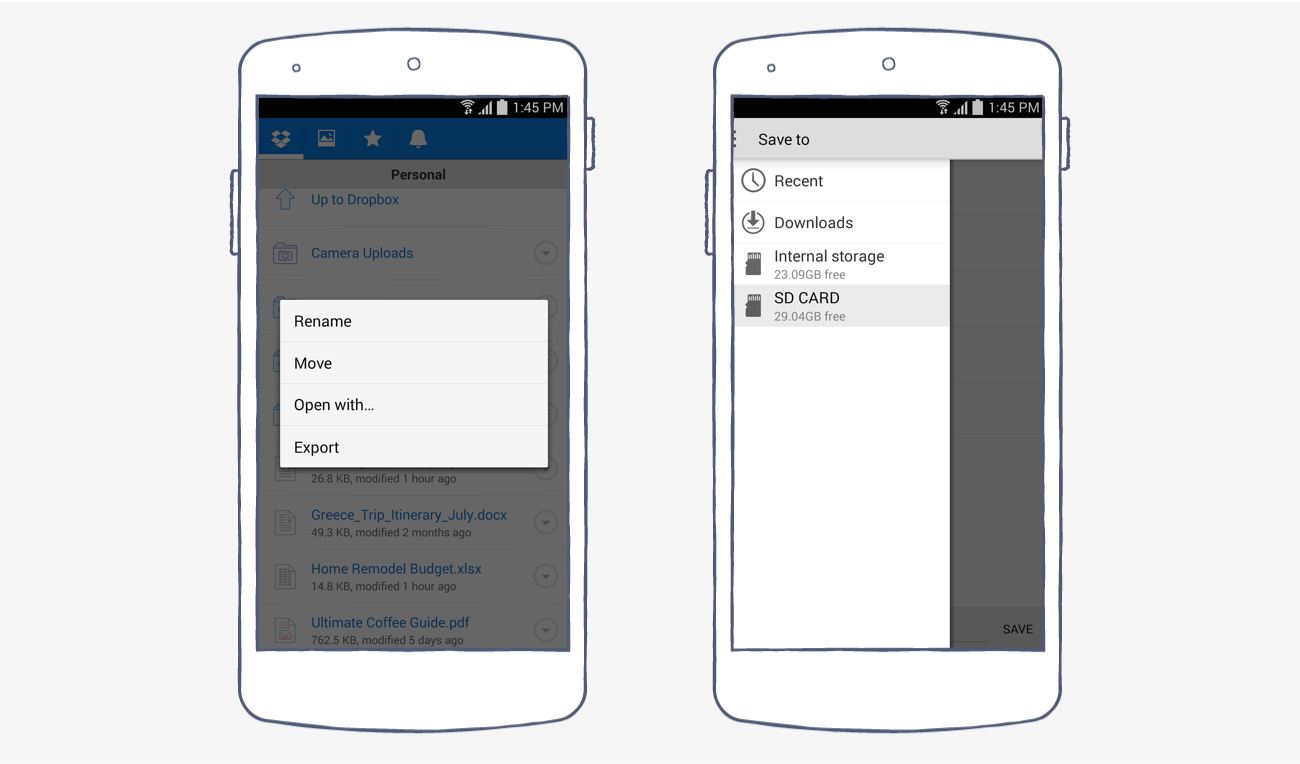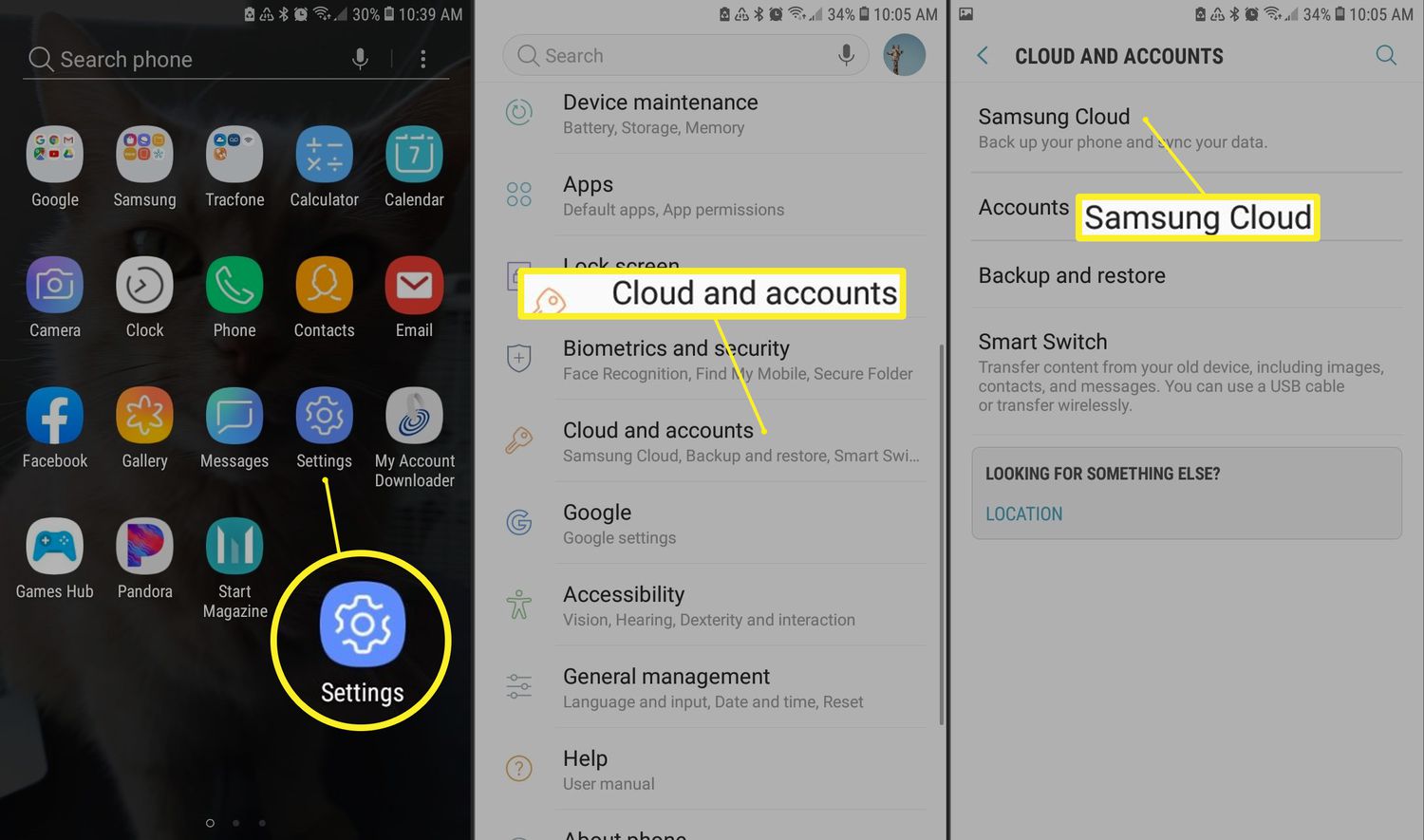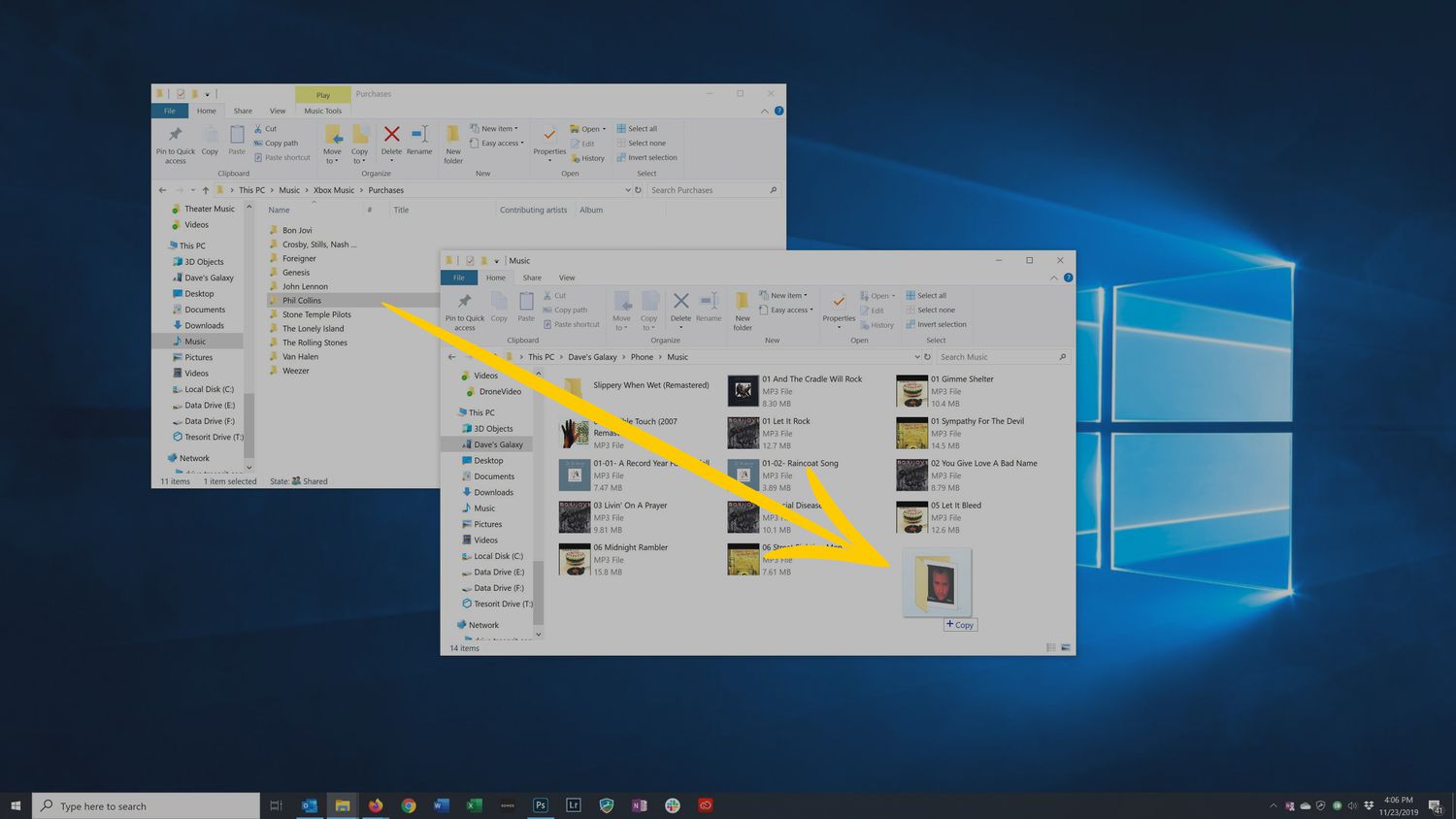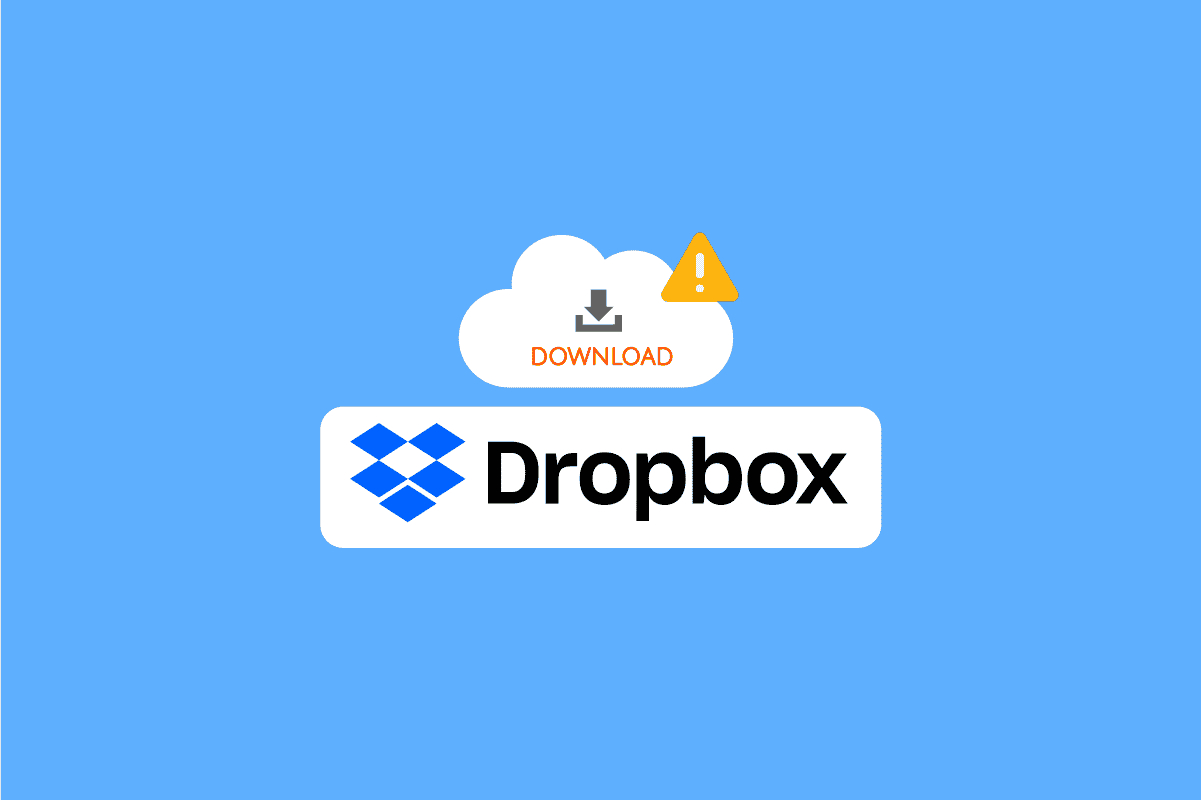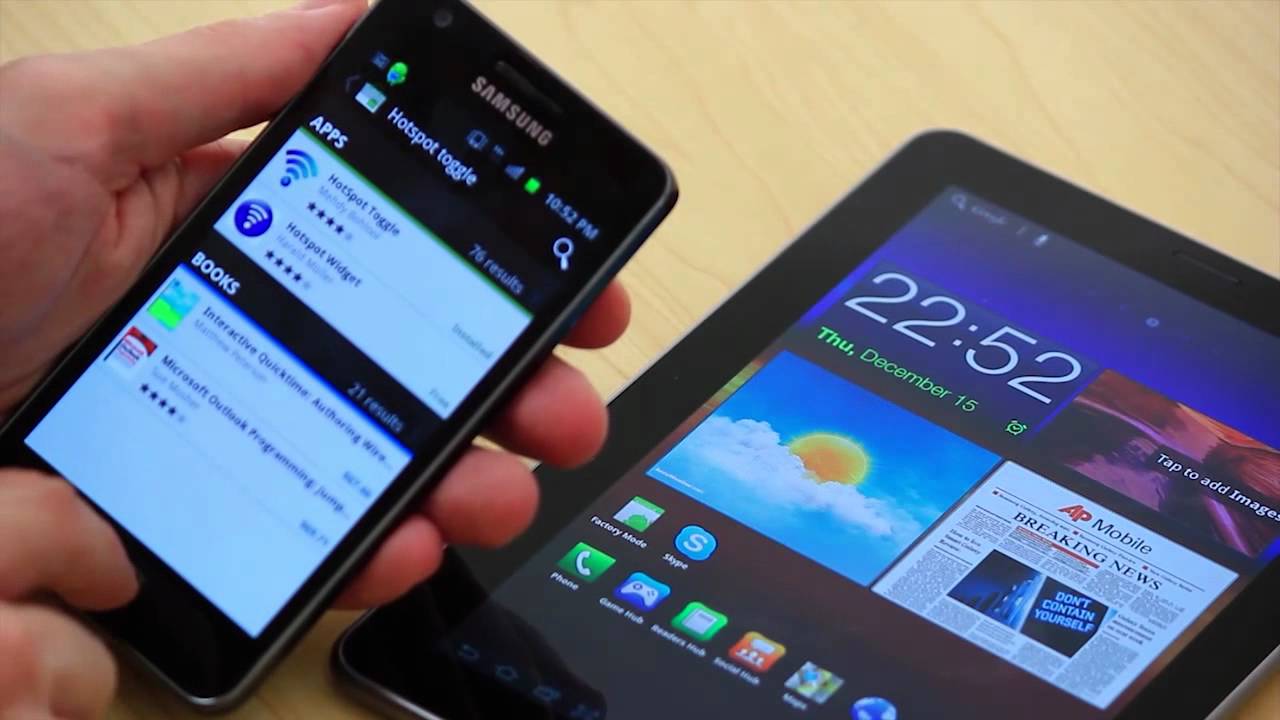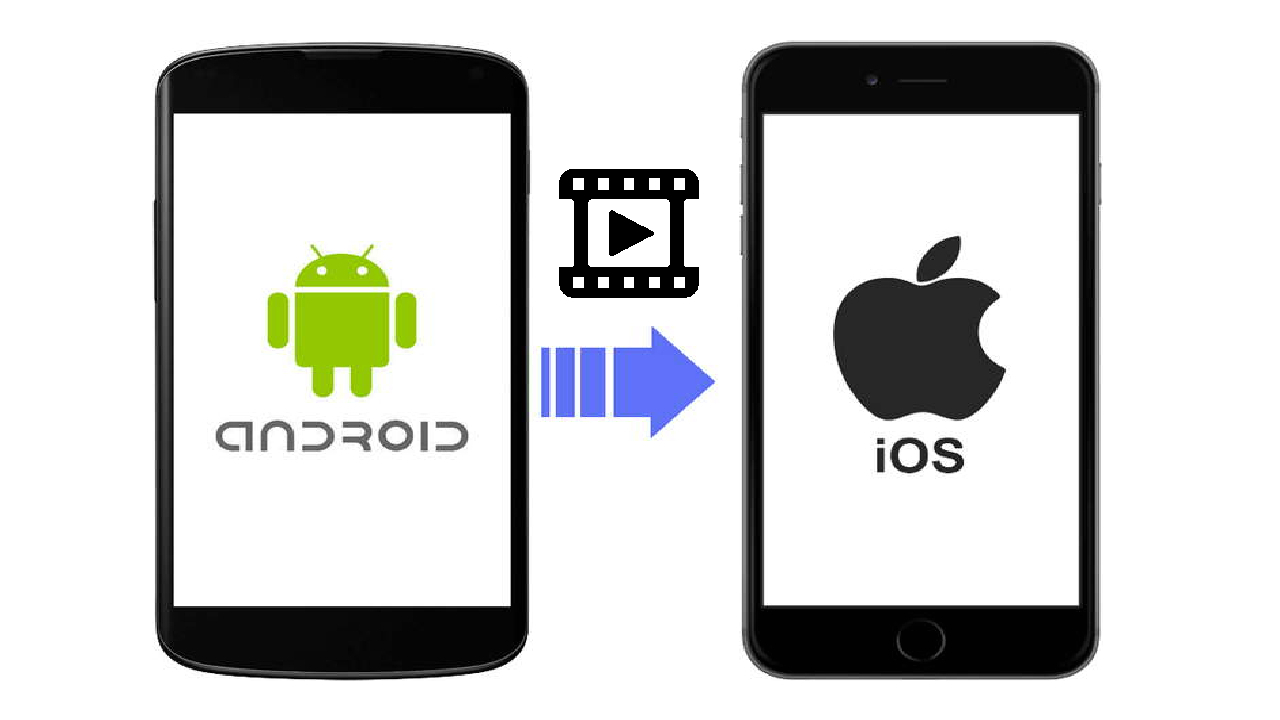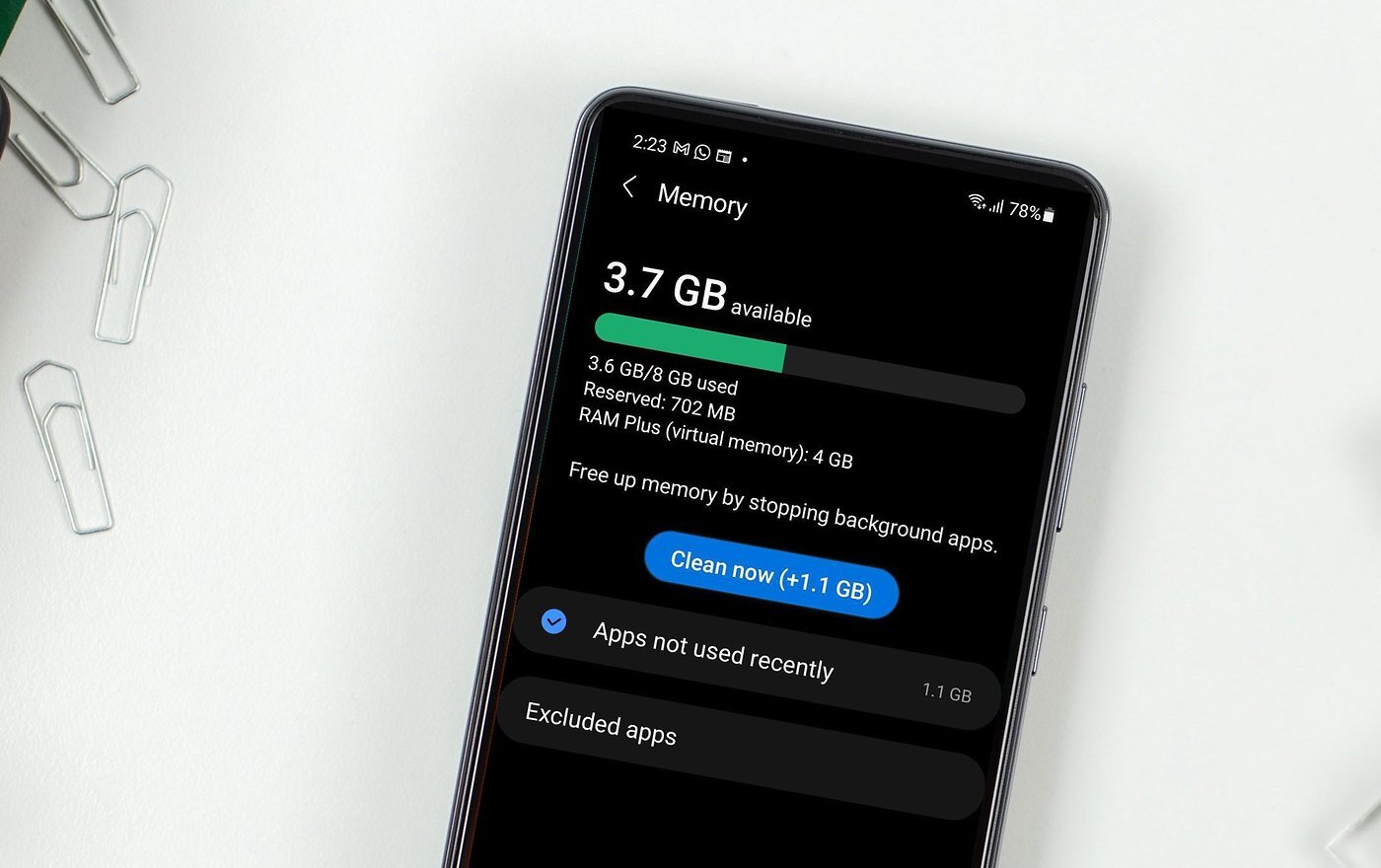Introduction
Welcome to the digital age, where accessing files and documents on the go has become a necessity. Dropbox, the popular cloud storage service, allows you to conveniently store and access your files from anywhere and on any device. If you’re an Android phone user wanting to download files from Dropbox, you’ve come to the right place.
In this guide, we will walk you through the step-by-step process of downloading files from Dropbox to your Android phone. Whether it’s a photo, a PDF, a music file, or a document, we’ve got you covered. With just a few taps, you’ll have your desired files at your fingertips.
Before we dive into the detailed steps, here’s a quick overview of what you’ll need:
- An Android phone (with an active internet connection)
- The Dropbox app installed on your phone
- A Dropbox account (if you don’t have one, sign up for free at https://www.dropbox.com/)
Once you have these essentials, you’re ready to start downloading files from Dropbox to your Android phone. So, grab your phone, follow the instructions, and let’s get started!
Step 1: Install the Dropbox App on your Android Phone
The first step in downloading files from Dropbox to your Android phone is to install the Dropbox app. Follow these simple instructions:
- Open the Google Play Store on your Android phone.
- In the search bar, type “Dropbox” and tap the search button.
- From the search results, tap on the official Dropbox app.
- Tap the “Install” button to begin the installation process.
- Once the installation is complete, tap the “Open” button to launch the app.
Congratulations! You have successfully installed the Dropbox app on your Android phone. Now, it’s time to log in to your Dropbox account and start accessing your files.
Note: If you already have the Dropbox app installed on your Android phone, you can proceed to the next step.
Step 2: Log in to your Dropbox Account
Once you have the Dropbox app installed on your Android phone, the next step is to log in to your Dropbox account. Here’s how you can do it:
- Launch the Dropbox app on your Android phone.
- On the welcome screen, tap the “Sign in” button.
- Enter your Dropbox email address and password in the provided fields.
- If you have trouble remembering your password, you can tap on the “Forgot your password?” link for assistance.
- After entering your login credentials, tap the “Sign in” button.
If the entered information is correct, you will be logged in to your Dropbox account. Make sure to keep your login credentials secure to protect your files and personal information.
Once you’re logged in, you’ll have access to all the files and folders stored in your Dropbox account. Now, let’s move on to the next step to navigate to the file you want to download.
Step 3: Navigate to the File you want to Download
After logging in to your Dropbox account using the app on your Android phone, it’s time to navigate to the specific file you want to download. Follow these steps:
- Open the Dropbox app on your Android phone.
- You will see the main screen, which displays your files and folders. The default view is usually the “Files” tab.
- Scroll through the list of files or use the search bar at the top to find the specific file you want to download.
- If the file is located in a folder, tap on the folder to access its contents.
- Continue navigating the folders until you find the desired file.
Dropbox offers a user-friendly interface with intuitive navigation options, making it easy to locate the file you’re looking for. Remember the name or location of the file to save time during the download process.
Once you have successfully located the file, you’re ready to proceed to the next step and download it to your Android phone.
Step 4: Download the File to your Android Phone
Now that you have found the file you want to download, it’s time to download it to your Android phone. Follow these steps:
- Tap on the file to open it.
- Once the file is open, you will see an options menu at the bottom of the screen.
- From the options menu, tap the ellipsis (…) icon to access additional actions.
- In the drop-down menu, select the “Download” option.
- A progress bar will appear, indicating the download status of the file.
- Once the download is complete, you will receive a notification confirming the successful download.
The downloaded file will be saved to the default download location on your Android phone, typically the “Downloads” folder. You can also choose a different location by changing the default settings in the Dropbox app.
Repeat these steps for any additional files you want to download from Dropbox to your Android phone. Take note of the file sizes, as larger files may take longer to download depending on your internet connection speed.
Congratulations! You have successfully downloaded the file to your Android phone. Now, let’s move on to the final step to access the downloaded file on your device.
Step 5: Access the Downloaded File on your Android Phone
After downloading the file from Dropbox to your Android phone, you might be wondering how to access and view it. Follow these steps:
- Open the file manager app on your Android phone. The default file manager app varies depending on the phone’s manufacturer, but it is usually named “File Manager”, “Files”, or a similar name.
- Navigate to the default download location on your phone, which is typically the “Downloads” folder. If you chose a different location during the download, navigate to that location instead.
- Look for the downloaded file. It should have the same name as the file you downloaded from Dropbox.
- Tap on the file to open and view it. Depending on the file type, your phone will use the appropriate app or viewer to display the file.
- If you can’t find the downloaded file in the default download location, you can use the search function in the file manager app to locate it. Enter the file name in the search bar, and the app will search for any matching results.
Once you have located and opened the downloaded file, you can perform various actions such as editing, sharing, or deleting it, depending on the file type and the apps installed on your Android phone.
That’s it! You have successfully accessed and viewed the downloaded file on your Android phone. Now you can experience the convenience of accessing your Dropbox files on the go.
Conclusion
Congratulations! You have successfully learned how to download files from Dropbox to your Android phone. By following the step-by-step instructions in this guide, you can now easily access and download your files from anywhere, at any time.
Remember, the key steps in this process are:
- Installing the Dropbox app on your Android phone
- Logging in to your Dropbox account
- Navigating to the file you want to download
- Downloading the file to your Android phone
- Accessing the downloaded file on your device
By utilizing the power of Dropbox and your Android phone, you can have all your important files at your fingertips, ready to be accessed whenever you need them.
No more worrying about losing or forgetting important documents, photos, or music files. With Dropbox, you can securely store, organize, and retrieve your files with ease.
We hope this guide has been helpful in assisting you with downloading files from Dropbox to your Android phone. Now, go ahead and enjoy the convenience and efficiency that Dropbox offers!