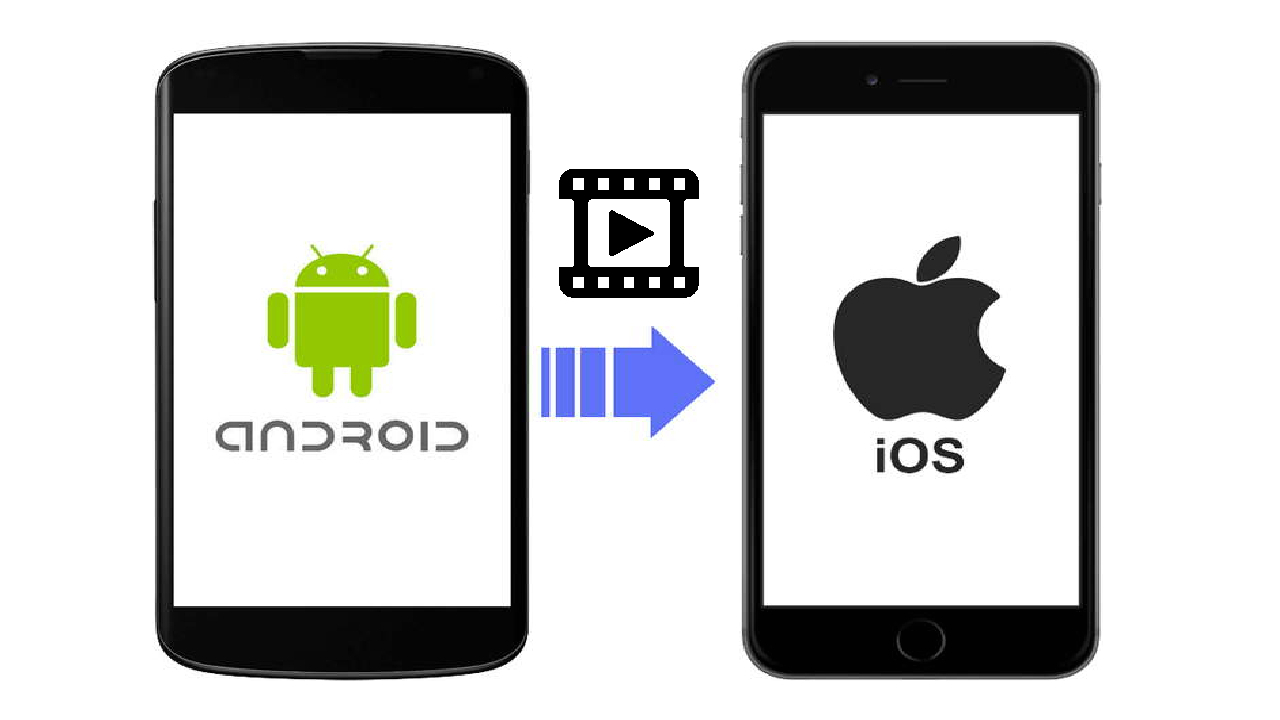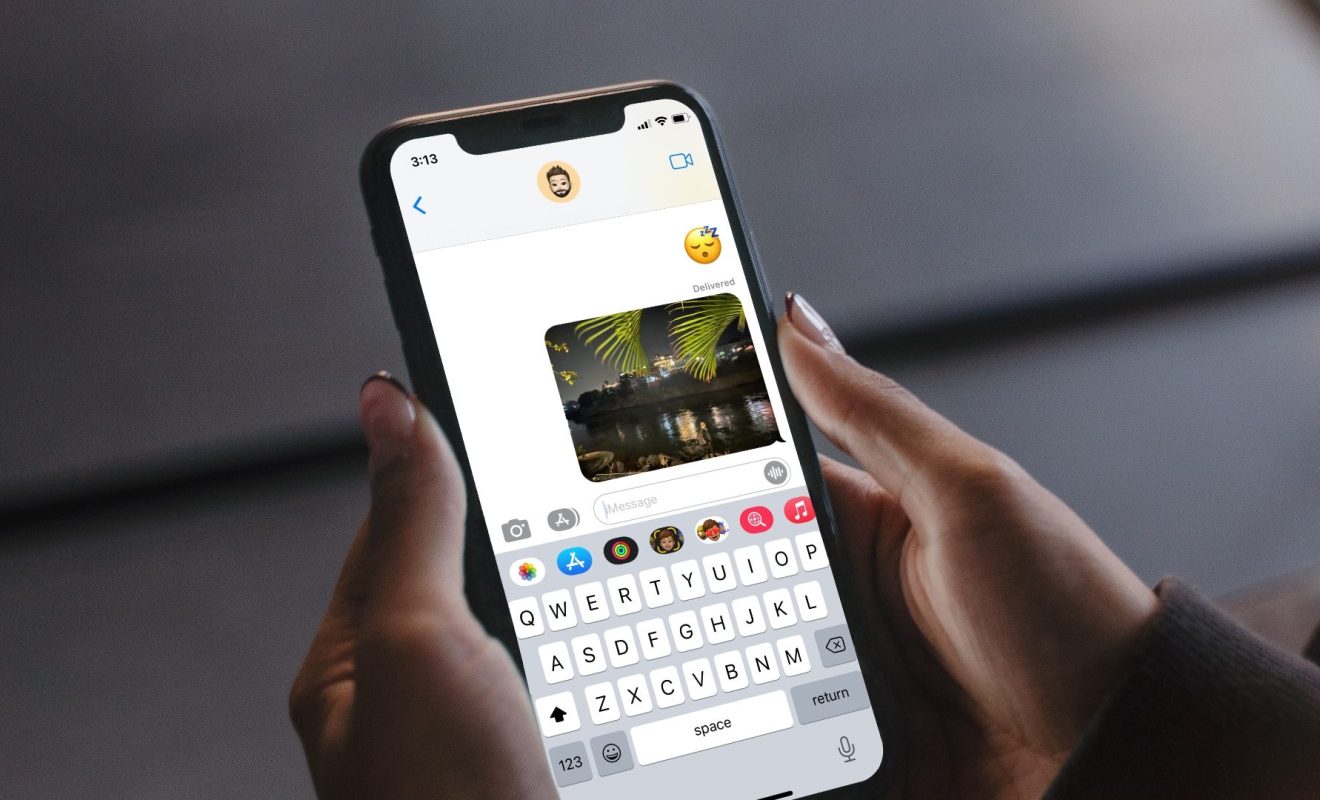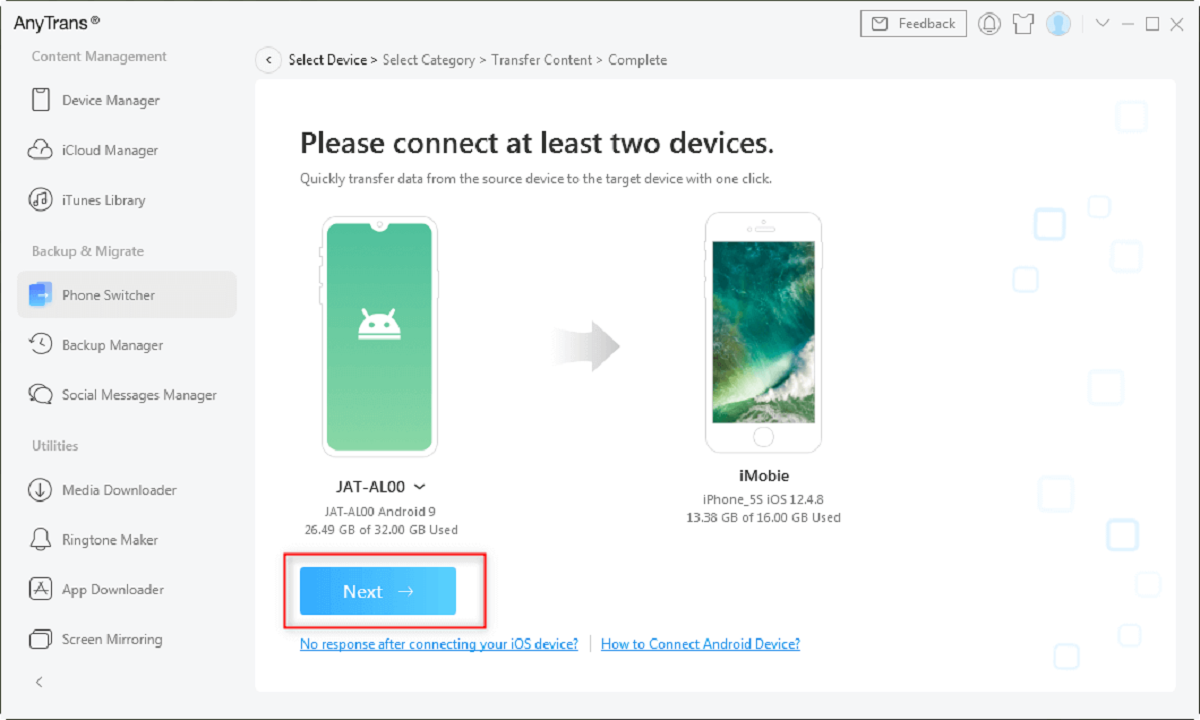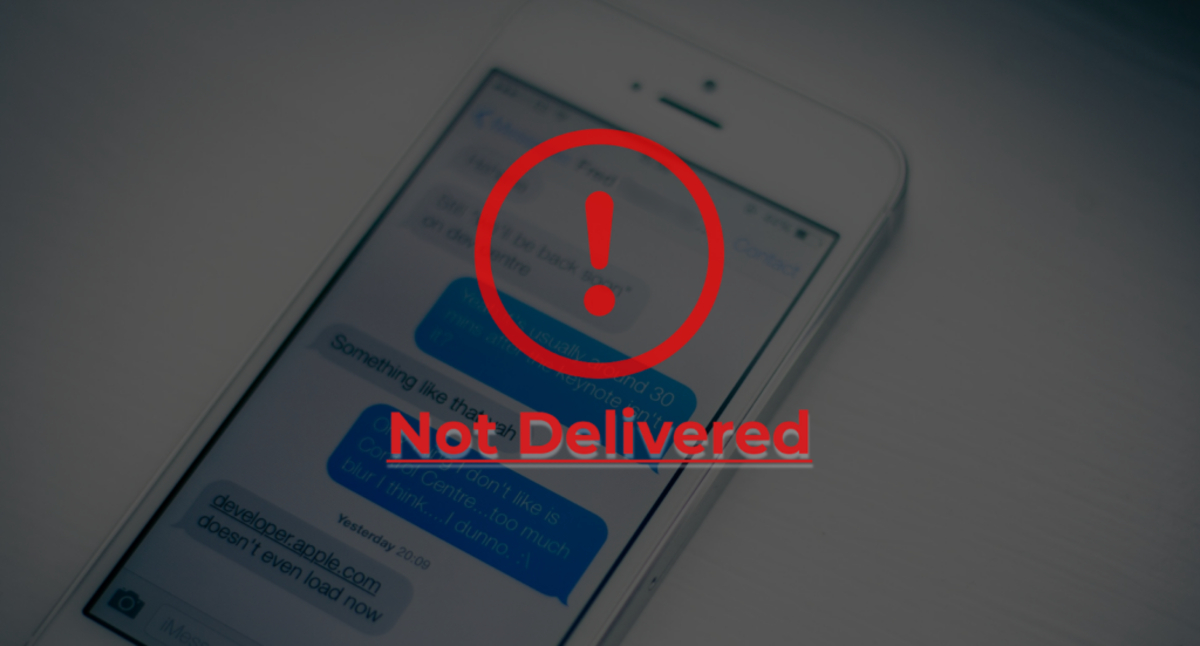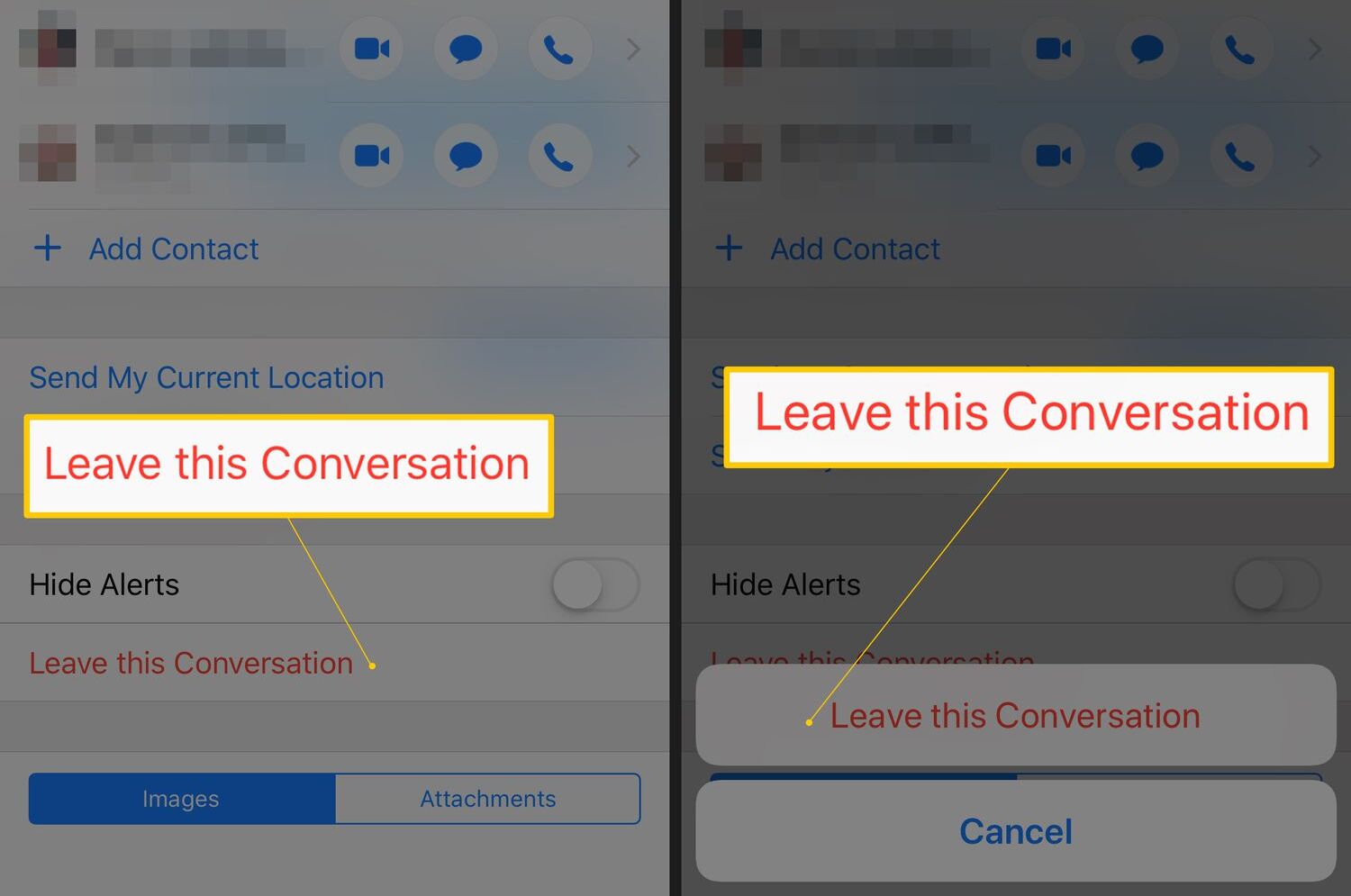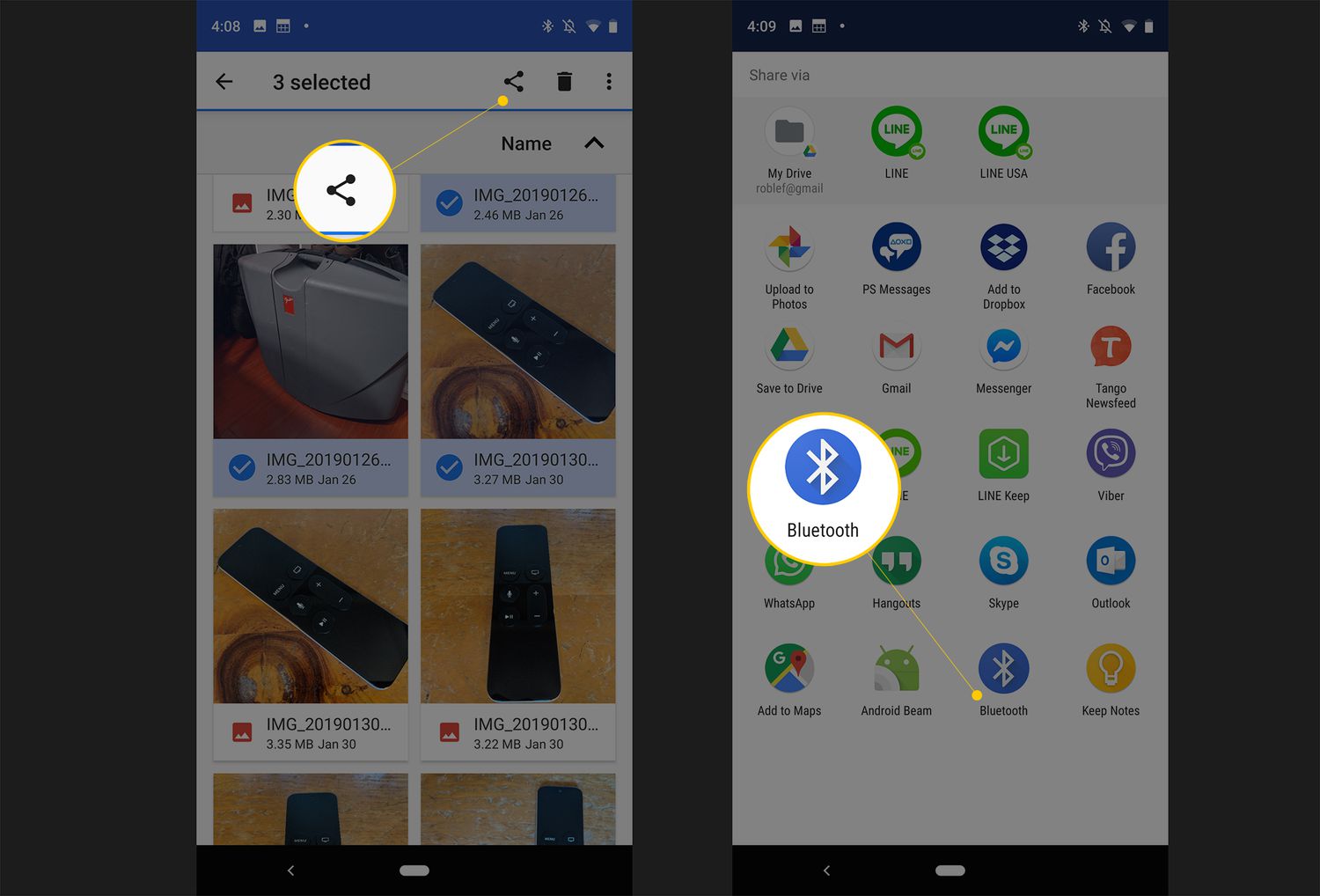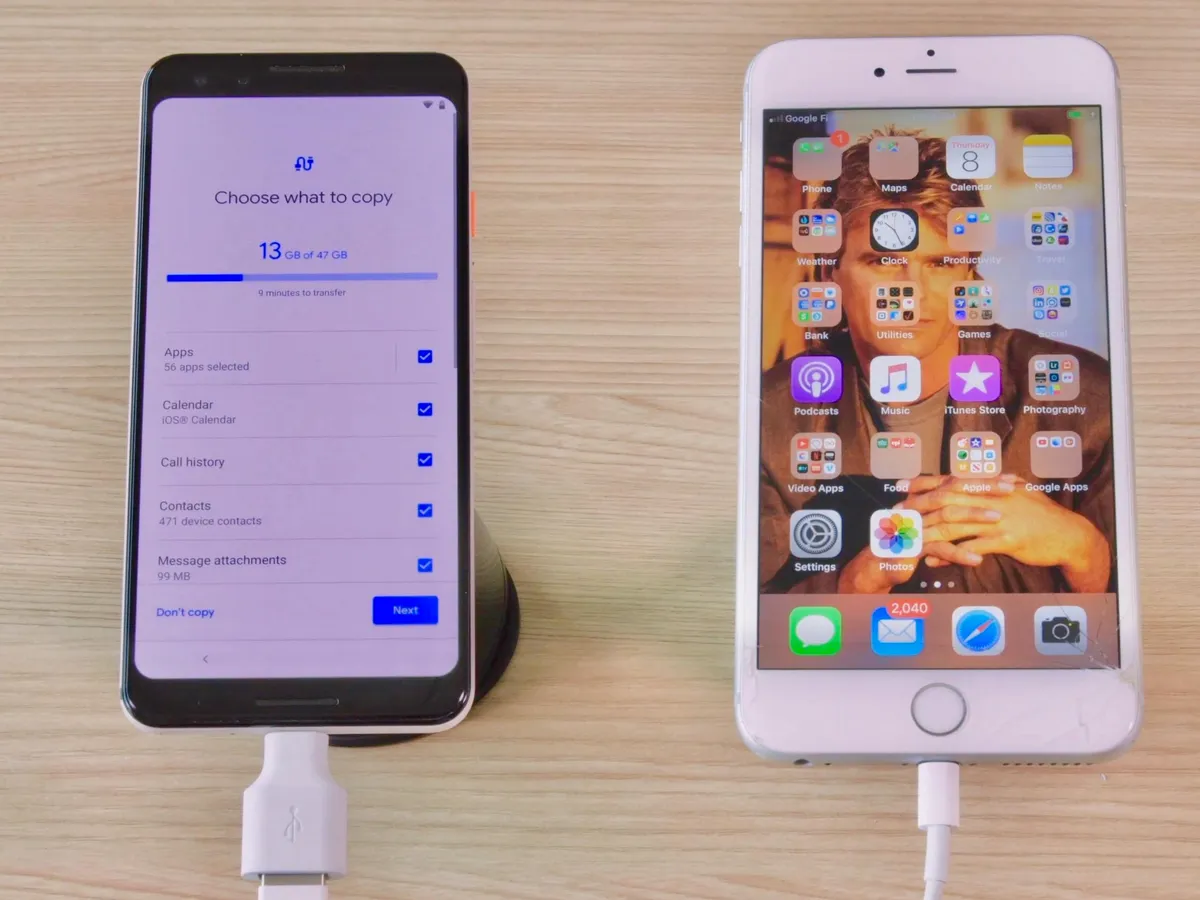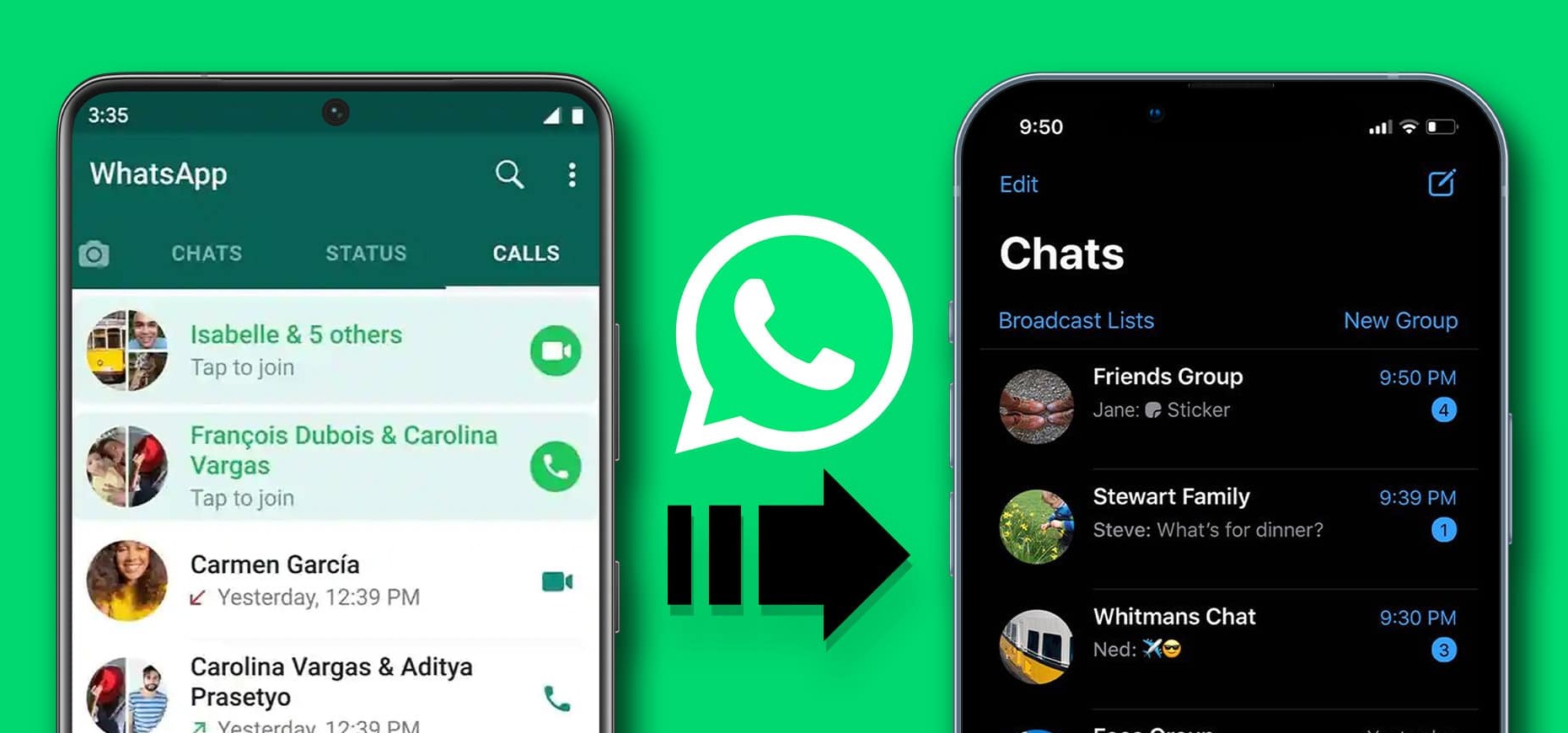Introduction
Transferring video from an Android device to an iPhone can sometimes be a challenging task. With the two operating systems being different, it may seem complicated to seamlessly share videos between the devices. Fortunately, with the advancement of technology, there are several methods available to send videos from Android to iPhone.
In this article, we will explore various approaches that can help you transfer videos effortlessly. Whether you prefer using third-party apps, cloud storage services, or file transfer apps, we have got you covered. By following these steps, you will be able to send your cherished videos from your Android device to an iPhone in no time.
It is important to note that the methods mentioned here not only apply to Android and iPhone devices but can also be applied to other smartphones running on different operating systems. So, no matter what devices you have at hand, these techniques can still be useful to you.
Without further ado, let’s dive into the different methods and see which one suits your needs best.
Step 1: Choose a Method for Sending Video from Android to iPhone
Before you begin the process of sending videos from your Android device to an iPhone, it’s essential to determine the method you wish to use. Depending on your preferences and the convenience offered by each method, you can choose the one that suits you best. Let’s explore some popular options:
- Third-Party Apps: There are numerous third-party applications available on both the Google Play Store for Android and the App Store for iPhone that facilitate easy video sharing between the two platforms. Some popular choices include SHAREit, Xender, and Send Anywhere. These apps generally work by establishing a direct connection between devices through Wi-Fi or Bluetooth, allowing you to transfer videos seamlessly.
- Cloud Storage Services: Another convenient method is to make use of cloud storage services such as Google Drive, Dropbox, or OneDrive. These services allow you to upload your videos from your Android device to the cloud and then access them on your iPhone by signing in to the respective app. This method gives you the advantage of accessing your videos from any device with an internet connection, making it a versatile solution for sharing videos.
- File Transfer Apps: In addition to third-party apps, there are specific file transfer apps designed specifically for cross-platform video sharing. These apps, such as Feem and Zapya, create a direct connection between your Android and iPhone devices using Wi-Fi. You can simply select the videos you want to transfer, and the app will take care of the rest. This method is ideal for those who prefer a dedicated solution for transferring files between different operating systems.
- Email or Messaging Apps: If you are looking for a quick and straightforward solution, you can consider sending the videos via email or messaging apps. Most smartphones have built-in email apps or messaging apps that allow you to attach and send videos. Simply compose a new email or message, attach the videos from your Android device, and send it to your iPhone. This method may have file size limitations, so for larger videos, you may need to explore other options.
Now that you are aware of the different methods available, take the time to evaluate their pros and cons based on your specific requirements. In the following steps, we will discuss each method in more detail to guide you through the video transfer process.
Step 2: Use a Third-Party App
Using a third-party app is a popular and convenient method for sending videos from an Android device to an iPhone. These apps provide a simple and straightforward way to establish a direct connection between the two devices and transfer videos seamlessly. Here’s how you can use a third-party app:
- Choose a Reliable App: Start by selecting a reputable third-party app from the Google Play Store on your Android device. Popular apps like SHAREit, Xender, and Send Anywhere are known for their user-friendly interface and efficient video transfer capabilities.
- Install the App on Both Devices: Install the chosen app not only on your Android device but also on your iPhone. You can find these apps on the App Store. Make sure to download the same app on both devices for easy compatibility.
- Connect the Devices: Launch the app on both devices and ensure that Wi-Fi or Bluetooth is enabled. Follow the instructions provided by the app to establish a connection between your Android device and the iPhone. This usually involves creating a hotspot or scanning a QR code.
- Select and Transfer Videos: Once the connection is established, you will have the option to select the videos you want to transfer. Depending on the app, you may be able to choose multiple videos at once or transfer them one by one. Select the videos you want to send and initiate the transfer process.
- Monitor the Transfer Process: During the transfer, you can monitor the progress through the app. It will display the status of each video being transferred, including the transfer speed and estimated time remaining. Ensure that both devices remain connected until the transfer is complete.
- Access the Videos on Your iPhone: Once the transfer is finished, you can open the gallery or video player app on your iPhone to access the videos. Depending on the app used, the videos may be saved in a dedicated folder within the app or directly in your device’s video library.
Using a third-party app provides a convenient and reliable way to transfer videos from your Android device to an iPhone. However, it’s important to note that some apps may require both devices to be connected to the same Wi-Fi network or in close proximity via Bluetooth for the transfer to work smoothly.
Now that you are familiar with the steps involved in using a third-party app, you can proceed to the next method if it doesn’t align with your preferences or if you encounter any issues. In the following steps, we will explore alternative methods for sending videos from Android to iPhone.
Step 3: Use Cloud Storage Services
Cloud storage services offer a convenient and versatile method for sending videos from an Android device to an iPhone. By uploading your videos to the cloud, you can access them from any device with an internet connection, including your iPhone. Here’s how you can use cloud storage services to transfer videos:
- Choose a Cloud Storage Provider: Start by selecting a reliable cloud storage provider that offers mobile apps for both Android and iPhone. Popular options include Google Drive, Dropbox, and OneDrive. Install the respective app on your Android device from the Google Play Store and on your iPhone from the App Store.
- Create an Account: Next, sign up for an account with the chosen cloud storage provider if you don’t have one already. The account creation process usually involves providing your email address and creating a password. Follow the instructions provided by the app to complete the sign-up process.
- Upload Videos from Android: Launch the cloud storage app on your Android device and navigate to the option for uploading files. Select the videos you want to transfer to your iPhone and initiate the upload process. The duration of the upload will depend on the size of the videos and your internet connection speed.
- Access Videos on iPhone: Once the videos are uploaded, open the cloud storage app on your iPhone and sign in using the same account credentials. The uploaded videos should be visible in your account. Depending on the app, you may need to download the videos to your iPhone to access them offline or stream them directly from the cloud. Simply select the videos you want to access and enjoy watching them on your iPhone.
Using cloud storage services for video transfer allows you to store and access your videos securely. Additionally, it eliminates the need for establishing a direct connection between your Android device and iPhone. However, be mindful of any storage limitations imposed by the cloud storage provider, especially if your videos are large in size.
Now that you have learned how to use cloud storage services to send videos from Android to iPhone, you can proceed with this method if it aligns with your preferences or explore alternate methods in the next steps.
Step 4: Use a File Transfer App
Using a file transfer app is another effective method for sending videos from an Android device to an iPhone. These apps are specifically designed to facilitate seamless file transfers between different operating systems. Here’s how you can use a file transfer app to transfer videos:
- Select a File Transfer App: Start by choosing a reliable file transfer app that supports cross-platform transfer. Apps such as Feem and Zapya are popular choices that provide a straightforward interface for transferring files.
- Install the App: Install the chosen file transfer app on both your Android device and iPhone. You can find these apps on the Google Play Store and the App Store, respectively.
- Connect the Devices: Launch the file transfer app on both devices and make sure they are connected to the same Wi-Fi network. Some apps might offer alternative connection methods such as scanning a QR code or creating a hotspot. Follow the instructions given by the app to establish a connection between your Android and iPhone devices.
- Select and Transfer Videos: Once the connection is established, you can start selecting the videos you want to transfer from your Android device. Depending on the app, you may be able to select multiple videos at once or transfer them one by one. Initiate the transfer process within the app and wait until all the selected videos are successfully transferred to your iPhone.
- Verify and Access the Videos: After the transfer is complete, verify on your iPhone that all the videos have been successfully transferred. You can do this by opening the gallery or video player app on your iPhone and checking if the transferred videos are present. Depending on the app used, the videos may be stored in a dedicated folder within the app or directly in your device’s video library.
Using a file transfer app provides a dedicated solution for transferring files, including videos, between different operating systems. These apps often offer high transfer speeds and a user-friendly interface, making the process quick and seamless.
Now that you have learned how to use a file transfer app to send videos from Android to iPhone, you can proceed with this method if it suits your preferences or continue exploring other methods in the following steps.
Step 5: Transfer Video via Email or Messaging Apps
If you are looking for a quick and straightforward method to transfer videos from an Android device to an iPhone, using email or messaging apps can be a convenient option. Most smartphones have built-in email apps or messaging apps that allow you to attach and send videos. Here’s how you can transfer videos via email or messaging apps:
- Open Email/Messaging App: Start by opening your preferred email or messaging app on your Android device. Commonly used email apps include Gmail, Outlook, or the default email app on your device. For messaging apps, popular choices include WhatsApp, Facebook Messenger, or iMessage.
- Create a New Email/Message: Compose a new email or create a new message as you normally would. Enter the email address or contact of the recipient, which should be your own email address or contact associated with your iPhone.
- Attach the Videos: Look for the attachment icon (usually a paperclip symbol) within the email or messaging app. Tap on it, and you will be prompted to select files from your device. Navigate to the location where your videos are stored and select the ones you want to transfer. Once the videos are selected, confirm and attach them to your email or message.
- Send the Email/Message: Double-check that you have attached all the videos you want to transfer. Then, hit the send button to send the email or message to yourself. Make sure that you have a stable internet connection to ensure the successful transfer of the videos.
- Access Videos on iPhone: Now, switch to your iPhone and open the email or messaging app that you used to send the videos. Locate the email or message with the attached videos and download them to your iPhone. Once downloaded, you can access and play the videos using your iPhone’s gallery or video player app.
Transferring videos via email or messaging apps eliminates the need for additional apps or services, making it a straightforward and readily available option for quick transfers. However, keep in mind that there might be file size limitations imposed by the email or messaging app, so larger videos might need to be resized or compressed before sending.
Now that you are familiar with the process of transferring videos via email or messaging apps, you can choose this method if it aligns with your preferences or consider other alternatives discussed in the previous steps.
Conclusion
Transferring videos from an Android device to an iPhone may seem daunting at first, but with the various methods available, it can be a hassle-free process. In this article, we explored different methods to send videos, including using third-party apps, utilizing cloud storage services, using file transfer apps, and transferring via email or messaging apps.
Third-party apps provide a convenient way to establish a direct connection between your Android device and iPhone, allowing for seamless video transfer. Cloud storage services offer versatility and accessibility by storing your videos in the cloud, accessible from any device with an internet connection. File transfer apps provide a dedicated solution for cross-platform transfers, while email or messaging apps offer a quick and straightforward method for smaller video files.
When choosing a video transfer method, consider factors such as convenience, speed, file size limitations, and your personal preferences. Each method has its own advantages and may suit different situations. It’s essential to evaluate your specific needs and select the method that best aligns with your requirements.
Remember, with advancements in technology, the process of transferring videos between different devices will only continue to improve. Be sure to keep an eye out for any new apps or services that may emerge in the future, as they might offer even more efficient and seamless video transfer options.
With the methods outlined in this article, you can confidently transfer your cherished videos from your Android device to an iPhone without losing any precious memories. Take the time to explore and experiment with the different methods discussed, finding the one that works best for you. Now, go ahead and enjoy sharing and watching your favorite videos on your iPhone!