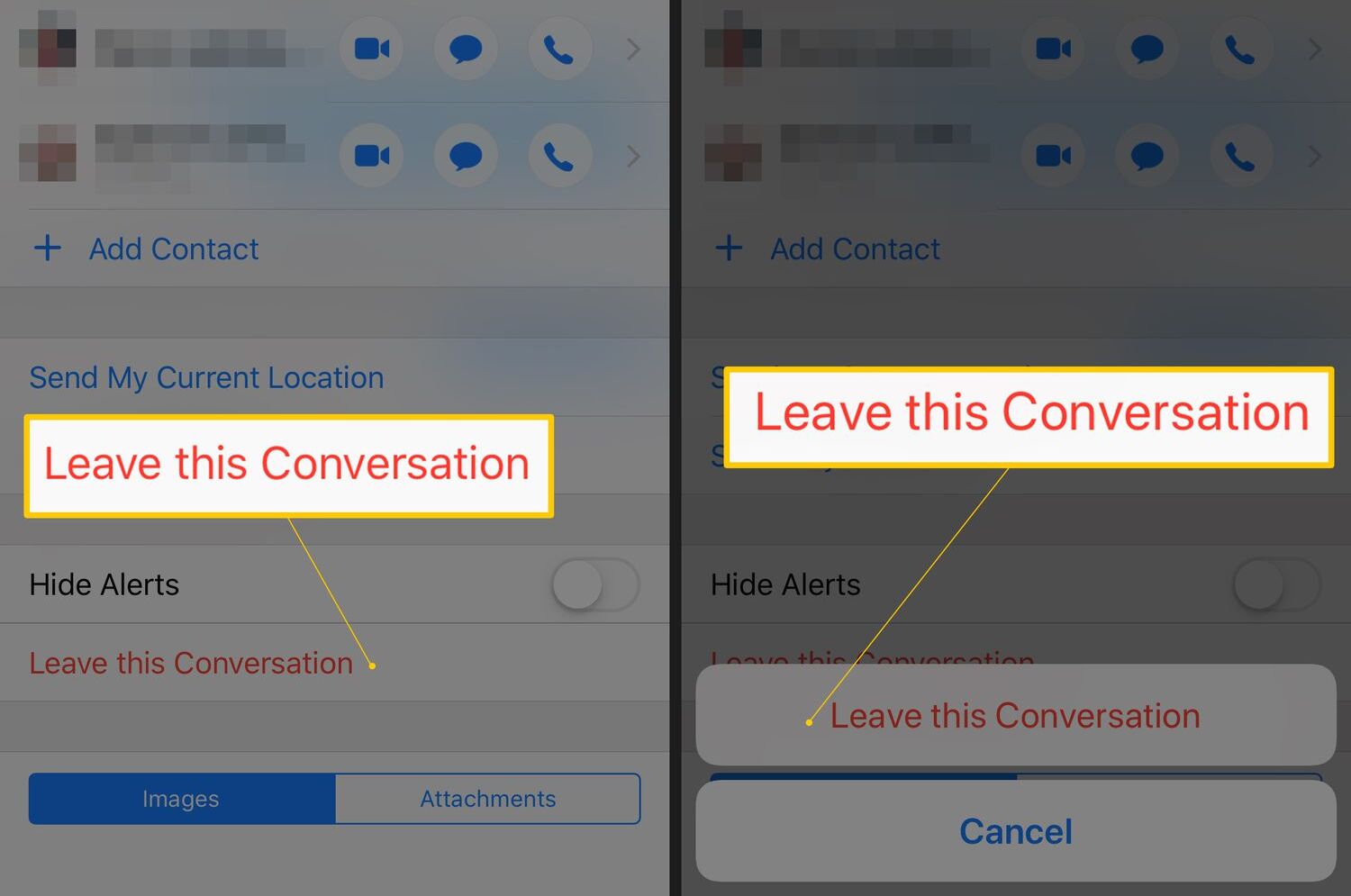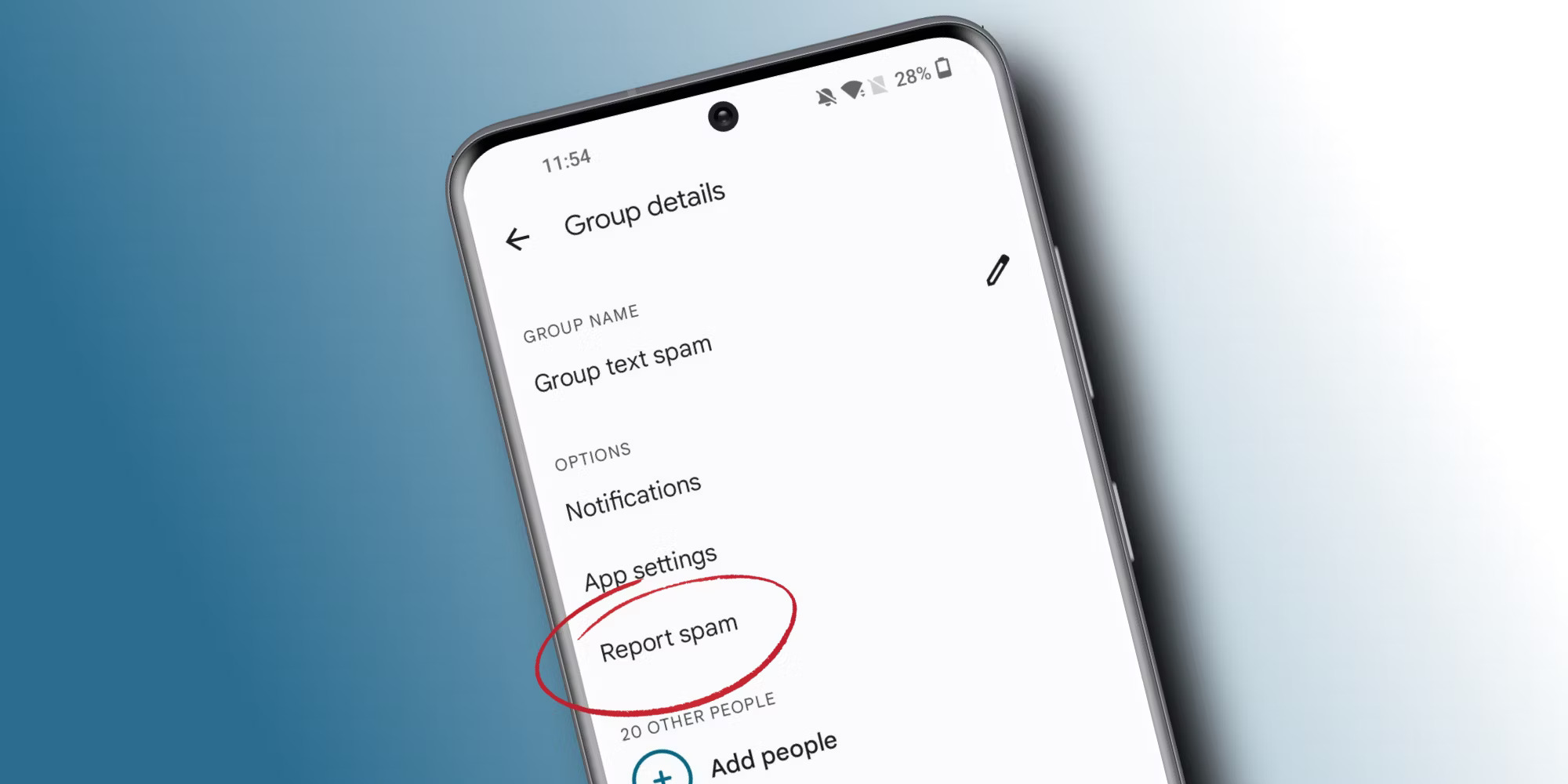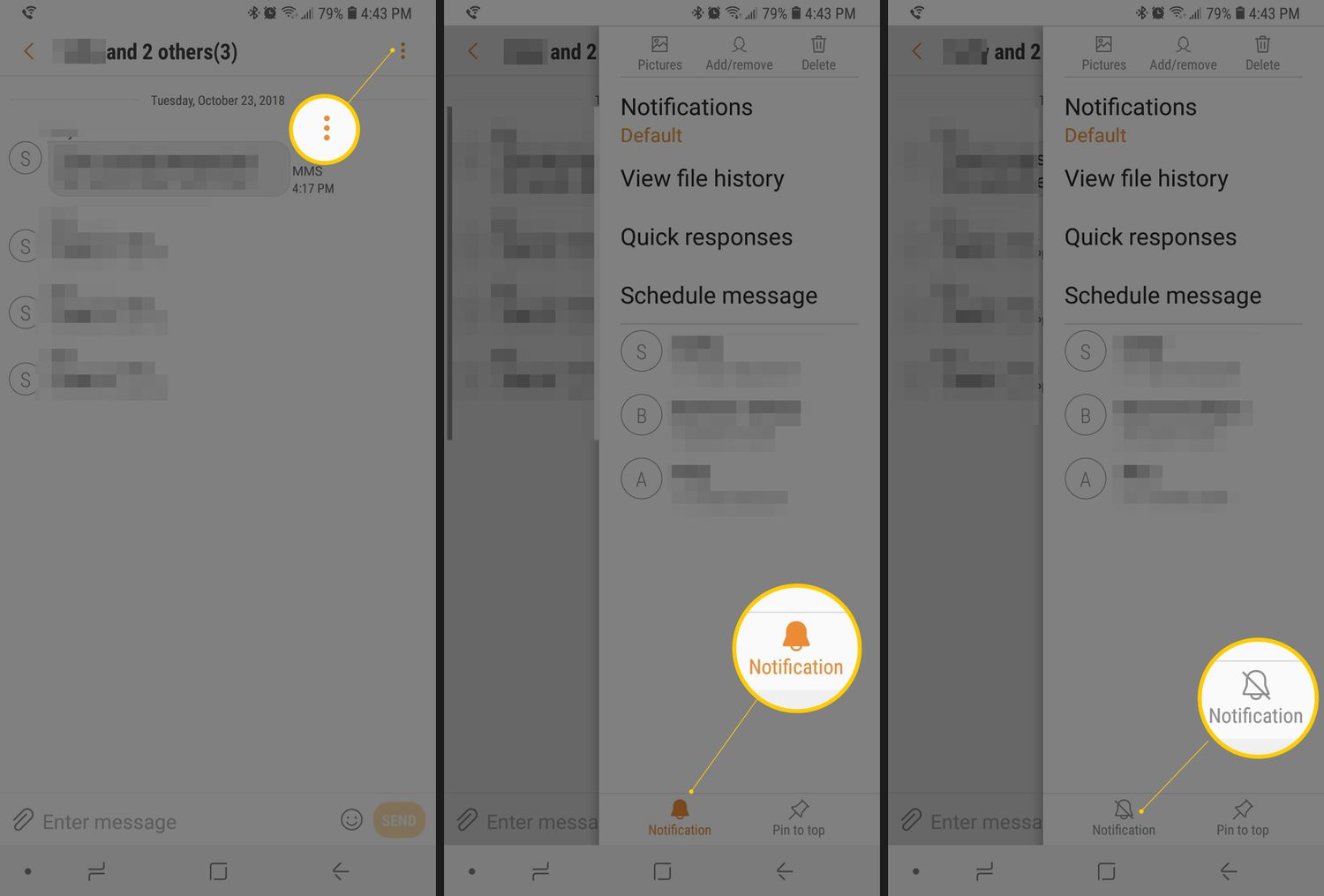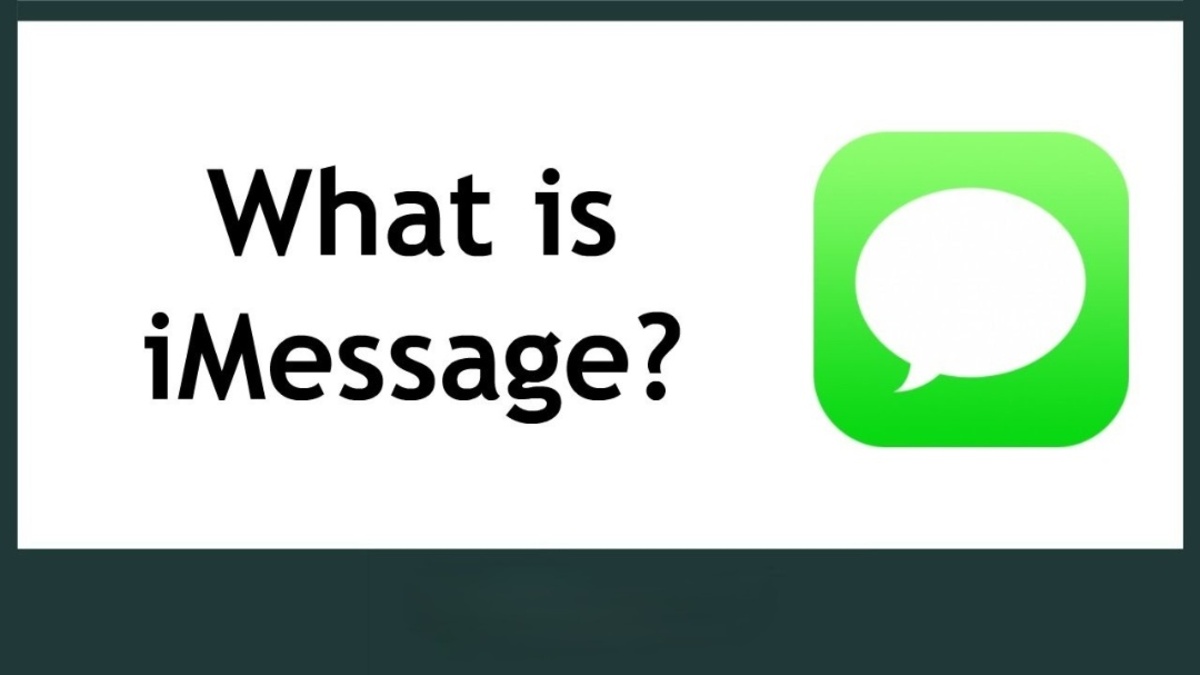Introduction
Group texts have become a popular way to stay connected and communicate with multiple people simultaneously. Whether you’re organizing a family event, planning a business project, or simply chatting with a group of friends, group texts allow for easy and efficient communication.
However, if you’re an iPhone user in a group text that includes Android users, you may encounter some challenges. iPhone and Android devices communicate differently, and this can sometimes make it difficult for iPhone users to leave a group text with Android users.
In this article, we will explore various methods to help you leave a group text on your iPhone when you’re in a conversation with Android users. We will discuss methods to mute notifications, enable Do Not Disturb mode, try a third-party messaging app, and ultimately exit the group text. Additionally, we will provide a useful tip for communicating with the group outside of the text message thread.
By the end of this article, you’ll have several options to gracefully exit a group text on your iPhone, even if Android users are involved. Let’s dive in!
Understanding Group Texts
Group texts allow you to send messages to multiple recipients at once, creating a virtual conversation space where everyone in the group can interact. When you send a message in a group text, it is delivered to every participant, fostering real-time communication and collaboration.
Group texts can be particularly useful for coordinating plans, sharing information, or simply having fun conversations with friends and family. They are efficient and convenient, eliminating the need to send individual messages to each person in the group.
On iPhones, group texts are created in the Messages app and can include a mix of iPhone and Android users. Each participant can see who else is part of the group, and everyone can read and reply to messages shared within the conversation.
However, the way group texts are handled on different devices can vary. Android users commonly use different messaging apps, such as WhatsApp or Facebook Messenger, which may not be compatible with the default messaging app on an iPhone.
This can lead to complications when an iPhone user tries to leave a group text that includes Android users. Since the devices communicate differently, some of the options available to iPhone users may not work or may have limitations when trying to exit the group text.
It’s important to keep in mind that leaving a group text does not mean you’re permanently cutting off communication with the other participants. You’ll still be able to send and receive individual messages with each person outside of the group text, ensuring that you can continue to stay in touch with those you want to.
Now that we have a better understanding of group texts and their dynamics, let’s explore some methods to navigate the challenges that arise when Android users are part of the conversation.
Challenges with Android Users
When it comes to group texts involving both iPhone and Android users, some challenges can arise. These challenges primarily stem from the differences in how each operating system handles group messaging. Let’s take a closer look at the key challenges faced by iPhone users in these situations:
1. Compatibility: Android users often rely on third-party messaging apps, such as WhatsApp or Facebook Messenger, whereas iPhone users typically use the default Messages app. This disparity in messaging platforms can sometimes create compatibility issues and limit certain features for iPhone users when interacting with Android users.
2. Lack of Direct Control: Unlike iPhone users, Android users may not have the same level of control over group text settings. iPhone users can easily remove themselves from a group text, but Android users may need the assistance of the group creator or admin to make changes.
3. Limited Message Options: Due to the differences in messaging apps, Android users may not have access to certain features available on iPhones, such as reactions, tapbacks, or the ability to send high-quality photos or videos. This can impact the overall experience of the group text for iPhone users.
4. Inconsistent Delivery and Read Receipts: Delivery and read receipts don’t always work seamlessly between iPhone and Android devices. Messages sent by iPhone users may not always show as delivered or read by Android users, making it difficult to determine if everyone has received important information.
5. Separate Threads: In some cases, when an iPhone user leaves a group text, Android users may continue to see the conversation as a separate thread instead of being removed altogether. This can lead to confusion and fractured communication within the group text.
It’s important to note that these challenges are not insurmountable but may require some additional steps or alternatives to manage effectively. In the following sections, we will explore various methods that iPhone users can utilize to leave a group text with Android users.
Method 1: Mute Notifications
If you want to temporarily silence the notifications from a group text involving Android users on your iPhone, muting the notifications can be a practical solution. Muting the notifications allows you to still be a part of the group text without being disturbed by constant message alerts. Here’s how you can mute the notifications:
- Open the Messages app on your iPhone and navigate to the group text that you want to mute.
- Tap on the group text to open the conversation.
- At the top of the screen, you’ll find the group name or the names of the participants. Tap on it.
- In the next screen, you’ll see various options related to the group text. Scroll down and locate the “Hide Alerts” option.
- Toggle the “Hide Alerts” switch to the right. This will turn on the mute feature for the group text.
By muting the notifications, you’ll no longer receive sound or vibration alerts for new messages in the group text. However, the messages will still appear in the Messages app, allowing you to check them at your convenience.
It’s important to note that muting the group text does not remove you from the conversation. You’ll still be able to send and receive messages, but without the constant interruptions from notifications. This can be beneficial if you want to remain in the loop without the distraction of frequent message alerts.
If you ever want to unmute the notifications for the group text, follow the same steps and toggle off the “Hide Alerts” switch.
Using the mute notifications feature is a simple yet effective way to manage your involvement in a group text with Android users on your iPhone. It allows you to maintain your presence in the conversation while controlling the frequency of notifications you receive.
Method 2: Enable Do Not Disturb Mode
If muting notifications is not sufficient to minimize interruptions from a group text with Android users on your iPhone, enabling Do Not Disturb mode can provide a more comprehensive solution. Do Not Disturb mode allows you to completely silence all notifications and calls, ensuring uninterrupted focus and peace of mind. Here’s how you can enable Do Not Disturb mode:
- Open the Control Center on your iPhone. To do this, swipe down from the top-right corner of the screen on iPhone X and newer models, or swipe up from the bottom of the screen on older iPhone models.
- Locate the moon icon, which represents Do Not Disturb mode, and tap on it to enable the feature.
- Alternatively, you can also access Do Not Disturb mode through the Settings app. Open Settings, tap on “Do Not Disturb,” and toggle on the “Manual” switch.
Once Do Not Disturb mode is enabled, you won’t receive any notifications or calls, including those from the group text involving Android users. Your iPhone will remain silent and won’t vibrate, ensuring minimal distractions.
By default, Do Not Disturb mode stays active until you manually turn it off. However, you can also schedule specific time periods for Do Not Disturb mode to automatically activate. This can be helpful if you want to consistently avoid distractions during certain hours of the day.
To schedule Do Not Disturb mode, go to Settings > Do Not Disturb and tap on “Scheduled.” From there, you can set the start and end times for the feature to automatically activate and deactivate.
Enabling Do Not Disturb mode is an effective way to have complete control over interruptions from group texts, especially if you want to maintain focus or enjoy uninterrupted periods of rest. Just remember to disable Do Not Disturb mode when you’re ready to receive notifications again.
Method 3: Try a Third-Party Messaging App
If the default Messages app on your iPhone is causing compatibility issues with the group text involving Android users, one option is to try using a third-party messaging app. These apps often offer cross-platform functionality and can seamlessly connect iPhone and Android users. Here’s how you can explore this method:
- Visit the App Store on your iPhone and search for popular third-party messaging apps such as WhatsApp, Facebook Messenger, or Telegram.
- Choose the app you prefer and download it to your iPhone.
- Set up an account with the chosen app by following the on-screen instructions. You may need to provide your phone number or create a new account if you don’t already have one.
- Invite the participants of the group text, including Android users, to join you on the third-party messaging app. This may involve sharing your contact details or sending them an invitation link from within the app.
- Once everyone has joined the new messaging platform, you can start a group chat and continue the conversation there.
Using a third-party messaging app can help bridge the gap between iPhone and Android users, ensuring a smoother experience for all participants. These apps often offer additional features like multimedia sharing, voice and video calling, and advanced messaging options, enhancing the overall group text experience.
It’s important to note that for this method to work effectively, all participants in the group text, including Android users, must also be willing to download and use the same third-party messaging app. It may require some coordination and explanation to ensure everyone is on the same page.
Exploring third-party messaging apps can be a viable solution to overcome the compatibility challenges faced when iPhone and Android users interact in a group text. It allows for seamless communication and access to a wider range of features that may enhance the overall group text experience.
Method 4: Exit the Group Text
If you prefer to completely leave a group text with Android users on your iPhone, you have the option to exit the conversation altogether. Exiting the group text removes you from the conversation, ensuring that you no longer receive any messages or notifications associated with it. Here’s how you can exit the group text:
- Open the Messages app on your iPhone and navigate to the group text that you want to leave.
- Tap on the group text to open the conversation.
- At the top of the screen, you’ll find the group name or the names of the participants. Tap on it.
- In the next screen, you’ll see various options related to the group text. Scroll down and locate the “Info” button.
- Tap on the “Info” button to access more information about the group text.
- Scroll down to the bottom of the screen and tap on “Leave This Conversation.”
- A confirmation pop-up will appear asking if you want to leave the conversation. Tap on “Leave This Conversation” again to confirm your decision.
Once you’ve successfully left the group text, it will no longer appear in your Messages app, and you will not receive any further messages or notifications from that conversation.
It’s important to note that exiting the group text only removes you from the conversation; it does not prevent other participants, including Android users, from continuing their discussion. They will still be able to send messages and communicate with each other within the group text.
If you wish to rejoin the group text at a later time, someone from the group will need to add you back into the conversation. Keep in mind that when you rejoin, you will be able to see the messages exchanged after you left.
Exiting the group text gives you the freedom to disengage from conversations that are no longer relevant or that you no longer wish to be a part of. It’s a straightforward way to remove yourself from the group text with Android users and regain control over your messaging experience.
Tip: Communicate with the Group Outside the Text
If you find that managing a group text with Android users on your iPhone is challenging or causing compatibility issues, a helpful tip is to communicate with the group outside of the text message thread. By exploring alternative communication channels, you can ensure smoother and more effective interactions. Here’s how you can implement this tip:
1. Utilize Messaging Apps: Consider using messaging apps that are compatible with both iPhone and Android devices. Apps like WhatsApp, Facebook Messenger, or Telegram offer cross-platform functionality and provide a seamless experience for all participants. Create a group within one of these apps and invite all the members of the group text to join.
2. Use Social Media or Email: If everyone in the group has accounts on social media platforms like Facebook, Twitter, or LinkedIn, you can create a group chat or message thread there. Alternatively, you could also use email as a communication method. Ensure that all participants have access to and are comfortable using these platforms.
3. Video Conferencing: For more interactive discussions or brainstorming sessions, consider using video conferencing platforms like Zoom, Microsoft Teams, or Google Meet. Schedule virtual meetings where all participants can join and have face-to-face conversations, sharing screens and collaborating in real-time.
4. Collaborative Tools: Take advantage of collaborative tools such as Google Docs, Microsoft Office 365, or project management platforms like Trello or Asana. These tools allow you to share and edit documents, assign tasks, and keep track of progress, ensuring efficient teamwork and communication.
By utilizing these alternative communication channels, you can overcome any limitations or compatibility issues faced within the group text. It provides a more flexible and adaptable approach to maintaining group communication without the constraints of specific messaging apps.
Once you’ve established the preferred communication channel, it’s essential to inform all the group members about the change and ensure their participation. By communicating outside the text message thread, you can foster better collaboration, clarity, and productivity within the group.
Remember to respect everyone’s preferences and adapt to the communication method that works best for the majority of the group. Effective communication is key to successful collaboration, regardless of the devices being used.
Conclusion
Navigating group texts with Android users on your iPhone may present some challenges, but there are several methods you can utilize to manage and control your involvement. From muting notifications and enabling Do Not Disturb mode to exploring third-party messaging apps and exiting the group text altogether, each method offers a potential solution for a seamless messaging experience.
By muting notifications or enabling Do Not Disturb mode, you can minimize distractions and interruptions from the group text while still remaining a part of the conversation. These methods allow you to prioritize your focus and regain control over your messaging experience.
If compatibility issues persist, trying a third-party messaging app can often bridge the gap between iPhone and Android users. These apps offer cross-platform functionality, enhancing communication and ensuring a smoother experience for everyone involved.
Lastly, if you find it necessary to completely disengage from the group text, you can choose to exit the conversation. This removes you from the thread, freeing you from any further messages or notifications associated with it.
Additionally, it’s worth considering alternative communication channels outside of the group text, such as messaging apps, social media, email, video conferencing, or collaborative tools. These channels can overcome compatibility issues and provide more efficient and effective ways to communicate and collaborate with the group.
When it comes to managing group texts with Android users on your iPhone, it’s essential to communicate openly with the group and consider the preferences and limitations of all participants. By finding a method that works best for everyone, you can maintain seamless communication and ensure a positive group messaging experience overall.
With these methods and strategies, you can navigate group texts with Android users on your iPhone with ease and efficiency, fostering effective communication and collaboration with your desired level of participation and control.