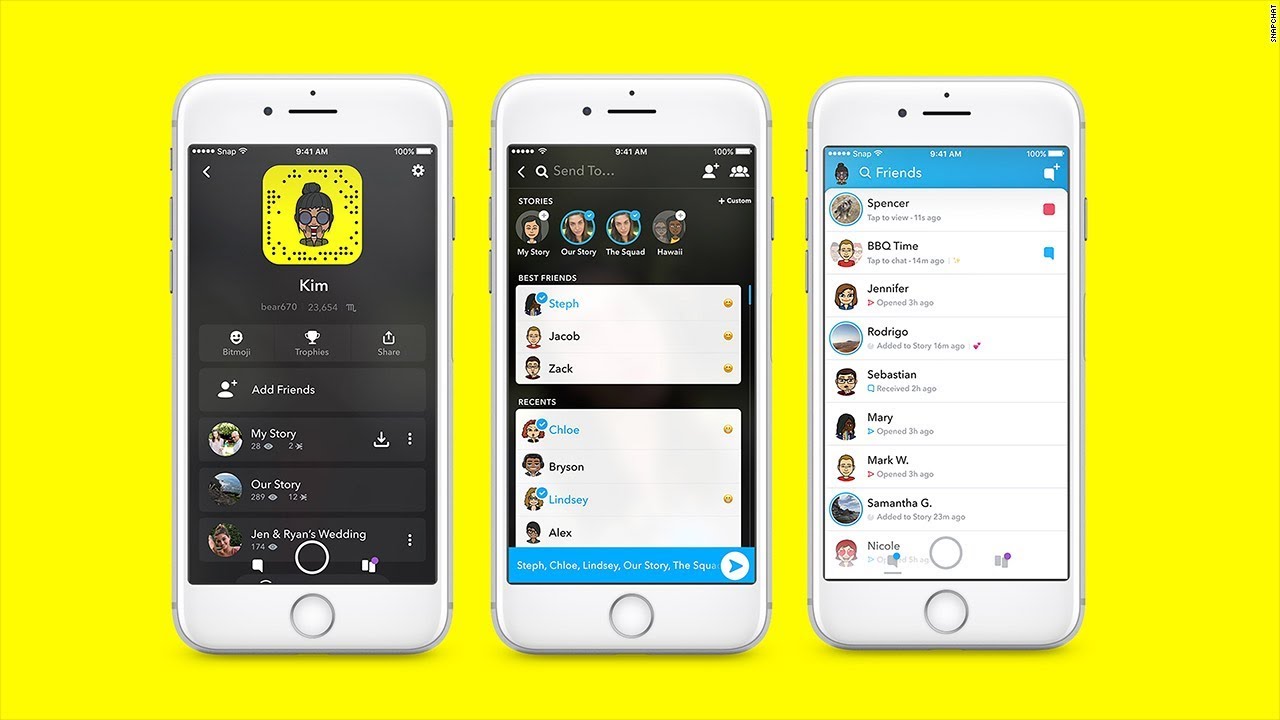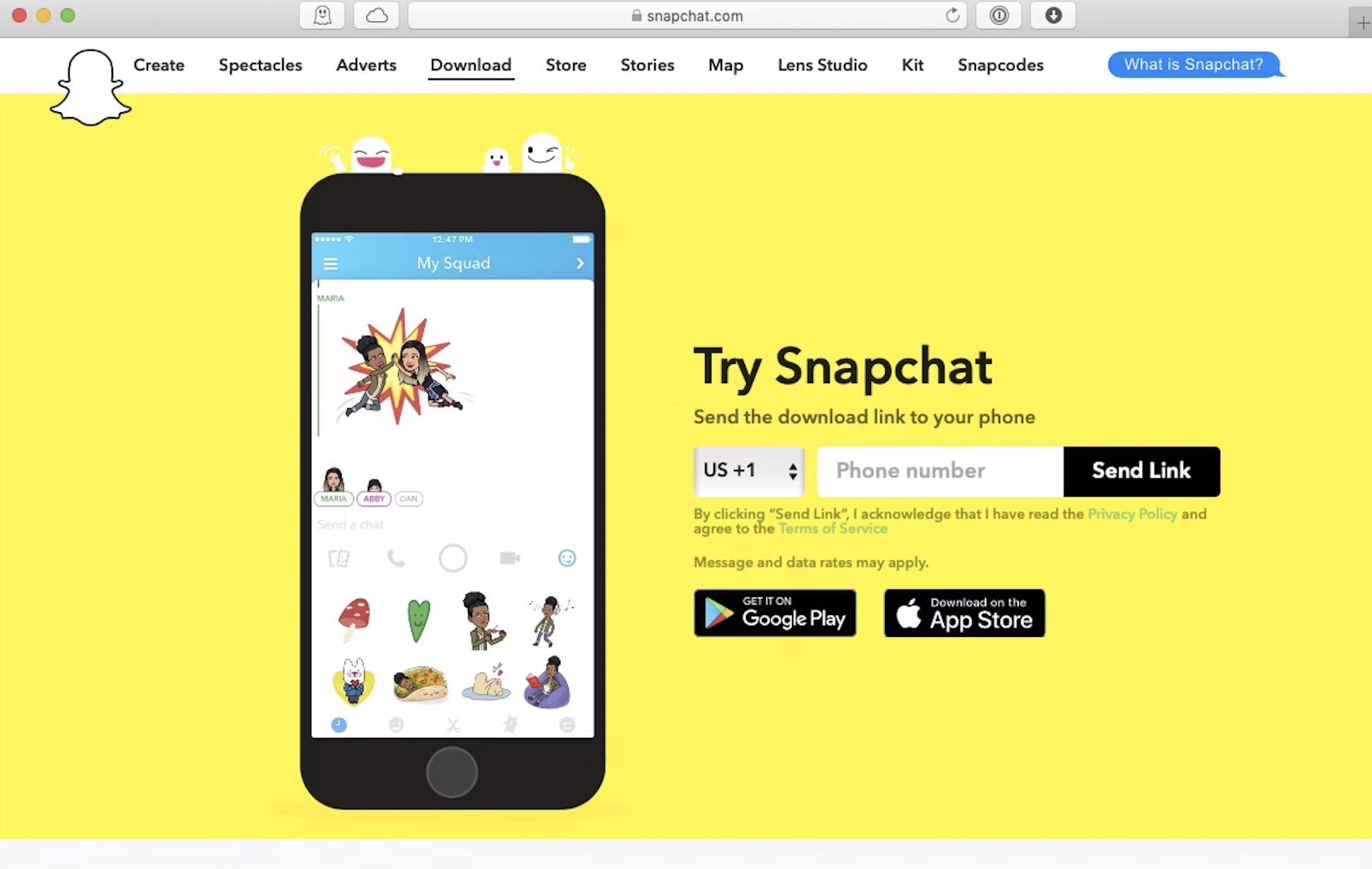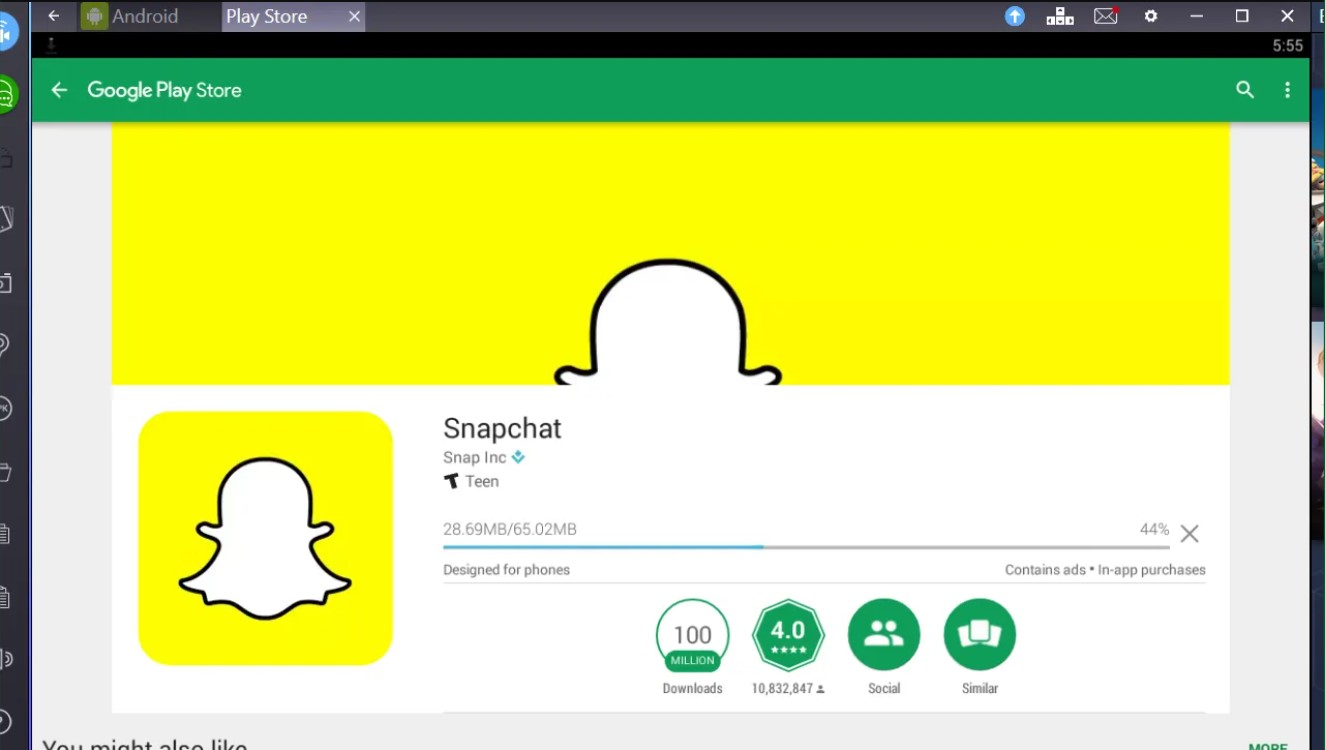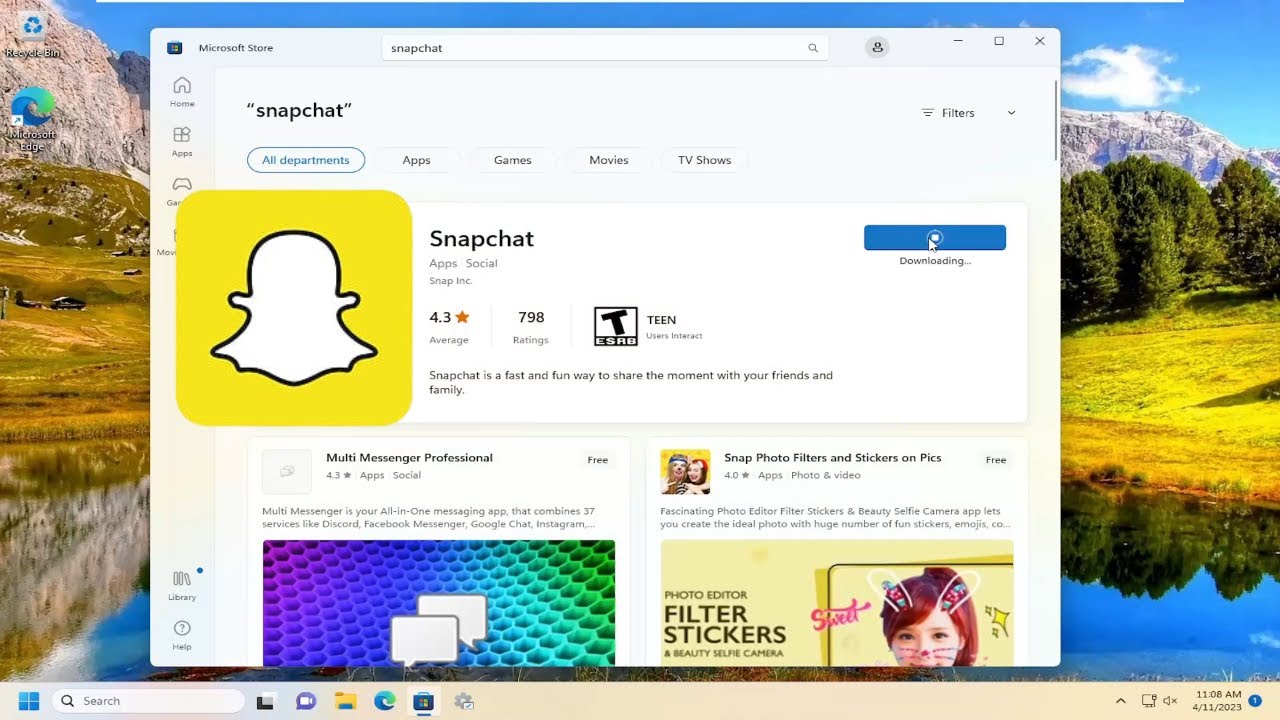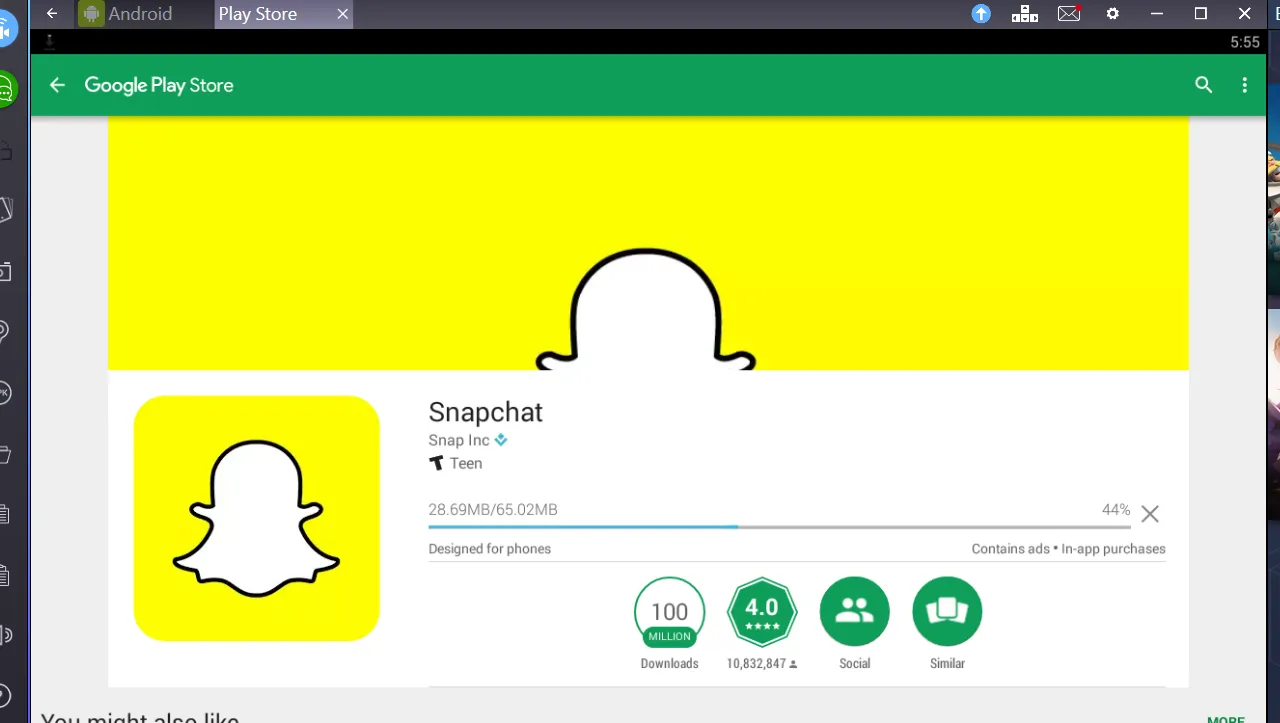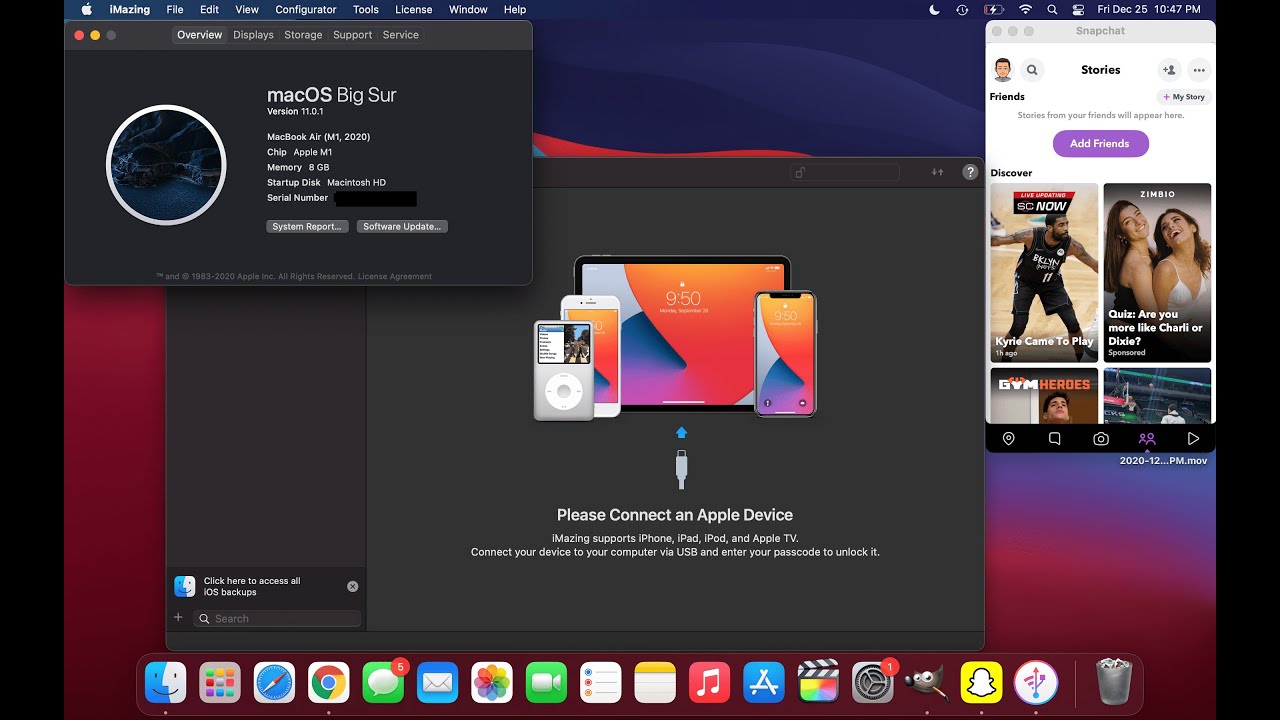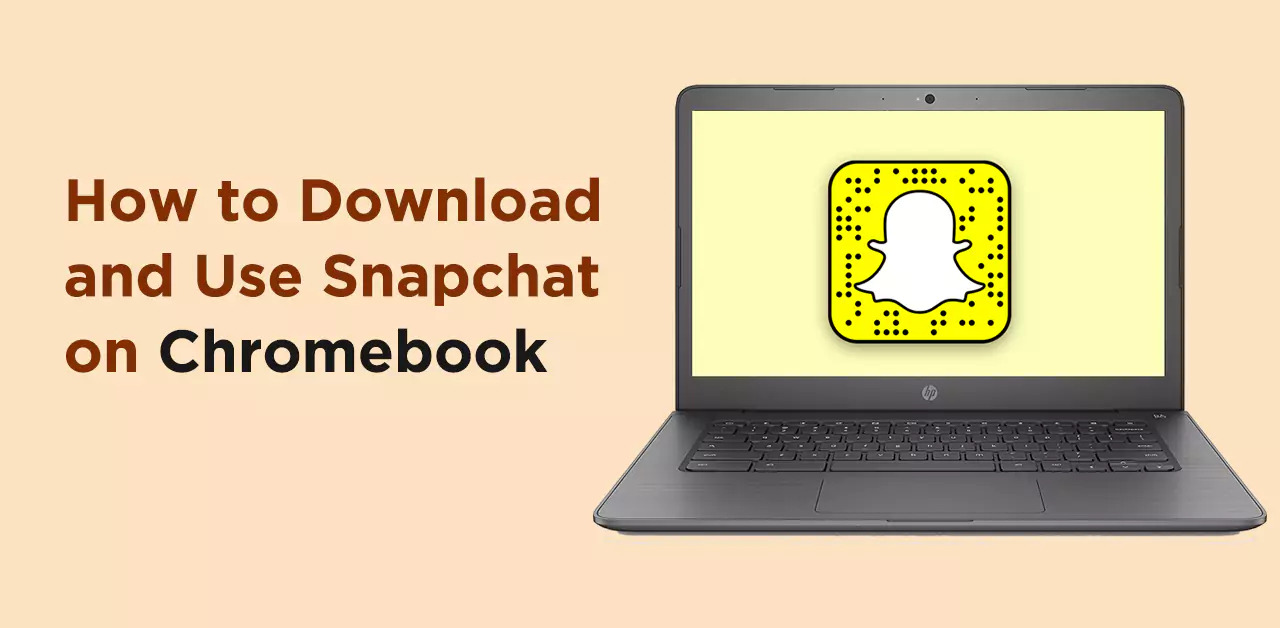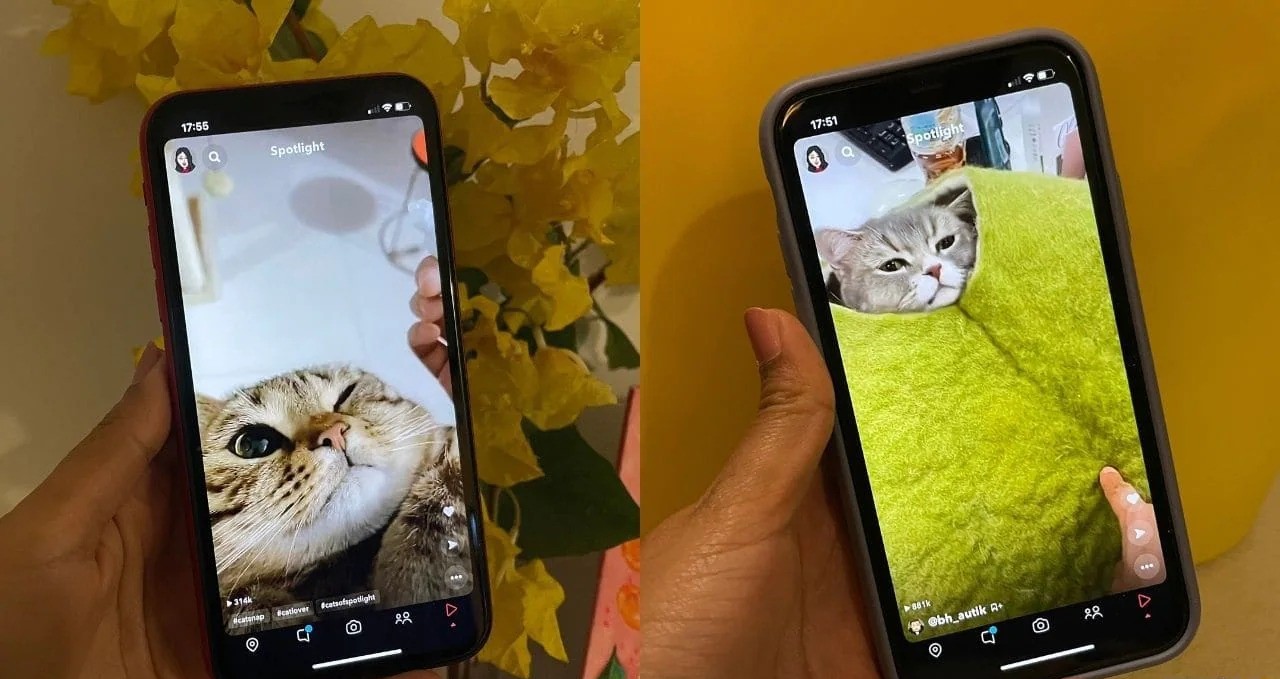Introduction
Snapchat is a popular social media platform that allows users to share photos, videos, and messages with their friends and followers. However, if you have an old Android device, you may have encountered difficulties in downloading and installing Snapchat from the Google Play Store.
The Google Play Store imposes certain system requirements for apps, including Snapchat, which means that older Android devices may not be compatible. But don’t worry, there is still a way for you to enjoy Snapchat on your old Android device! In this article, we will guide you through the process of downloading Snapchat using an APK file and installing it on your device.
Before we dive in, it’s important to note that this method involves downloading an APK file, which is an installation package for Android apps. By following the steps outlined in this guide, you can safely and easily download Snapchat on your old Android device.
So, if you’ve been eager to join the Snapchat community or want to reconnect with old friends who are active on the platform, read on to discover how you can download Snapchat on your old Android device.
Checking Compatibility of Your Old Android Device
Before proceeding with downloading Snapchat on your old Android device, it’s important to check if your device meets the minimum system requirements. While Snapchat is designed to work on a wide range of Android devices, there are still some limitations for older models.
To check the compatibility, follow these steps:
- Open the Settings app on your Android device.
- Scroll down and find the “About phone” or “About device” option.
- Tap on it to access the device information.
- Look for the “Android version” or “Software information” section.
- Take note of the Android version installed on your device.
Once you have determined the Android version on your device, compare it with the minimum required version for Snapchat. As of the time of writing, Snapchat requires at least Android 4.4 (KitKat) or higher to run. If your device is running on Android 4.4 or higher, it should be compatible with Snapchat.
However, compatibility is not solely determined by the Android version. Other factors such as RAM, processor speed, and available storage space can also impact the performance of Snapchat on your device. If your device has limited resources, Snapchat may run slower or experience occasional glitches.
Additionally, keep in mind that Snapchat continuously updates its app, and newer versions may not always be compatible with older Android devices. If your device falls under the category of “old,” it’s possible that Snapchat’s latest version may not be compatible. In such cases, you may need to consider using an older version of Snapchat, which can be found in APK archives.
In the next sections, we will guide you through the process of enabling unknown sources on your device, downloading the Snapchat APK, and installing it on your old Android device.
Enabling Unknown Sources on Your Device
Since you will be downloading Snapchat using an APK file, which is not directly from the Google Play Store, you need to enable the “Unknown Sources” option on your device. By allowing installations from unknown sources, you can install apps from sources other than the Play Store.
Here’s how you can enable the Unknown Sources option:
- Open the Settings app on your Android device.
- Scroll down and find the “Security” or “Privacy” option.
- Tap on it to access the security and privacy settings.
- Look for the “Unknown Sources” option.
- Toggle the switch or checkbox to enable it.
- A warning message will appear informing you about the risks of installing apps from unknown sources. Read and understand the warning, then tap “OK” to confirm.
Enabling the Unknown Sources option may vary slightly depending on your device model and Android version. Once enabled, you can proceed to download the Snapchat APK file.
Remember, it’s important to exercise caution when installing apps from unknown sources. Make sure to download APK files only from trusted sources to minimize the risk of installing malware or harmful software on your device.
Download Snapchat APK
Now that you have enabled the Unknown Sources option on your device, you can proceed to download the Snapchat APK file. The APK file is the installation package for the app and allows you to bypass the limitations of the Google Play Store.
Follow these steps to download the Snapchat APK:
- Open a web browser on your old Android device.
- Search for “Snapchat APK download” using a search engine.
- Look for a reliable website that offers APK files. It’s important to choose a trusted source to avoid downloading malware or counterfeit apps. Some reputable sources include APKMirror, APKPure, and the official Snapchat website.
- Navigate to the website of your chosen source and search for “Snapchat.”
- Select the most recent version of Snapchat that is compatible with your device. Ensure that the version you choose is compatible with your Android version.
- Click on the download button or link to begin the downloading process.
- Wait for the APK file to finish downloading onto your device.
Once the download is complete, you are ready to install Snapchat on your old Android device. In the next section, we will guide you through the installation process.
Installing Snapchat APK on Your Old Android Device
Now that you’ve successfully downloaded the Snapchat APK file, it’s time to install it on your old Android device. Please note that the installation process may vary slightly depending on the device model and Android version you are using.
Follow these steps to install Snapchat APK on your old Android device:
- Open the file manager app on your device.
- Navigate to the “Downloads” folder or the location where you saved the Snapchat APK file.
- Tap on the APK file to start the installation process.
- If prompted, a warning message might appear stating that the installation of apps from unknown sources can be harmful. Proceed with caution and only install apps from trusted sources.
- Tap on the “Install” button to begin the installation process.
- Wait for the installation to complete. This may take a few moments.
- Once the installation is finished, you will see the option to “Open” the app. Tap on it to launch Snapchat.
- Follow the on-screen instructions to sign in or create a new account if you don’t have one.
- Once you have signed in, you can start using Snapchat on your old Android device.
Congratulations! You have successfully installed Snapchat on your old Android device using the APK file. Now you can enjoy all the features and functionalities that Snapchat has to offer, including snapping pictures, recording videos, and sharing moments with your friends and followers.
It’s worth noting that since you’re not downloading Snapchat from the official Google Play Store, you won’t receive automatic updates for the app. To update Snapchat, you will need to revisit the website where you downloaded the APK file and download the latest version manually.
In the next section, we will discuss some common troubleshooting steps if you encounter any issues while downloading or installing Snapchat on your old Android device.
Troubleshooting Common Issues
While the process of downloading and installing Snapchat on your old Android device using an APK file is relatively straightforward, you may encounter some common issues along the way. Here are a few troubleshooting steps you can take to resolve these issues:
- APK File Not Downloading: If you’re having trouble downloading the Snapchat APK file, try clearing the cache and data of your web browser. Additionally, check your internet connection to ensure it’s stable and try downloading the APK file again.
- Installation Blocked: If you receive a message stating that the installation is blocked, go to your device settings, and ensure that the “Unknown Sources” option is enabled. Also, make sure to download the APK file from a reliable source to minimize security risks.
- Parse Error: If you encounter a “Parse Error” message during installation, it may be because the APK file you downloaded is incompatible with your Android version. Try downloading an older version of Snapchat that is compatible with your device.
- App Crashing or Freezing: If Snapchat crashes or freezes while using it, try clearing the app cache and data. You can do this by going to your device settings, navigating to the “Apps” or “Application Manager” section, finding Snapchat, and clearing its cache and data.
- Performance Issues: If Snapchat is running slowly or experiencing performance issues on your old Android device, consider closing other apps running in the background, clearing device storage space, or restarting your device.
- No Camera or Microphone Access: If Snapchat is not able to access your device’s camera or microphone, go to your device settings and check if the necessary permissions are enabled for Snapchat.
If you have tried these troubleshooting steps and are still experiencing issues with Snapchat on your old Android device, it’s possible that your device may not meet the minimum system requirements for the app. In such cases, you may need to consider upgrading to a newer Android device to fully enjoy the features of Snapchat.
Remember, it’s always a good practice to keep your Android device updated with the latest software updates and security patches to ensure compatibility with apps like Snapchat.
Now that you are aware of common troubleshooting steps, you can try resolving any issues that may arise during the downloading and installation process of Snapchat on your old Android device.
Conclusion
Despite the compatibility limitations imposed by the Google Play Store, it is still possible to download and install Snapchat on your old Android device. By following the steps outlined in this guide, you can enjoy all the features and functionalities that Snapchat has to offer, even if you have an older Android model.
First, make sure to check the compatibility of your device by verifying the Android version and comparing it with the minimum requirements of Snapchat. If your device meets the criteria, proceed to enable the Unknown Sources option in the device settings. This will allow you to install apps from sources other than the Play Store.
Next, download the Snapchat APK file from a trusted source. Be cautious and only download from reliable websites to avoid any security risks. Once the APK file is downloaded, you can proceed to install Snapchat on your device.
If you encounter any common issues during the process, such as problems with downloading, installation errors, or performance issues, refer to the troubleshooting section for possible solutions. Taking these steps should help resolve most issues and ensure a smooth experience with Snapchat on your old Android device.
However, it’s important to note that using Snapchat on an old Android device may result in slower performance or occasional glitches due to hardware limitations. If you find that Snapchat is not running as smoothly as you’d like, consider closing other apps running in the background or clearing device storage space to improve performance.
By following these steps and troubleshooting any issues, you can enjoy the fun and engaging experience of Snapchat on your old Android device. Stay connected with friends, share moments, and explore the various features that make Snapchat a popular social media platform.
Remember to exercise caution when downloading APK files and always choose trusted sources to minimize security risks. And finally, don’t forget to stay updated with the latest versions of Snapchat to access new features and improvements in the app.
Now that you have the tools and knowledge, it’s time to start snapping and sharing your special moments on Snapchat!