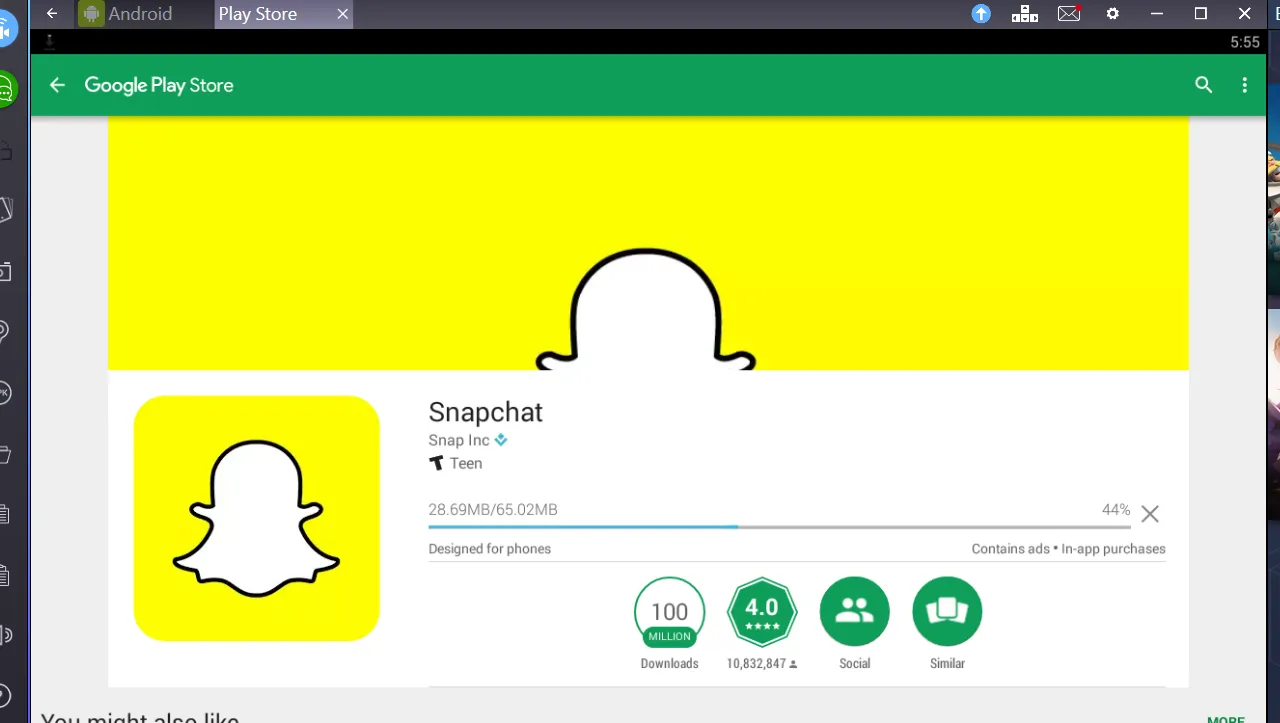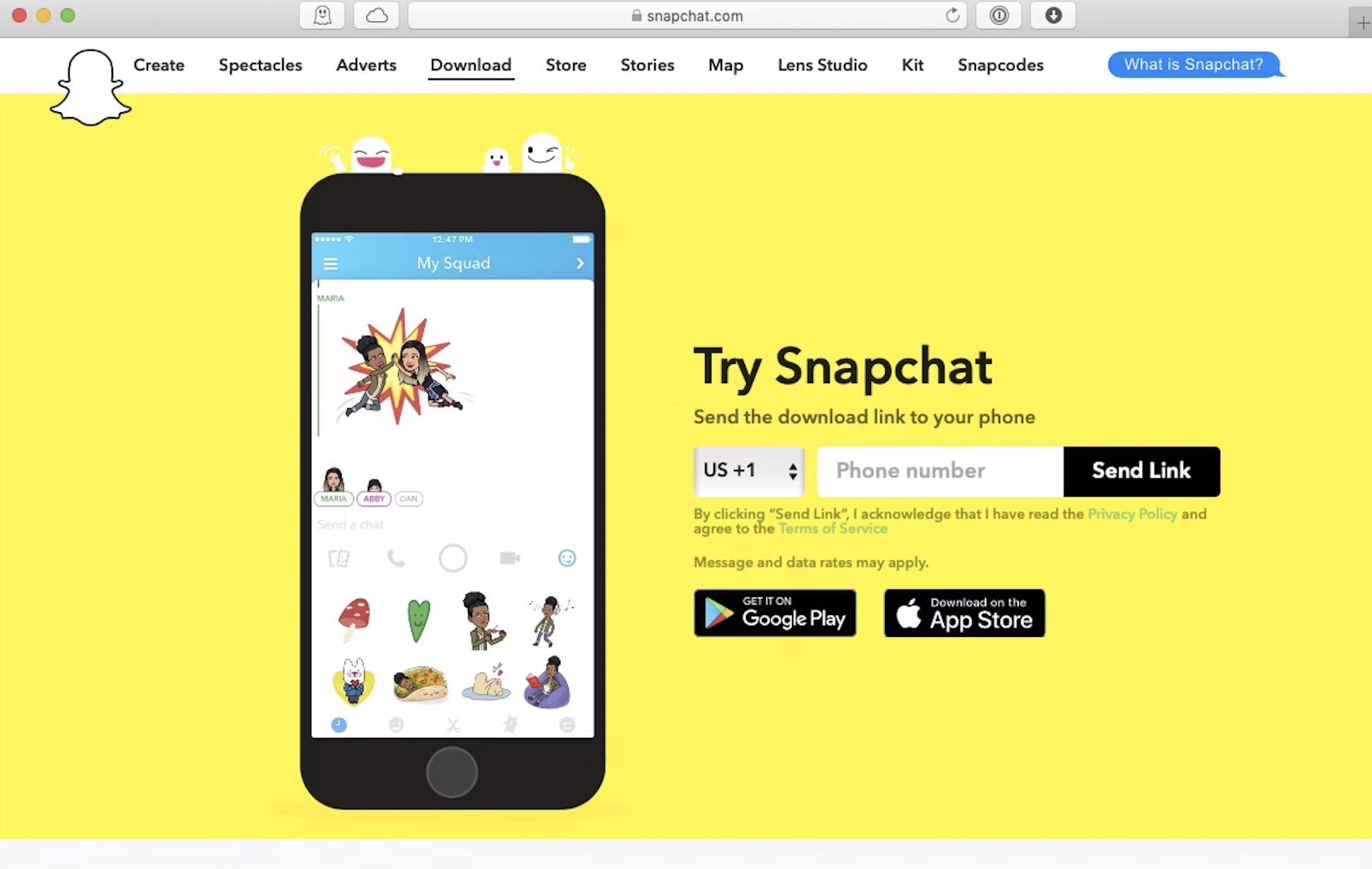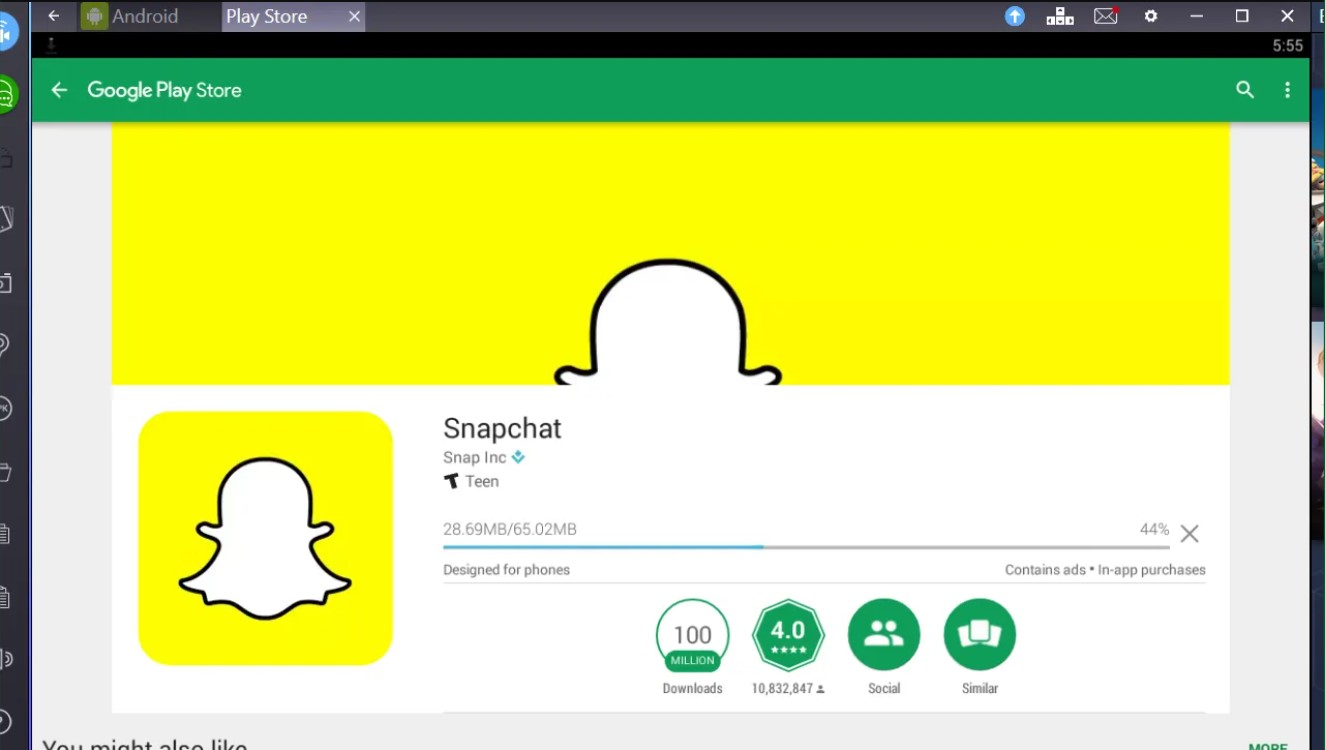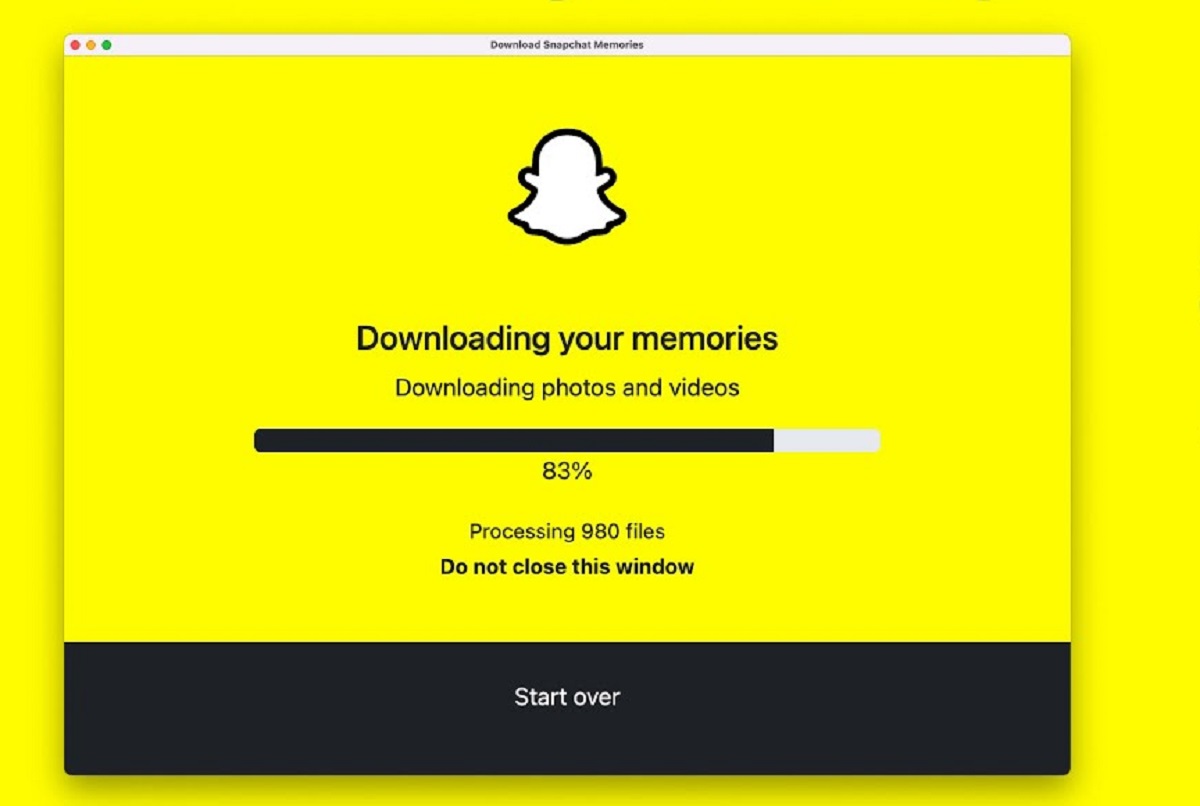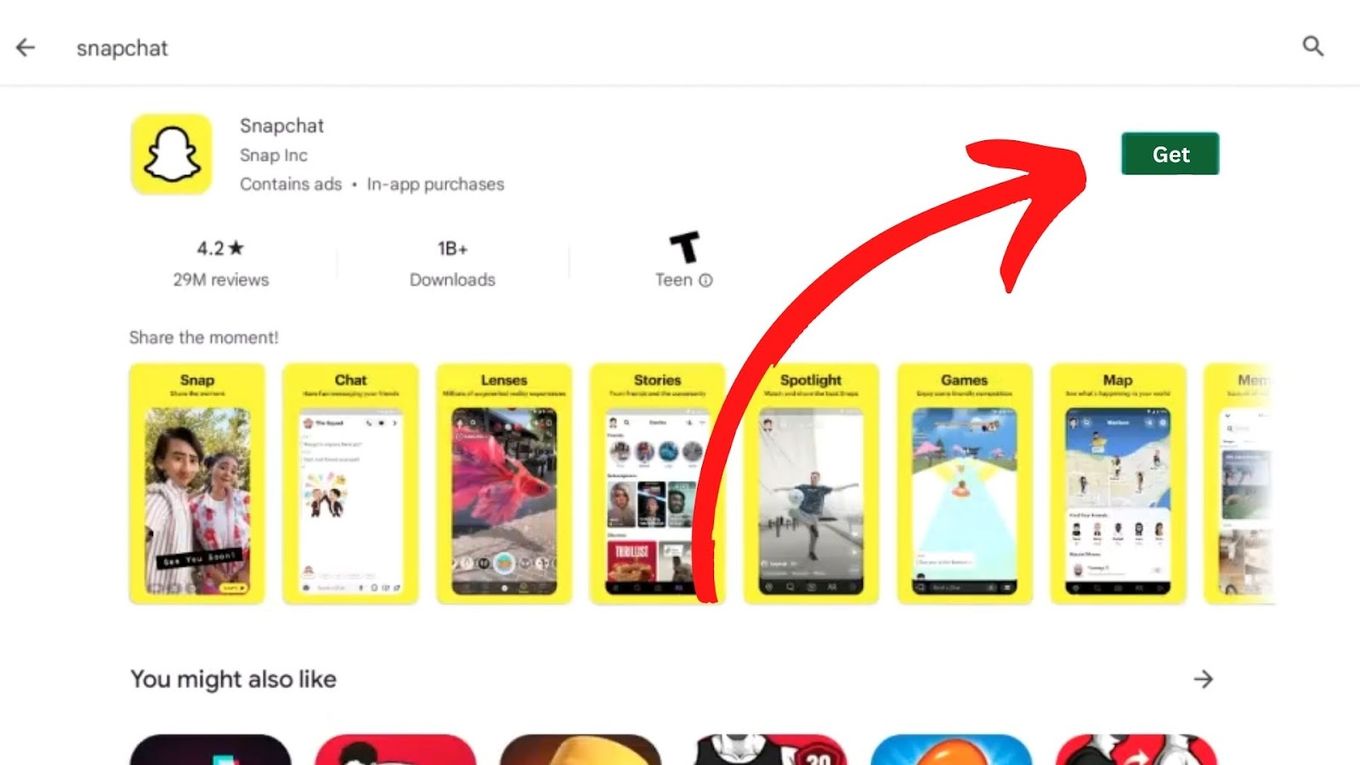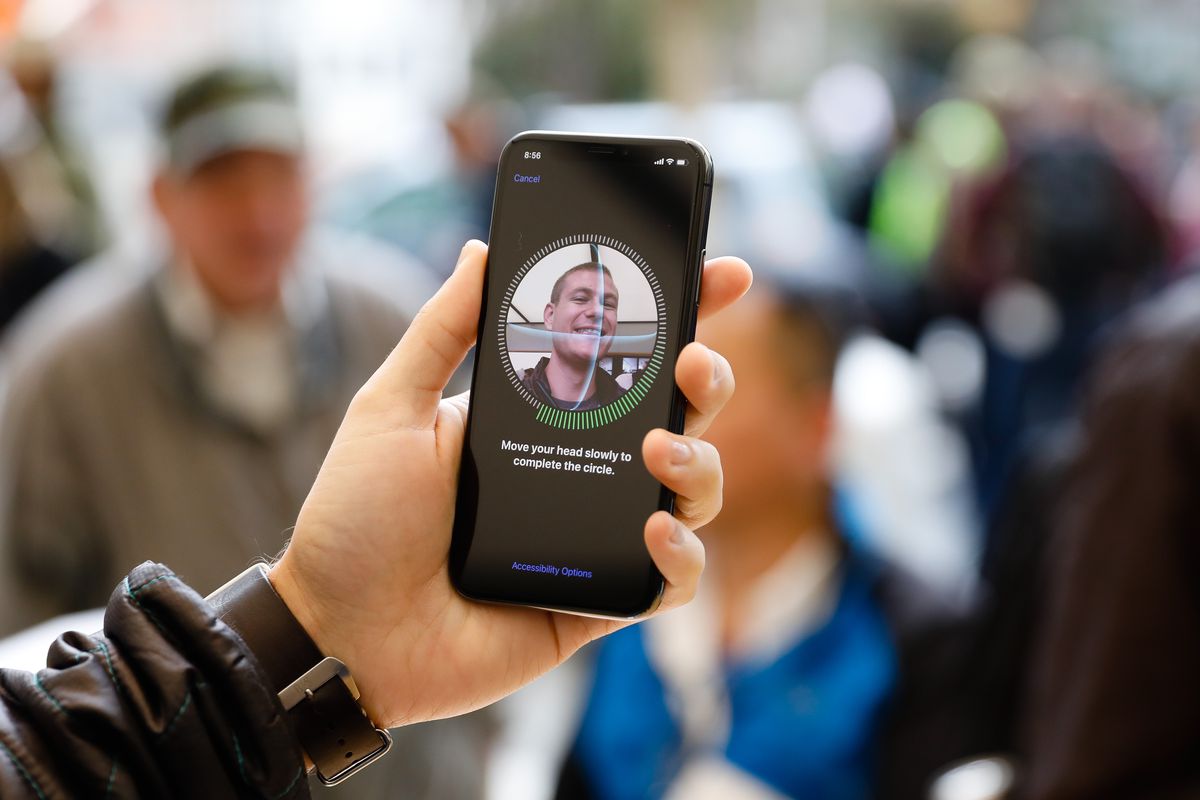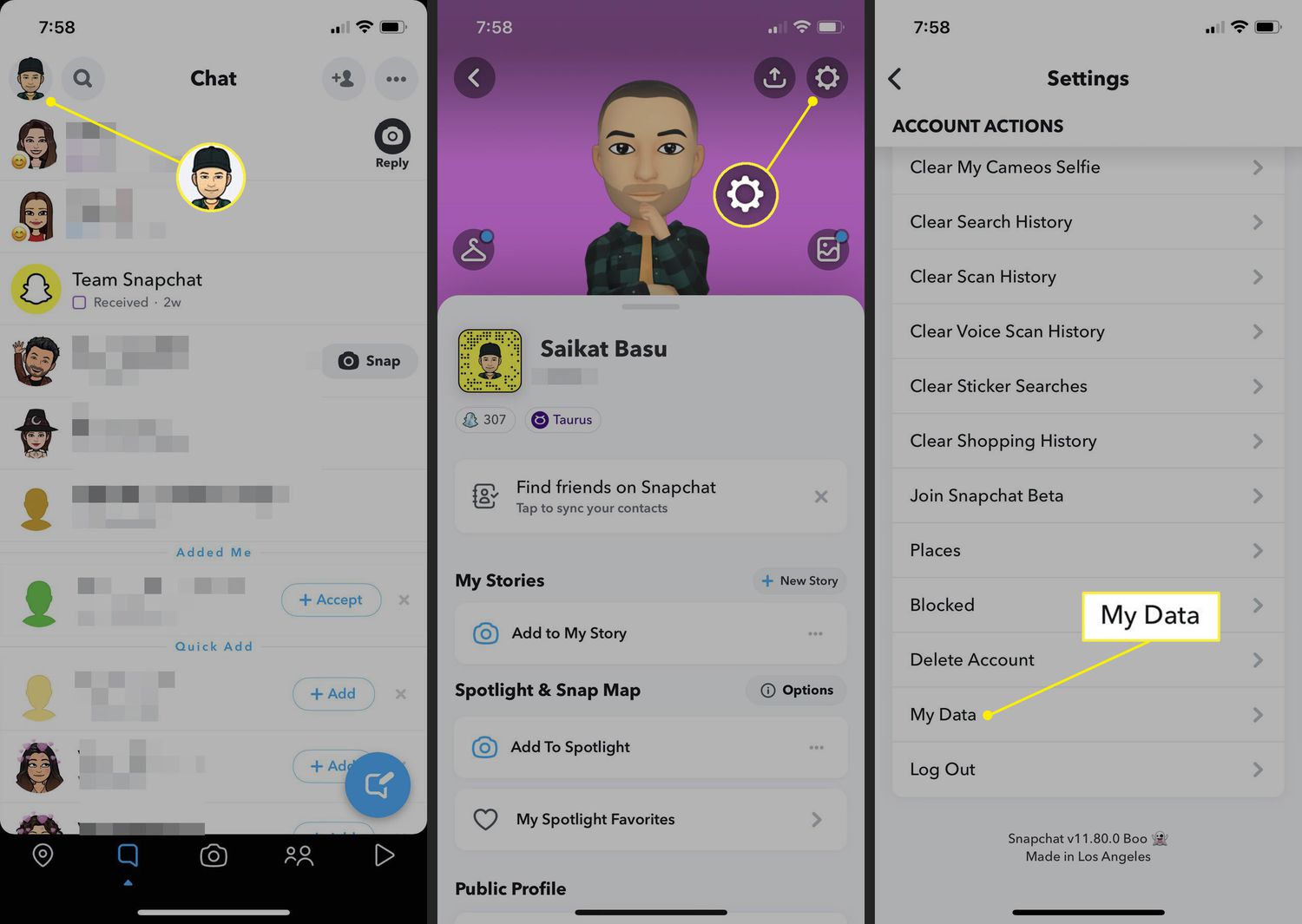Introduction
With the rise of social media platforms, Snapchat has gained immense popularity as one of the leading platforms for sharing photos and videos with friends and followers. Its unique features, such as disappearing messages and fun filters, have made it a favorite among smartphone users. However, what if you want to access Snapchat on your PC? Maybe you prefer a larger screen or want to use the keyboard for easier typing. Fortunately, there are methods available that allow you to use Snapchat on your PC, and in this article, we will explore some of the most popular options.
While Snapchat itself does not have an official app for PC, there are several workarounds that can help you achieve this. These methods involve using emulators, which allow you to simulate the Android or iOS environment on your PC. By doing so, you can download and install Snapchat, giving you access to all its features and functionality.
So, if you’re ready to use Snapchat on your PC, let’s dive into the various methods available. From using the Snapchat website to emulators like BlueStacks, Manymo, Nox App Player, and Andy, we’ll explore step-by-step instructions to help you get started. Whether you’re a social media enthusiast, a content creator, or just a casual user, these methods will open up new possibilities for using Snapchat on your PC. Get ready to snap, share, and connect with your friends and followers, all from the comfort of your computer!
Method 1: Using the Snapchat website
If you want to use Snapchat on your PC without downloading any additional software, the Snapchat website offers a simple and convenient way to do so. Here’s how you can access Snapchat on your PC using the website:
- Open your preferred web browser on your PC and navigate to the Snapchat website (www.snapchat.com).
- Click on the “Log In” button located in the top-right corner of the website.
- Enter your Snapchat username and password to log in to your account. If you don’t have an account, you can create one by clicking on the “Sign Up” link and following the prompts.
- Once you’re logged in, you’ll be able to view your Snapchat feed, send and receive messages, view stories, and explore various features of Snapchat, just like you would on a smartphone.
- Keep in mind that not all Snapchat features are available on the website. Some features, such as filters and the ability to send snaps, may be limited. However, you can still enjoy most of the core functionalities of Snapchat on your PC.
Using the Snapchat website is a convenient way to access Snapchat on your PC without the need to download and install any additional software. It’s a great option if you want to quickly check your Snapchat feed or respond to messages while using your PC.
Now that you know how to use Snapchat on your PC using the website, let’s explore other methods that allow for a more comprehensive Snapchat experience on your PC.
Method 2: Using the BlueStacks emulator
If you’re looking for a more immersive Snapchat experience on your PC, using an emulator like BlueStacks can be a great option. BlueStacks is a popular Android emulator that allows you to run Android apps on your PC. Here’s how you can use BlueStacks to access Snapchat:
- Download and install BlueStacks from the official website (www.bluestacks.com).
- Once the installation is complete, launch BlueStacks on your PC.
- In the BlueStacks interface, you’ll find the Google Play Store. Click on it to open the Play Store.
- Sign in to your Google account or create a new one if you don’t have an account already.
- Search for “Snapchat” in the Play Store search bar.
- Click on the Snapchat app in the search results and click the “Install” button to download and install it on BlueStacks.
- Once the installation is complete, you can launch Snapchat from the BlueStacks home screen or the app drawer.
- Log in to your Snapchat account or create a new account if you don’t have one.
- You can now enjoy all the features of Snapchat on your PC through the BlueStacks emulator.
Using BlueStacks provides a seamless experience that closely mimics using Snapchat on a smartphone. You’ll have access to all the features of Snapchat, including filters, stickers, stories, and the ability to send and receive snaps. Navigating through the app is easy, thanks to the mouse and keyboard controls provided by BlueStacks.
However, it’s important to note that using an emulator like BlueStacks may require a relatively powerful PC with sufficient memory and processing power. Make sure your PC meets the system requirements for running BlueStacks smoothly before installing it.
Now that you know how to use BlueStacks emulator to access Snapchat on your PC, let’s explore more methods to bring Snapchat to your computer.
Method 3: Using the Manymo emulator
Another option you can consider for using Snapchat on your PC is the Manymo emulator. Manymo is a browser-based Android emulator that allows you to run Android apps directly in your web browser. Here’s how you can use the Manymo emulator to access Snapchat:
- Go to the Manymo website (www.manymo.com) using your web browser.
- Create an account on Manymo or log in if you already have one.
- Once you’re logged in, you’ll be prompted to choose a device screen resolution. Select the appropriate resolution for your PC.
- Upload the Snapchat APK file to the Manymo emulator. You can find the APK file by searching online or download it from reputable sources.
- After uploading the APK file, the emulator will launch, and you’ll see the Snapchat app running in your web browser.
- Log in to your Snapchat account or create a new account if you don’t have one.
- You can now use Snapchat on your PC through the Manymo emulator. You’ll have access to most of the features of Snapchat, including sending and receiving snaps, viewing stories, and using filters.
Using the Manymo emulator provides a convenient way to access Snapchat on your PC without the need to download additional software. It allows you to use Snapchat directly in your web browser, giving you flexibility and ease of use.
However, it’s worth noting that the performance of the Manymo emulator may vary depending on your internet connection and the capabilities of your PC. Additionally, using an emulator may not offer the same seamless experience as using Snapchat on a smartphone, as it may lack certain features or functionalities.
Now that you’re familiar with the Manymo emulator, let’s explore more methods to bring Snapchat to your computer.
Method 4: Using the Nox App Player
If you’re searching for a reliable emulator to use Snapchat on your PC, the Nox App Player is a great option. Nox App Player is an Android emulator that provides a smooth and seamless experience for running Android apps on your PC. Here’s how you can use the Nox App Player to access Snapchat:
- Download and install the Nox App Player from the official website (www.bignox.com).
- Once the installation is complete, launch the Nox App Player on your PC.
- In the Nox App Player interface, you’ll find the Google Play Store. Click on it to open the Play Store.
- Sign in to your Google account or create a new account if you don’t have one.
- Search for “Snapchat” in the Play Store search bar.
- Click on the Snapchat app in the search results and click the “Install” button to download and install it on the Nox App Player.
- Once the installation is complete, you can launch Snapchat from the Nox App Player home screen or the app drawer.
- Log in to your Snapchat account or create a new account if you don’t have one.
- You can now enjoy all the features of Snapchat on your PC using the Nox App Player.
Using the Nox App Player provides a seamless and immersive Snapchat experience on your PC. You’ll have access to all the features, including filters, stickers, stories, and the ability to send and receive snaps. The Nox App Player also offers advanced customization options to enhance your Snapchat experience.
However, keep in mind that running an emulator like the Nox App Player may require a powerful PC with sufficient resources. Make sure your PC meets the system requirements before installing the Nox App Player.
Now that you know how to use the Nox App Player to access Snapchat on your PC, let’s explore more methods to bring Snapchat to your computer.
Method 5: Using the Andy emulator
If you’re looking for an emulator that provides a comprehensive Android experience on your PC, the Andy emulator is a great choice. Andy is an Android emulator that allows you to run Android apps on your PC with ease. Here’s how you can use the Andy emulator to access Snapchat:
- Download and install the Andy emulator from the official website (www.andyroid.net).
- Once the installation is complete, launch the Andy emulator on your PC.
- Sign in to your Google account or create a new account if you don’t have one.
- Set up the emulator by following the on-screen instructions.
- In the emulator interface, you’ll find the Google Play Store. Click on it to open the Play Store.
- Search for “Snapchat” in the Play Store search bar.
- Click on the Snapchat app in the search results and click the “Install” button to download and install it on Andy.
- Once the installation is complete, you can launch Snapchat from the Andy home screen or the app drawer.
- Log in to your Snapchat account or create a new account if you don’t have one.
- You can now enjoy all the features of Snapchat on your PC using the Andy emulator.
Using the Andy emulator provides a complete Android environment for running Snapchat on your PC. You’ll have access to all the features of Snapchat, including filters, stickers, stories, and the ability to send and receive snaps. Andy also offers additional features such as multi-touch support and seamless syncing with your mobile device.
It’s important to note that running an emulator like Andy may require a relatively powerful PC with sufficient resources. Make sure your PC meets the system requirements for running the Andy emulator smoothly before installing it.
Now that you’re familiar with using the Andy emulator to access Snapchat on your PC, let’s summarize all the methods we’ve covered so far.
Conclusion
In conclusion, there are several methods available to access Snapchat on your PC and enjoy all its features and functionalities. Whether you prefer a simple web-based solution or a more immersive Android emulator, there’s an option that suits your needs.
If you’re looking for a quick and easy way to access Snapchat on your PC, using the Snapchat website is a great choice. Simply log in to your account and enjoy most of the core features of Snapchat, right from your web browser.
If you want a more comprehensive Snapchat experience on your PC, emulators like BlueStacks, Manymo, Nox App Player, and Andy offer the ability to simulate an Android environment on your computer. These emulators allow you to download and install the Snapchat app, giving you access to all its features, including sending and receiving snaps, using filters and stickers, and viewing stories.
Before choosing an emulator, make sure your PC meets the system requirements to ensure smooth performance. Emulators like BlueStacks and Andy provide a more feature-rich experience, while web-based options like Manymo offer convenience without the need for additional software.
With these methods at your disposal, you can enjoy the world of Snapchat on your PC. Whether you’re a social media enthusiast, a content creator, or just a casual user, these methods open up new possibilities for using Snapchat in a way that suits your preferences and needs.
So, go ahead and choose the method that works best for you. Snap, share, and connect with your friends and followers, all from the comfort of your PC!