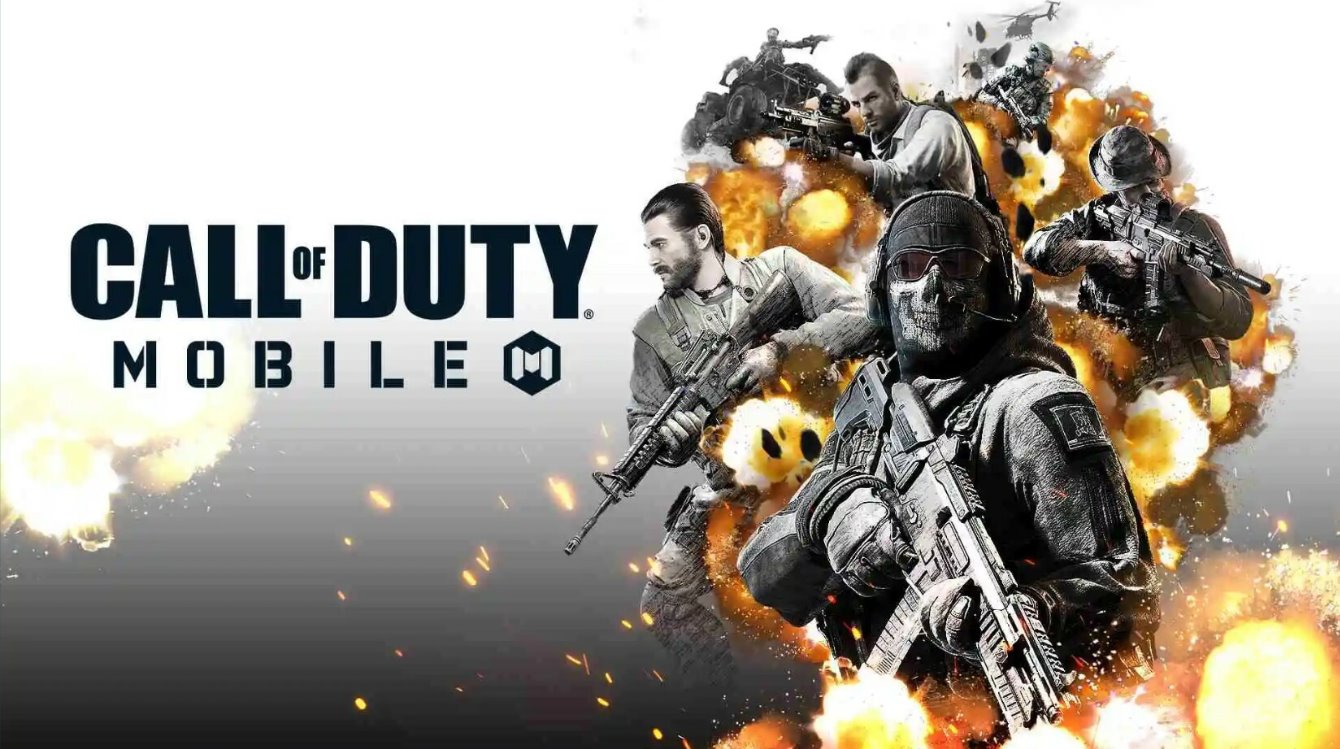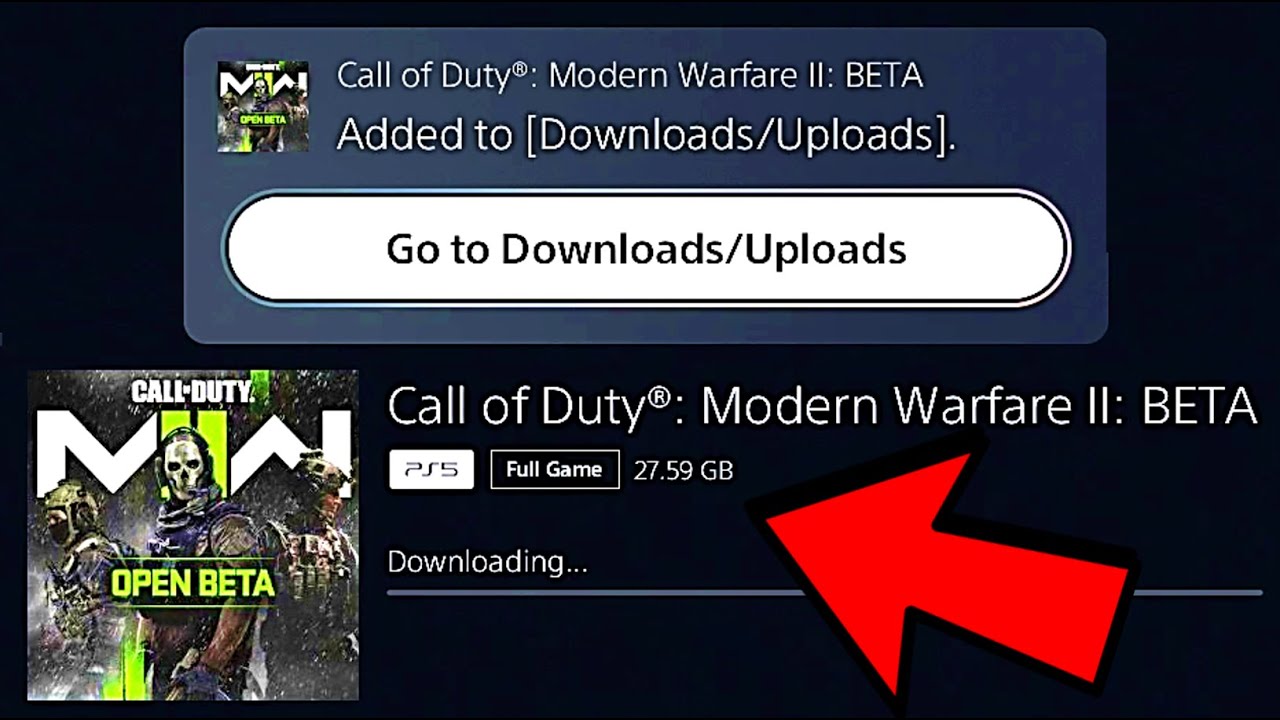Introduction
Call of Duty Mobile has taken the gaming world by storm, offering a thrilling and immersive experience in the palm of your hand. However, playing on a mobile device may not always provide the optimal gameplay experience. Thankfully, there is a solution – playing Call of Duty Mobile on your PC. By using an emulator, you can enjoy the game on a larger screen with enhanced controls, graphics, and performance.
In this article, we will guide you through the process of playing Call of Duty Mobile on your PC. We will discuss the benefits of playing on a computer, the system requirements you need to meet, and how to set up an emulator. We will also provide tips and strategies to help you optimize your gameplay and address common questions and troubleshooting issues.
Why confine your Call of Duty Mobile experience to a tiny screen when you can take advantage of the power of your PC for a more immersive gaming session? Whether you’re a seasoned player looking for a new challenge or a mobile gaming enthusiast who wants to elevate their gaming experience, playing Call of Duty Mobile on PC opens up a world of possibilities.
So, if you’re ready to take your Call of Duty Mobile gameplay to the next level, let’s dive in and explore how to play on PC!
Chapter 1: Why play Call of Duty Mobile on PC?
Call of Duty Mobile offers an intense and action-packed gaming experience, whether you are playing solo or engaging in multiplayer battles. While the game is designed for mobile devices, there are several compelling reasons why playing Call of Duty Mobile on PC can enhance your gameplay:
1. Larger Screen: One of the most obvious advantages of playing on a PC is the larger screen size. The immersive gameplay and stunning graphics of Call of Duty Mobile are more enjoyable when experienced on a bigger display. You can see the intricate details and vibrant visuals like never before, making the game even more immersive and thrilling.
2. Enhanced Controls: While touch controls on mobile devices work well, they may not offer the precision and accuracy of keyboard and mouse controls. Playing Call of Duty Mobile on PC allows you to take advantage of the familiar controls, providing better responsiveness and allowing for quick and precise movements. This can give you a competitive edge, especially in intense multiplayer battles where split-second decisions can make a difference.
3. Performance and Graphics: While modern mobile devices can handle Call of Duty Mobile with impressive graphics and smooth performance, playing on a PC can offer even better performance. PCs generally have more powerful hardware, allowing for higher graphics settings, smoother framerates, and reduced lag. This can greatly enhance the overall visual experience and make the gameplay more fluid and enjoyable.
4. Multi-Instance Support: When playing on PC, you have the flexibility to run multiple instances of Call of Duty Mobile simultaneously. This means you can create multiple accounts or play with friends using different accounts without needing multiple devices. It’s a convenient feature that allows for more flexibility and options in your gaming experience.
5. Compatibility with Emulators: The availability of emulators like BlueStacks, NoxPlayer, or LDPlayer makes it easy to play Call of Duty Mobile on PC. These emulators provide a seamless mobile gaming experience on your computer, allowing you to enjoy all the features and functionalities of the game without any compromise.
Playing Call of Duty Mobile on PC offers a more immersive, precise, and visually stunning experience. Whether you’re a casual gamer or a competitive player, the advantages of playing on PC can significantly enhance your enjoyment of this popular mobile game.
Chapter 2: System requirements for playing Call of Duty Mobile on PC
Before diving into the world of Call of Duty Mobile on PC, it’s important to ensure that your computer meets the necessary system requirements. Here are the minimum and recommended system requirements to play Call of Duty Mobile smoothly on your PC:
Minimum System Requirements:
- Operating System: Windows 7/8/10 (64-bit)
- Processor: Intel Core i3-3210 or AMD equivalent
- Memory: 4GB RAM
- Graphics: Intel HD Graphics 4000 or DirectX 11 compatible GPU with 1GB VRAM
- DirectX: Version 11
- Storage: 5GB available space
These are the minimum requirements needed to run the game, but keep in mind that the game may not run as smoothly at this level. To have a better gaming experience, it is recommended to meet the following higher system requirements:
Recommended System Requirements:
- Operating System: Windows 10 (64-bit)
- Processor: Intel Core i5-8400 or AMD Ryzen 5 1600
- Memory: 8GB RAM
- Graphics: NVIDIA GeForce GTX 970 / GTX 1060 or AMD Radeon R9 390 / RX 580
- DirectX: Version 12
- Storage: 5GB available space
Meeting the recommended system requirements will ensure a smoother gameplay experience with higher graphics settings and improved performance. However, even if your PC meets the minimum requirements, you can still enjoy Call of Duty Mobile, albeit with lower graphics settings and potentially reduced performance.
It’s also worth mentioning that emulators might have their own additional system requirements. Make sure to check the system requirements of the emulator you choose to use, as they may vary from the game’s requirements.
Now that you have a better understanding of the system requirements, you can ensure that your PC is ready to deliver an optimal gaming experience. Let’s move on to the next chapter, where we will discuss how to set up an emulator on your PC to start playing Call of Duty Mobile.
Chapter 3: Setting up an emulator on your PC
To play Call of Duty Mobile on your PC, you’ll need to set up an emulator. An emulator is software that allows your computer to mimic the behavior of a mobile device, enabling you to run mobile applications on your PC. Here’s how to set up an emulator on your PC:
1. Choose an emulator: There are several popular emulators available for playing Call of Duty Mobile on PC, such as BlueStacks, NoxPlayer, and LDPlayer. Each emulator has its own features and advantages, so choose one that suits your preferences and system requirements.
2. Download and install the emulator: Visit the official website of your chosen emulator and download the setup file. Once downloaded, run the installer and follow the on-screen instructions to install the emulator on your PC.
3. Configure the emulator: After successful installation, open the emulator and complete the initial setup process. This may include signing in with your Google account and agreeing to the terms and conditions.
4. Open the app store: Once the emulator is set up, you’ll have access to the Android app store. Open the app store within the emulator and search for “Call of Duty Mobile.”
5. Install Call of Duty Mobile: After finding Call of Duty Mobile in the app store, click on the “Install” button to download and install the game on the emulator.
6. Launch Call of Duty Mobile: Once the installation is complete, you can launch Call of Duty Mobile from the emulator’s home screen or app drawer. The game will start, and you’ll be prompted to sign in or create a new account.
7. Customize settings: Before diving into the game, take some time to customize the settings according to your preferences. You can adjust graphics, audio, and control settings to ensure the best gaming experience on your PC.
Now that you have successfully set up an emulator on your PC and installed Call of Duty Mobile, you’re ready to embark on your gaming adventure. In the next chapter, we will discuss how to configure controls and settings to optimize your gameplay experience. Let’s get ready to join the action-packed battles!
Chapter 4: Installing Call of Duty Mobile on the emulator
Now that you have set up the emulator on your PC, it’s time to install Call of Duty Mobile and start your gaming journey. Follow these steps to install the game on the emulator:
1. Launch the emulator: Open the emulator software on your PC by double-clicking its icon on the desktop or locating it in the Start menu.
2. Access the app store: Once the emulator is launched, you will see a home screen or app drawer similar to that of a mobile device. Look for the app store icon, usually labeled “Play Store” or “App Store,” and click to open it.
3. Sign in with your Google account: If prompted, sign in with your Google account credentials to access the app store. If you don’t have a Google account, you’ll need to create one to proceed.
4. Search for Call of Duty Mobile: In the app store’s search bar, type “Call of Duty Mobile” and hit enter. The search results will display the game’s official listing.
5. Install Call of Duty Mobile: Click on the game’s listing in the search results to open its dedicated page. On the game’s page, you will find an “Install” button. Click on it to download and install Call of Duty Mobile on the emulator.
6. Wait for the installation to complete: The installation process may take a few minutes, depending on your internet speed. You can monitor the progress through a download bar or percentage indicator.
7. Launch Call of Duty Mobile: Once the installation is complete, you can launch Call of Duty Mobile directly from the emulator’s home screen or app drawer. Click on the game’s icon to start the game.
8. Sign in or create an account: When launching Call of Duty Mobile for the first time, you will be prompted to sign in with your existing Call of Duty account or create a new one. Follow the on-screen instructions to complete the sign-in process.
Congratulations! You have successfully installed Call of Duty Mobile on the emulator. Now, you can experience the adrenaline-pumping action of Call of Duty Mobile on the larger screen of your PC. In the next chapter, we will guide you through configuring controls and settings to optimize your gameplay. Get ready to immerse yourself in the world of intense battles and tactical warfare!
Chapter 5: Configuring controls and settings
Now that you have Call of Duty Mobile installed on your emulator, it’s time to fine-tune the controls and settings to ensure an optimal gaming experience. Here’s how you can configure controls and settings in Call of Duty Mobile on your PC:
1. Launch Call of Duty Mobile: Open the emulator and launch Call of Duty Mobile from the home screen or app drawer. Sign in to your account if you haven’t already.
2. Access the settings menu: Once in the game, look for the settings icon, usually represented by a gear or three horizontal lines. Click on it to access the settings menu.
3. Customize controls: In the settings menu, locate the “Controls” or “Customize Controls” option. Here, you can remap and adjust the controls to your liking. You can modify the layout, button positions, sensitivity, and even enable features like auto-sprint or peek and fire.
4. Graphics and performance settings: Within the settings menu, you’ll also find options for graphics and performance. Adjust the graphics settings based on your PC’s capabilities. Higher settings offer enhanced visuals but may require more system resources. Experiment with different settings to strike a balance between visual quality and performance.
5. Audio and display settings: Take a look at the audio and display settings to optimize the sound and visual experience. Adjust the volume, enable or disable in-game music or voice chat, and tweak display settings like brightness or color settings.
6. Customize HUD: The Heads-Up Display (HUD) is the on-screen interface that displays important information during gameplay. In the settings menu, you can customize the HUD by rearranging or resizing elements like the minimap, health bar, or weapon selection. Tailor it to your preference for a more personalized gameplay experience.
7. Experiment and fine-tune: Don’t be afraid to experiment with different control and setting configurations. Every player has their own preferences, so take the time to find the setup that feels comfortable and intuitive for you. Adjusting settings according to your play style can greatly enhance your gameplay performance.
Remember, configuring controls and settings is a personal choice, and what works for some may not work for others. Take the time to explore and find the optimal setup that suits your preferences and play style.
With your controls and settings customized to your liking, you’re now ready to dive into the intense battles of Call of Duty Mobile on your PC. In the next chapter, we will provide you with valuable tips and strategies to optimize your gameplay and achieve success in the game. Get ready to dominate the battlefield!
Chapter 6: Tips for optimizing gameplay on PC
Playing Call of Duty Mobile on PC opens up a world of possibilities for optimizing your gameplay experience. Whether you’re new to the game or a seasoned player, these tips will help you make the most out of your PC gaming setup:
1. Familiarize yourself with the controls: Take the time to learn and familiarize yourself with the keyboard and mouse controls. Practice using different keybindings to find the setup that feels most comfortable and intuitive for you.
2. Adjust sensitivity settings: Experiment with different mouse sensitivity settings to find the one that suits your playstyle. Higher sensitivity can offer faster response times, but it may require more precise mouse movements. Strike a balance that allows you to aim accurately while maintaining control.
3. Use headphones: Playing with headphones can provide a crucial advantage by enhancing your audio awareness. You’ll be able to hear footsteps, gunshots, and other audio cues more clearly, giving you an edge in locating enemies and reacting quickly.
4. Communicate with your team: If you’re playing multiplayer modes, effective communication with your team can make a significant difference. Use in-game voice chat or external communication platforms to coordinate strategies, call out enemy locations, and work together towards victory.
5. Customize your loadout: Take advantage of the loadout customization options to tailor your weapons, attachments, and perks to your specific playstyle. Experiment with different combinations to find the loadout that suits you best.
6. Master movement and positioning: Utilize the advantages of PC controls to improve your movement and positioning. Strafe, jump, slide, and drop-shot to gain the upper hand in gunfights. Learn the maps and find strategic spots for cover and ambushes.
7. Practice in training modes: Call of Duty Mobile offers training modes where you can hone your skills, test different weapons, or practice aiming. Spend time in these modes to get familiar with mechanics, improve your reflexes, and sharpen your aim.
8. Stay updated with game meta: Keep yourself informed about the latest updates, patches, and changes to the game’s meta. This knowledge will help you stay ahead of the competition, adapt your strategies, and make informed decisions during gameplay.
9. Stay calm and focused: Keep a calm and focused mindset during gameplay. Avoid rushing into battles without assessing the situation, and maintain a clear head even in intense situations. A composed mindset will help you make better decisions and react more effectively.
10. Learn from others: Watch gameplay videos, tutorials, and streams of skilled Call of Duty Mobile players. Study their strategies, movement patterns, and decision-making processes. Learning from experienced players can provide valuable insights to incorporate into your own gameplay.
By implementing these tips, you can optimize your gameplay experience on PC and improve your performance in Call of Duty Mobile. Remember to practice, adapt, and continuously improve your skills to become a formidable force in the game.
In the next chapter, we will dive deeper into the various game modes and maps of Call of Duty Mobile, providing you with insights and strategies for each. Get ready to explore and conquer the exciting virtual battlefields!
Chapter 7: Exploring various game modes and maps
Call of Duty Mobile offers a diverse range of game modes and maps that cater to different playstyles and preferences. Each mode presents unique challenges and opportunities for players. In this chapter, we will explore some of the popular game modes and maps in Call of Duty Mobile:
1. Team Deathmatch: Team Deathmatch is a classic mode where two teams battle against each other to reach the maximum number of kills within a specific time limit. Communication and teamwork are crucial in this mode to coordinate strategies and secure victory.
2. Battle Royale: The Battle Royale mode in Call of Duty Mobile drops you onto an expansive map where you must scavenge resources, survive, and eliminate opponents until you become the last player standing. Exploration, map knowledge, and strategic decision-making are key to success in this mode.
3. Domination: Domination is an objective-based mode where teams fight to control and capture specific points on the map. Working together with your team to secure and defend these points is essential to score points and claim victory.
4. Hardpoint: In Hardpoint mode, teams compete to control a rotating objective point on the map. Holding the objective earns points, and the team with the most points at the end wins. This mode requires strategic positioning, coordination, and quick reflexes to secure and defend the objective.
5. Search and Destroy: Search and Destroy is a high-stakes mode where teams take turns attacking and defending bomb sites. Attackers must plant the bomb while defenders must prevent the bomb from being planted or defuse it if it has been planted. Effective communication, tactical planning, and careful execution of strategies are crucial in this mode.
Each game mode in Call of Duty Mobile has its own unique set of maps, offering a variety of environments and layouts for intense battles. Some popular maps include:
– Nuketown: A small and fast-paced map known for its close-quarters combat and constant action.
– Summit: A medium-sized map set on a snowy mountaintop, offering a mix of long-range engagements and close-quarter encounters.
– Raid: A luxurious mansion map with multiple levels and rooms, providing opportunities for tactical play and verticality.
– Crash: A desert town map with lanes and alleys, suitable for different playstyles and offering a balance of long-range and close-quarter combat.
– Standoff: A medium-sized map set in a desert town, known for its diverse range of engagements and strategic chokepoints.
Exploring and mastering different game modes and maps in Call of Duty Mobile adds depth and variety to your gameplay. Take the time to familiarize yourself with each mode and map, adapting your strategies and tactics accordingly to outwit your opponents.
In the next chapter, we will delve into strategies and tactics to help you achieve success in Call of Duty Mobile. Get ready to elevate your gameplay and dominate the battlefield!
Chapter 8: Strategies and tactics for success
Developing effective strategies and employing tactical gameplay are essential for achieving success in Call of Duty Mobile. In this chapter, we will discuss some strategies and tactics that can help you become a formidable force on the battlefield:
1. Map Awareness: Familiarize yourself with the maps and their layouts. Pay attention to key locations, chokepoints, and popular routes. This knowledge will enable you to plan your movements, anticipate enemy positions, and maintain situational awareness.
2. Communication and Teamwork: Coordinate with your teammates through in-game voice chat or external communication platforms. Call out enemy positions, share information, and strategize together. Effective communication and teamwork can lead to successful coordinated attacks and defensive maneuvers.
3. Loadout and Class Selection: Customize your loadout and choose a class that complements your playstyle. Experiment with different weapons, attachments, perks, and equipment to create a loadout that suits your preferred style of play. Adapt your loadout based on the game mode, map, and objectives.
4. Movement and Positioning: Utilize movement mechanics such as sliding, jumping, and strafing to make yourself a difficult target to hit. Master evasive maneuvers and take advantage of cover to minimize your exposure to enemies. Proper positioning can give you the element of surprise and increase your chances of securing kills.
5. Utilize Scorestreaks: Scorestreaks are powerful abilities or rewards that can turn the tide of battle. Earn points by getting kills, capturing objectives, and assisting teammates to activate Scorestreaks. Use them strategically to provide support, create distractions, and eliminate enemies.
6. Adapt and Adjust: Be adaptable and adjust your strategies based on the flow of the game. Assess the strengths and weaknesses of your opponents and modify your approaches accordingly. Experiment with different tactics to keep your enemies guessing.
7. Learn from Your Mistakes: Reflect on your gameplay and learn from your mistakes. Analyze your performances to identify areas for improvement. Whether it’s aim, decision-making, or situational awareness, constantly strive to enhance your skills and gameplay abilities.
8. Stay Calm Under Pressure: Keeping a calm and composed mindset is crucial, especially in high-pressure situations. Panic can lead to poor decision-making and inaccurate shots. Take a moment to breathe, assess the situation, and make calculated moves.
Remember, success in Call of Duty Mobile comes with practice, adaptability, and continuous improvement. Implement these strategies and tactics into your gameplay, and don’t be afraid to experiment with different approaches. With time and experience, you’ll become a skilled player capable of dominating the battlefield.
In the next chapter, we will address common questions, provide troubleshooting tips, and offer guidance on various aspects of playing Call of Duty Mobile on PC. Stay tuned!
Chapter 9: Frequently asked questions and troubleshooting
As you dive into playing Call of Duty Mobile on PC, you may encounter certain questions or encounter issues along the way. In this chapter, we will address some frequently asked questions and provide troubleshooting tips to help you resolve common problems:
Q1: My game is lagging or running slowly. What can I do?
A1: Several factors can cause lag or poor performance. Make sure your PC meets the recommended system requirements. Close any unnecessary applications running in the background, clear temporary files, and update your graphics drivers. In the game settings, try reducing graphics settings or enabling options like “Game Mode” or “Full Screen Optimization” if available.
Q2: How can I improve my aim and accuracy?
A2: Practice is key to improving your aim. Use the training modes in Call of Duty Mobile to work on your accuracy and reflexes. Adjust your mouse sensitivity settings to find the sweet spot that allows you to aim precisely. Experiment with different weapons to find the ones that suit your playstyle and practice controlling recoil.
Q3: I’m having trouble connecting to the game servers. What should I do?
A3: Ensure that you have a stable and reliable internet connection. Check your firewall and antivirus settings to ensure they are not blocking the game. Try restarting your router or switching to a wired connection for better stability. It’s also useful to check the official Call of Duty Mobile social media channels or forums to see if there are any known server issues or maintenance periods.
Q4: My game crashes frequently. How can I fix this?
A4: Crashes can occur due to various reasons. Make sure your PC meets the minimum system requirements. Update your graphics drivers to the latest version. Verify the game files through the emulator or reinstall the game if necessary. If the problem persists, consider reaching out to the official support channels for further assistance.
Q5: Can I use a controller to play Call of Duty Mobile on PC?
A5: Yes, you can use a controller to play Call of Duty Mobile on PC via most emulators. Connect your controller to your PC and check the emulator’s settings to configure the controls accordingly. Keep in mind that using a controller may put you at a disadvantage compared to players using mouse and keyboard due to differences in input speed and precision.
If you encounter any other issues or have further questions, it’s recommended to consult the official forums or support channels for Call of Duty Mobile. These resources can provide specific troubleshooting steps and detailed assistance tailored to your situation.
By addressing these frequently asked questions and providing troubleshooting tips, we hope to help you overcome potential obstacles and enjoy a smooth Call of Duty Mobile experience on your PC.
Now that we’ve covered the main aspects of playing Call of Duty Mobile on PC, it’s time to put your knowledge into action and embark on your epic gaming journey. Good luck and have fun!
Conclusion
Playing Call of Duty Mobile on PC can elevate your gaming experience to new heights. By utilizing an emulator, you can enjoy a larger screen, enhanced controls, and improved performance. Throughout this guide, we have explored the benefits of playing on PC, discussed the system requirements, and provided step-by-step instructions on setting up an emulator and installing Call of Duty Mobile. We have also delved into configuring controls and settings to optimize gameplay, explored various game modes and maps, and offered strategies for success.
With the knowledge and tips shared in this guide, you now have the tools to embark on your Call of Duty Mobile adventure and excel on the virtual battlefield. Remember to familiarize yourself with the maps, communicate and strategize with your team, customize your loadout, and adapt your gameplay based on the situation.
Should you encounter any issues or have further questions, refer back to the troubleshooting section or consult official resources for additional guidance. Continuous practice, learning from your experiences, and staying up-to-date with the game’s meta will further enhance your skills and gaming prowess.
Now, it’s time to seize the opportunity, immerse yourself in the adrenaline-pumping action, and strive for victory in Call of Duty Mobile on your PC. Strap in, gear up, and get ready for thrilling battles and memorable gaming moments. Good luck and have a blast!