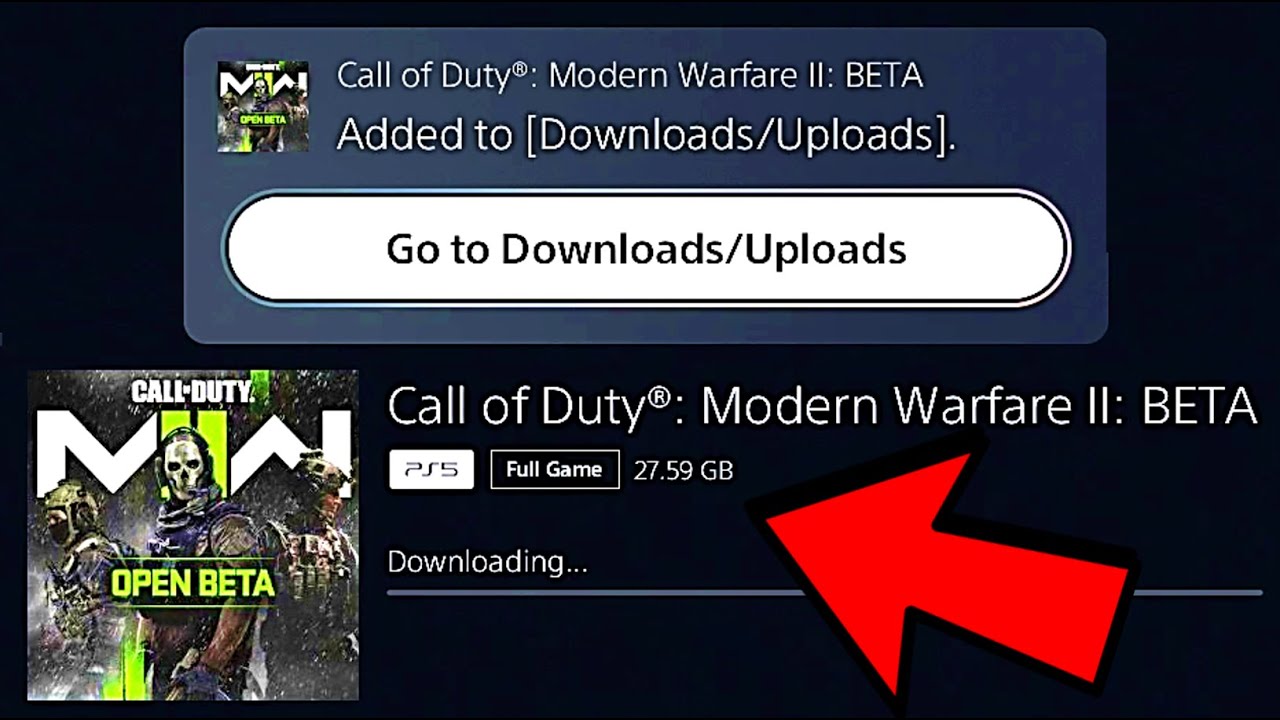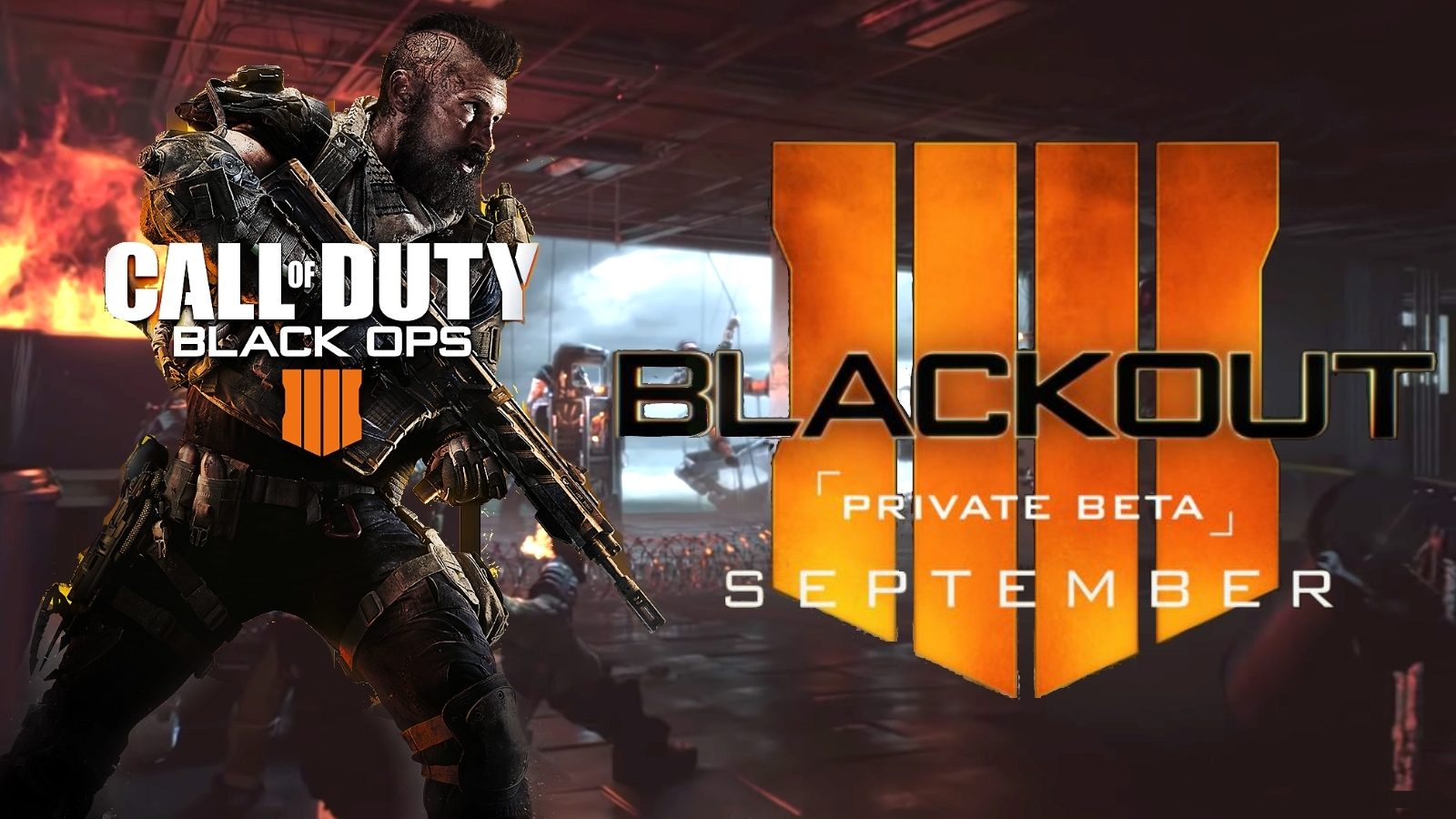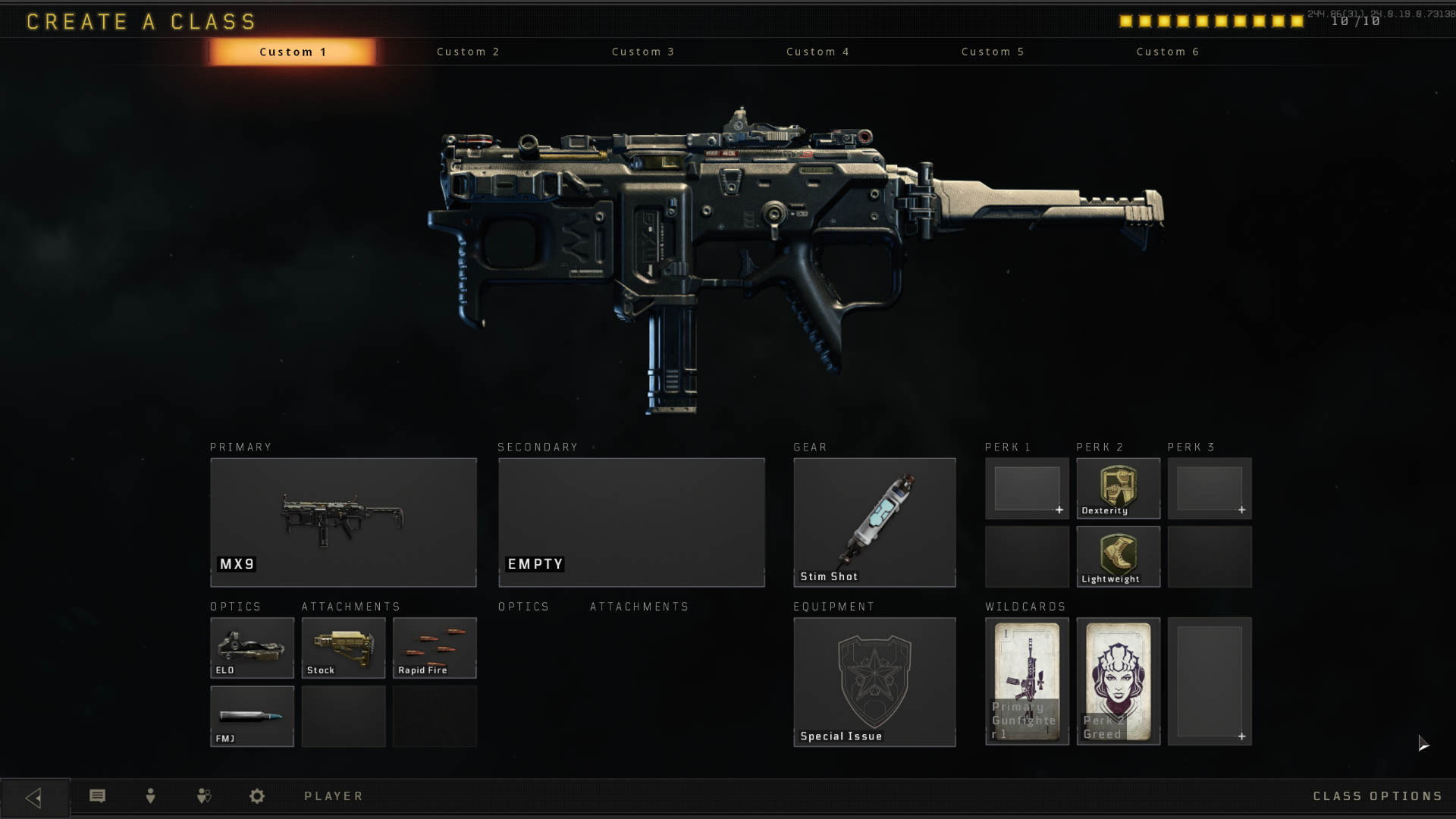Introduction
Welcome to the exciting world of Call of Duty! Whether you’re an ardent fan of the franchise or a curious gamer looking to try something new, you’re in for a treat. Call of Duty offers intense multiplayer action, immersive campaign modes, and thrilling battle royale experiences. To get a taste of the action before the official release, you can download the beta version of the game.
The beta version allows players to test the game’s features, provide feedback, and get a sneak peek of what’s to come. It’s an excellent opportunity to explore the game’s mechanics, try out different weapons and equipment, and get a head start on strategizing for the full release.
In this guide, we’ll walk you through the process of downloading the Call of Duty beta. Whether you’re playing on PC, console, or mobile, we’ve got you covered. So, buckle up, grab your gear, and let’s dive into the world of Call of Duty beta!
Step 1: Preparing Your Device
Before you can dive into the action-packed world of the Call of Duty beta, you need to ensure that your device meets the necessary requirements. Whether you’re playing on a PC, console, or mobile device, it’s important to have the right hardware and software specifications to ensure a smooth gaming experience.
If you’re playing on PC, start by checking the minimum system requirements outlined by the game developer. These requirements typically include the operating system version, processor speed, RAM, and graphics card specifications. Ensure that your device meets or exceeds these requirements to avoid any performance issues during gameplay.
Console players should ensure that their console is up to date with the latest firmware. Check for any system updates and download them if necessary. It’s also a good idea to clear up some space on your console’s hard drive to accommodate the beta download.
Mobile gamers, on the other hand, should check if their device is supported by the game. Visit the official Call of Duty website or app store to see if the beta version is compatible with your specific device model and operating system version.
Regardless of the platform, it’s a good practice to close any unnecessary background apps or programs that may consume system resources. This will help to optimize your device’s performance and ensure a smoother gaming experience.
Once you’ve completed these preliminary steps, you’re ready to proceed to the next exciting phase – registering for the beta. So, let’s move on to Step 2 and get you one step closer to experiencing Call of Duty in all its beta glory!
Step 2: Registering for Beta
Now that your device is prepared, it’s time to register for the Call of Duty beta. Registering ensures that you have access to the latest updates, news, and, of course, the beta version of the game. Follow these simple steps to get yourself registered and ready to jump into the action:
- Visit the official Call of Duty website or the platform-specific store for your device. Look for the beta registration section, usually found in the “News” or “Community” tab.
- Create an account or log in with your existing Call of Duty account. If you don’t have an account, most platforms will require you to create one to access the beta.
- Once you’re logged in, navigate to the beta registration page. Here, you may be asked to provide some additional information, such as your email address or preferred platform.
- Double-check that you’ve entered the correct information, as inaccuracies may prevent you from receiving beta access.
- After completing the registration, submit your information and keep an eye on your email inbox. The game developers will send you updates and instructions on how to download and access the beta on your chosen platform.
It’s important to note that beta access is not guaranteed for everyone who registers. The number of available spots may be limited, so it’s a good idea to register early to increase your chances of getting in. Additionally, some betas may require a pre-order of the full game to gain access. Be sure to read the terms and conditions associated with the beta to understand the requirements.
Congratulations! You’ve successfully registered for the Call of Duty beta. Now it’s time to move on to the next step and choose which platform you’ll be playing on. We’ll cover that in the next section, so let’s keep the excitement going!
Step 3: Choosing Your Platform
Now that you’re registered for the Call of Duty beta, it’s time to decide which platform you want to play on. Call of Duty offers the beta version for various platforms, including PC, PlayStation, Xbox, and mobile devices. Each platform has its own advantages and considerations, so choose the one that suits your preferences and gaming setup.
If you’re a PC gamer, you’ll have the advantage of customizable graphics settings, potentially leading to a visually stunning gaming experience. PC also offers a wide range of peripherals, such as gaming mice and keyboards, that can enhance your gameplay. Ensure that your PC meets the system requirements mentioned on the official Call of Duty website to enjoy a smooth and lag-free experience.
Console gamers have the advantage of simplicity and convenience. Both PlayStation and Xbox offer seamless online gaming experiences, and the controls are designed specifically for console gameplay. Additionally, console versions usually have a large player base, ensuring that you’ll have no shortage of opponents to test your skills against.
Mobile gaming has become increasingly popular, allowing you to experience the Call of Duty beta on the go. Mobile devices offer the convenience of playing anytime, anywhere, as long as you have a stable internet connection. Touch screen controls may take some getting used to, but they can provide an immersive and engaging gameplay experience.
Consider the specific features and benefits of each platform before making your decision. Take into account factors such as graphics, controls, player base, and system requirements. Remember, the goal is to have an enjoyable and smooth gaming experience, so choose the platform that aligns with your preferences and hardware capabilities.
Once you’ve determined the platform you want to play on, you’re ready to move on to the next step and download the beta. In the upcoming section, we’ll guide you through the process of downloading the Call of Duty beta on your chosen platform. So, let’s not waste any more time and get you one step closer to the action!
Step 4: Downloading the Beta
With your chosen platform in mind, it’s time to download the Call of Duty beta! Whether you’re playing on PC, PlayStation, Xbox, or a mobile device, the process is straightforward. Follow these steps to get the beta downloaded and ready to go:
- Visit the official Call of Duty website or the platform-specific store (such as Steam, PlayStation Store, Xbox Store, or the app store for mobile devices).
- Look for the “Download” or “Install” button for the beta version of the game.
- Click on the button to initiate the download process.
- Depending on your internet connection speed, the download may take some time. Be patient and ensure that you have a stable internet connection throughout the process.
- Once the download is complete, follow any additional instructions provided by the platform or game developer.
It’s important to note that the size of the beta download may vary depending on the platform and game version. Ensure that you have enough available storage space on your device to accommodate the download. If necessary, free up some space by deleting unnecessary files or applications.
While the beta is downloading, you can take this time to familiarize yourself with the game’s features, such as the game modes, maps, and available weapons. Watching trailers and reading up on gameplay tips can help you hit the ground running once the beta is installed.
Once the beta is downloaded and installed, you’re almost ready to jump into the action. There’s just one more step remaining – launching the Call of Duty beta. In the next section, we’ll guide you through the process of launching the beta and getting started on your thrilling gaming adventure. So, let’s not keep you waiting any longer!
Step 5: Installing the Game
Now that you’ve successfully downloaded the Call of Duty beta, it’s time to install the game on your chosen platform. The installation process may vary slightly depending on the platform you’re playing on. Follow these general steps to install the beta and get ready for some exciting gameplay:
- Locate the downloaded beta file on your device. This is usually in your downloads folder or the designated installation folder for your platform.
- Double-click on the beta file to initiate the installation process.
- Follow the on-screen prompts and instructions provided by the game installer.
- Choose the preferred installation location for the game. Ensure that you have enough available storage space for the installation.
- Complete any additional installation steps or requirements specific to your platform.
- Once the installation is complete, double-check that the game is successfully installed and visible in your game library or app list.
During the installation process, you may be prompted to provide additional information, such as your account details or activation code. Make sure to have this information ready to expedite the installation process.
While the game is installing, take this time to review any additional resources provided by the game developer. This can include tutorial videos, gameplay guides, or tips and tricks to enhance your gaming experience.
Congratulations! You’ve successfully installed the Call of Duty beta on your device. Now it’s time for the final step – launching the beta and immersing yourself in the world of Call of Duty. In the next section, we’ll guide you through the process of launching the beta and getting your adrenaline pumping with intense multiplayer matches or thrilling campaign gameplay. So, let’s not waste any more time and get you ready for some incredible gaming moments!
Step 6: Launching the Beta
With the game successfully installed, it’s time to launch the Call of Duty beta and embark on your gaming adventure. The process of launching the beta may vary depending on the platform you’re playing on, but overall, it’s a straightforward process. Follow these steps to launch the beta and dive into the action:
- Locate the game icon on your device’s home screen, desktop, or game library.
- Click or tap on the game icon to start the Call of Duty beta.
- Wait for the game to launch, and you’ll be greeted with the main menu.
- Take a moment to explore the different game modes and features available in the beta. This could include multiplayer modes, campaign missions, or the battle royale experience.
- Customize any settings, such as graphics, audio, or control options, to suit your preferences.
- Once you’re ready, choose your preferred game mode and start playing! Follow the on-screen instructions and enjoy the thrilling gameplay that Call of Duty has to offer.
Remember to take advantage of any tutorials or training modes offered within the game. These will help familiarize yourself with the controls, mechanics, and strategies before jumping into competitive matches.
As you play through the beta, don’t forget to provide feedback to the game developers. This can include reporting bugs, suggesting improvements, or sharing your overall experience. Your feedback can be valuable in shaping the final release of the game and improving the gaming experience for all players.
Now that you’ve successfully launched the Call of Duty beta, it’s time to embrace the excitement and immerse yourself in the thrilling gameplay. Grab your weapons, form alliances, and embark on epic battles as you explore all that the beta has to offer. Enjoy the adrenaline rush and have a fantastic time experiencing the Call of Duty beta!
Conclusion
Congratulations! You’ve reached the end of our guide on how to download the Call of Duty beta. By following the steps outlined in this guide, you’ve successfully registered, chosen your platform, downloaded, installed, and launched the beta version of Call of Duty. Now, it’s time to dive into thrilling multiplayer matches, engaging campaign missions, or action-packed battle royale experiences.
The Call of Duty beta provides a unique opportunity to get a taste of the game before its official release. It allows you to explore the game’s features, provide feedback to the developers, and become part of a vibrant gaming community. Whether you’re an experienced Call of Duty player or new to the franchise, the beta version offers a chance to sharpen your skills and build anticipation for the full release.
As you immerse yourself in the Call of Duty beta, remember to have fun and embrace the excitement. Engage with other players, test different strategies, and enjoy the immersive gameplay experience. Don’t hesitate to try out various game modes and explore the different features offered in the beta.
Lastly, don’t forget to provide feedback to the game developers. Your input can help shape the final release of the game, ensuring an even better experience for all players. Report any bugs or issues you encounter, suggest improvements, and share your overall experience. Your feedback is valuable and can contribute to making Call of Duty an exceptional gaming experience for everyone.
Thank you for joining us on this journey to download and enjoy the Call of Duty beta. We hope you have an incredible time playing and discovering all that the game has to offer. Get ready to unleash your skills, make unforgettable memories, and become a part of the Call of Duty community. Happy gaming!