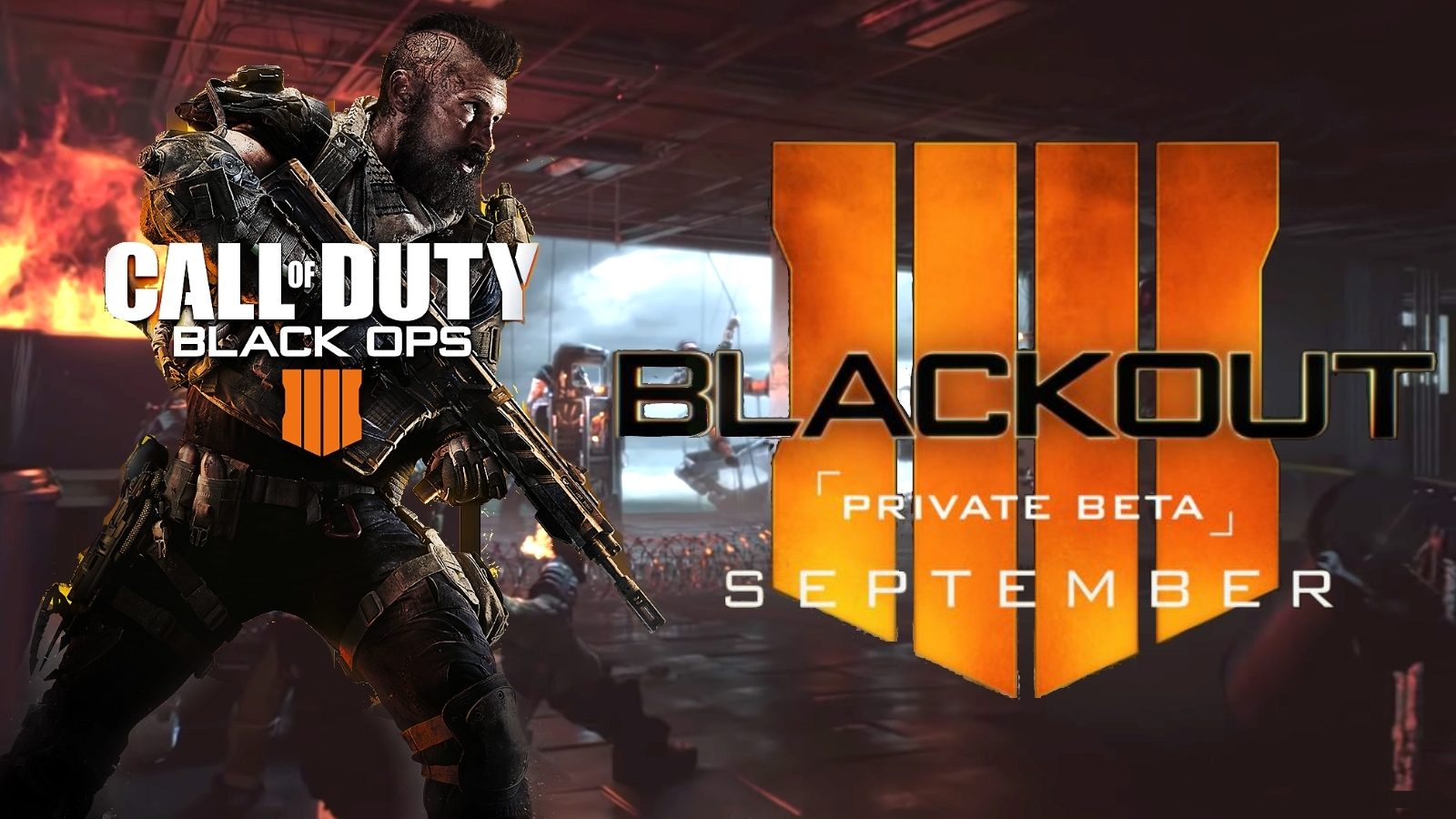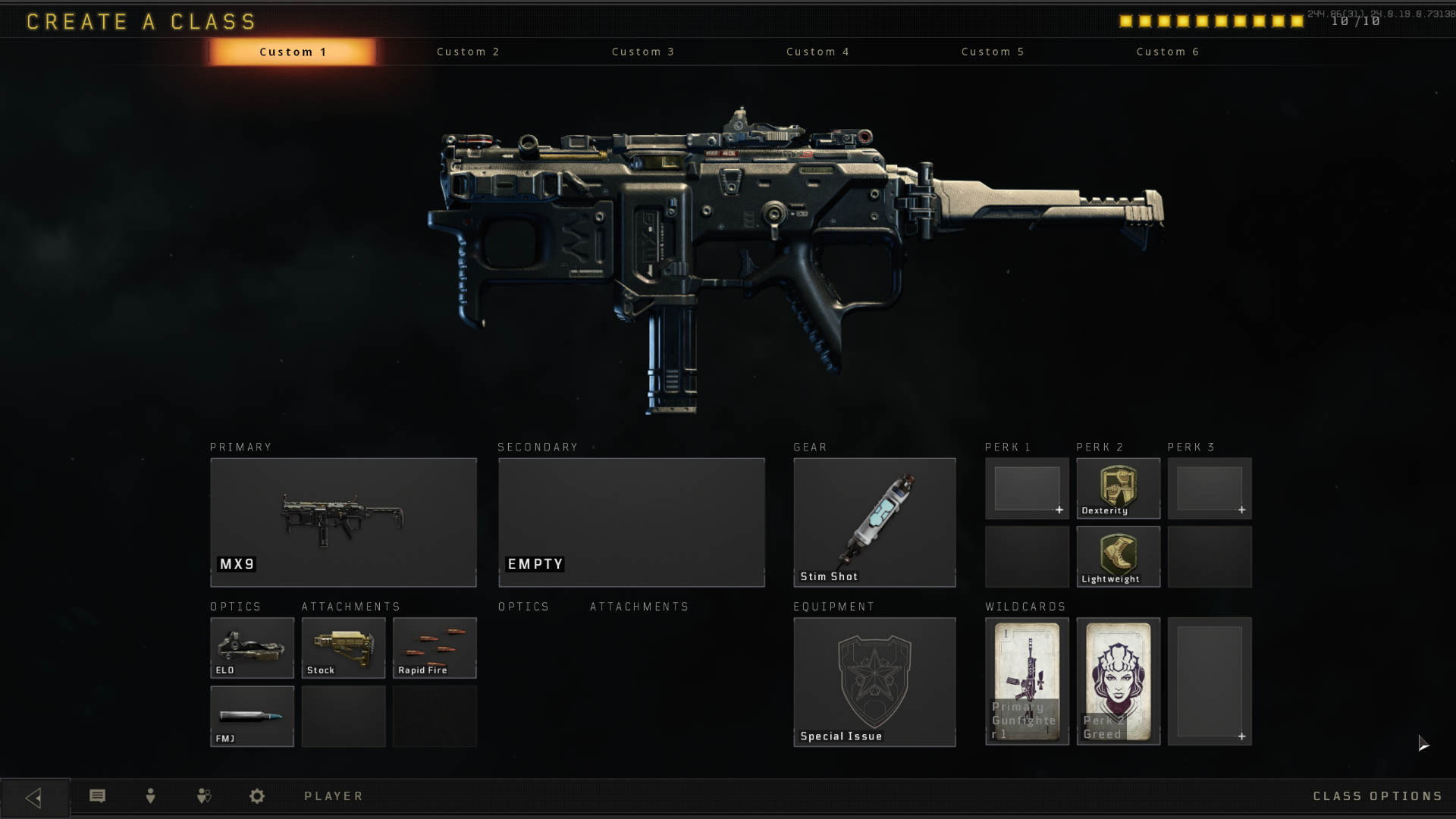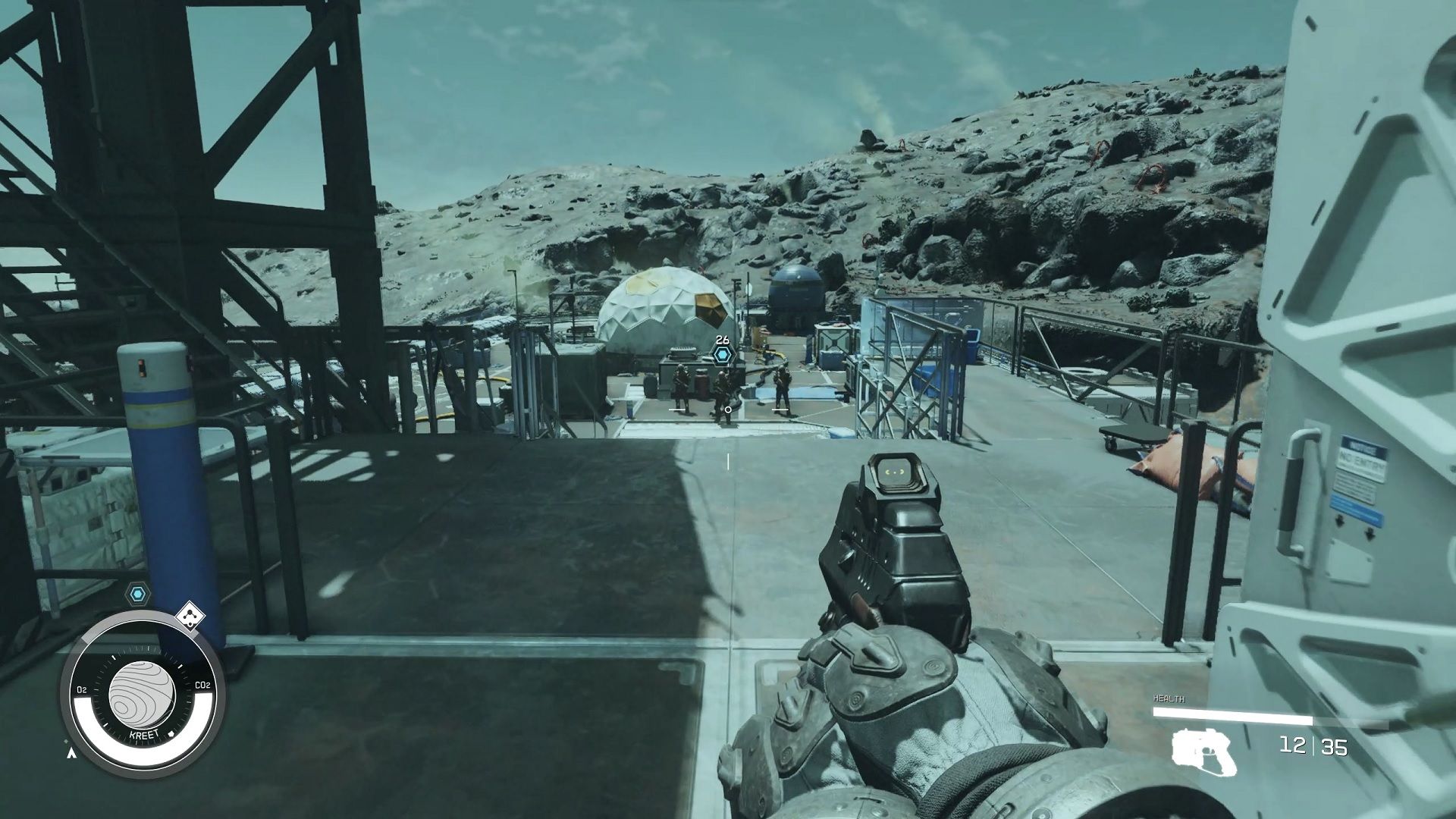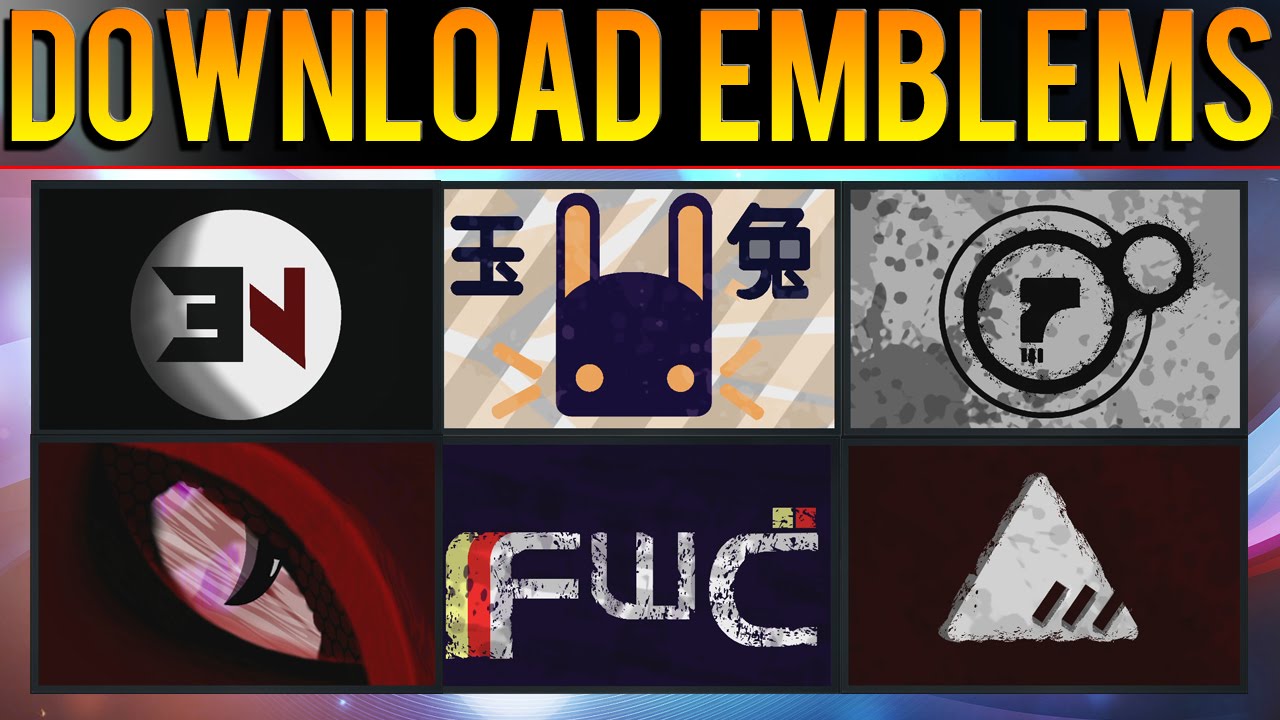Introduction
Welcome to the exciting world of Call of Duty: Black Ops 4 (COD BO4)! If you’re a fan of the renowned first-person shooter franchise, you’re probably eager to get your hands on the beta version of the game. The beta phase gives players the opportunity to preview and provide feedback on the game before its official release, making it an excellent chance to experience the adrenaline-pumping action and cutting-edge features it offers.
Downloading the COD BO4 beta shouldn’t be a daunting task. However, with various platforms, system requirements, and potential technical hurdles, it’s important to have a clear understanding of the process. In this article, we will guide you through the steps to download the COD BO4 beta, ensuring you have a smooth and enjoyable gaming experience right from the start.
Before diving into the download process, it’s essential to make sure that your system meets the minimum requirements to run the COD BO4 beta. This will help avoid any compatibility issues or performance limitations during gameplay. Additionally, ensuring you have a stable internet connection and sufficient storage space will ensure a seamless downloading process.
With all that said, let’s jump right into the requirements and step-by-step guide to download the COD BO4 beta so that you can join the intense battles, explore thrilling game modes, and unleash your inner soldier in this highly anticipated game.
Requirements to Download COD BO4 Beta
Before embarking on your journey with the COD BO4 beta, it’s crucial to ensure that your system meets the necessary requirements to guarantee an optimal gaming experience. While these requirements may vary slightly depending on the platform you’re using, here are the general specifications you need to consider:
- Operating System: The COD BO4 beta is available for Windows, Xbox One, and PlayStation 4. For PC users, the game is compatible with Windows 7, 8.1, and 10 (64-bit). On consoles, ensure that you have the latest system software installed.
- Processor (CPU): Your system should have a minimum Intel Core i5-2500K or AMD equivalent processor. For smooth gameplay, we recommend a faster processor, such as Intel Core i7-4770K or AMD equivalent.
- RAM: A minimum of 8 GB RAM is required to run the COD BO4 beta. However, for optimal performance, we suggest having 12 GB or more.
- Graphics Card (GPU): To experience the graphics-rich world of COD BO4, you’ll need a DirectX 11-compatible graphics card with at least 2 GB of VRAM. Examples include Nvidia GeForce GTX 660 2GB or AMD Radeon HD 7850 2GB.
- Storage: Ensure you have sufficient free space on your hard drive. The COD BO4 beta requires approximately 25 GB of available storage.
- Network: A stable internet connection is essential for downloading the COD BO4 beta and enjoying online multiplayer modes. We recommend a broadband connection with at least 10 Mbps for smooth gameplay.
By meeting or exceeding these requirements, you’ll be well-equipped to embark on your COD BO4 beta adventure without any technical limitations or performance issues. It’s crucial to note that these specifications reflect the minimum requirements, and for the best experience, it’s always recommended to have hardware that surpasses these thresholds.
Step-by-Step Guide to Downloading COD BO4 Beta
Now that you’re aware of the requirements, it’s time to dive into the step-by-step guide for downloading the COD BO4 beta. Whether you’re playing on PC, Xbox One, or PlayStation 4, follow these instructions to get started:
- Visit the Official Website: Head to the official Call of Duty website at www.callofduty.com and navigate to the COD BO4 section.
- Create or Sign In to your Account: If you don’t already have an account, you’ll need to create one. Alternatively, log in to your existing account if you have one from previous Call of Duty games.
- Choose your Platform: Select the platform you’re using for gaming (PC, Xbox One, or PlayStation 4) to proceed with the download.
- Verify Eligibility: Depending on the beta availability, you may need to verify your eligibility. This could involve entering a code or confirming your pre-order of the game.
- Select the Beta Version: Choose the beta version you wish to download. The options may include multiplayer, blackout (battle royale), or the specific mode you’re interested in.
- Follow the Download Instructions: Carefully read and follow the instructions provided on the website to initiate the download. This may involve entering additional information or agreeing to terms and conditions.
- Download and Install the Game: Once the download has started, be patient as it may take some time depending on your internet speed. Follow the prompts to install the COD BO4 beta on your system.
- Launch the Game: After the installation is complete, launch the game and start enjoying the COD BO4 beta experience!
It’s important to note that the specific steps may vary slightly depending on the platform and any additional requirements set by the game developers. Always refer to the official Call of Duty website and follow their instructions for the most accurate and up-to-date information.
With these simple steps, you’re now ready to immerse yourself in the action-packed world of Call of Duty: Black Ops 4. Don’t forget to provide feedback and report any bugs you encounter during the beta phase to contribute to the game’s development and ensure an even better gaming experience upon its official release.
Troubleshooting Common Issues while Downloading COD BO4 Beta
While downloading the COD BO4 beta is usually a straightforward process, there may be some common issues that you could encounter along the way. Here are a few troubleshooting tips to help you overcome these challenges:
- Slow Download Speed: If you’re experiencing slow download speeds, consider pausing any other active downloads or streaming activities that may be using up bandwidth. Additionally, connecting your device directly to the router via an Ethernet cable can help improve download speeds.
- Connection Errors: If you encounter connection errors while downloading the beta, ensure that your internet connection is stable. Restarting your router or switching to a different network can sometimes resolve connectivity issues.
- Insufficient Storage Space: If you receive an error message indicating insufficient storage space, check your hard drive to ensure you have enough free space. Delete unnecessary files or move them to an external storage device to make room for the COD BO4 beta.
- Compatibility Issues: If the game fails to launch or crashes upon launching, ensure that your system meets the minimum requirements mentioned previously. Update your graphics card drivers and ensure that you have the latest system software installed on your console.
- Invalid Beta Code: If you’ve received a beta code but it’s not being accepted on the website, double-check that you’ve entered it correctly. If the issue persists, reach out to the official Call of Duty support team for assistance.
- Game Installation Error: If you encounter an error during the installation process, try restarting your device and running the installation wizard again. If the problem persists, refer to the official troubleshooting guide provided by the game developers or seek assistance from their support team.
- Server Connection Issues: If you’re unable to connect to the game servers or experience frequent disconnections, ensure that your internet connection is stable. It’s also worth checking for any server maintenance or known issues on the official Call of Duty website or social media channels.
These are a few common troubleshooting techniques to overcome downloading and installation issues for the COD BO4 beta. Remember to always consult the official Call of Duty website or contact their support team for specific guidance if your issue persists or is not covered here.
By following these troubleshooting tips, you’ll be well-prepared to tackle any obstacles that may come your way during the COD BO4 beta download process and get ready to enjoy the thrilling gameplay offered by this popular franchise.
Conclusion
Congratulations! You’re now equipped with the knowledge and guidance to successfully download the COD BO4 beta and embark on an exciting gaming adventure. By ensuring that your system meets the minimum requirements and following the step-by-step guide we provided, you’ll be able to experience the adrenaline-fueled action, engaging gameplay modes, and stunning graphics that Call of Duty: Black Ops 4 has to offer.
Throughout the beta phase, don’t forget to provide valuable feedback and report any issues you encounter. This will help the developers refine and improve the game before its official release, ensuring an even more immersive and enjoyable gaming experience for all players.
If you encounter any difficulties or have specific questions, always refer to the official Call of Duty website and support channels for the most accurate and up-to-date information. Remember to stay connected to the gaming community to stay informed about updates, events, and upcoming releases related to COD BO4.
Now, armed with your gaming setup and the knowledge to download the COD BO4 beta, it’s time to jump into the action, strategize with your teammates, and prove your skills on the digital battlefield. Embrace the challenges, embrace the victories, and enjoy the thrilling world of Call of Duty like never before.