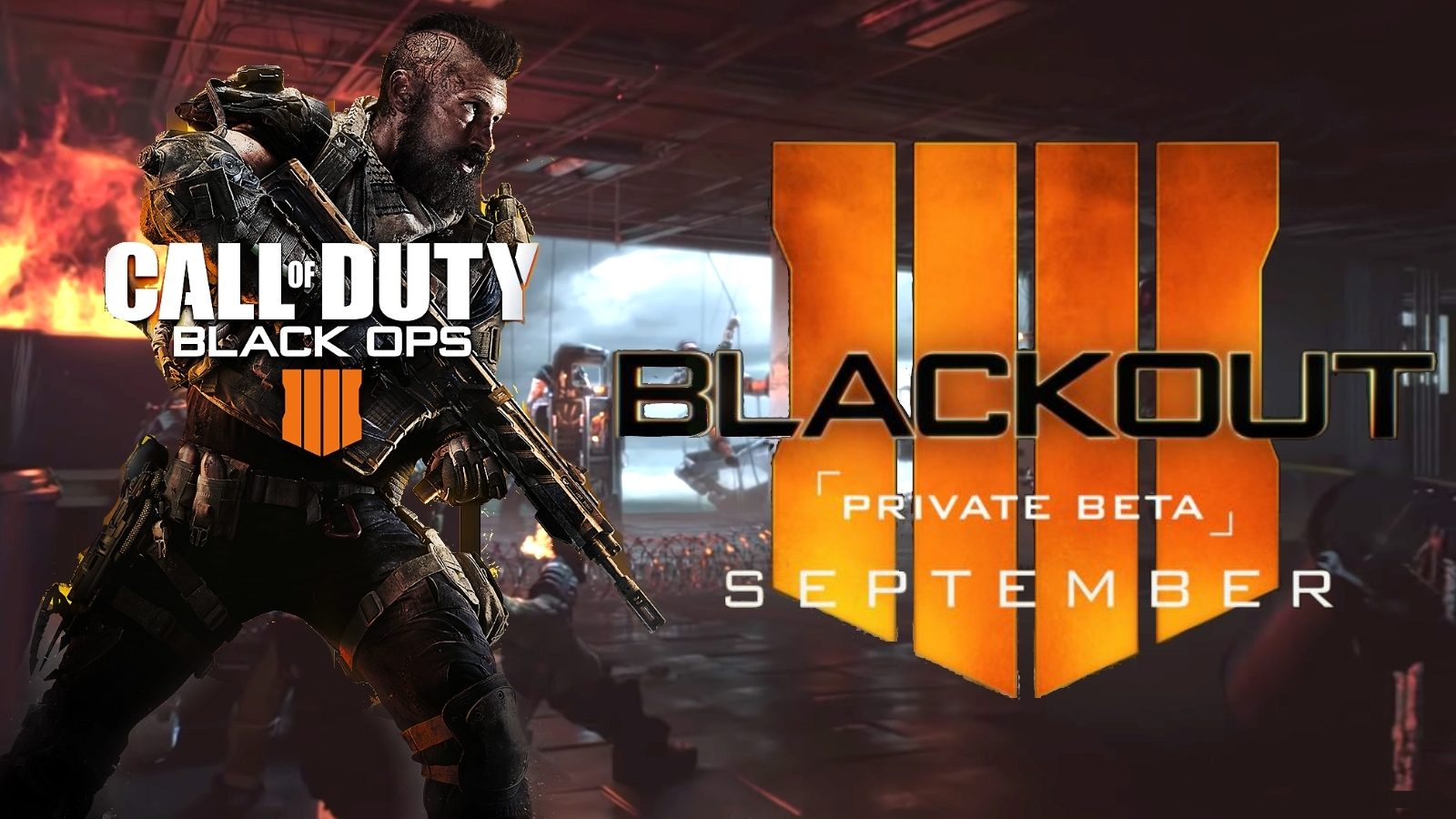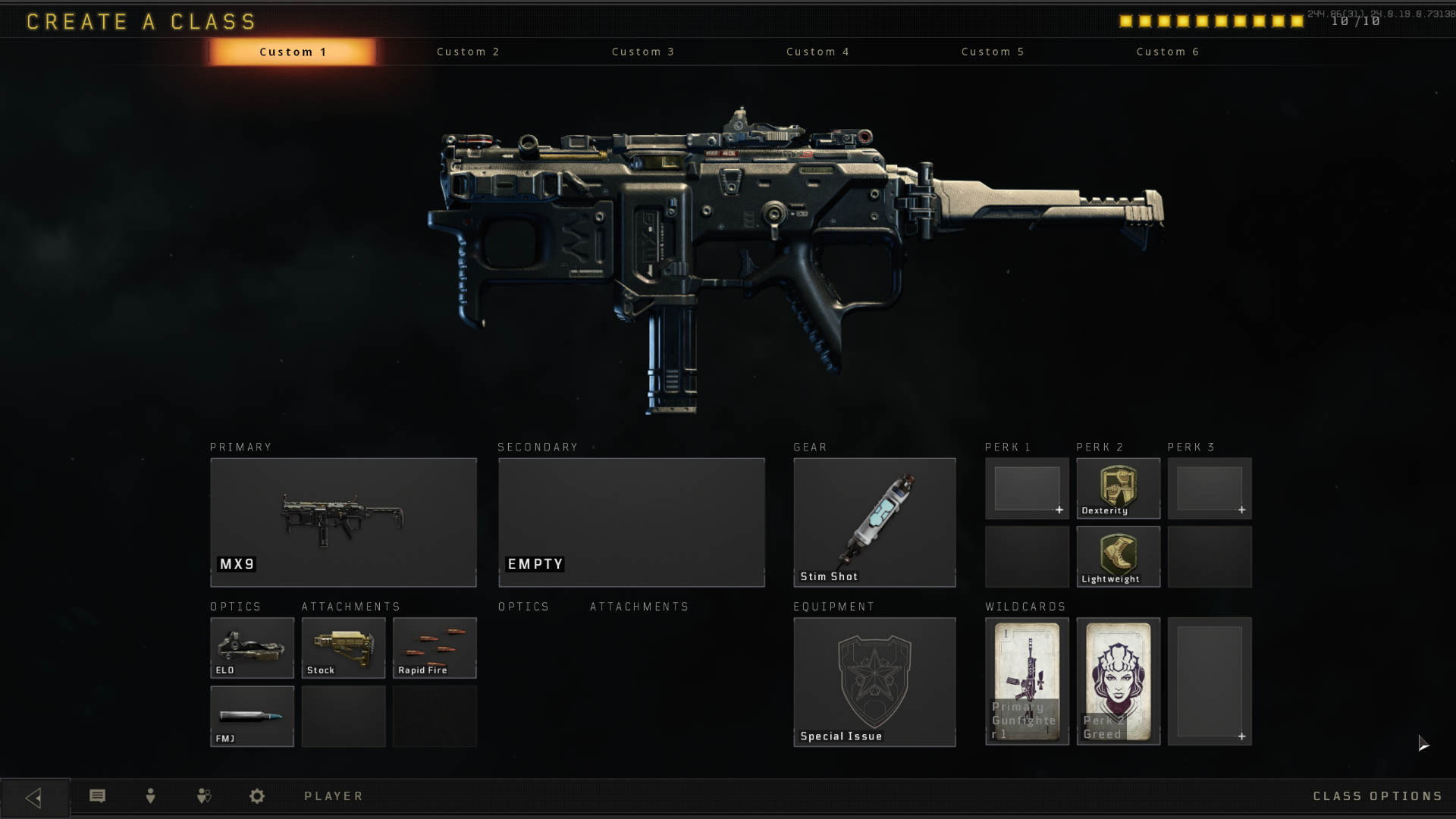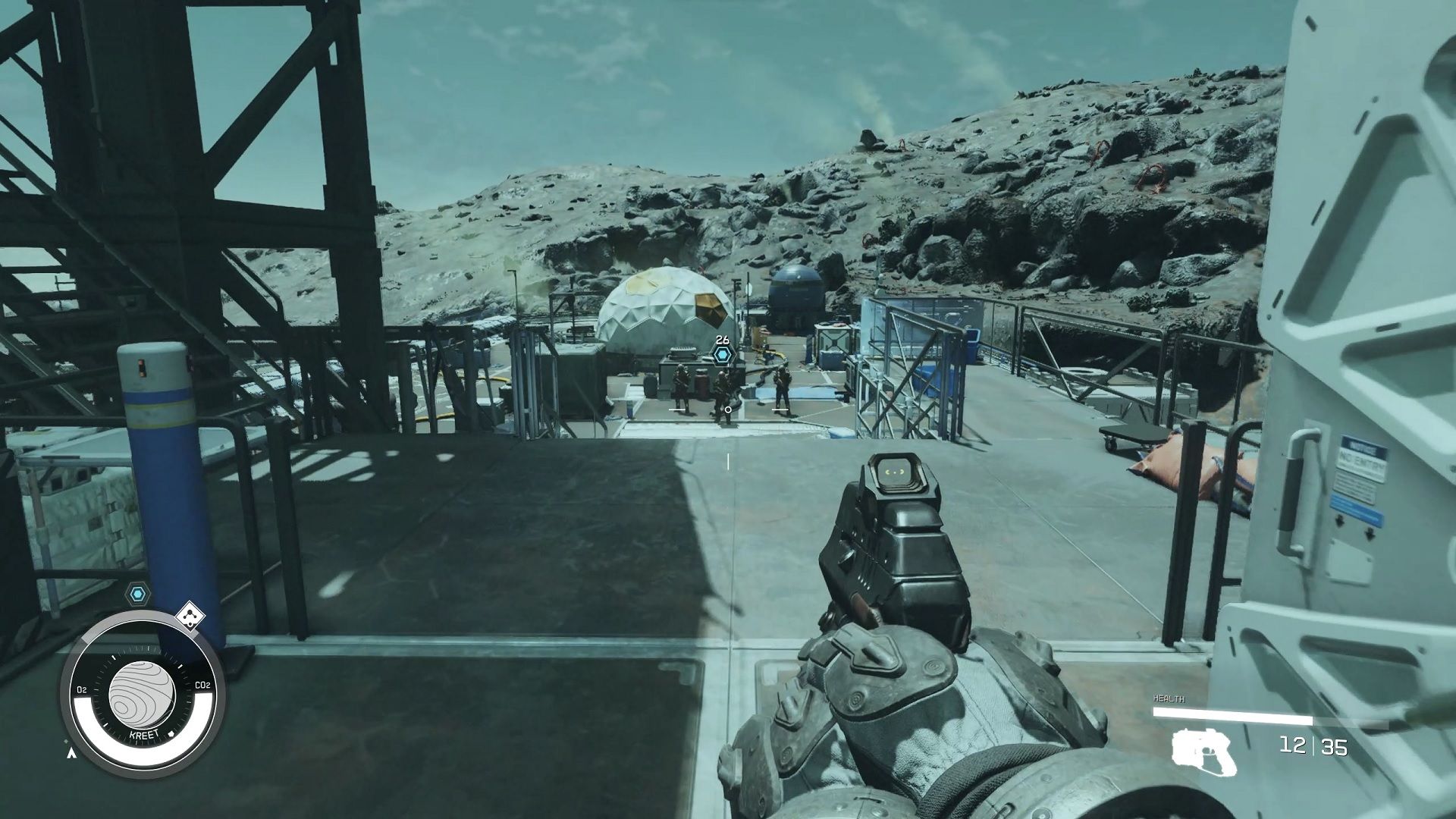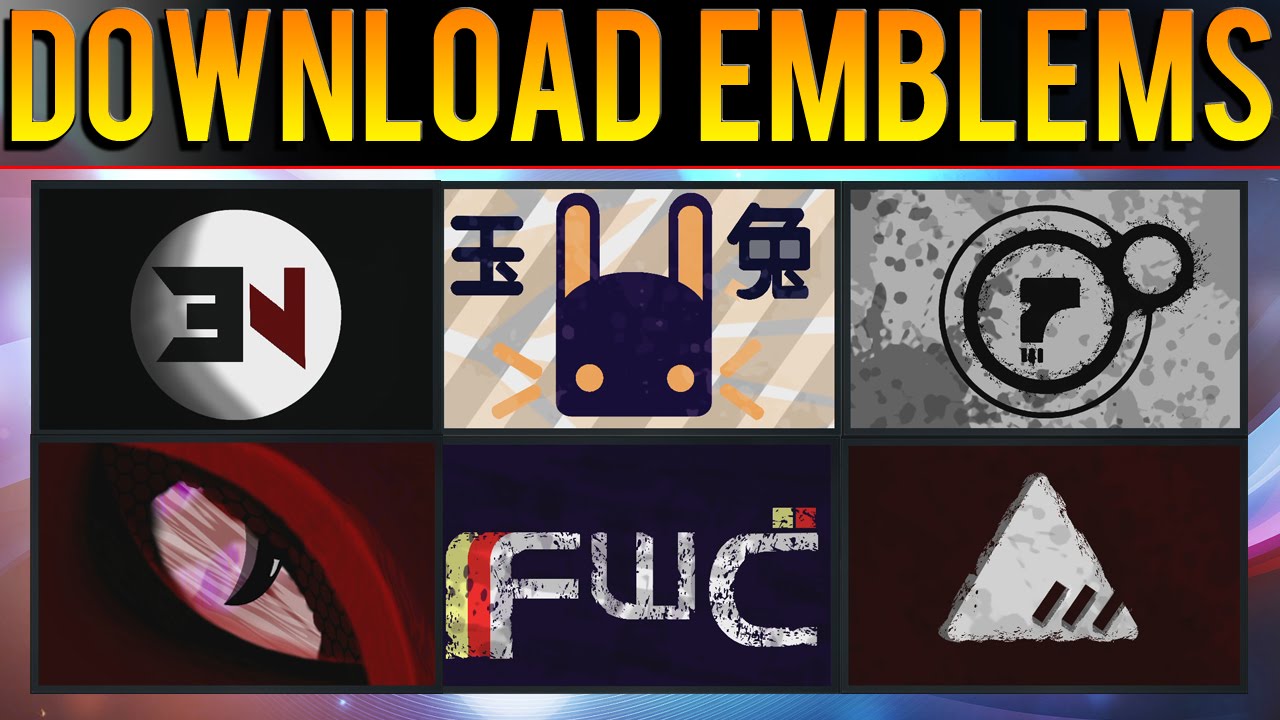Introduction
Welcome to the world of Call of Duty! Activision’s renowned first-person shooter franchise has captivated gamers around the globe, and with the latest addition to the series, Call of Duty: Black Ops 4 (BO4), the excitement levels are soaring. One of the most thrilling aspects of the game is the beta version, which allows players to get a sneak peek and engage in exhilarating multiplayer battles before the official release.
Downloading the BO4 beta is a straightforward process that can be completed in a few simple steps. In this guide, we will walk you through each step, ensuring that you are well-prepared to embark on the adrenaline-fueled journey of the Black Ops 4 beta.
Before we dive into the specific steps, it’s important to note that the beta is available on various platforms like PlayStation 4, Xbox One, and PC. Make sure you have a compatible device and a stable internet connection to ensure a smooth downloading and gaming experience.
Now, let’s get started on your quest to download the BO4 beta and embrace the thrill of intense multiplayer battles in this highly anticipated game.
Step 1: Preparing Your Device
Before you begin the process of downloading the BO4 beta, it’s crucial to ensure that your device meets the necessary requirements. This will help prevent any technical issues and ensure that you have a seamless gaming experience. Here are some essential steps to follow:
1. Check System Requirements: Visit the official Call of Duty website or the game’s official page to verify the minimum system requirements for your platform. Make sure your device meets or exceeds these requirements to avoid any compatibility issues.
2. Update Operating System: Ensure that your device’s operating system is up to date. Developers often release patches and updates that address known issues and improve overall performance. By keeping your operating system current, you can ensure optimal compatibility with the game.
3. Free Up Storage Space: The BO4 beta is likely to require a significant amount of storage space. Before starting the download process, check your device’s available storage and free up enough space to accommodate the game. Removing unnecessary files and applications can provide ample room for the beta and prevent interruptions during the download.
4. Check Internet Connection: A stable and reliable internet connection is vital for a smooth download and gameplay experience. Ensure that your internet connection is strong enough to handle the large file size of the beta. If necessary, consider connecting your device to a wired connection or using a high-speed Wi-Fi network to ensure faster and more reliable downloads.
5. Disable Background Apps: Close any unnecessary apps and programs running in the background. This will free up system resources and help allocate maximum processing power to the download and installation of the BO4 beta.
By following these steps and adequately preparing your device, you can ensure that it is ready to handle the download and installation of the BO4 beta. Now that your device is set, let’s move on to the next step of accessing the BO4 beta website.
Step 2: Accessing the BO4 Beta Website
Now that you have prepared your device, it’s time to access the official Call of Duty website to begin the process of downloading the BO4 beta. Follow these steps to navigate to the website:
1. Open Your Preferred Web Browser: Launch the web browser on your device and ensure you have a stable internet connection.
2. Visit the Call of Duty Website: In the address bar, enter “www.callofduty.com” and press Enter. This will take you to the official Call of Duty website.
3. Navigate to the BO4 Beta Page: Once on the website, look for the tab or section dedicated to the Black Ops 4 beta. This may be located in the main menu or highlighted on the homepage. Click on the link or button to access the beta page.
4. Explore the Beta Information: On the beta page, you will find valuable information about the beta program, including schedule, features, and gameplay details. Take a moment to familiarize yourself with this information and get a glimpse of what to expect from the beta.
5. Read and Accept Terms of Service: Before proceeding, it is important to carefully read and understand the terms of service or any other agreements presented on the beta page. These agreements outline the conditions and guidelines for participating in the beta. Click on the “Accept” or similar button to continue.
By following these steps, you can successfully navigate to the official BO4 beta page on the Call of Duty website. In the next step, we will guide you through the process of logging in or creating an account.
Step 3: Logging In or Creating an Account
In order to gain access to the BO4 beta download, you will need to log in to your existing Call of Duty account or create a new one. Follow these steps to log in or create an account:
1. Locate the Login or Create Account Button: On the BO4 beta website, look for the login or create account button. This is typically located at the top right-hand corner of the page. Click on the button to proceed.
2. Log in with Existing Account: If you already have a Call of Duty account, enter your email address and password in the provided fields. Once entered, click on the login button to access your account.
3. Create a New Account: If you do not have a Call of Duty account yet, click on the “Create Account” or similar button. You will be directed to a registration page where you need to enter personal details such as your name, email address, and password. Fill in the required information and follow the prompts to create your new account.
4. Verify Your Account (if required): Depending on the registration process, you may need to verify your account either through email confirmation or SMS verification. Check your email inbox or phone messages for any instructions on how to complete the verification process.
5. Complete the Login Process: Once you have either logged in or created a new account and verified it, you will be redirected back to the BO4 beta website. You may see a confirmation message indicating that you are now logged in. Take a moment to review your account information and ensure it is correct.
By following these steps, you can log in to your existing Call of Duty account or create a new account to gain access to the BO4 beta download. In the next step, we will guide you through selecting your platform of choice.
Step 4: Selecting Your Platform
Now that you have logged in or created your Call of Duty account, it’s time to select the platform on which you wish to play the BO4 beta. Follow these steps to choose your preferred platform:
1. Locate the Platform Selection Menu: On the BO4 beta website, there should be a section or menu dedicated to selecting your platform. Look for options such as “Choose Your Platform” or “Platform Selection.” Click on the appropriate link or button to proceed.
2. Available Platform Options: Once you are on the platform selection page, you will see a list of available platforms for the BO4 beta. This typically includes options such as PlayStation 4, Xbox One, and PC.
3. Select Your Platform: Click on the platform option that corresponds to the device you will be using to play the beta. This will redirect you to the platform-specific page with further instructions on how to proceed.
4. Follow Platform-Specific Instructions: Once on the platform-specific page, carefully read and follow the instructions provided by the developers for that particular platform. This may include additional steps or requirements specific to your chosen platform.
5. Verify Your Platform Selection: Before proceeding, double-check that you have selected the correct platform for the BO4 beta download. Ensure that the platform logo and description align with the device you intend to use for the game.
By following these steps and selecting your desired platform, you are one step closer to experiencing the BO4 beta on your preferred device. In the next step, we will guide you through redeeming your beta code.
Step 5: Redeeming Your Beta Code
Now that you have selected your platform, it’s time to redeem your beta code. Follow these steps to successfully redeem your code and gain access to the BO4 beta:
1. Locate the Beta Code Redemption Page: On the platform-specific instructions page, look for a section or link that says “Redeem Beta Code” or something similar. Click on the link to proceed.
2. Enter Your Beta Code: On the beta code redemption page, you will see a field or box where you can enter your beta code. Carefully type in the code exactly as it appears, including any hyphens or special characters. Double-check for any errors before proceeding.
3. Verify Code and Submit: After entering the beta code, click on the “Verify” or “Submit” button to proceed. The system will validate the code and confirm if it is valid and active. If successful, you will receive a confirmation message indicating that your code has been redeemed.
4. Check for Beta Access: After redeeming your code, go back to your Call of Duty account or the BO4 beta website and verify if your beta access has been granted. You may need to refresh the page or log out and log back in to see the changes reflected in your account.
5. Troubleshooting: In case you encounter any issues during the code redemption process, consult the troubleshooting information provided on the beta code redemption page. This may include additional steps or solutions for common problems.
By following these steps, you can successfully redeem your beta code and gain access to the BO4 beta on your chosen platform. In the next step, we will guide you through initiating the download process.
Step 6: Initiating the Download
With your beta code successfully redeemed, it’s time to initiate the download process and get ready to experience the excitement of the BO4 beta. Follow these steps to begin downloading the game onto your device:
1. Access the Download Page: Go to your Call of Duty account or the BO4 beta website and locate the download page. This can usually be found in the beta section or in the account settings of your profile. Click on the “Download” or similar button to proceed.
2. Select your preferred download location: On the download page, you may be presented with options for selecting your preferred download location. Choose a location on your device where you want to save the BO4 beta file to begin the download.
3. Start the Download: Once you have selected the download location, click on the “Start Download” or similar button to begin the download process. This will initiate the transfer of the beta file from the server to your device.
4. Monitor the Download Progress: As the download progresses, you will see a progress bar indicating how much of the file has been downloaded. Depending on the size of the beta and your internet connection speed, this process may take some time.
5. Pause or Resume the Download: If needed, you can pause the download by clicking on the “Pause” button. To resume the download, click on the “Resume” button. This feature can be useful if you encounter any interruptions or need to temporarily free up internet bandwidth.
6. Ensure Sufficient Storage: During the download, make sure you have enough storage space available on your device to accommodate the BO4 beta. If necessary, free up space by deleting unnecessary files or applications.
7. Stay Connected: Maintain a stable internet connection throughout the download process to ensure a successful and uninterrupted transfer of the BO4 beta file. Avoid disconnecting or switching networks during the download.
By following these steps and staying patient, you will be able to initiate the download of the BO4 beta onto your device. Once the download is complete, you’ll be one step closer to diving into the intense multiplayer battles of Call of Duty: Black Ops 4. In the next step, we will guide you through monitoring the download progress.
Step 7: Monitoring the Download Progress
Once you have initiated the download of the BO4 beta, it’s important to monitor its progress to ensure a smooth and successful installation. Follow these steps to keep an eye on the download progress:
1. Check the Download Manager: Depending on your device and browser, you may have a download manager or a dedicated downloads section where you can view the progress of ongoing downloads. Open the download manager to monitor the status of the BO4 beta download.
2. Monitor the Download Speed: Keep an eye on the download speed displayed in the download manager. This will give you an idea of how fast the beta file is being transferred to your device. If the download speed seems unusually slow, check your internet connection or consider temporarily pausing and resuming the download to refresh the connection.
3. Estimate Remaining Time: Based on the download speed and the size of the beta file, the download manager may provide an estimate of the remaining time until the download is complete. While this estimate is not always exact, it can give you an idea of how much longer you need to wait.
4. Avoid Interrupting the Download: It’s important to ensure that the download process is not interrupted or prematurely stopped. Avoid closing the download manager or browser, shutting down your device, or disconnecting from the internet until the download is finished. Interrupting the download can result in a corrupted file and may require you to start the download process again.
5. Utilize Notifications: Some download managers or browsers have notification features that can alert you when the download is complete. Enable these notifications to stay informed and be ready to proceed to the next step once the download is finished.
6. Be Patient: Depending on the size of the BO4 beta and your internet connection speed, the download process may take some time. Patience is key during this step. Use this time to take a break, grab a snack, or do something you enjoy while you eagerly await the completion of the download.
By following these steps and monitoring the download progress, you will be fully prepared for the next step of launching the BO4 beta and diving into the exciting world of Black Ops 4. Stay attentive and get ready to forge your path on the battlefield.
Step 8: Launching the BO4 Beta
Congratulations! You have successfully downloaded the BO4 beta onto your device. Now it’s time to launch the game and immerse yourself in the thrilling multiplayer action. Follow these steps to start playing the BO4 beta:
1. Locate the Installation Directory: Open the folder where you chose to save the downloaded beta file. This is typically the default location specified during the download process. If you’re unsure where the file is saved, use the search function on your device to locate it.
2. Double-Click the Beta File: Once you find the beta file, double-click on it to launch the installation process. This will begin installing the necessary files and components needed to run the BO4 beta on your device.
3. Follow the Installation Wizard: As the installation progresses, you may be presented with an installation wizard. Follow the prompts and instructions provided by the wizard to complete the installation. This may include agreeing to terms and conditions, selecting an installation location, and choosing additional features or settings.
4. Launch the game: Once the installation is complete, you will have the option to launch the BO4 beta. Look for a desktop shortcut or navigate to the installation directory to locate the game executable file. Double-click on the file to launch the game.
5. Log in to your account: When the game launches, you will be prompted to log in to your Call of Duty account. Enter your login credentials (email and password) to access the beta and any associated features or content.
6. Familiarize Yourself with the Controls: Before diving into multiplayer battles, take a moment to familiarize yourself with the game controls and settings. This will help you navigate the game more effectively and enhance your gaming experience.
7. Explore the Beta: Once you’re in the game, take some time to explore the beta and its various features, maps, and game modes. Engage in multiplayer matches, test different weapons, and unlock new content as you progress.
8. Provide Feedback: As you play the BO4 beta, be sure to provide feedback to the developers. This can include reporting any bugs or glitches you encounter, suggesting improvements, or sharing your overall gaming experience. Your feedback can help shape the final version of the game.
By following these steps and launching the BO4 beta, you are now ready to experience the intense multiplayer battles and action-packed gameplay. Enjoy the thrill of Call of Duty: Black Ops 4 and embrace the challenges that lie ahead!
Conclusion
Congratulations! You have successfully navigated through the steps to download and launch the BO4 beta, giving you a taste of the exhilarating Call of Duty: Black Ops 4 experience. By following each step carefully, you have ensured a smooth process from preparing your device to exploring the beta gameplay.
Throughout this guide, you learned how to prepare your device, access the BO4 beta website, log in or create an account, select your platform, redeem your beta code, initiate the download, monitor the progress, and finally, launch the game. Each step was designed to provide a seamless and enjoyable experience as you embark on your gaming journey.
Remember, the BO4 beta is an opportunity to engage in multiplayer battles, test features, and provide valuable feedback to the developers. Don’t hesitate to provide any insights, suggestions, or reports to help improve the game before its official release.
Now it’s time to immerse yourself in the intense multiplayer action, embrace teamwork, and showcase your skills. Enjoy exploring different maps, experimenting with weapons, and mastering various game modes. With Call of Duty: Black Ops 4, you are part of a global community of gamers who share the passion for this highly acclaimed franchise.
Whether you are a seasoned Call of Duty player or new to the series, the BO4 beta offers a preview of the excitement and challenges that await in the full game. So, gear up, be strategic, and dive into the adrenaline-fueled world of Black Ops 4.
Thank you for using this guide, and we hope you have an amazing time playing the BO4 beta. Get ready for an unforgettable gaming experience!