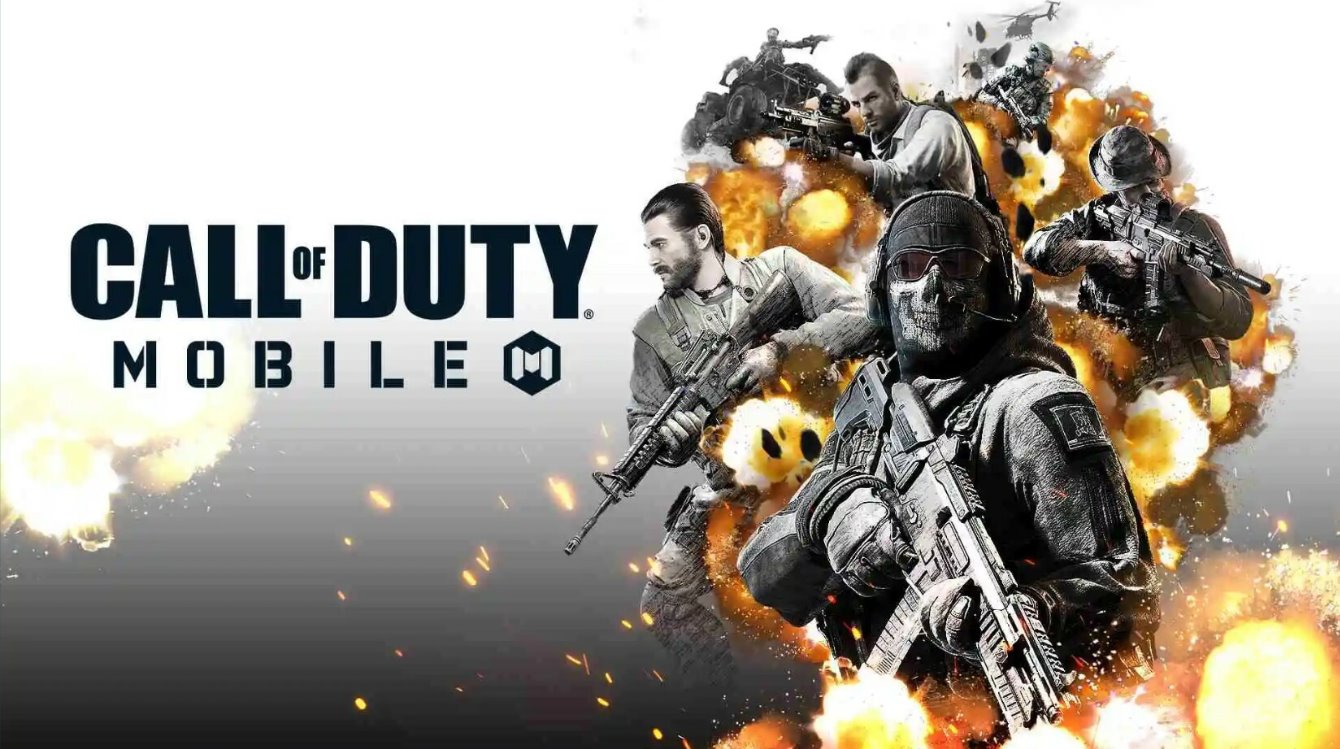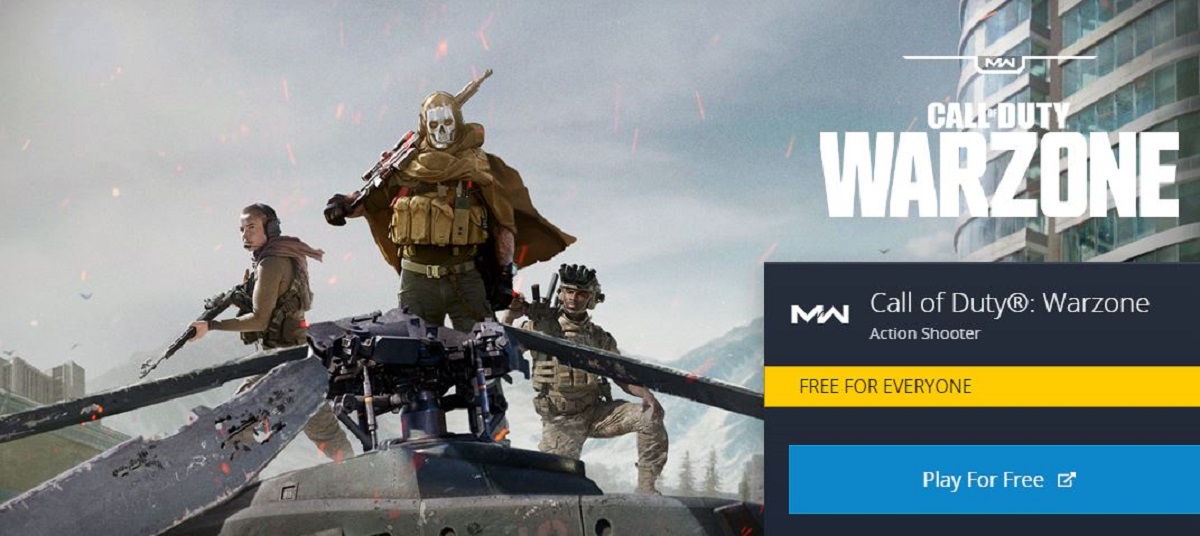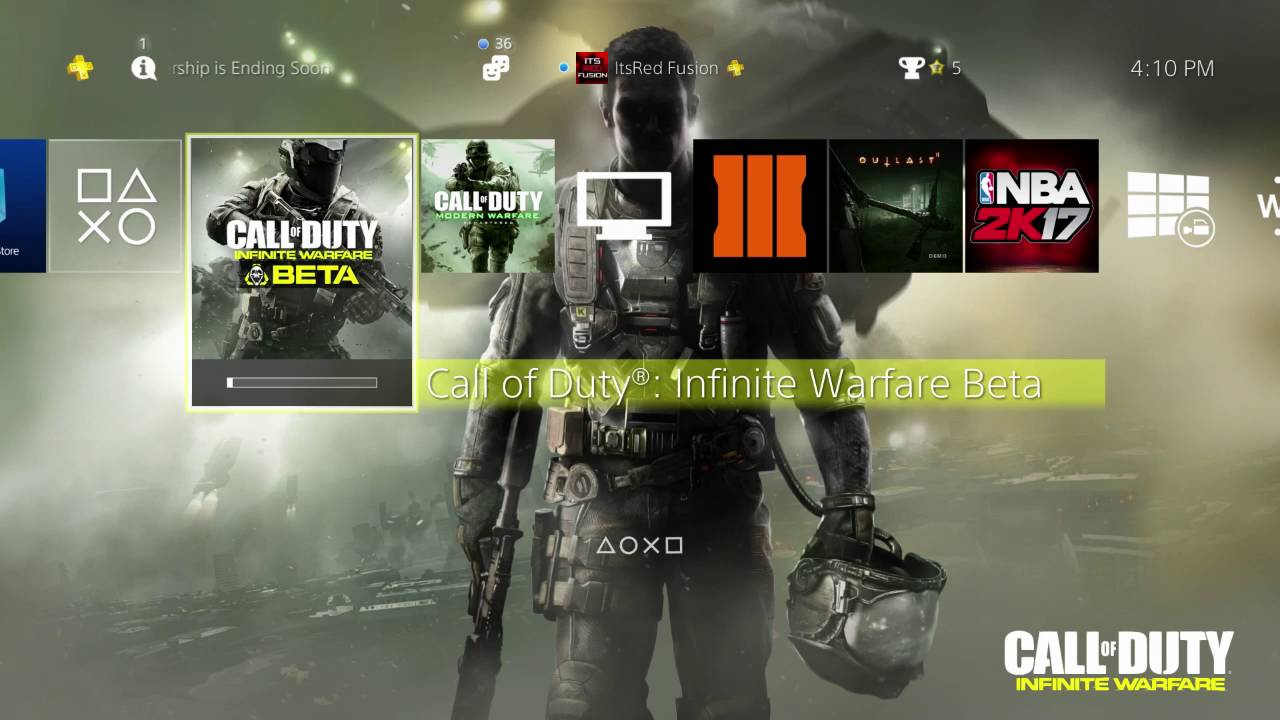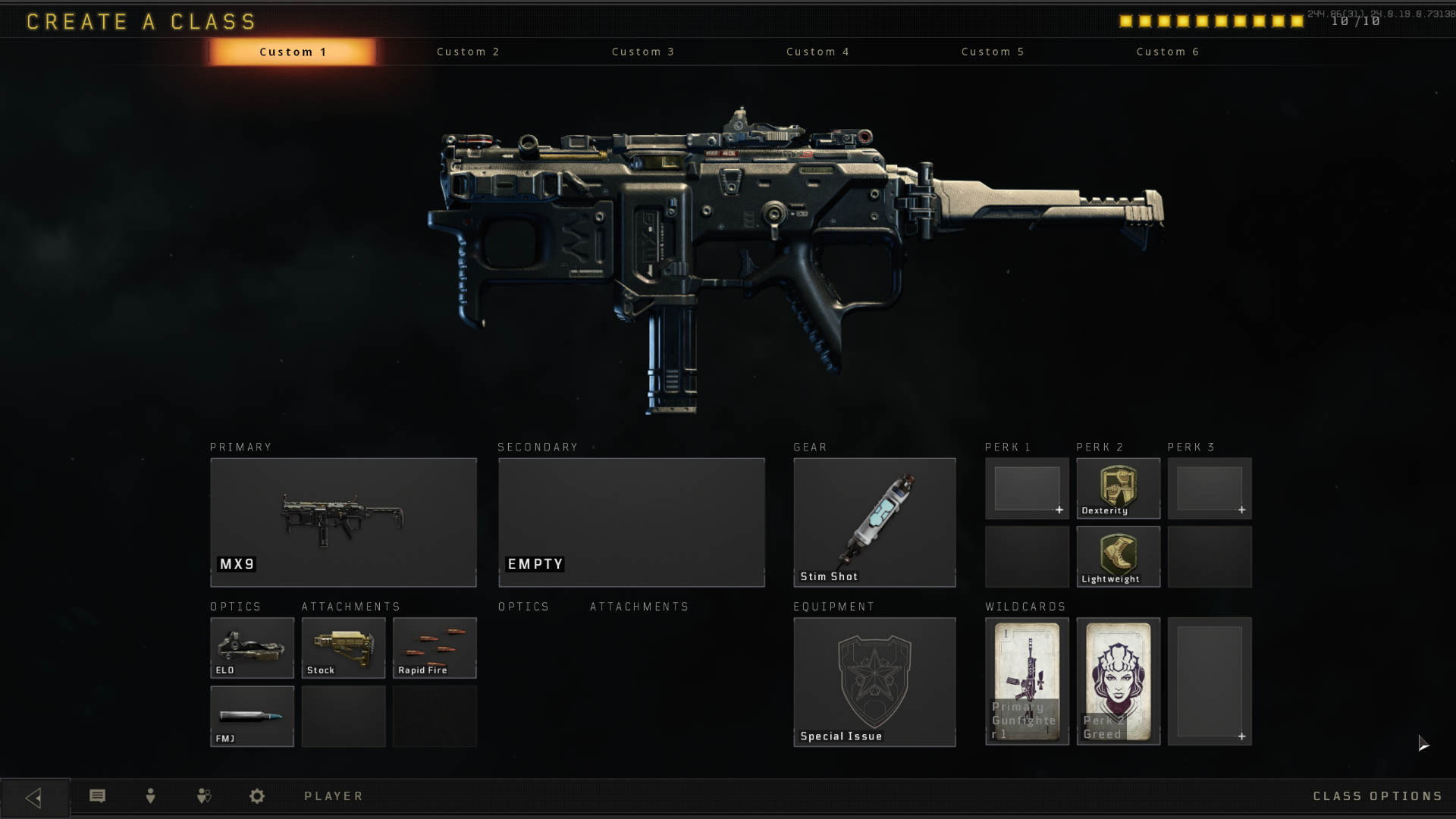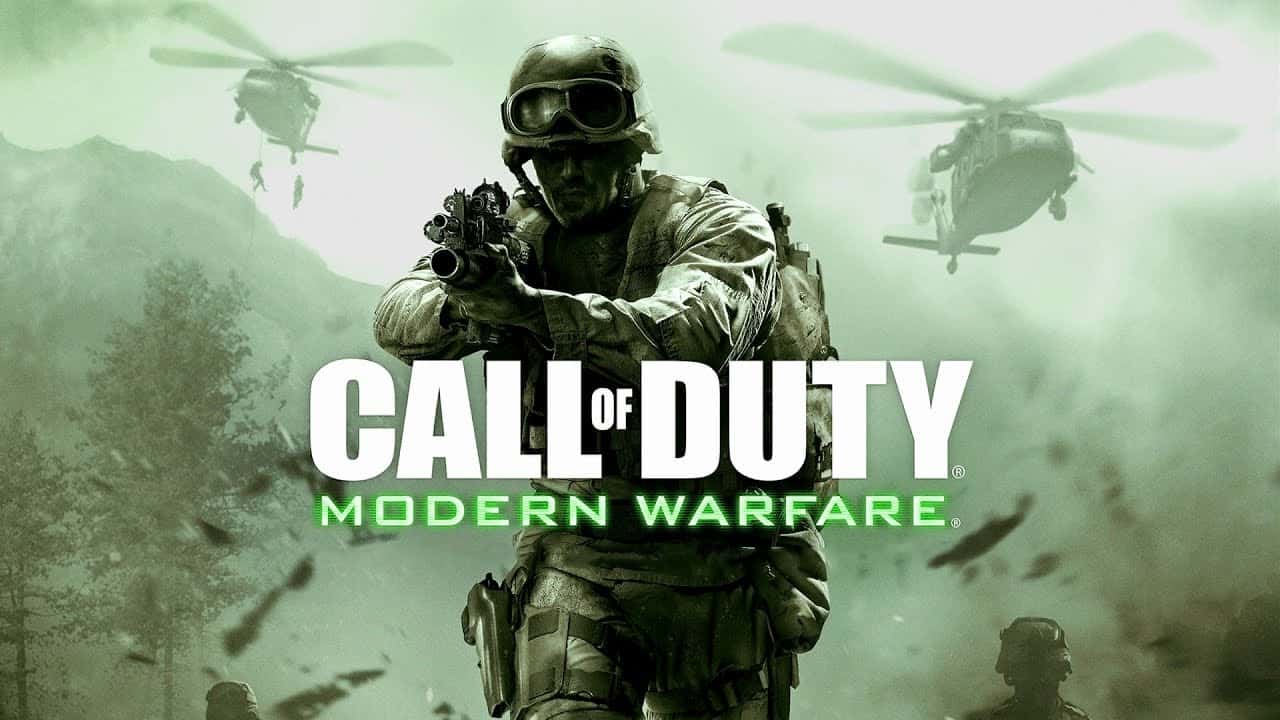Introduction
Are you an avid gamer who prefers the precision and comfort of a game controller when playing Call of Duty on your PC? Setting up a game controller to play Call of Duty on your computer can significantly elevate your gaming experience, providing you with greater control and immersion. Whether you’re new to using game controllers with your PC or simply need a refresher, this guide will walk you through the process, ensuring that you can seamlessly transition from keyboard and mouse to the familiar feel of a gamepad.
Playing Call of Duty on a PC with a game controller offers a more relaxed and console-like gaming experience, allowing you to kick back and enjoy the game from the comfort of your couch or gaming chair. With the right setup, you can achieve the same level of precision and responsiveness as you would with a keyboard and mouse, all while enjoying the ergonomic benefits and tactile feedback of a game controller.
In this comprehensive guide, you’ll learn how to connect your game controller to your PC, install the necessary software, and configure the game controller within Call of Duty. By the end of this tutorial, you’ll be ready to dive into the heart-pounding action of Call of Duty with the seamless control and familiarity of a game controller. Let’s embark on this journey to enhance your gaming experience and bring the console feel to your PC gaming setup.
Step 1: Connecting the Game Controller to Your PC
Before delving into the virtual battleground of Call of Duty, the first step is to establish the physical connection between your game controller and your PC. The method of connecting your game controller may vary depending on the type of controller you have, such as Xbox, PlayStation, or third-party controllers. Here’s a step-by-step guide to help you seamlessly connect your game controller to your PC:
- Wired Connection: If your game controller features a USB cable, simply plug one end of the cable into the controller and the other end into an available USB port on your PC. Windows will automatically detect the controller and install the necessary drivers, making it ready for use.
- Wireless Connection (Bluetooth): For wireless controllers that utilize Bluetooth connectivity, ensure that your PC is equipped with Bluetooth capability. Enable Bluetooth on your PC and put your controller into pairing mode. Once the controller appears in the list of available devices on your PC, select it to establish the connection. Follow any on-screen prompts to complete the pairing process.
- Wireless Connection (Wireless Adapter): Some controllers, such as the Xbox Wireless Controller, require a dedicated wireless adapter for PC connectivity. Plug the wireless adapter into an available USB port on your PC and follow the manufacturer’s instructions to pair the controller with the adapter. Once paired, your controller will be ready for use.
After successfully connecting your game controller to your PC, it’s essential to verify that the controller is recognized and functioning correctly. You can do this by accessing the “Devices and Printers” section in the Control Panel on Windows. Here, you should see your game controller listed among the devices, indicating that it has been successfully connected to your PC. With the physical connection established, you’re now ready to proceed to the next step of installing the necessary software to ensure seamless compatibility with Call of Duty.
Step 2: Installing the Necessary Software
With your game controller successfully connected to your PC, the next crucial step is to install the essential software that will enable seamless integration and functionality within Call of Duty. The specific software required may vary depending on the type of game controller you’re using and the compatibility with your PC. Here’s a comprehensive guide to help you install the necessary software for your game controller:
- Official Controller Software: If you’re using an Xbox or PlayStation controller, both Microsoft and Sony provide official software that enhances the compatibility and functionality of their controllers on Windows. Visit the official websites of the respective manufacturers to download and install the controller-specific software. This software often includes drivers and additional settings to optimize the controller’s performance.
- Third-Party Controller Software: For third-party controllers or specialty gamepads, the manufacturer may offer dedicated software to ensure seamless compatibility with Windows. Visit the manufacturer’s website or the product documentation to identify and download the required software. Installing this software will provide access to customization options and ensure that the controller functions optimally.
- Game-Specific Software: In some cases, certain games, including Call of Duty titles, may offer specific software or controller settings within the game itself. Check the game’s settings or options menu to configure the controller settings to your preference. Some games may offer native support for popular controllers, simplifying the setup process.
Once you have installed the necessary software for your game controller, it’s important to ensure that the software is up to date. Check for any available updates or patches for the controller software to benefit from the latest features and improvements. With the software installed and updated, your game controller is now equipped with the essential tools to seamlessly integrate with Call of Duty on your PC.
Step 3: Configuring the Game Controller in Call of Duty
Now that your game controller is physically connected to your PC and the necessary software is installed, the final step is to configure the controller within Call of Duty to ensure optimal performance and a smooth gaming experience. Call of Duty titles typically offer robust controller support, allowing you to customize various settings to suit your preferences. Follow these steps to configure your game controller within Call of Duty:
- Accessing Controller Settings: Launch Call of Duty on your PC and navigate to the game’s settings or options menu. Look for the “Controller” or “Input” section, where you can access a range of settings specifically tailored for game controllers. Here, you can adjust sensitivity, button mapping, and other controller-related options.
- Customizing Button Mapping: Call of Duty games often provide the option to customize button mapping for game controllers. This feature allows you to assign specific in-game actions to different buttons on your controller, catering to your preferred layout and playstyle. Take advantage of this feature to create a personalized control scheme that suits your gaming comfort and habits.
- Adjusting Sensitivity and Dead Zones: Fine-tune the sensitivity and dead zones of the controller to ensure precise and responsive gameplay. These settings allow you to control the speed and responsiveness of the in-game movements and aim, providing a tailored experience that matches your gaming proficiency and comfort level.
- Exploring Additional Controller Options: Depending on the specific Call of Duty title you’re playing, there may be additional controller options available, such as vibration settings, aim assist preferences, and advanced control customization. Take the time to explore these options and adjust them according to your preferences to enhance your gameplay experience.
By configuring your game controller within Call of Duty, you can ensure that the controls feel intuitive and responsive, allowing you to immerse yourself in the game without any hindrances. Whether you prefer a specific button layout, precise sensitivity adjustments, or tailored control settings, Call of Duty offers the flexibility to accommodate your preferences, providing a seamless transition from traditional keyboard and mouse controls to the comfort and familiarity of a game controller.
Conclusion
Congratulations! You have successfully set up your game controller to play Call of Duty on your PC, unlocking a new level of gaming comfort and control. By following the comprehensive steps outlined in this guide, you have seamlessly connected your game controller to your PC, installed the necessary software, and configured the controller within Call of Duty to tailor the gaming experience to your preferences.
Embracing the use of a game controller for playing Call of Duty on your PC offers numerous advantages, including enhanced precision, ergonomic comfort, and a console-like gaming experience. Whether you’re navigating intense firefights, executing precise maneuvers, or immersing yourself in the captivating storyline, the familiar feel of a game controller adds a new dimension to your gaming sessions.
With the physical connection established and the software optimized, your game controller is now ready to deliver seamless performance, allowing you to focus on the adrenaline-pumping action of Call of Duty without any technical distractions. The personalized controller settings within Call of Duty ensure that your gaming experience is tailored to your preferences, empowering you to dominate the battlefield with precision and finesse.
As you embark on your Call of Duty adventures with your newly configured game controller, remember to periodically revisit the controller settings to fine-tune them based on your evolving gameplay style and preferences. Stay updated with the latest software updates for your controller to benefit from new features and optimizations, ensuring that your gaming experience remains at its peak.
Now, armed with the seamless integration of your game controller and Call of Duty on your PC, you’re ready to dive into the heart-pounding action, strategic gameplay, and thrilling challenges that await you. Whether you’re engaging in intense multiplayer battles or immersing yourself in the gripping single-player campaigns, your game controller will serve as your trusted companion, enhancing your gaming prowess and overall enjoyment.
Get ready to conquer the virtual battlegrounds, unleash your skills, and savor every moment of your Call of Duty experience with the comfort and precision of your game controller. Your gaming journey has just been elevated to a new level of excitement and immersion, all thanks to the seamless setup of your game controller for Call of Duty on your PC.