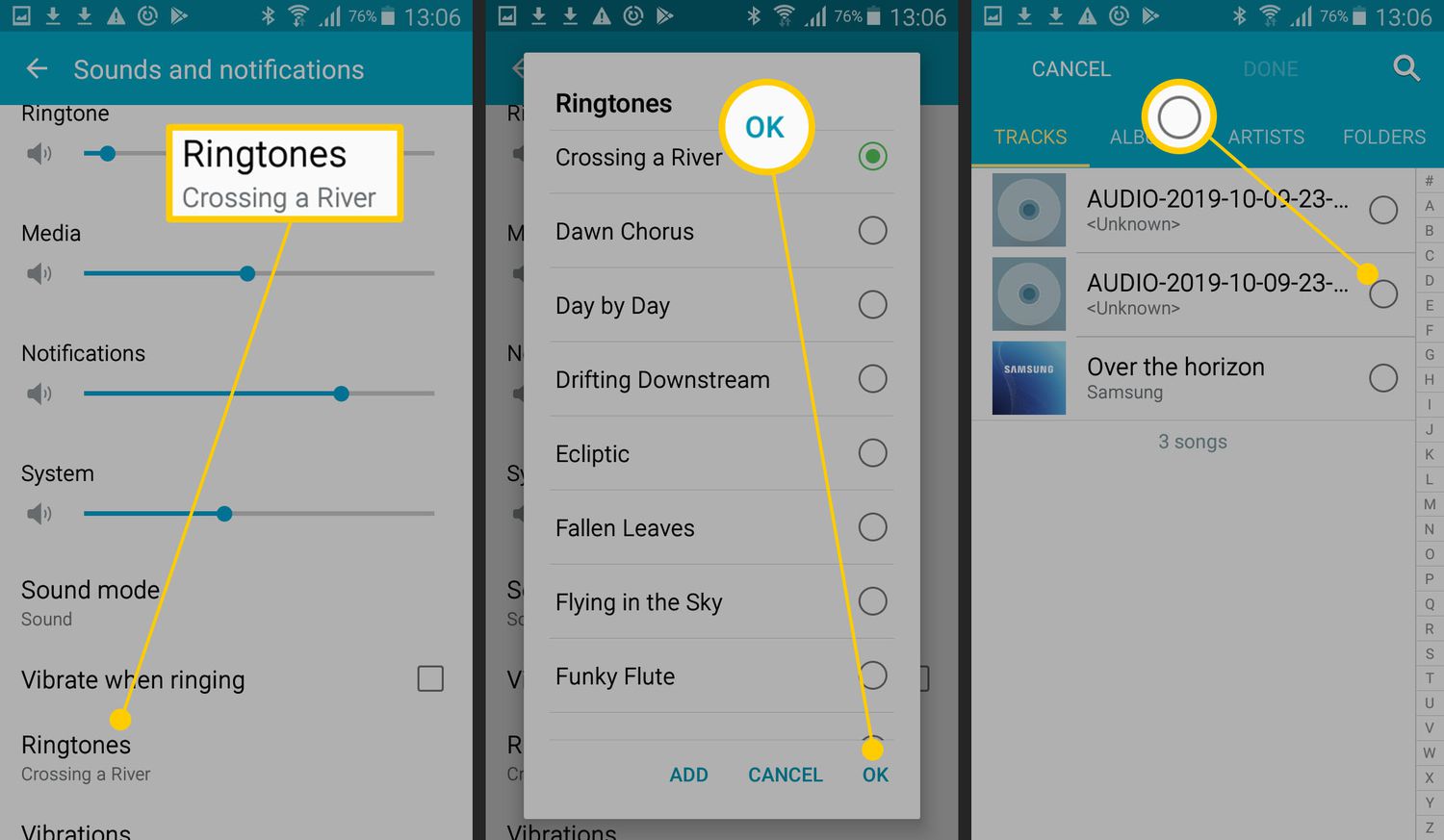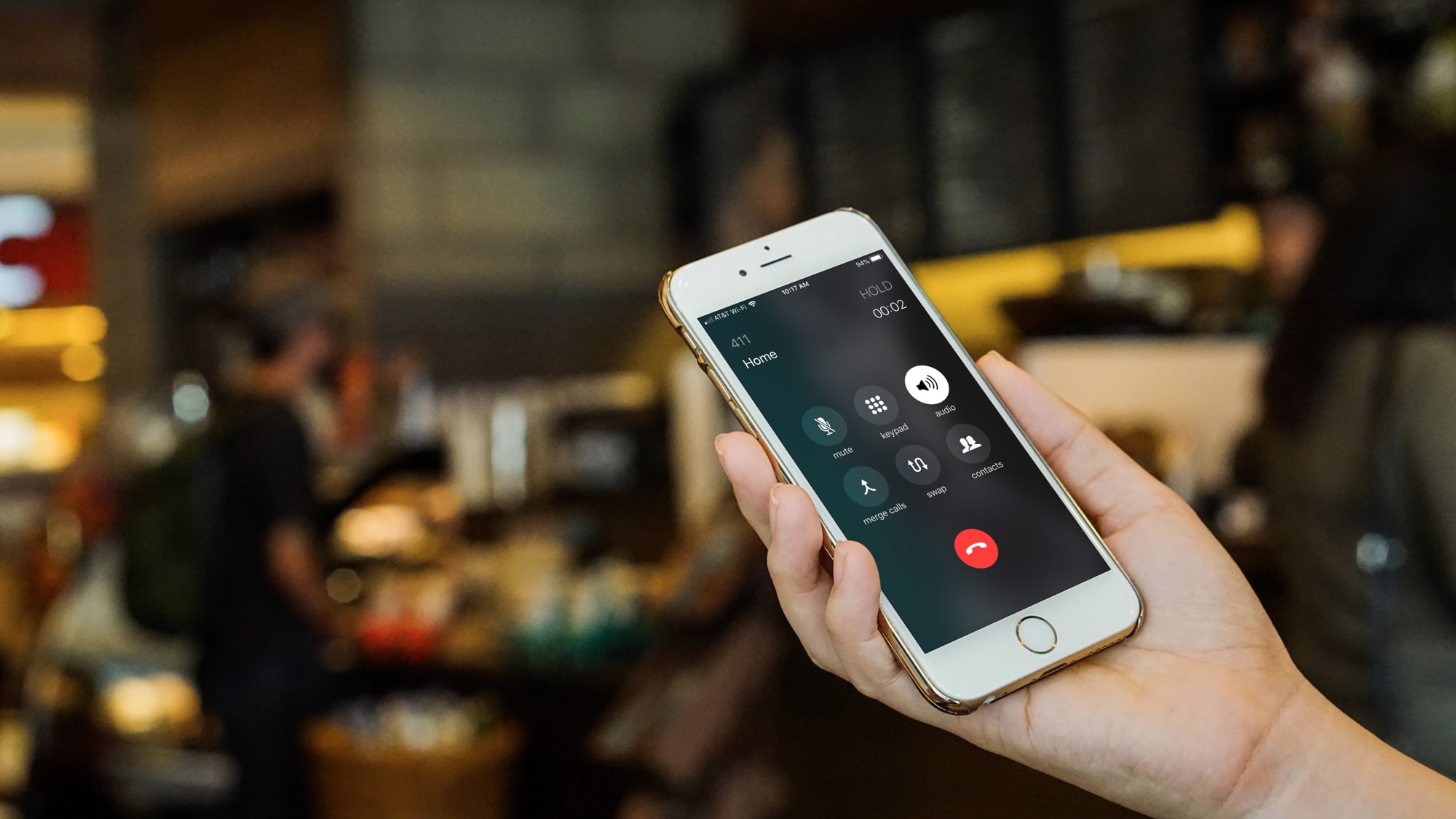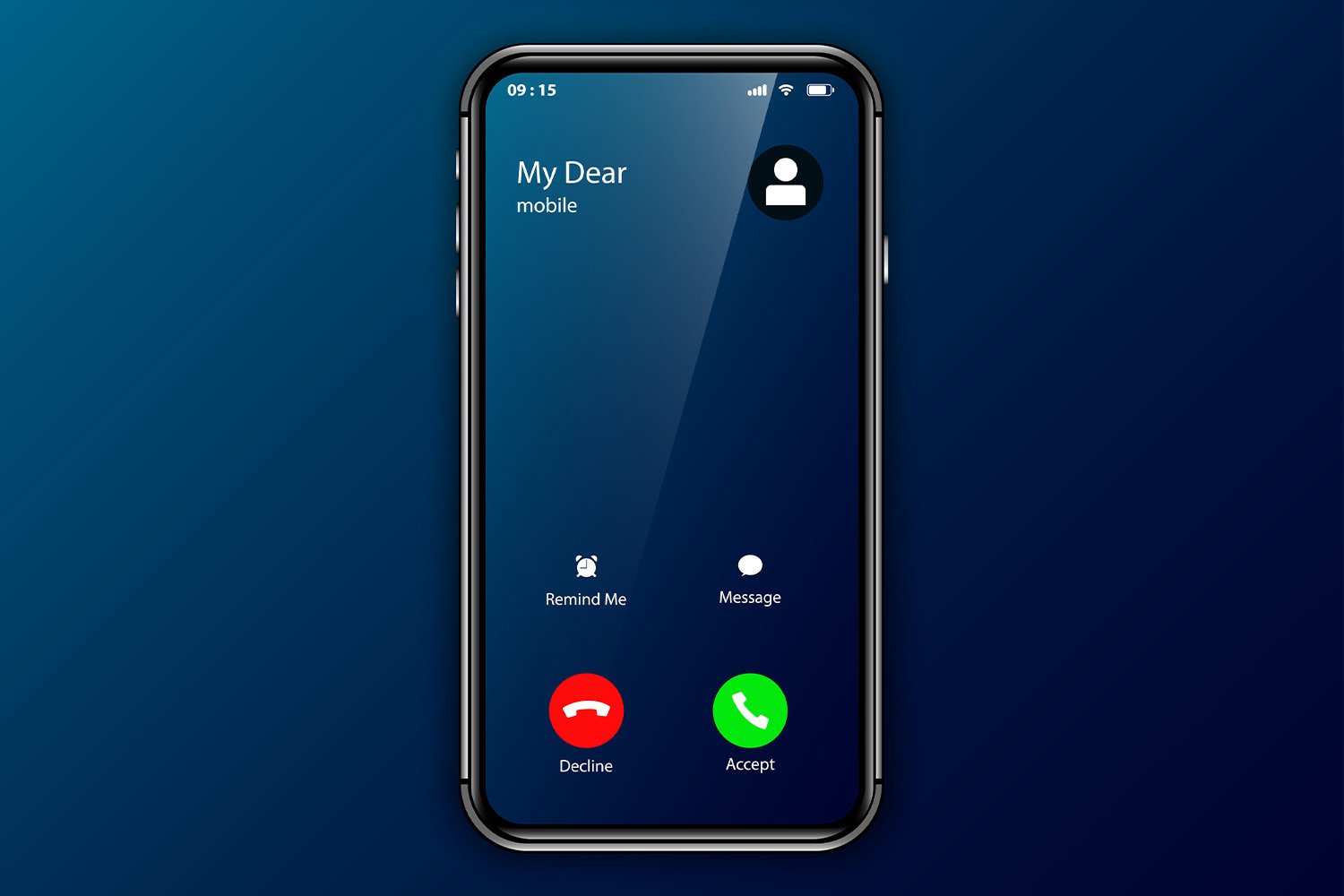Introduction
Choosing the perfect ringtone for your phone is a great way to express your personality and stand out from the crowd. While many smartphones come preloaded with a variety of ringtones, customizing your own ringtone can take your phone personalization to the next level. Whether you want to use a snippet from your favorite song, a memorable movie quote, or a unique sound effect, there are various methods available to download or create your own custom ringtones.
In this article, we will explore different ways to download and create music for your ringtone. We will guide you through the process of using ringtone apps, downloading ringtones from websites, creating ringtones from existing music files, utilizing ringtone maker apps, and transferring ringtones from your computer to your phone. With these different approaches, you can find the perfect ringtone that not only reflects your taste but also resonates with your personality.
Now, let’s dive into the various methods and discover how you can download and create your own unique and personalized ringtones!
Method 1: Using Ringtone Apps
One of the easiest and most convenient ways to download ringtones is by using dedicated ringtone apps. These apps provide access to a wide range of ringtones, including popular songs, sound effects, and even funny tones. Here’s how you can use a ringtone app to get the perfect ringtone for your phone:
First, head to the app store on your smartphone, whether it’s the Apple App Store for iOS devices or the Google Play Store for Android devices. Search for “ringtone apps” and you’ll find plenty of options to choose from. Select a highly rated and trusted app that suits your preferences.
Once you’ve downloaded and installed the app, launch it on your phone. You’ll usually find different categories or genres to explore, making it easier to browse for the type of ringtone you desire. You can choose from a wide array of options, including music from popular artists, movie themes, funny sounds, and much more.
When you’ve found the perfect ringtone, tap on it to preview it and make sure it’s the one you want. Some apps even allow you to customize the length of the ringtone or provide additional features like fade-ins or loop options. Once you’re satisfied with your selection, you can proceed to download it directly to your phone.
After the download is complete, navigate to your phone’s settings and find the “Sounds” or “Ringtones” section. In this section, you can select the downloaded ringtone and set it as your default ringtone or assign it to specific contacts.
Using ringtone apps is a great option if you want a quick and hassle-free way to access a vast library of ringtones. These apps offer a wide variety of choices that cater to different tastes and preferences. Plus, they often come with additional features that allow you to customize the ringtones to your liking.
Now that we’ve covered using ringtone apps, let’s move on to the next method: downloading ringtones from websites.
Method 2: Downloading Ringtones from Websites
If you prefer a more customized approach to getting ringtones on your phone, downloading them from websites can be a great option. This method allows you to choose from a wide selection of ringtones, including songs, sound effects, and even remixes. Here’s how you can download ringtones from websites:
Start by searching for reputable websites that offer free or paid ringtones. There are numerous websites available that specialize in providing a wide range of ringtones for users to choose from. Make sure to use trusted websites to ensure the safety and quality of the ringtones you download.
Once you’ve found a website that suits your needs, navigate to their ringtone section. Most websites organize their ringtones into different categories, making it easier for you to browse and find the type of ringtone you’re looking for. Whether it’s a specific song or a particular sound effect, you’ll likely find a variety of options to choose from.
Once you’ve found the perfect ringtone, click on it to access the download page. Depending on the website, you may have different options for downloading the ringtone. Some websites offer direct download links, while others may require you to enter your email address or go through a short verification process.
After you’ve successfully downloaded the ringtone, locate the file on your phone. Typically, downloaded files are stored in the “Downloads” folder or a designated “Ringtones” folder. If you can’t find the file, use a file manager app to search for it.
To set the downloaded ringtone as your default ringtone, go to your phone’s settings and find the “Sounds” or “Ringtones” section. In this menu, you’ll have the option to select your desired ringtone and set it as the default for all incoming calls. Alternatively, you can assign the ringtone to specific contacts for a more personalized experience.
Downloading ringtones from websites provides a wide range of options and allows you to find unique and customized tones for your phone. It’s important to be cautious when downloading from websites and ensure you’re using reputable sources to avoid any potential security risks or poor-quality ringtones.
Now that we’ve covered downloading ringtones from websites, let’s explore the next method: creating ringtones from existing music files.
Method 3: Creating Ringtones from Existing Music Files
If you want to personalize your ringtone using your favorite songs or music, creating ringtones from existing music files is the ideal method. This allows you to select specific parts of a song or audio clip to use as your ringtone. Follow these steps to create ringtones from existing music files:
Start by selecting the music file you would like to use for your ringtone. This can be a song from your music library or any audio file saved on your device. The file must be in a format that your phone supports, such as MP3 or WAV.
Next, you will need to trim the music file to the desired portion that you want as your ringtone. There are various software programs, online tools, and mobile apps available that can assist you in this process. These tools allow you to set a start and end point to extract the specific section of the audio that you want as your ringtone.
Once you have trimmed the music file to the desired length, you can save it as a separate audio file. Make sure to choose a format that is supported by your phone, such as MP3 or M4R for iPhones.
Connect your phone to your computer using a USB cable or utilize cloud storage to transfer the newly created ringtone file to your phone’s storage. Ensure that the file is saved in a location where you can easily access it on your phone.
After transferring the ringtone file to your phone, locate it using a file manager app or through your phone’s pre-installed music player. Play the file to ensure it sounds as intended and that it is the portion of the song or audio clip that you want as your ringtone.
To set the custom ringtone on your phone, go to the sound or ringtone settings in your phone’s settings menu. Look for the option to change the ringtone and select the newly created file from the list of available options. You can now enjoy your custom-created ringtone!
Creating ringtones from existing music files allows you to select the exact part of a song or audio clip that resonates with you. Not only does this method offer a high level of personalization, but it also allows you to utilize your favorite music to enhance your phone’s ringtone.
Now that we’ve explored creating ringtones from existing music files, let’s move on to the next method: using ringtone maker apps.
Method 4: Using Ringtone Maker Apps
Ringtone maker apps provide an efficient and user-friendly way to create custom ringtones directly on your smartphone. These apps offer various features to edit and customize audio files, allowing you to create unique and personalized ringtones. Here’s how you can use a ringtone maker app to create your own customized ringtone:
Start by searching for a reputable ringtone maker app that is compatible with your device’s operating system. Head to the app store on your smartphone, whether it’s the Apple App Store for iOS devices or the Google Play Store for Android devices. Look for highly-rated apps that have positive reviews and a range of features that suit your needs.
Once you’ve downloaded and installed the ringtone maker app, open it on your phone. The app will guide you through the process of selecting a music file or audio clip that you want to use for your ringtone. You can choose a song from your music library, record a new audio clip, or even import files from cloud storage.
After selecting the audio file, the app will provide you with various editing tools and options to customize the ringtone. You can trim the audio to the desired length, adjust the volume or fade-in/fade-out effects, and even apply filters or effects to enhance the audio quality. Some ringtone maker apps also offer features like pitch adjustment or loop creation.
Once you’re satisfied with the edits and customizations, you can preview the final version of your ringtone within the app. This allows you to make any necessary adjustments before finalizing the creation process.
When you’re ready to save the ringtone, the app will provide options to choose a file format and location for storage. Select a format that is compatible with your phone, such as MP3 or M4R, and ensure that the file is saved in a location where you can easily access it on your device.
Now, you can set the newly created ringtone as your default or assign it to specific contacts. Head to the sound or ringtone settings on your phone and select the custom ringtone you just created from the list of available options.
Using a ringtone maker app offers a seamless and convenient way to create personalized ringtones directly on your smartphone. These apps provide a range of editing tools and features, allowing you to unleash your creativity and design unique ringtones that reflect your style and preferences.
Now that we’ve covered using ringtone maker apps, let’s move on to the final method: transferring ringtones from your computer to your phone.
Method 5: Transferring Ringtones from Computer to Phone
If you have downloaded or created custom ringtones on your computer, transferring them to your phone allows you to access and use them conveniently. Here’s a step-by-step guide on how to transfer ringtones from your computer to your phone:
Start by connecting your phone to your computer using a USB cable. Ensure that the phone is set to “Transfer Files” or “File Transfer” mode, allowing your computer to recognize it as an external storage device.
On your computer, open the file explorer or file manager and navigate to the location where your ringtones are saved. This could be a folder on your desktop, a specific directory, or any other location where the ringtone files are stored.
Select the desired ringtone files that you want to transfer to your phone. You can use the Ctrl or Shift key to select multiple files at once. Right-click on the selected files and choose the “Copy” option from the context menu.
Next, navigate to the internal storage or SD card storage of your phone using the file explorer on your computer. Locate the appropriate folder where you want to store the ringtones. Typically, there is a designated folder called “Ringtones” on your phone’s storage.
Right-click inside the destination folder and choose the “Paste” option from the context menu to transfer the selected ringtone files from your computer to your phone. The copying process may take a few moments, depending on the size of the files and the speed of your computer and phone.
Once the transfer is complete, disconnect your phone from the computer by safely ejecting it from the USB connection. Your phone’s storage should now contain the transferred ringtone files.
To set one of the transferred ringtones as your default or assign it to specific contacts, go to the sound or ringtone settings on your phone. The transferred ringtones should now appear in the list of available options, allowing you to select and use them as desired.
Transferring ringtones from your computer to your phone provides a convenient way to access and use custom-made or downloaded ringtones. It allows you to have a backup of your files and makes it easier to manage and organize your collection of ringtones.
With that, we have covered the various methods to download and create music for your ringtone. Each method offers its own unique benefits and options to personalize your phone’s ringtone. Choose the method that suits your preferences and enjoy a personalized and distinctive ringtone experience!
Conclusion
Customizing your phone’s ringtone allows you to express your personality and make your device truly unique. In this article, we explored five different methods for downloading and creating ringtones to suit your preferences. From using ringtone apps to downloading from websites, creating ringtones from existing music files, utilizing ringtone maker apps, and transferring ringtones from your computer to your phone, each method offers its own advantages and options.
Ringtone apps provide an easy and convenient way to access a wide range of pre-made ringtones. With just a few taps, you can quickly personalize your phone’s ringtone. Downloading ringtones from websites offers a customizable approach, allowing you to find unique tones and sound effects to match your style.
Creating ringtones from existing music files offers a personalized touch by using your favorite songs or audio clips. With the help of editing tools and applications, you can customize and trim the audio to create the perfect ringtone. Using ringtone maker apps provides an efficient way to create unique ringtones directly on your smartphone, offering a range of editing options to let your creativity shine.
Transferring ringtones from your computer to your phone allows you to bring over custom-made or downloaded ringtones conveniently. This method gives you more control over your ringtone collection and ensures easy access to your selected tones.
With these methods at your disposal, you can elevate your phone’s ringtone game and make it truly personal. Whether you prefer popular songs, customized audio clips, or unique sound effects, there’s a method that suits your preferences. Enjoy the process of finding or creating the perfect ringtone that reflects your personality, and let your phone stand out in the crowd!