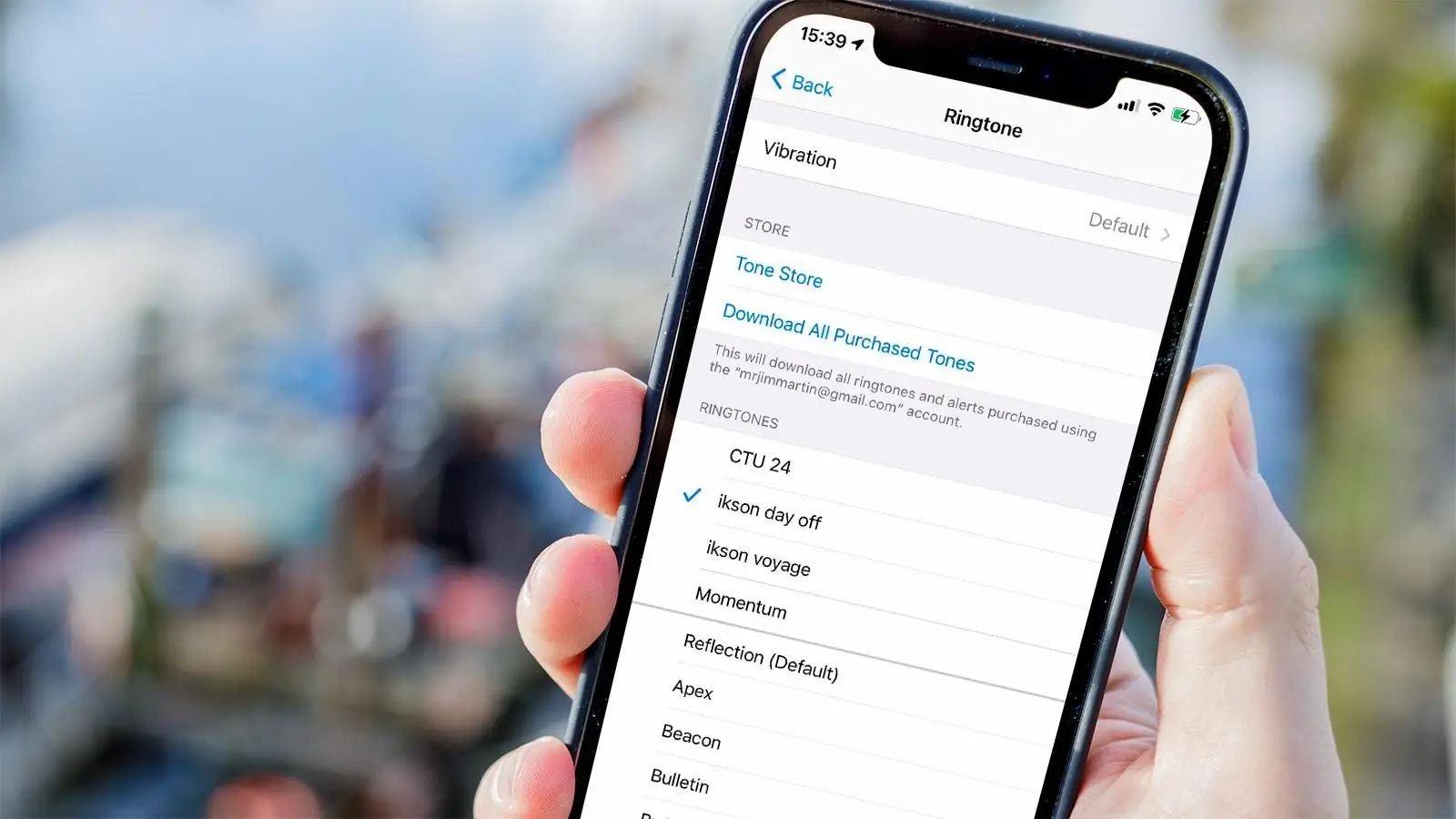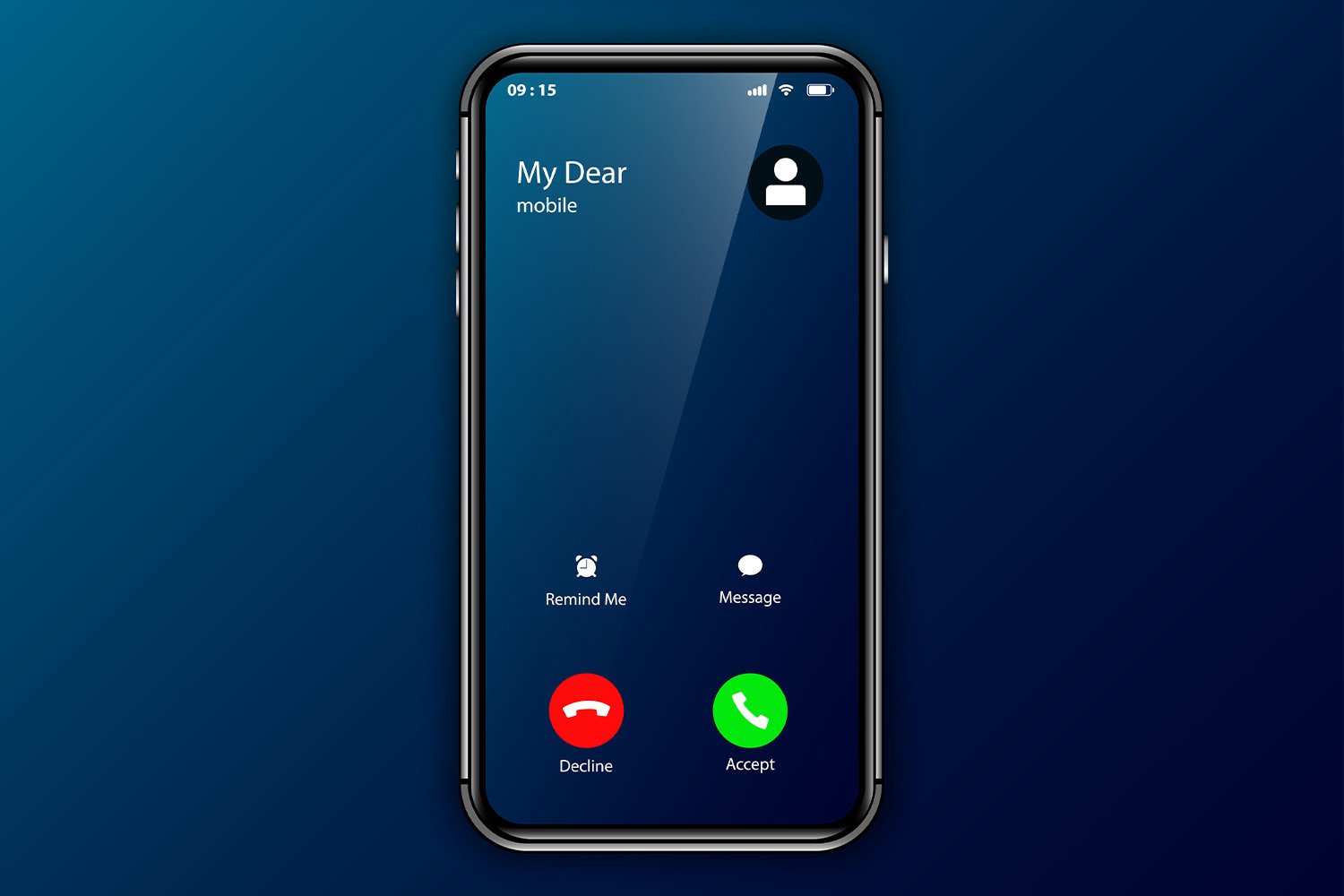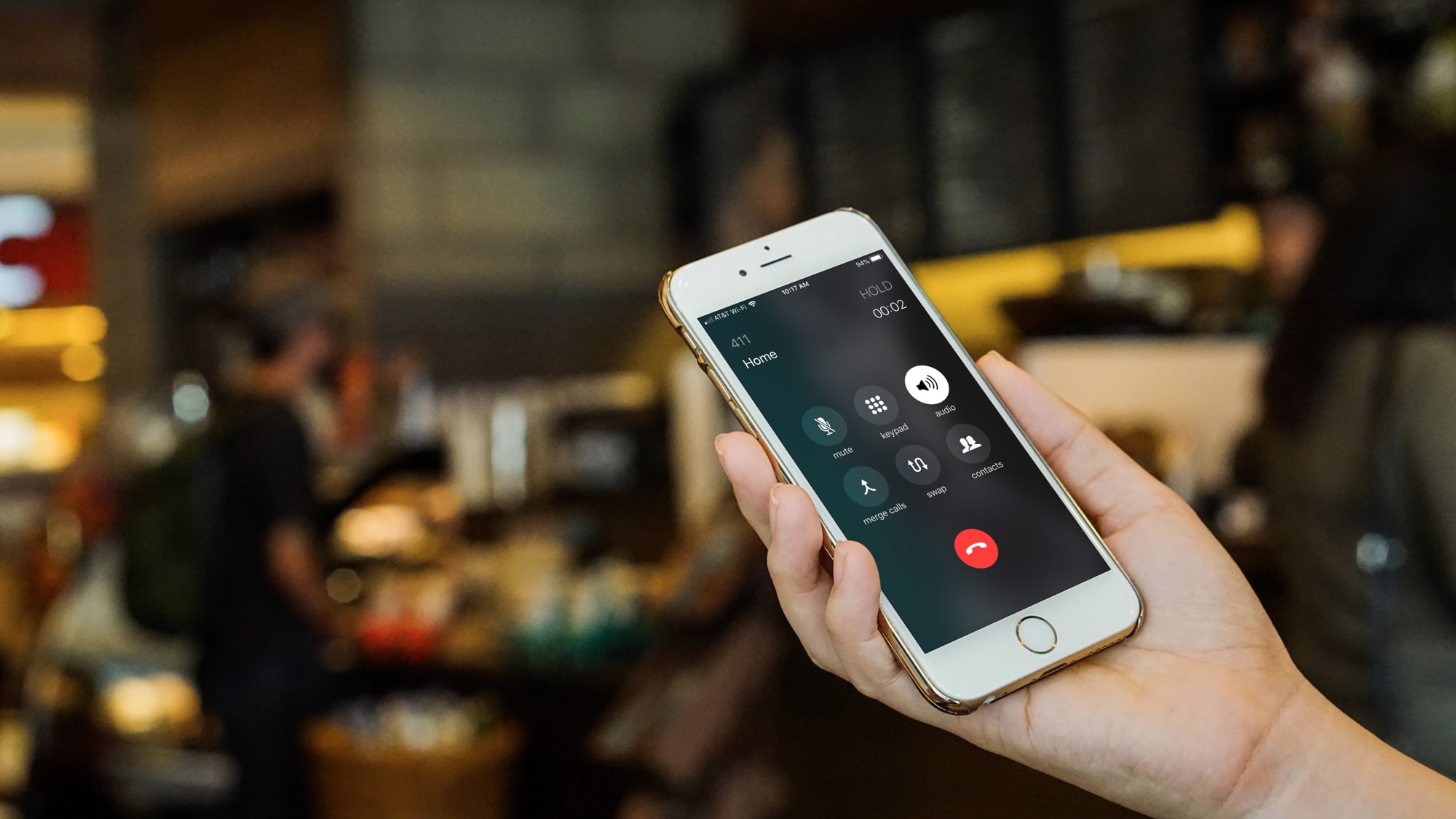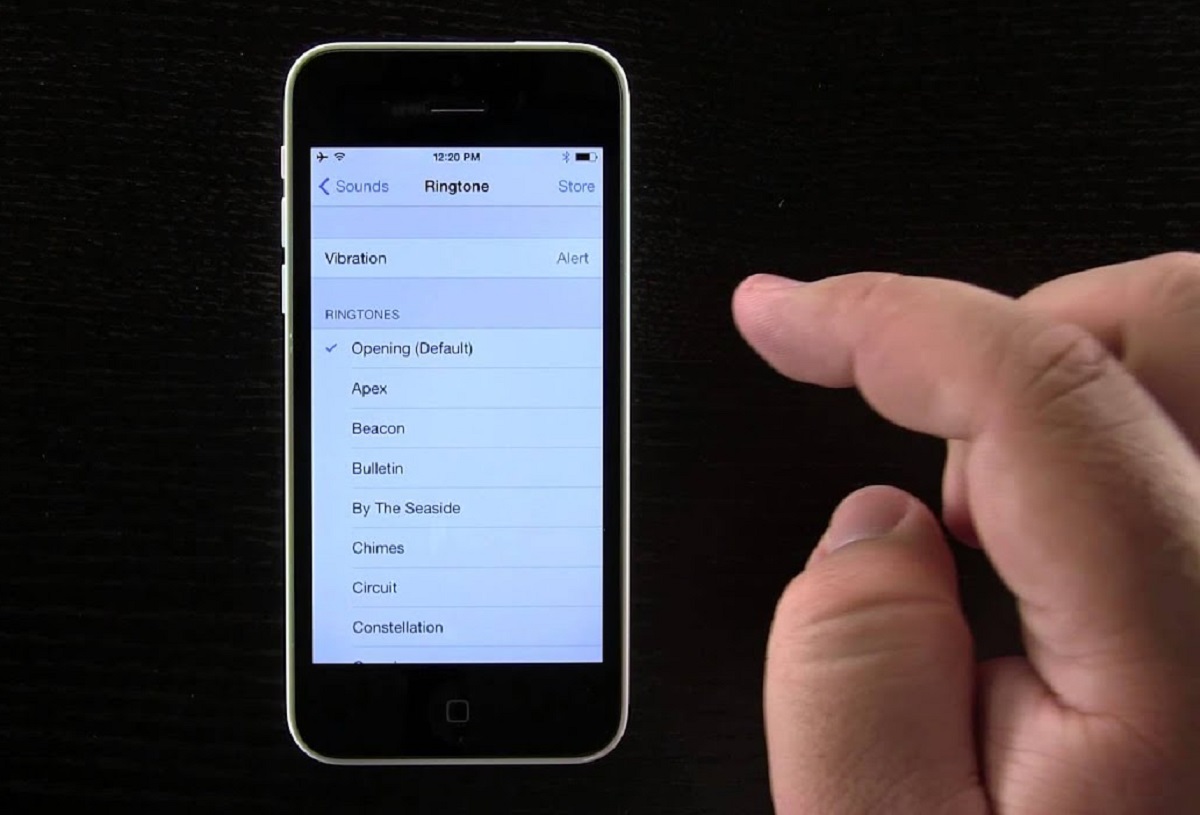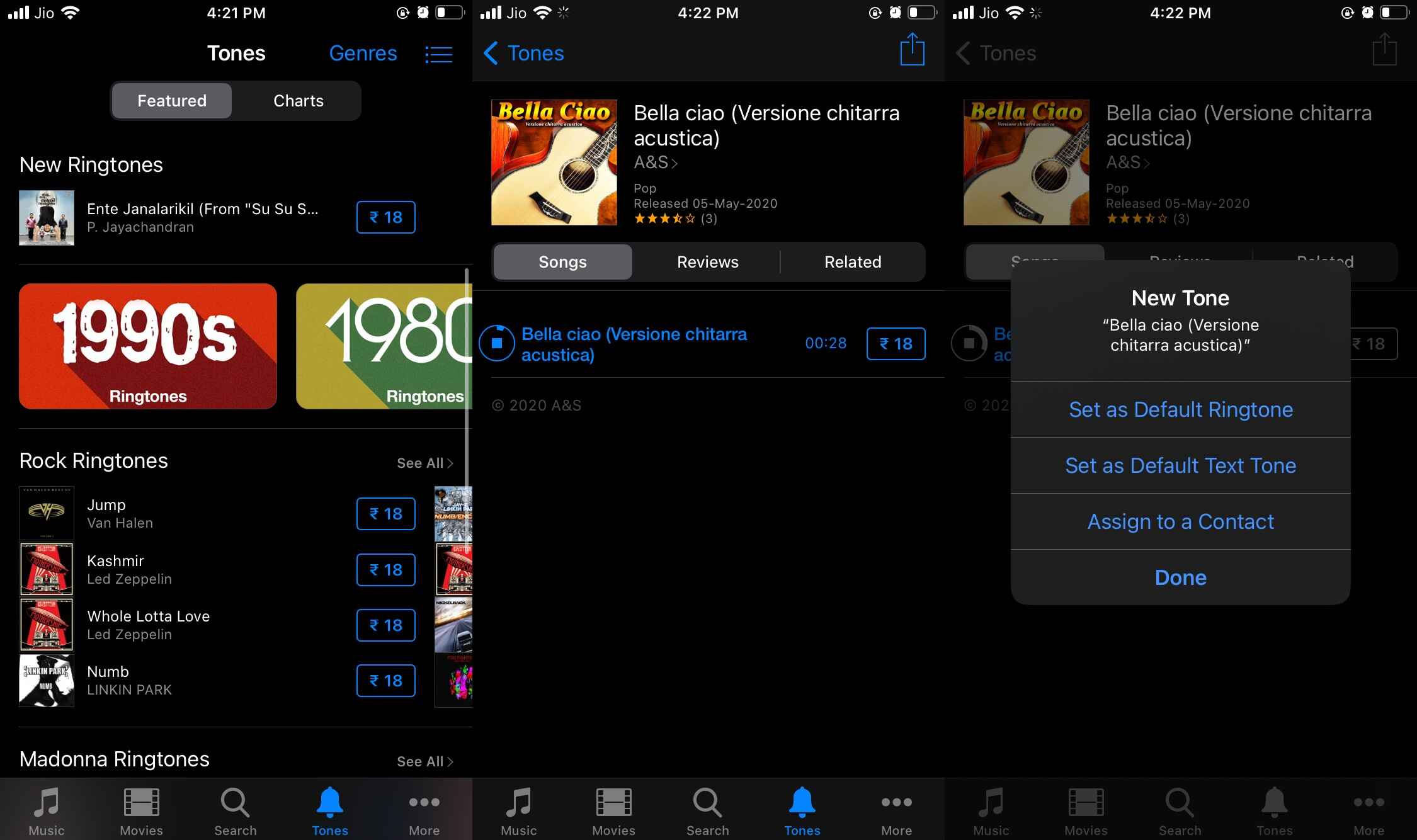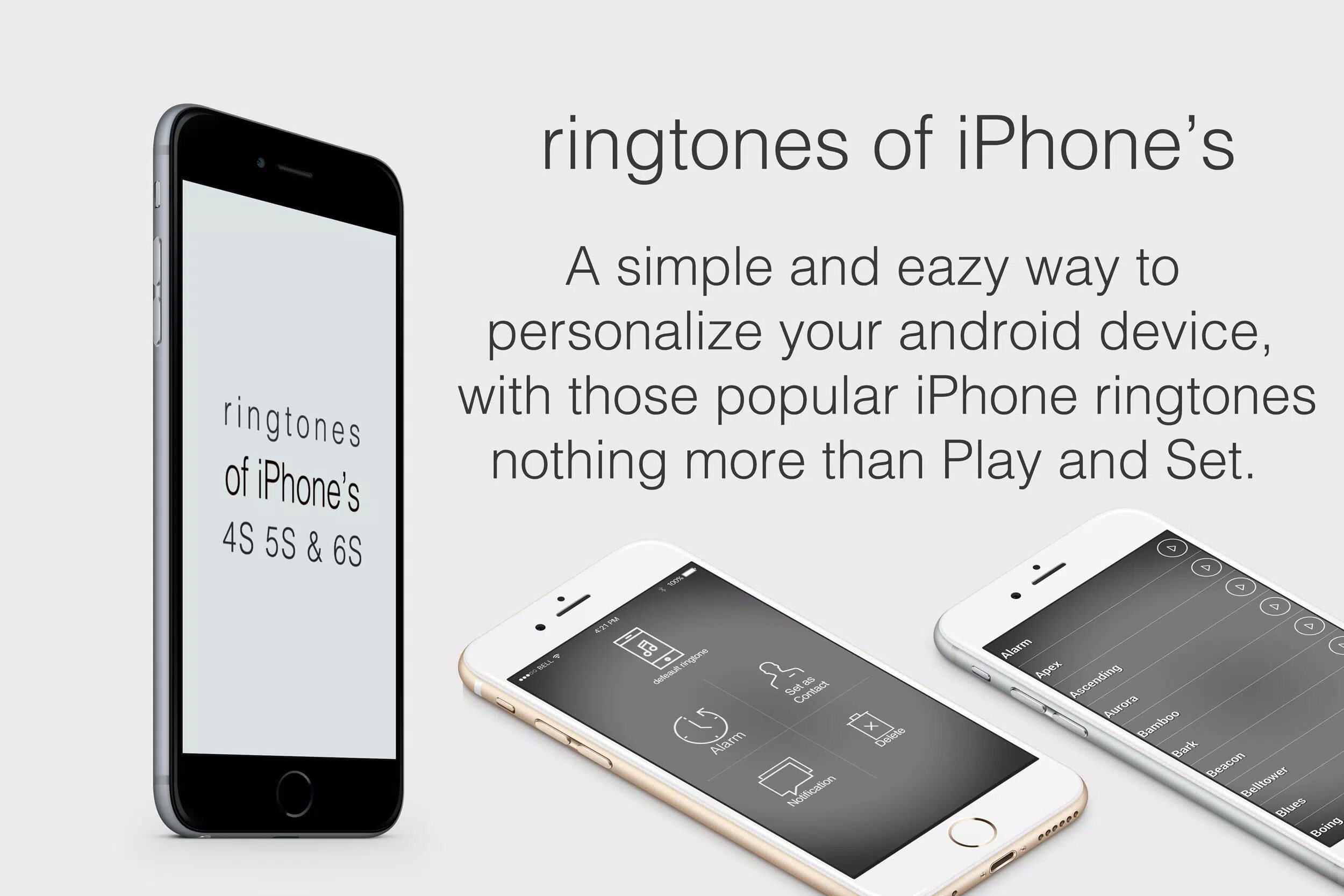Introduction
Customizing your iPhone ringtone with your favorite songs can add a personal touch to your device and make it stand out from the crowd. While there are pre-installed ringtones on iPhone, choosing a unique and personalized ringtone can be a true reflection of your style and personality.
But where do you start? How can you download music specifically for setting it as a ringtone on your iPhone? In this article, we will guide you through the process of finding and downloading music for your ringtones, as well as converting the music into the appropriate format. We will also explore different methods to set the downloaded music as your ringtone on the iPhone.
Whether you are a music enthusiast looking to create a customized ringtone or simply want to add a touch of individuality to your iPhone, we’ve got you covered. So, let’s dive into the world of personalized ringtones and discover the exciting possibilities that await!
Finding and Downloading Music for Ringtones
When it comes to finding and downloading music for your iPhone ringtone, you have several options to explore. Let’s take a look at a few methods:
1. Online Music Platforms: There are numerous online platforms where you can find a wide variety of music genres to choose from. Websites like iTunes, Amazon Music, and Google Play Music offer a vast collection of songs that you can purchase and download. Look for songs that have a catchy chorus or an instrumental section that would make a great ringtone.
2. Free Music Websites: If you’re looking for free options, there are websites that offer royalty-free and legally-usable music. Platforms like Jamendo and SoundCloud allow independent artists to upload their music, and you can find unique tracks that may be suitable for a ringtone. However, please ensure that you adhere to the licensing terms and conditions mentioned on these platforms.
3. Music Streaming Services: If you have a subscription to music streaming services like Spotify or Apple Music, you can explore their vast libraries to find the perfect song for your ringtone. Create playlists with potential ringtone candidates and consider downloading the songs for offline use, as you’ll need the file to convert it into a ringtone format.
4. YouTube to MP3 Converters: If you stumble upon a catchy tune on YouTube that you’d like to use as a ringtone, you can convert the YouTube video into an MP3 file using online converters. Simply copy the YouTube video URL, paste it into the converter, and download the MP3 file to your computer.
Remember to consider factors like the length of the song and its suitability as a ringtone. Ideally, you want a snippet of the song that will catch your attention without being overly long or repetitive. Once you’ve found the perfect music, you’re ready to convert it into the ringtone format required by your iPhone.
Converting Music to Ringtone Format
Before you can set your downloaded music as a ringtone on your iPhone, you’ll need to convert it to the appropriate ringtone format. The standard format for iPhone ringtones is M4R. Here are a few methods to convert your music:
1. iTunes: If you have the song downloaded on your computer, you can use iTunes to convert it to the M4R format. Open iTunes, go to Preferences, and under the General tab, click on Import Settings. Choose the M4A Encoder option and click on OK. Next, select the song in your library, click on File, and choose Convert > Create AAC Version. Right-click on the new AAC version of the song and select Show in Finder (Mac) or Show in Windows Explorer (Windows). Change the file extension from .m4a to .m4r and add it to your iTunes library.
2. Online Converters: If you don’t have iTunes or prefer a web-based solution, there are online converters available. Simply upload your music file to the converter, select the output format as M4R, and start the conversion process. Once the conversion is complete, download the converted file to your computer.
3. Third-Party Software: There are third-party software programs specifically designed for converting music to ringtone format. These programs often come with additional features and customization options. Some popular software options include iRingg, Xilisoft iPhone Ringtone Maker, and Aimersoft iPhone Ringtone Maker. Install the software, import the music file, and follow the instructions to convert it to the M4R format.
After converting your music to the M4R format, you’re ready to set it as your ringtone on your iPhone. In the next sections, we will explore different methods to accomplish this, both using iTunes and third-party apps.
Using iTunes to Set the Ringtone on iPhone
iTunes provides a simple and built-in method to set your converted music as a ringtone on your iPhone. Here’s how you can do it:
1. Connect Your iPhone: Connect your iPhone to your computer using a USB cable and launch iTunes. Ensure that you have the latest version of iTunes installed on your computer.
2. Add the Ringtone to iTunes: Drag and drop the converted M4R file into your iTunes library. Alternatively, you can go to File > Add File to Library and browse for the ringtone file on your computer.
3. Sync Your iPhone: Once the ringtone is added to iTunes, go to your iPhone’s summary page in iTunes. Under the “On My Device” section, select “Tones.” Check the box next to “Sync Tones” and choose either “All tones” or “Selected tones” depending on your preference. Click “Apply” or “Sync” to transfer the ringtone to your iPhone.
4. Set the Ringtone on Your iPhone: On your iPhone, go to Settings > Sounds & Haptics > Ringtone. You should see the newly added ringtone listed under the “Custom” section. Tap on the ringtone to set it as your default ringtone or assign it to a specific contact.
With these steps, you can effectively use iTunes to set your personalized ringtone on your iPhone. However, if you prefer alternative methods or want more customization options, you can explore third-party apps specifically designed for creating and setting ringtones on iPhones, which we will discuss in the next section.
Using Third-Party Apps to Set the Ringtone on iPhone
If you’re looking for more flexibility and advanced customization options for setting your ringtone on iPhone, third-party apps can be a great alternative to iTunes. Let’s explore some popular apps that can help you achieve this:
1. GarageBand: GarageBand is a versatile music creation app available for iPhone. It allows you to create your custom ringtones from scratch by importing music, recording your own sounds, and applying various effects. Once you’ve created your ringtone, you can save it directly to the device or export it to iTunes for later use.
2. Ringtone Maker: Ringtone Maker is a dedicated app that offers a straightforward and user-friendly interface for creating and setting ringtones on iPhones. You can import music from your library, trim the desired portion of the song, and apply fade-in and fade-out effects. The app also provides options to adjust the volume level and set the ringtone duration.
3. Zedge: Zedge is a popular app that not only provides a wide range of pre-made ringtones but also allows you to create your own custom ringtones. You can choose from an extensive library of sound effects, music, and voices to create unique ringtones. The app also offers features like assigning ringtones to specific contacts and setting different ringtones for different notification sounds.
4. AnyTrans: AnyTrans is a comprehensive iPhone manager tool that includes a built-in ringtone maker feature. It enables you to convert your music files into the M4R format and transfer them directly to your iPhone. The app also offers options to customize ringtone details like fade-in and fade-out effects, volume adjustments, and start time settings.
These third-party apps provide a convenient and alternative solution for creating and setting ringtones on your iPhone. Explore their features and find the one that suits your preferences and requirements best.
Remember to download apps from trusted sources and exercise caution when granting permissions or accessing your device’s data.
Troubleshooting Common Issues
While setting a ringtone on your iPhone is generally a straightforward process, you may encounter some common issues along the way. Here are a few troubleshooting tips to help you overcome these issues:
1. Ringtone Not Showing Up: If you’ve followed the steps to add the ringtone to iTunes but it’s not appearing on your iPhone, ensure that you have synced your device correctly. Go to Settings > Sounds & Haptics > Ringtone and check if the ringtone is listed under the “Custom” section. If not, try disconnecting and reconnecting your iPhone to iTunes and syncing again.
2. Ringtone Volume Too Low: If you find that your custom ringtone is playing at a lower volume compared to the default ringtones, make sure that the volume level is appropriately set. Adjust the volume using the side buttons on your iPhone or go to Settings > Sounds & Haptics and increase the volume slider.
3. Ringtone Length Too Long: If your ringtone is longer than 30 seconds, it will automatically be shortened when you set it as the default ringtone on your iPhone. To specify the exact duration of your ringtone, you may need to edit the audio file before converting it to the M4R format. Use software or apps that provide options to trim or cut the song to your desired length.
4. Compatibility Issues: Ensure that you are using the correct ringtone format (M4R) for your iPhone. Using other formats or incompatible files may result in issues with setting the ringtone. Additionally, check that your iPhone is running the latest iOS version to prevent any compatibility issues with the ringtone file.
5. Permissions and Privacy: If you are using third-party apps to create or set your ringtones, it’s essential to grant the necessary permissions for them to access your music library or storage. Make sure that you have given the required permissions to the app and also check your device’s privacy settings to allow access to media files.
If you continue to experience difficulties or encounter any other issues, consider seeking assistance from Apple support or contacting the app developer for further guidance and troubleshooting.
Conclusion
Personalizing your iPhone ringtone with your favorite music can add a touch of uniqueness and individuality to your device. By following the methods outlined in this article, you can easily find, download, and convert music into the appropriate ringtone format. Whether you choose to utilize iTunes or explore third-party apps, the process is accessible and manageable.
While iTunes provides a built-in solution for setting ringtones, third-party apps offer greater flexibility and customization options. Apps like GarageBand, Ringtone Maker, Zedge, and AnyTrans allow you to create, edit, and set your custom ringtones according to your preferences.
However, it’s important to keep in mind that copyrighted music may have usage restrictions. Be cautious and ensure that you have the necessary rights or permissions to use the music as a ringtone to avoid any legal issues.
If you encounter any issues during the process, troubleshooting steps such as syncing your iPhone, adjusting volume levels, or checking for compatibility can help resolve them. Remember to keep your iPhone’s software up to date and grant the necessary permissions to apps to access your music library.
Now that you are equipped with the knowledge and tools to download and set customized ringtones on your iPhone, you can enjoy a more personalized and enjoyable experience every time your phone rings. So go ahead, find your favorite tunes, convert them into the appropriate format, and make your iPhone ringtone truly your own!