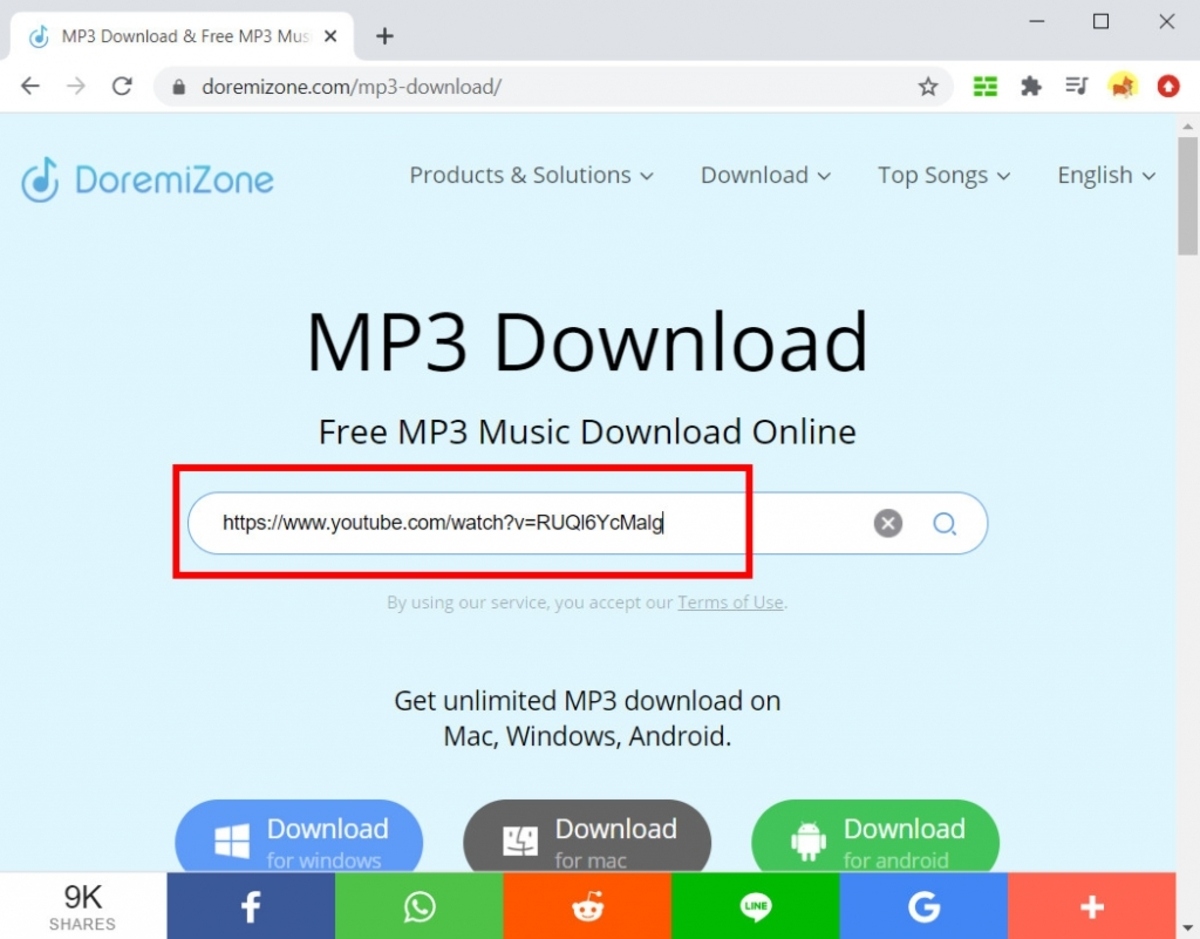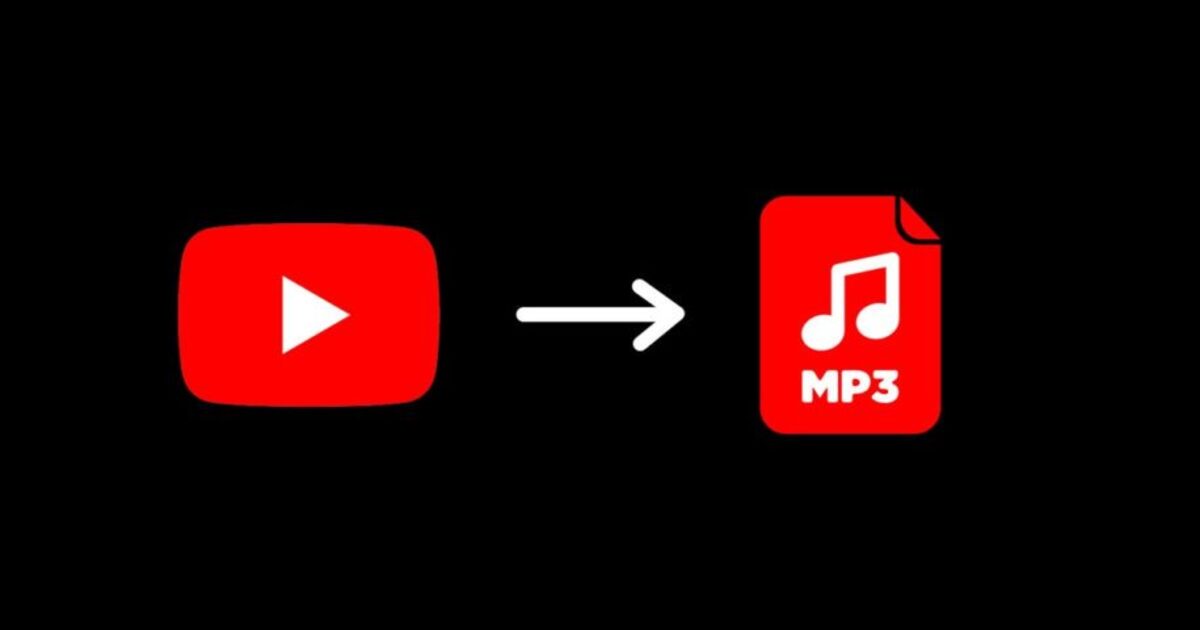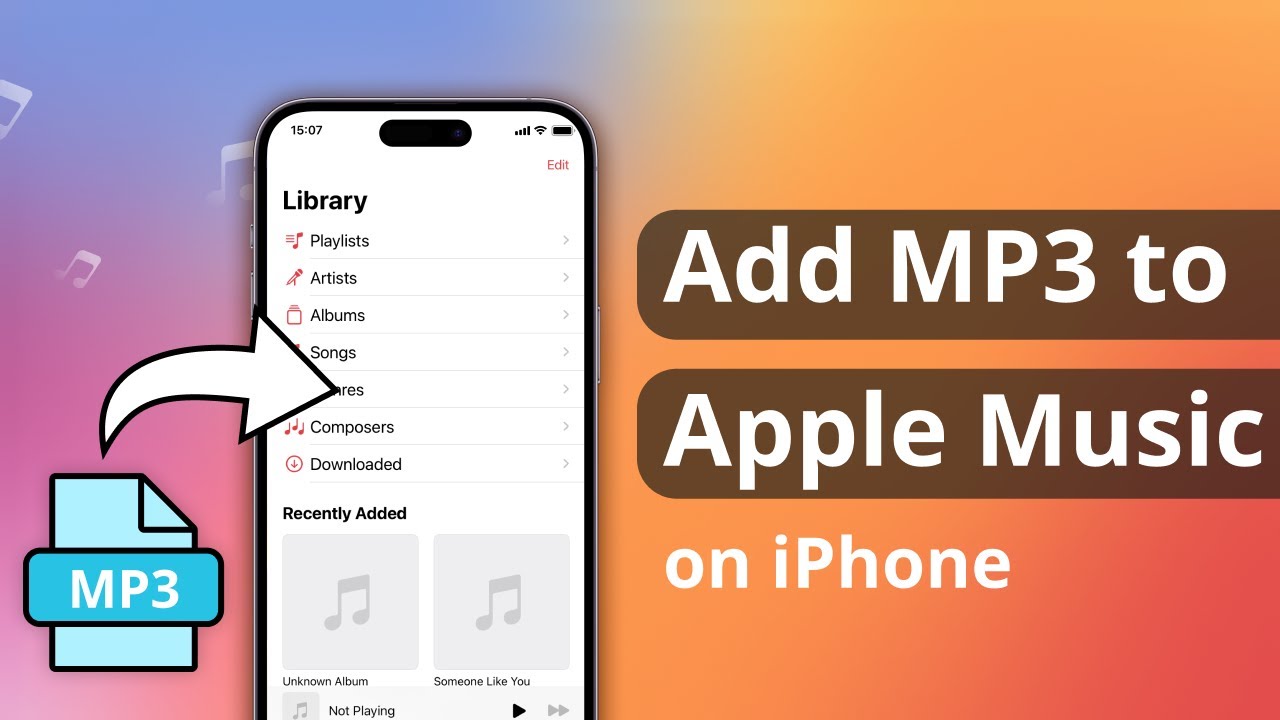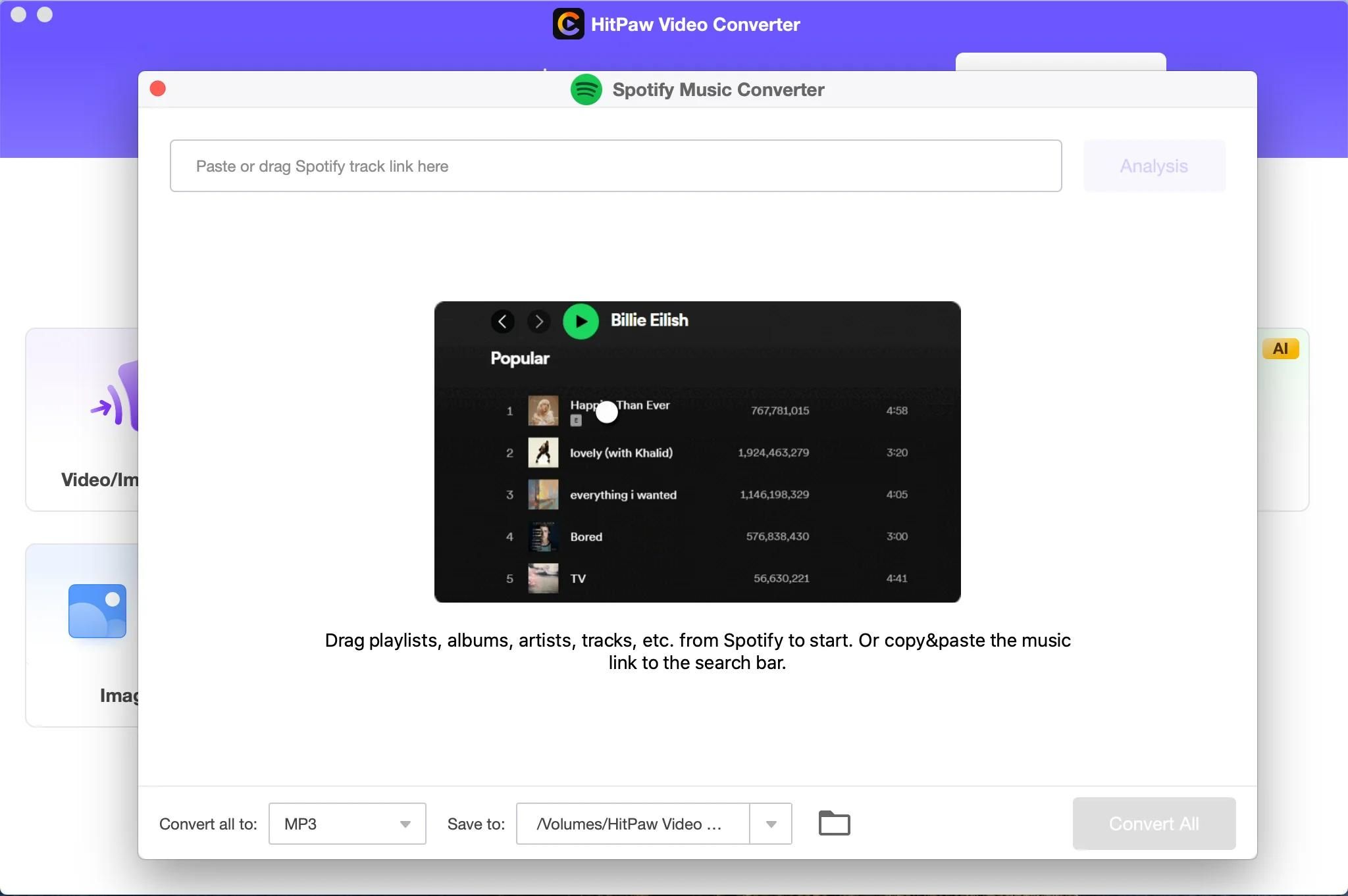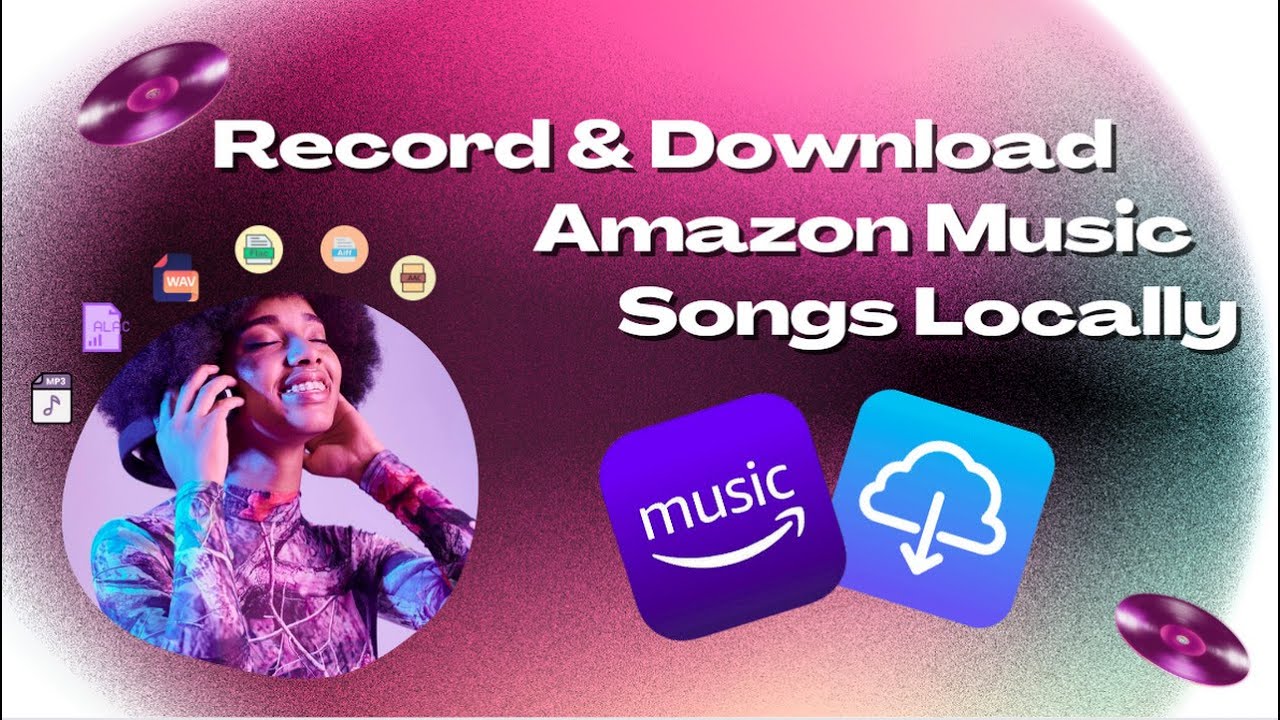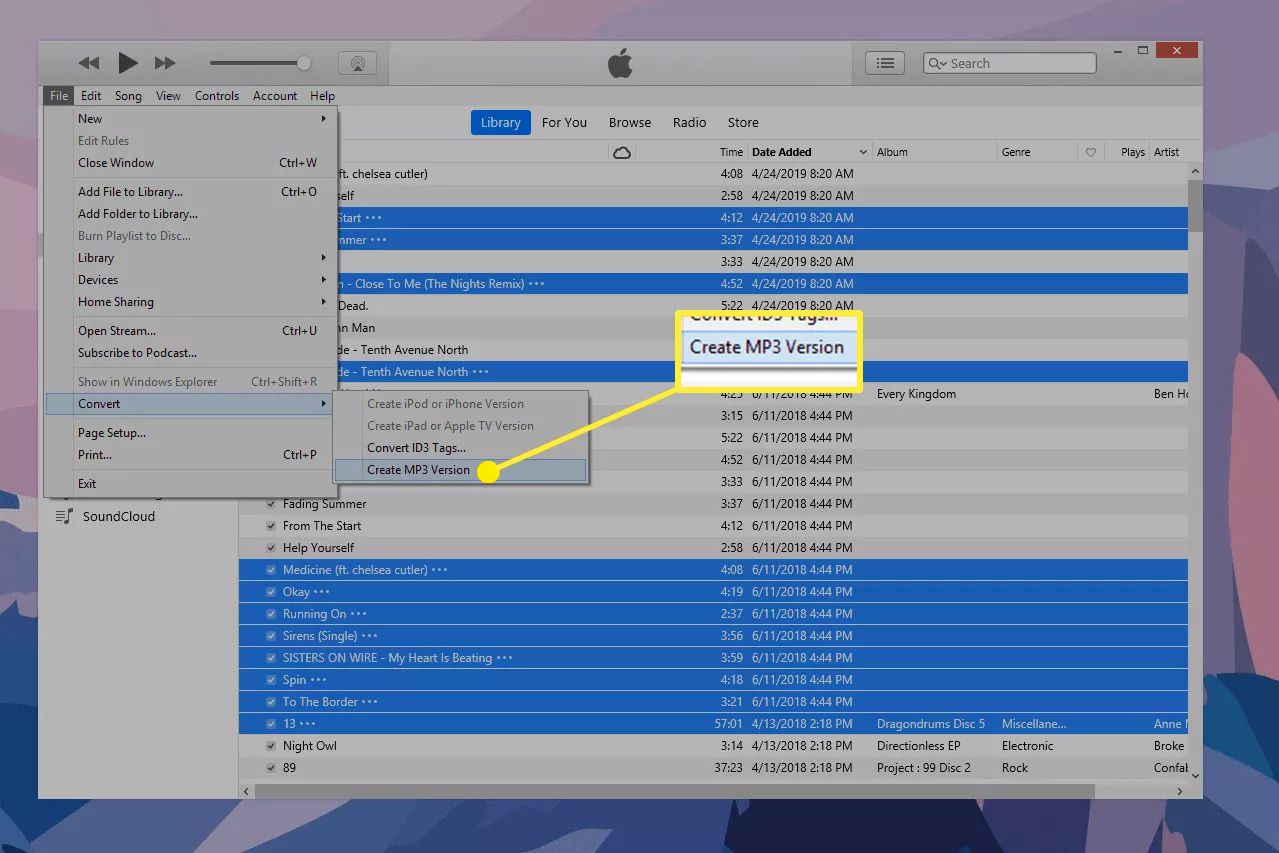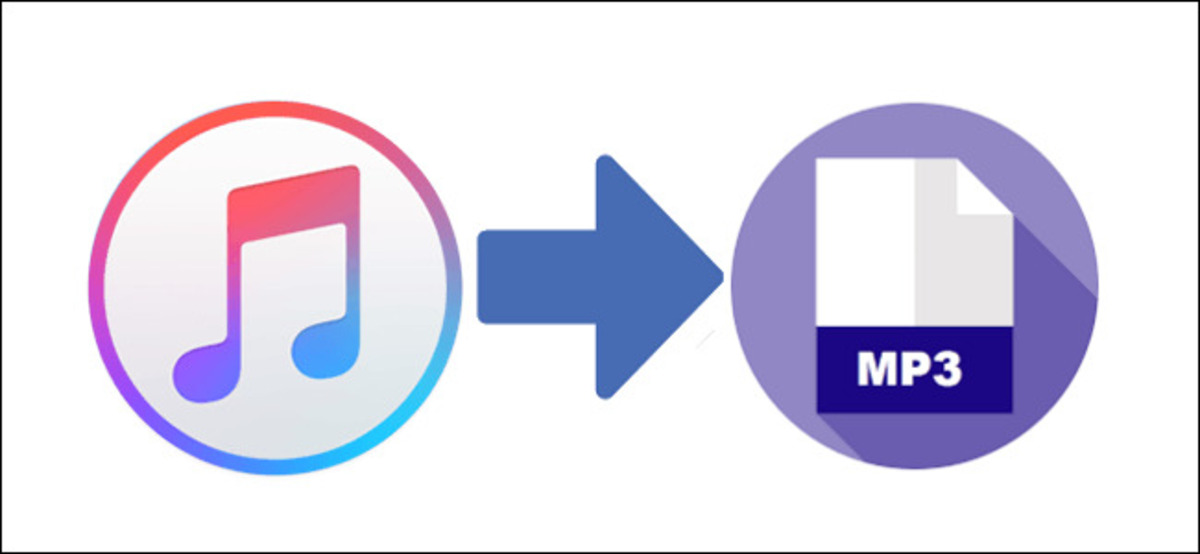Introduction
Welcome to the world of digital music! With the rise of streaming platforms, it might seem like downloading music to your computer has become a thing of the past. However, there are still many reasons why you might want to have MP3 music files saved directly on your computer. Whether you want to create a personalized music library, offline listening, or simply have the freedom to listen to your favorite tunes without an internet connection, downloading MP3 music to your computer is a simple and convenient solution.
In this article, we will guide you through the step-by-step process of downloading MP3 music to your computer. We’ll cover everything from choosing a reliable music downloading website to utilizing a trustworthy MP3 music downloader software. By the end of this article, you’ll have the knowledge and tools necessary to build your very own offline music collection.
Before we dive into the process, it’s important to note that downloading copyrighted music without permission is illegal in most countries. Make sure to download MP3 music files only from legitimate sources and respect the artists’ rights. Now that we have that covered, let’s get started on our journey to downloading MP3 music to your computer!
Step 1: Choose a Reliable Music Downloading Website
The first step in downloading MP3 music to your computer is to find a reliable music downloading website. There are numerous websites available on the internet, but not all of them provide high-quality music files or adhere to legal standards. To ensure a safe and seamless downloading experience, follow these guidelines:
- Research and read reviews: Before selecting a music downloading website, take some time to research and read reviews from other users. Look for websites that have a good reputation and positive feedback regarding the quality and legality of their music files.
- Check the website’s reliability: Look for websites that have been in the industry for a while and have a large user base. These websites are more likely to offer a wide selection of music and have reliable servers, ensuring fast and uninterrupted downloads.
- Legal considerations: Ensure that the website you choose operates within legal boundaries. Avoid websites that offer copyrighted music without permission, as this is illegal and can result in legal consequences for both you and the website.
- User-friendly interface: Opt for a music downloading website that has a user-friendly interface, making it easy for you to search and navigate through the available music files. A well-designed website will enhance your overall downloading experience.
- Supported genres and artists: Depending on your musical preferences, check if the website offers a wide range of genres and artists. This will ensure that you can find and download the music you love.
Once you have considered these factors and found a reliable music downloading website that meets your requirements, you are ready to move on to the next step. In the following steps, we will guide you through the process of selecting desired MP3 music files and downloading them to your computer. So, let’s move on to Step 2!
Step 2: Select the Desired MP3 Music Files
Now that you’ve chosen a reliable music downloading website, it’s time to select the MP3 music files you want to download. Follow these steps to find and choose the songs or albums you desire:
- Browse the website’s music library: Most music downloading websites have a search bar or categories that allow you to explore their music library. Start by entering the name of the song, artist, or album you’re looking for, or browse through the categories to discover new music.
- Use filters and sorting options: Many websites provide filters and sorting options to help you narrow down your search. You can filter the results by genre, artist, release date, popularity, and more. Utilize these features to find the exact MP3 music files you’re interested in.
- Read descriptions and reviews: While browsing the music files, take some time to read the descriptions and reviews provided by other users. This can give you insights into the quality, authenticity, and overall user experience of the selected tracks.
- Listen to previews: Some music downloading websites offer the option to listen to a preview of the songs before downloading. This allows you to get a taste of the music and ensure that it meets your expectations.
- Create playlists: If you’re planning to download multiple songs or albums, consider creating playlists. Playlists make it easy to organize and manage your music library, enabling you to enjoy seamless playback and easy access to your favorite tunes.
By carefully selecting your desired MP3 music files, you can curate a personalized collection that perfectly caters to your taste in music. Once you’ve finalized your selection, it’s time to move on to the next step and download a reliable MP3 music downloader software. Let’s dive into Step 3!
Step 3: Download and Install a Reliable MP3 Music Downloader Software
To efficiently download MP3 music files to your computer, you’ll need a reliable MP3 music downloader software. Follow these steps to download and install the software:
- Research reputable downloader software: Start by researching different MP3 music downloader software options. Look for software that is well-reviewed, has a user-friendly interface, and offers a variety of features such as batch downloading, format conversion, and playlist management.
- Select a trusted source: Once you’ve identified the software you want to use, visit the official website or a trusted software platform to download the installer file. Make sure to download it from a reputable source to avoid any potential security risks.
- Check system requirements: Before proceeding with the installation, check the system requirements for the software. Ensure that your computer meets the necessary specifications to run the software smoothly.
- Download and run the installer: Once you’ve confirmed the system requirements, download the installer file and run it on your computer. The installation process typically involves following a series of on-screen prompts and selecting the desired installation location.
- Customize installation settings (if applicable): During the installation process, you may be given the option to customize settings such as the installation directory, shortcuts, and additional software bundled with the downloader. Read each prompt carefully and select your preferences.
- Complete the installation: After customizing the settings (if applicable), wait for the software to complete the installation process. This may take a few moments, depending on your computer’s speed and the size of the software.
- Launch the software: Once the installation is complete, you can launch the MP3 music downloader software on your computer. Familiarize yourself with the interface and features to make the most of the software’s capabilities.
By downloading and installing a reliable MP3 music downloader software, you’ll have a powerful tool at your disposal to download and manage your music collection. Now that you have the software ready, it’s time to move on to the next steps and learn how to find and download the MP3 music files you desire. Let’s proceed to Step 4!
Step 4: Launch the Downloader Software and Configure Settings
Now that you have your MP3 music downloader software installed, it’s time to launch it and configure the settings to optimize your downloading experience. Follow these steps:
- Locate the software icon: Find the icon of the MP3 music downloader software on your desktop or in your applications folder. Double-click on the icon to launch the program.
- Familiarize yourself with the interface: Take a moment to explore the software interface. Look for features such as search bar, download queue, download settings, output format options, and other customization options.
- Check general settings: Open the settings menu or preferences panel of the software and review the general settings. Here, you can configure options such as the default download location, language preferences, and other general preferences to suit your needs.
- Set download quality and format: Look for the options that allow you to set the download quality and format of the MP3 music files. Choose a quality that fits your requirements. It’s important to note that higher quality files may occupy more storage space on your computer.
- Enable automatic organization: Some downloader software features automatic organization options for downloaded files. These options allow you to specify the folder structure and naming conventions for your downloaded music files. Enable them if desired.
- Configure network settings (if necessary): If you’re using a proxy server or need to modify network settings for downloading, navigate to the network settings section in the software and make the necessary configurations.
- Save and apply changes: After configuring the settings to your preferences, save the changes and apply them. This will ensure that the software operates as per your chosen settings for future downloads.
By launching the MP3 music downloader software and configuring the settings, you can customize the downloading process to align with your preferences. With the software ready to go, it’s time to move on and learn how to find and download the MP3 music files you desire. Let’s move on to Step 5!
Step 5: Find the Music You Want to Download
Now that you have your MP3 music downloader software launched and configured, it’s time to find the music you want to download. Here are some methods to locate the desired music files:
- Search within the software: Most MP3 music downloader software provides a search bar within the program interface. Enter keywords such as the song title, artist name, or album to find specific music files.
- Explore music categories: Some software categorizes music files based on genres, artists, or charts. Browse through these categories to discover new music or find popular tracks.
- Import playlists or URLs: If you have existing playlists saved on your computer or URLs to specific music files, you can import them into the software. This allows for easy access and downloading of those particular songs or albums.
- Utilize music streaming platforms: Some downloader software integrates with popular music streaming platforms. You can search for the music within these platforms and directly download your desired tracks to your computer.
- Check recommendations and top charts: Many music downloader software have a section dedicated to recommendations or top charts. Explore these sections to find trending or recommended music in different genres.
- Explore user communities and forums: Some downloader software platforms have user communities or forums where users share their favorite music files. You can join these communities to discover new music and get recommendations from fellow users.
With these methods, you’ll be able to find the specific music files you want to download directly within the MP3 music downloader software. Next, we’ll explore how to download the music files by copying the URL. Let’s move on to Step 6!
Step 6: Copy the URL of the Music File
Once you have found the music file you want to download within the MP3 music downloader software, the next step is to copy the URL of the file. By copying the URL, you can easily initiate the downloading process. Here’s how to do it:
- Select the music file: Within the software, locate the music file you want to download. Click on it to select it.
- Right-click on the file: Once you have selected the music file, right-click on it. This will open a context menu with various options.
- Choose the “Copy URL” option: In the context menu, look for the option that says “Copy URL” or similar wording. Click on this option to copy the URL of the music file to your clipboard.
- Paste the URL: Open a text editor or a notepad on your computer and paste the copied URL into the editor by either right-clicking and selecting “Paste” or by using the keyboard shortcut (Ctrl+V on Windows, Command+V on Mac).
Copying the URL of the music file allows you to have a direct link to download the file using the MP3 music downloader software. You can proceed to the next step and paste the URL into the software to initiate the downloading process. Let’s move on to Step 7!
Step 7: Paste the URL into the Downloader Software
With the URL of the music file copied, it’s time to paste it into the MP3 music downloader software to initiate the downloading process. Follow these steps to paste the URL:
- Open the MP3 music downloader software on your computer.
- Locate the designated area for URL pasting within the software interface. This area is typically labeled as “URL,” “Paste URL,” or something similar.
- Right-click within the URL area and select “Paste” from the context menu. Alternatively, you can use the keyboard shortcut (Ctrl+V on Windows, Command+V on Mac) to paste the copied URL directly.
- After pasting the URL, ensure that it is correctly displayed in the URL field without any errors or additional characters.
- Double-check the URL and make sure it leads to the specific music file you want to download.
Pasting the URL into the MP3 music downloader software allows the program to identify the exact music file you want to download. Once the URL is successfully pasted, you can proceed to the next step and configure the desired download quality and format. Let’s move on to Step 8!
Step 8: Select the Desired Download Quality and Format
After pasting the URL into the MP3 music downloader software, the next step is to select the desired download quality and format for the music file. Different software may offer various options for download quality and formats. Here’s how to choose the settings:
- Locate the download settings area within the software interface. This area is typically labeled as “Download Options,” “Settings,” or similar.
- Look for options related to download quality. Depending on the software, these options may be represented as high, medium, or low quality, or as specific bitrate values (e.g., 128kbps, 256kbps).
- Determine the desired quality for your downloaded music files. Higher quality files generally offer better audio fidelity, but they may also result in larger file sizes.
- Select the desired download format. Most MP3 music downloader software allows you to choose from various formats, such as MP3, FLAC, AAC, or WAV. MP3 is the most common format for music files, but you may choose a different format based on your preferences or compatibility requirements.
- Check if the software offers any additional options for metadata tagging or album art inclusion. These options allow you to enrich the downloaded music files with proper metadata and album cover images.
- Review and confirm your chosen download quality and format settings.
By selecting the desired download quality and format within the MP3 music downloader software, you can ensure that the downloaded files meet your preferred specifications. Now that you have chosen these settings, you are ready to initiate the downloading process. Let’s move on to Step 9!
Step 9: Initiate the Downloading Process
With the desired download quality and format settings selected in the MP3 music downloader software, it’s time to initiate the downloading process. Follow these steps to start downloading the music file:
- Double-check that the URL is correctly pasted in the software and that the settings are configured as desired.
- Click on the “Download” or “Start” button within the software interface. This button is typically located near the URL field or within the download settings area.
- Observe the progress of the downloading process. The software may display a progress bar, estimated time, or other indicators to track the status of the download.
- Wait for the download to complete. The time it takes to download the music file depends on factors such as file size, internet connection speed, and server response.
- Avoid interrupting the download or closing the software until the process is finished.
- Once the download is complete, the software may provide a notification or indicate that the download was successful.
- Repeat these steps for any additional music files you want to download.
By following these steps, you can initiate the downloading process and obtain the desired MP3 music files onto your computer. Once the download is complete, you can move on to the final step and locate the downloaded files on your computer. Let’s proceed to Step 10!
Step 10: Locate and Enjoy the Downloaded MP3 Music Files
Now that you have successfully downloaded the MP3 music files using the downloader software, it’s time to locate them on your computer and start enjoying your favorite tunes. Follow these steps to find and enjoy the downloaded files:
- Navigate to the default download folder specified in the settings of the MP3 music downloader software. If you have customized the download location, go to the folder you selected.
- Look for a folder or directory labeled with the name of the music downloader software or a similar indication. This folder may contain the downloaded MP3 music files.
- Open the folder and browse through the files to find the downloaded music. The files are typically saved with the song title, artist name, or a unique identifier.
- Transfer the downloaded MP3 music files to your preferred location or music library on your computer, if desired.
- Choose a media player software or application on your computer to play the downloaded music files. Various media players are available, offering features such as playlists, equalizers, and album artwork display.
- Open the media player software and use the “Open” or “Import” function to locate and add the MP3 music files to your library or playlist.
- Enjoy listening to your downloaded MP3 music files! Use the media player’s controls to play, pause, skip, or repeat songs as desired.
By following these steps, you can easily locate and enjoy the downloaded MP3 music files on your computer. Whether you’re creating a personal music library or preparing for offline listening, you now have the freedom to enjoy your favorite tunes whenever and wherever you like. Congratulations!
Conclusion
Downloading MP3 music to your computer can be a rewarding experience, allowing you to create a personalized music collection and enjoy your favorite tunes offline. By following the step-by-step process outlined in this article, you can easily download MP3 music files and start building your music library. Let’s recap the key steps:
- Choose a reliable music downloading website to ensure high-quality and legal music files.
- Select the desired MP3 music files by exploring the website’s music library and using filters or categories.
- Download and install a reliable MP3 music downloader software that meets your requirements.
- Launch the software and configure the settings, such as download quality and format.
- Find the music you want to download within the software using search, categories, playlists, or URL importation.
- Copy the URL of the music file and paste it into the downloader software to identify the specific file.
- Select the desired download quality and format to personalize your music files.
- Initiate the downloading process and patiently wait for the files to be saved on your computer.
- Locate the downloaded MP3 music files on your computer, transfer them if desired, and open them with a media player to start enjoying your music.
Remember to download MP3 music files from legal sources and respect copyright regulations. Always use reputable downloader software and ensure that you have the necessary permissions to download the music. With the right tools and knowledge, you can easily create a diverse music library to suit your preferences.
So, dive into the world of MP3 music downloading and begin the journey of curating your very own collection of favorite songs. Enjoy the convenience of offline listening and the pleasure of having a personalized music library right on your computer. Happy downloading and happy listening!