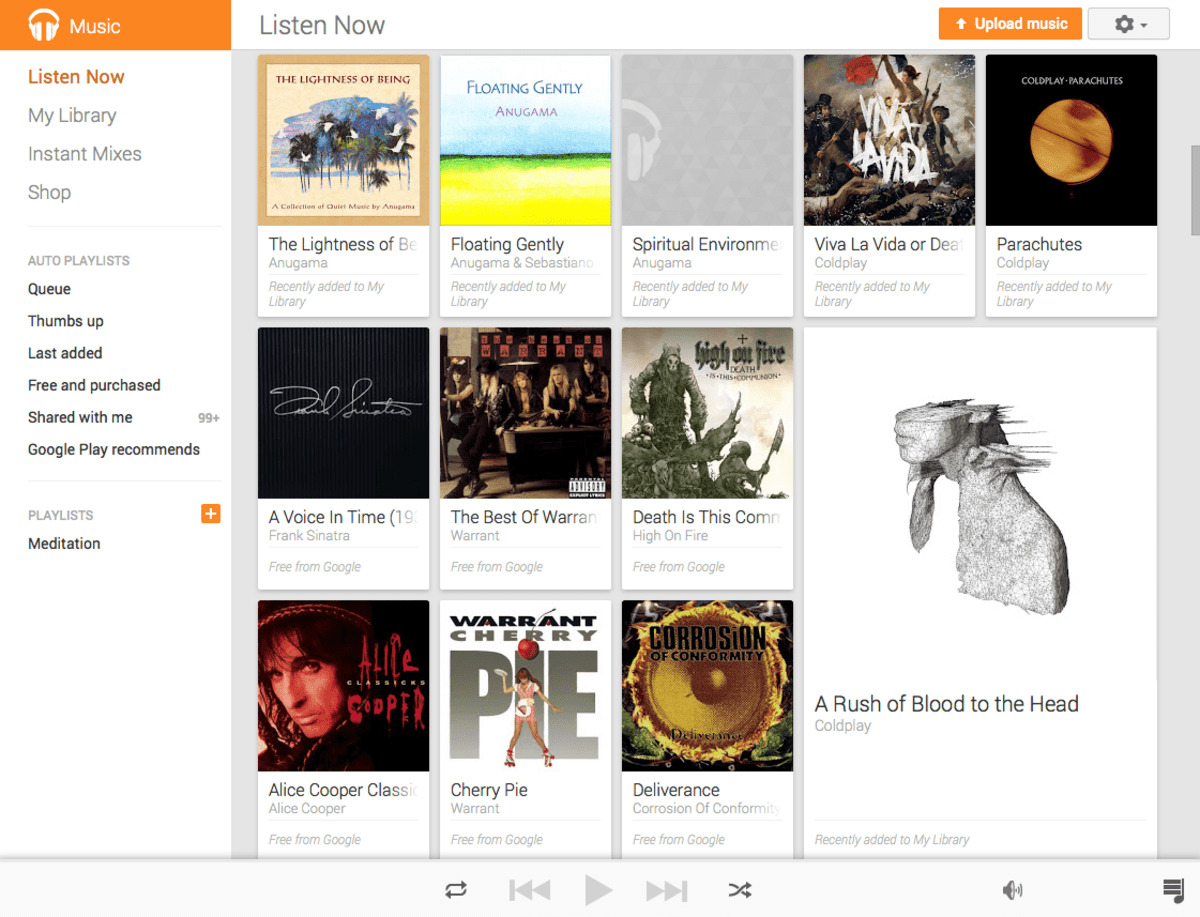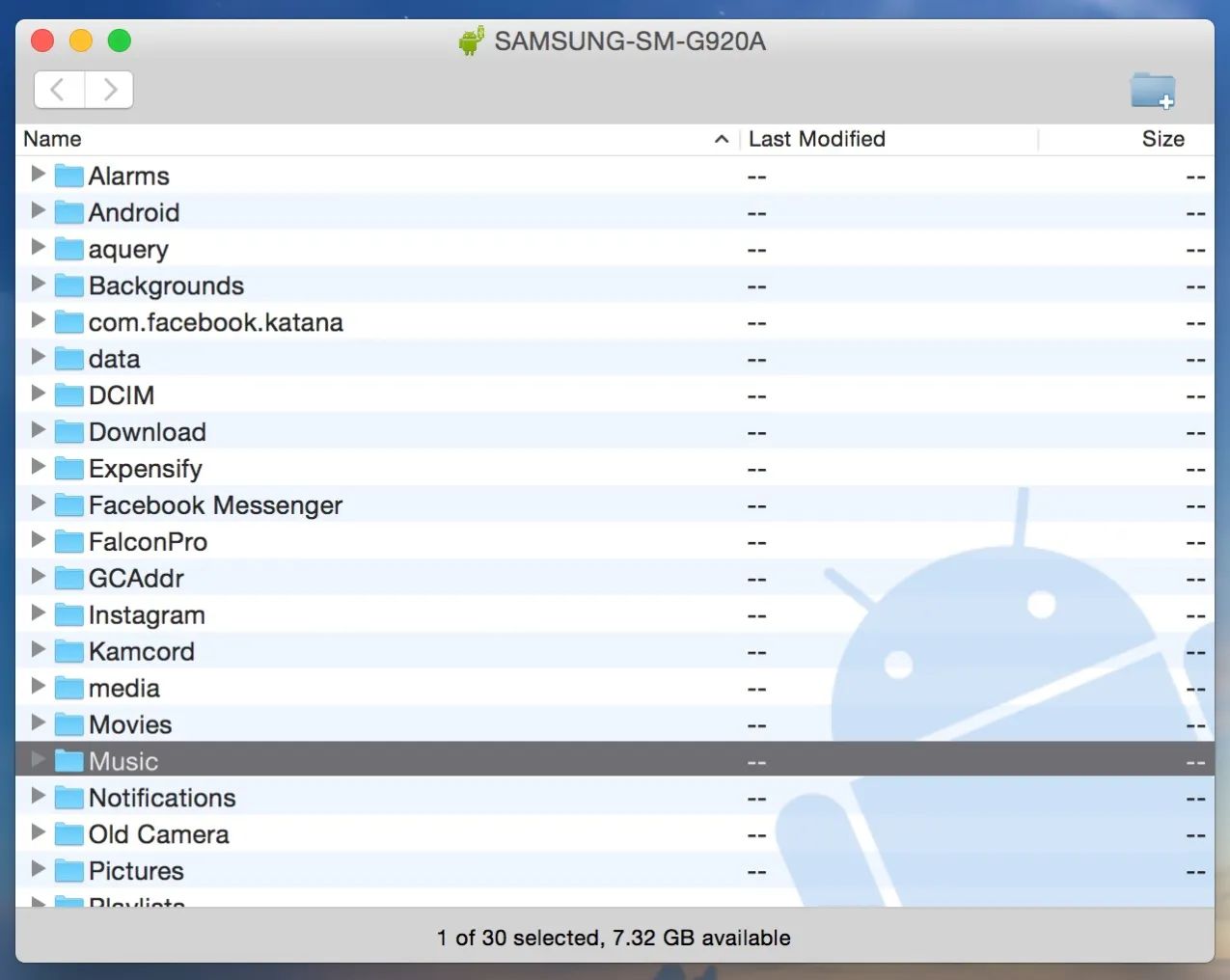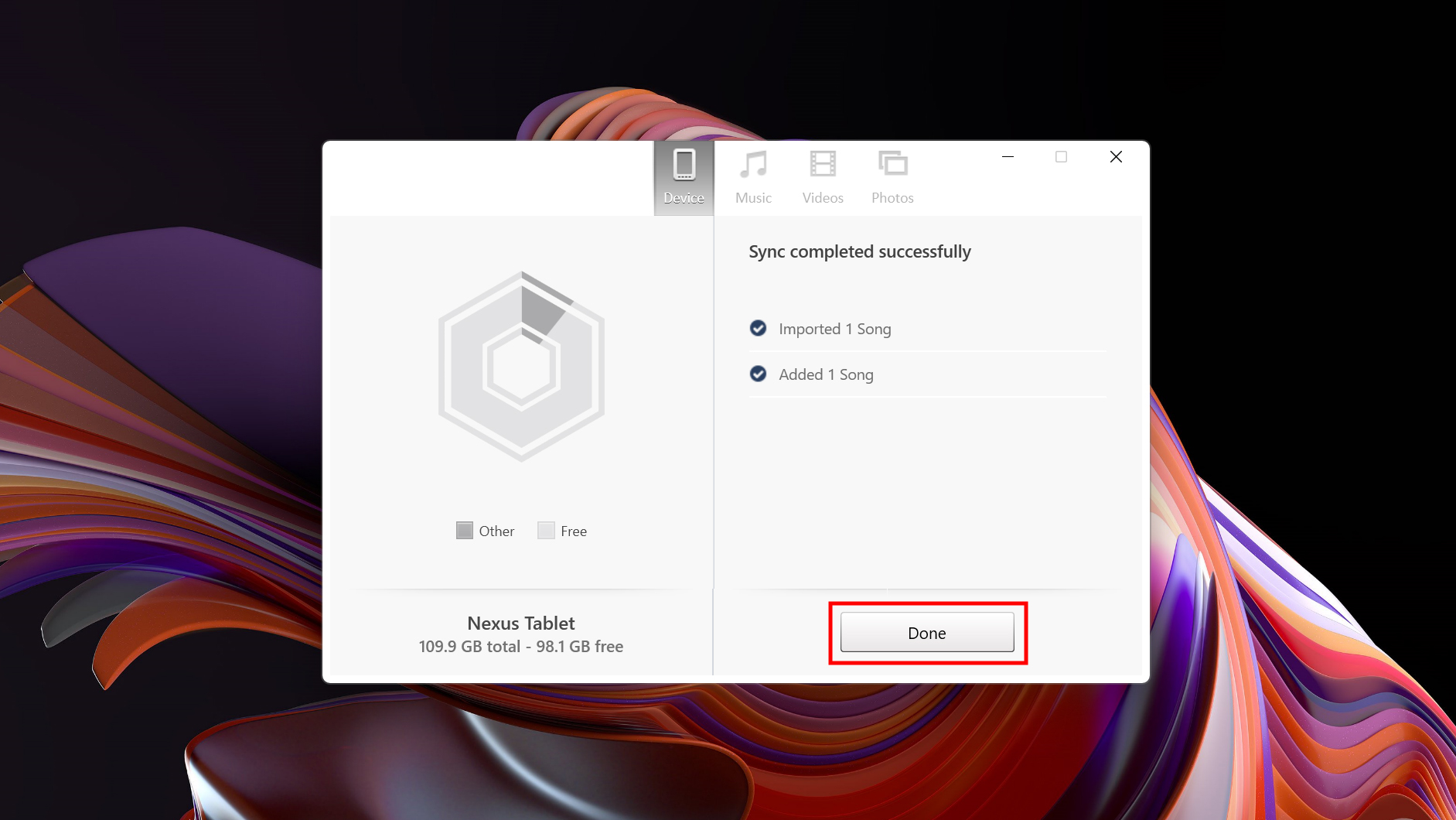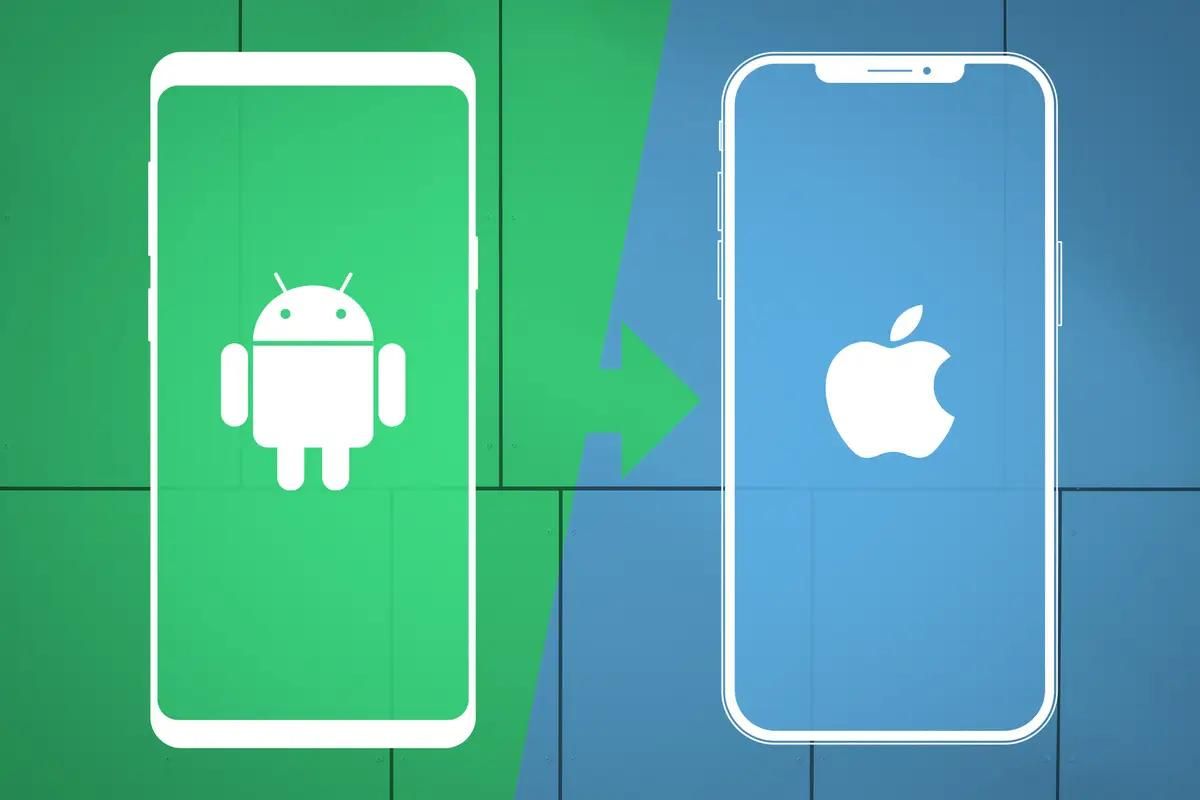Introduction
When it comes to streaming and playing music, Google Play Music and iTunes are two popular platforms that have gained massive popularity among users. While Google Play Music allows you to discover and enjoy a wide range of music, iTunes offers a comprehensive collection of songs, albums, and playlists. But what if you want to download your favorite tracks from Google Play Music and transfer them to iTunes?
In this article, we will explore different methods on how to download Google Play Music to iTunes, so you can enjoy your music library seamlessly across both platforms. Whether you prefer using official software, browser extensions, or third-party applications, we’ve got you covered with various options to suit your needs.
It’s important to note that Google Play Music is transitioning to YouTube Music, so some methods mentioned in this article may involve transferring your music from Google Play Music to YouTube Music first, and then to iTunes. So without further ado, let’s dive into these methods and get you started on your journey to transfer your music library.
Method 1: Using Google Play Music Manager
If you prefer an official and straightforward method, Google Play Music Manager is the way to go. This desktop application allows you to upload and download your music library from Google Play Music. Follow the steps below to download your music and transfer it to iTunes:
- First, download and install Google Play Music Manager on your computer.
- Launch the application and sign in using your Google account credentials.
- Choose the location on your computer where you want to store the downloaded music.
- Select the option to download your library. You can either choose to download your entire library or select specific playlists or albums.
- Once the download is complete, open iTunes on your computer.
- Go to File > Add to Library in iTunes.
- Navigate to the folder where you downloaded the music from Google Play Music Manager and select the files you want to import.
- Click the “Open” button, and iTunes will import the downloaded music into your library.
It’s worth noting that Google Play Music Manager is currently available for Windows and Mac platforms only. If you’re using a different operating system, you might want to explore other methods mentioned in this article.
Method 2: Using a Chrome Extension
If you prefer a more convenient method and use Google Chrome as your browser, you can utilize a Chrome extension to download Google Play Music and transfer it to iTunes. Follow the steps below:
- Open your Google Chrome browser and go to the Chrome Web Store.
- Search for a suitable Google Play Music downloader extension, such as “Google Play Music Downloader.
- Install the extension by clicking on the “Add to Chrome” button and following the on-screen instructions.
- Once the extension is installed, go to Google Play Music and navigate to the song, album, or playlist you want to download.
- Click on the extension icon in your browser toolbar to initiate the download process.
- Choose the format and quality for the downloaded music and select the destination folder on your computer.
- After the download is complete, open iTunes on your computer.
- Go to File > Add to Library in iTunes.
- Navigate to the folder where you downloaded the music using the Chrome extension and select the files you want to import.
- Click the “Open” button, and iTunes will import the downloaded music into your library.
Using a Chrome extension can be a quick and efficient way to download Google Play Music and transfer it to iTunes. However, it’s important to note that browser extensions may have limitations, and their availability might vary. Make sure to choose a reliable and well-reviewed extension for a smooth downloading experience.
Method 3: Using a YouTube Music Transfer
Since Google Play Music is transitioning to YouTube Music, you can leverage this change and use a YouTube Music transfer tool to download your music and transfer it to iTunes. Follow the steps below:
- Visit the YouTube Music website and sign in using your Google account credentials.
- Create a new playlist in YouTube Music and add the songs, albums, or playlists you want to transfer.
- Once you have created the playlist, use a YouTube Music transfer tool, such as “Soundiiz” or “TuneMyMusic.”
- Follow the instructions provided by the transfer tool to connect your YouTube Music and iTunes accounts.
- Select the playlist you created in YouTube Music as the source and iTunes as the destination.
- Initiate the transfer process and wait for it to complete.
- After the transfer is finished, open iTunes on your computer.
- Go to File > Add to Library in iTunes.
- Navigate to the folder where the transferred music is stored and select the files you want to import.
- Click the “Open” button, and iTunes will import the transferred music into your library.
Using a YouTube Music transfer tool can be a convenient way to download and transfer your music between platforms. It allows you to smoothly transition from Google Play Music to iTunes without losing your favorite tracks.
Keep in mind that these transfer tools may have limitations, such as limited song availability or a maximum limit on the number of songs that can be transferred. Be sure to check the features and capabilities of the tool you choose to ensure it meets your requirements.
Method 4: Using a Third-Party Software
If you’re looking for more flexibility and advanced options, using a third-party software is another method to download Google Play Music and transfer it to iTunes. These software solutions are designed specifically for music management and provide comprehensive features for transferring, converting, and organizing your music library. Here’s how you can use a third-party software:
- Research and choose a reliable third-party software that supports downloading music from Google Play Music and transferring it to iTunes. Some popular options include “TuneMobie Apple Music Converter” and “Sidify Music Converter.
- Download and install the software on your computer, following the provided instructions.
- Launch the software and look for the option to download or extract music from Google Play Music. This may involve signing in with your Google account credentials.
- Select the songs, albums, or playlists you want to download from Google Play Music and choose the desired output file format for iTunes.
- Specify the destination folder on your computer where you want to save the downloaded music.
- Start the downloading process and wait for it to complete.
- Once the download is finished, open iTunes on your computer.
- Go to File > Add to Library in iTunes.
- Navigate to the folder where the downloaded music is stored and select the files you want to import.
- Click the “Open” button, and iTunes will import the downloaded music into your library.
Using third-party software gives you more control over the downloading and transferring process. You can customize the output format, manage metadata, and apply other enhancements to your music. However, keep in mind that some third-party software may come with a cost or have limitations in terms of the number of songs you can download or the duration of the trial period. Make sure to choose a reputable and trusted software that suits your requirements.
Conclusion
Transferring your music from Google Play Music to iTunes doesn’t have to be a daunting task. With the methods mentioned in this article, you can easily download your favorite tracks and enjoy them seamlessly across both platforms.
If you prefer an official method, Google Play Music Manager allows you to upload and download your library directly. Alternatively, using a Chrome extension provides a convenient way to download and transfer your music within your browser.
Since Google Play Music is transitioning to YouTube Music, leveraging a YouTube Music transfer tool is a great option. You can create a playlist on YouTube Music and transfer it to iTunes effortlessly.
If you’re looking for more control and advanced features, using third-party software provides flexibility for downloading and managing your music library. These software solutions offer options for customization and enhanced organization.
Regardless of the method you choose, make sure to follow the steps carefully and ensure the compatibility of the software or extension with your operating system and version of iTunes.
Now that you have a variety of methods at your disposal, you can confidently download Google Play Music and transfer it to iTunes. Enjoy your music library without any restrictions and have your favorite tracks available across multiple platforms.