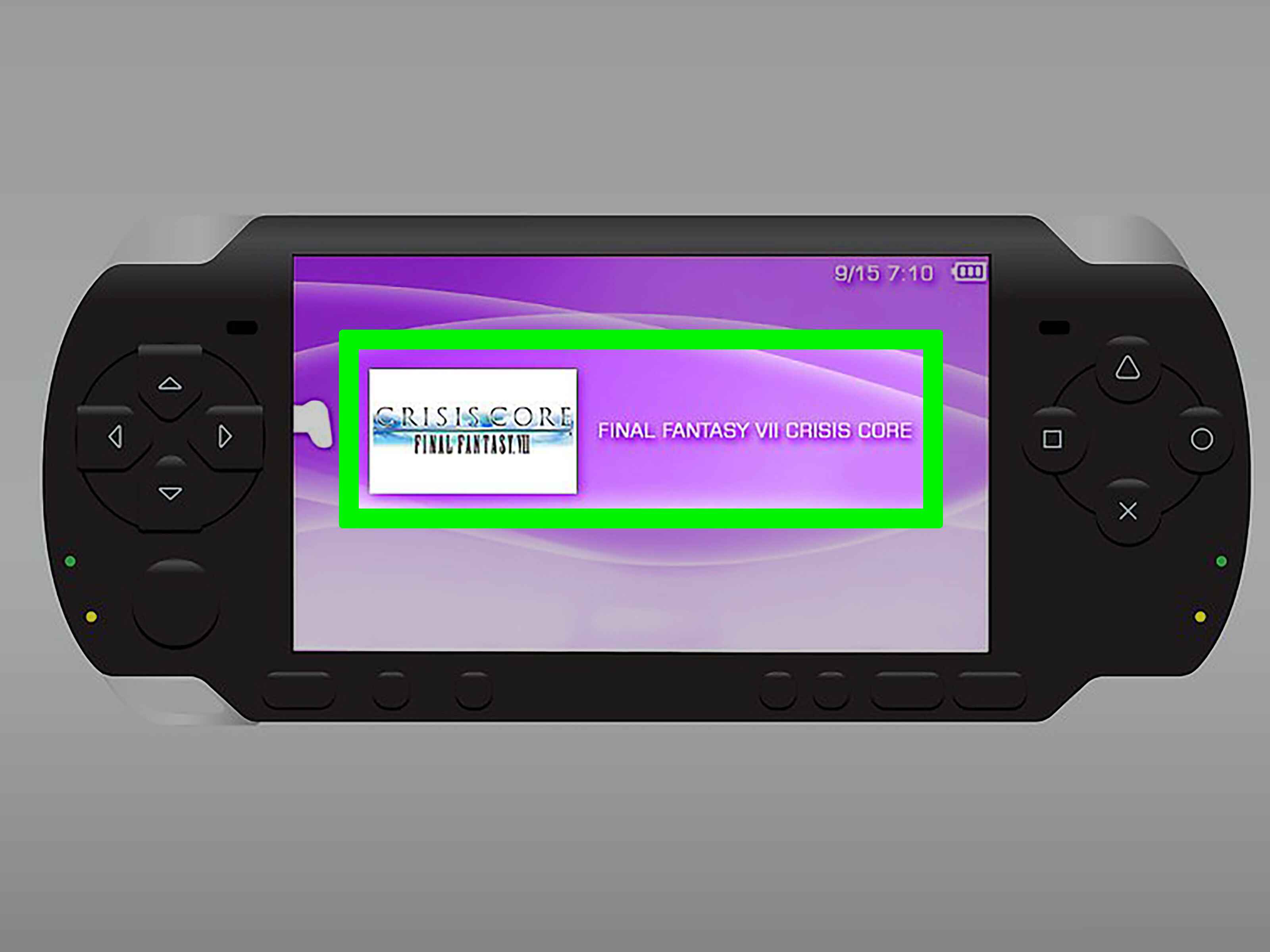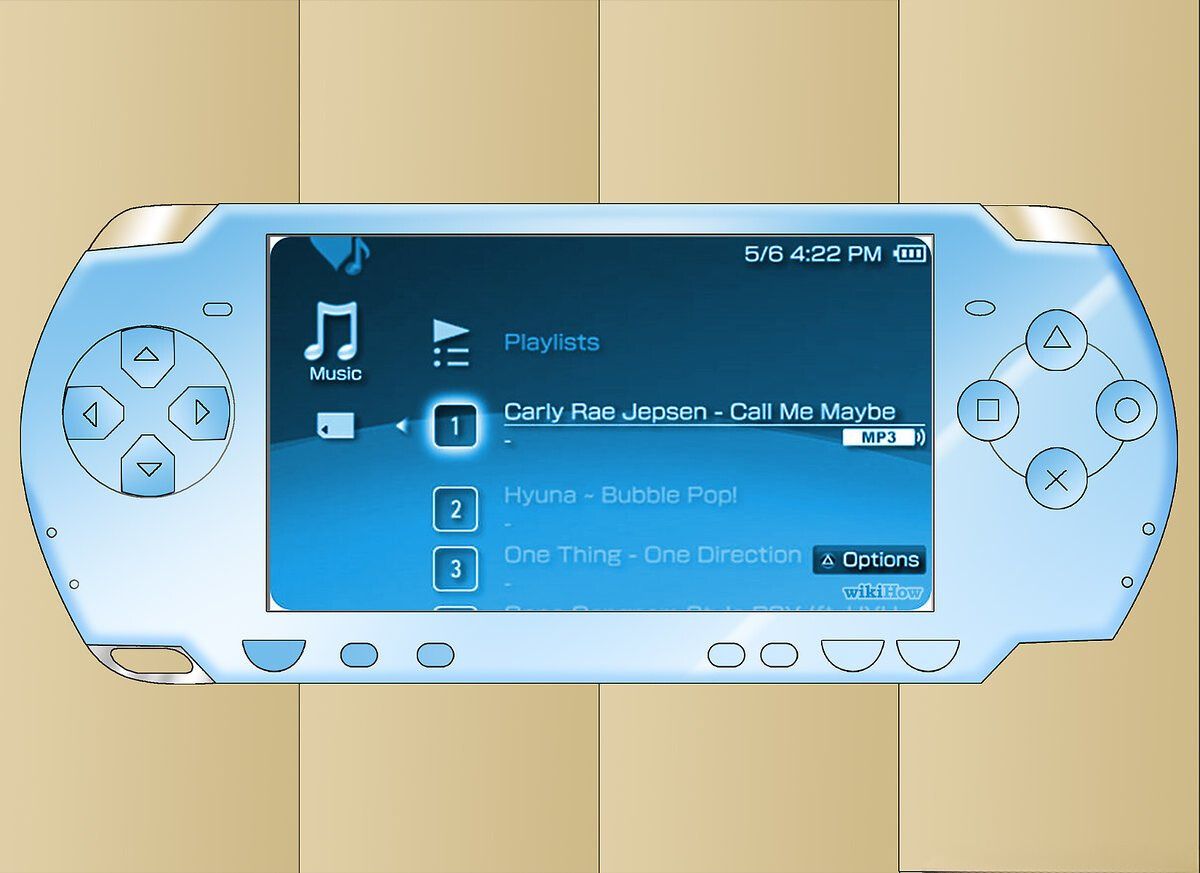Overview
Are you tired of watching movies on a small screen or carrying around DVDs? With a PSP (PlayStation Portable), you can bring your favorite movies with you wherever you go. The PSP allows you to download and store movies directly on your device, so you can enjoy them on the go.
Downloading movies to your PSP may seem like a daunting task, but with a few simple steps, you can have your movies ready to watch in no time. In this guide, we will walk you through the process of downloading and transferring movies to your PSP.
Before we get started, there are a few things you will need. Firstly, make sure your PSP has enough storage space to accommodate the movies you want to download. Additionally, you will need a memory stick for storing the movies. Finally, you will need a computer with internet access to download the movies and transfer them to your PSP.
Once you have everything you need, you’re ready to begin downloading movies to your PSP. Follow the step-by-step instructions below to get started.
Step 1: Format Your Memory Stick
The first step in downloading movies to your PSP is to format your memory stick. Formatting the memory stick ensures that it is ready to receive the movie files and that there is enough space for them. Here’s how to format your memory stick:
- Insert your memory stick into the memory stick slot on your PSP.
- Turn on your PSP and navigate to the “Settings” menu.
- Select “System Settings” and then “Format Memory Stick.”
- Confirm the formatting process by selecting “Yes.”
- Wait for the formatting process to complete. This may take a few minutes.
Once your memory stick has been formatted, it is now ready to be used for downloading movies. Remember that formatting your memory stick will erase all existing data, so be sure to back up any important files before proceeding.
Formatting the memory stick is a crucial step in preparing your PSP for movie downloads. It ensures that the memory stick is in the correct format and ready to receive the video files. Once you have formatted your memory stick, you can proceed to the next step of connecting your PSP to your computer.
Step 2: Connect Your PSP to Your Computer
Now that you have formatted your memory stick, it’s time to connect your PSP to your computer. This will allow you to transfer the downloaded movies from your computer to your PSP. Follow the steps below to connect your PSP to your computer:
- Make sure your PSP is turned off before connecting it to your computer.
- Using a USB cable, connect one end to your PSP and the other end to an available USB port on your computer.
- Turn on your PSP and switch it to USB Mode. To do this, navigate to the “Settings” menu, select “USB Connection,” and press the “X” button.
- Your PSP will now be recognized by your computer as a removable storage device.
Once your PSP is connected to your computer, you can access its memory stick as if it were an external hard drive. This will allow you to easily transfer movie files from your computer to your PSP.
It is important to note that the USB cable used to connect your PSP to your computer should be the one that was included with your PSP. Using a different cable may not establish a proper connection. Also, ensure that your computer has the necessary drivers to recognize your PSP. Most modern operating systems have built-in support for PSP connectivity, but if you’re using an older system, you may need to install additional software.
Now that your PSP is connected to your computer, you’re ready to move on to the next step of downloading movies from a trusted source.
Step 3: Download Movies from a Trusted Source
Now that your PSP is connected to your computer, it’s time to download movies from a trusted source. There are several websites and online platforms where you can find movies specifically formatted for PSP. Here’s how to download movies from a trusted source:
- Open your web browser and visit a reputable website that offers PSP movie downloads. Look for websites that provide legal and legitimate content.
- Navigate to the movie section or search for the specific movie you want to download.
- Select the desired movie and choose the download option that is compatible with PSP. This is usually indicated by a PSP logo or a specific download button.
- Choose the location on your computer where you want to save the downloaded movie file.
- Wait for the movie file to download. The time it takes will depend on the size of the file and your internet connection speed.
When downloading movies for your PSP, it’s important to only use trusted sources. Avoid websites that offer pirated or illegally distributed content, as this can not only be harmful to your PSP but also infringe on copyright laws.
Additionally, make sure that the movie file format is compatible with your PSP. Most PSP models support MP4 video format, so look for movies that are in this format for optimal compatibility.
By downloading movies from a trusted source, you can ensure that you’re getting high-quality and legally obtained content for your PSP. Once you have downloaded the movies, it’s time to transfer them to your PSP, which we will cover in the next step.
Step 4: Transfer Movies to Your PSP
Now that you have downloaded movies to your computer, it’s time to transfer them to your PSP. This step allows you to move the movie files from your computer’s storage to the memory stick of your PSP, so you can watch them on the go. Follow the steps below to transfer movies to your PSP:
- Locate the downloaded movie files on your computer. They are typically saved in the designated download location you specified earlier.
- Connect your PSP to your computer using the USB cable, as described in Step 2.
- Access your PSP’s memory stick on your computer. This step may vary depending on your operating system, but usually, your PSP will be recognized as a removable storage device.
- Open the folder on your PSP’s memory stick where you want to save the movie files. This can be the “Video” folder or a specific folder specifically created for storing movies.
- Copy the movie files from your computer and paste them into the appropriate folder on your PSP’s memory stick. This may take some time depending on the file size and transfer speed.
- Once the transfer is complete, safely eject your PSP from your computer.
Transferring movies to your PSP is a straightforward process that allows you to enjoy your favorite films on the go. It’s important to ensure that you have enough available space on your PSP’s memory stick before transferring movies. Additionally, make sure that the movie files are in a compatible format for your PSP, such as MP4.
Now that you have successfully transferred the movies to your PSP, you can disconnect it from your computer and start enjoying your movies wherever you go. In the next step, we will cover how to access the movies on your PSP.
Step 5: Disconnect PSP from Computer
Now that you have transferred the movies to your PSP, it’s important to safely disconnect it from your computer. This step ensures that your files are properly saved and prevents any potential data loss. Follow the steps below to disconnect your PSP from your computer:
- Ensure that all file transfers are complete and that there are no ongoing operations involving your PSP’s memory stick.
- On your computer, find the system tray or taskbar and locate the “Safely Remove Hardware” or “Eject” icon.
- Click on the “Safely Remove Hardware” or “Eject” icon to open the options menu.
- Select your PSP’s name or the USB device associated with it from the list of devices.
- Wait for the system to safely disconnect your PSP. You will receive a notification once it is safe to remove the USB cable.
- Carefully remove the USB cable from both your PSP and your computer.
It is essential to properly disconnect your PSP from your computer to avoid any potential data loss or corruption. Failure to do so may result in file errors or damage to your PSP’s memory stick.
After disconnecting your PSP from your computer, you can safely turn off the USB connection on your PSP by navigating to the “Settings” menu and selecting “USB Connection” to switch it off. This will prevent any unintentional USB connections when using your PSP.
Now that your PSP is safely disconnected from your computer, you can move on to the final step of accessing your movies on your PSP.
Step 6: Access Movies on Your PSP
After successfully transferring movies to your PSP, it’s time to access and enjoy them on your device. Here’s how you can access movies on your PSP:
- Power on your PSP by pressing the power button.
- Navigate to the “Video” section on your PSP’s main menu.
- Select the folder where you transferred the movies, such as the “Video” folder or a specific folder for movies.
- Choose the movie you want to watch from the list of available files.
- Press the “X” button to start playing the movie.
You can use the directional buttons or analog stick on your PSP to control the playback of the movie, such as pausing, rewinding, or fast-forwarding. Additionally, you can adjust various settings, such as subtitles or audio preferences, by accessing the options menu during playback.
It’s important to note that not all video formats may be supported by your PSP. The recommended format for PSP movies is MP4, so ensure that your downloaded movies are in this format for optimal compatibility. If you encounter playback issues, you may need to convert the movie files to a compatible format using video conversion software.
Enjoying movies on your PSP allows you to have portable entertainment wherever you go. Whether you’re on a long commute or waiting at an airport, you can immerse yourself in your favorite movies with just a few clicks on your PSP.
Now that you know how to access movies on your PSP, you’re ready to enjoy hours of entertainment on the go. Follow the steps outlined in this guide, and you’ll be able to download, transfer, and watch movies on your PSP hassle-free.
Conclusion
Downloading and watching movies on your PSP is a fantastic way to enjoy your favorite films on the go. By following the steps outlined in this guide, you can easily download movies from trusted sources, transfer them to your PSP, and access them whenever you want.
Remember to format your memory stick before proceeding with the download and transfer process. This ensures that your PSP is ready to receive and store the movie files. Connect your PSP to your computer using the provided USB cable, and make sure to disconnect it safely once the transfer is complete to prevent any data loss.
When downloading movies, always use trusted sources that offer legal and legitimate content. Stick to movie formats compatible with your PSP, such as MP4, for seamless playback. Take advantage of the various settings and options on your PSP to enhance your movie-watching experience.
With your PSP loaded with your favorite movies, you can enjoy long trips, commutes, or downtime with entertainment in the palm of your hands. Whether you’re a fan of action-packed blockbusters or heartwarming dramas, your PSP can keep you entertained wherever you go.
Now that you have mastered the art of downloading movies to your PSP, it’s time to embark on a cinematic journey. Grab your PSP, load it with movies, and get ready to enjoy a world of entertainment anytime, anywhere. Happy movie watching!