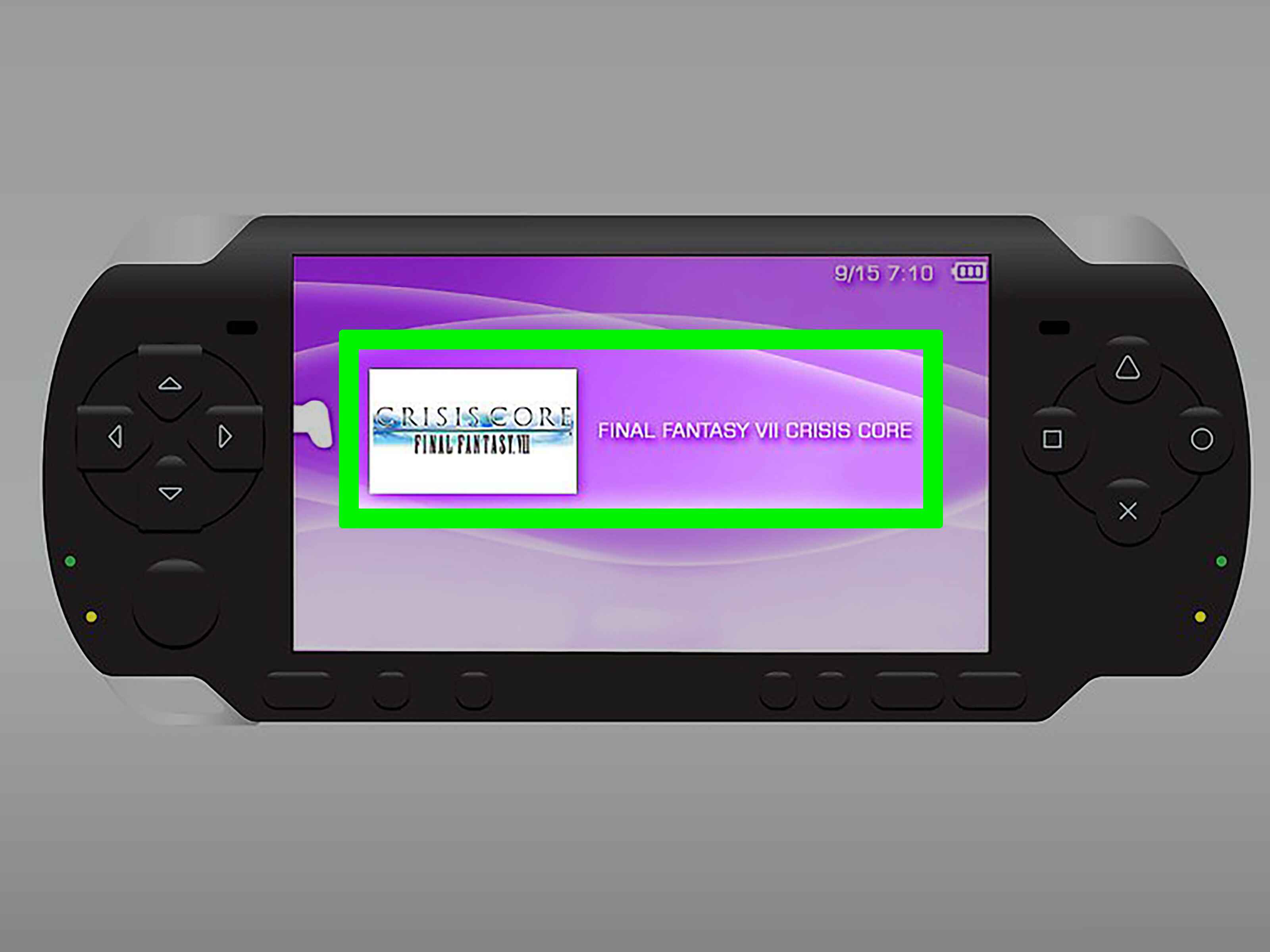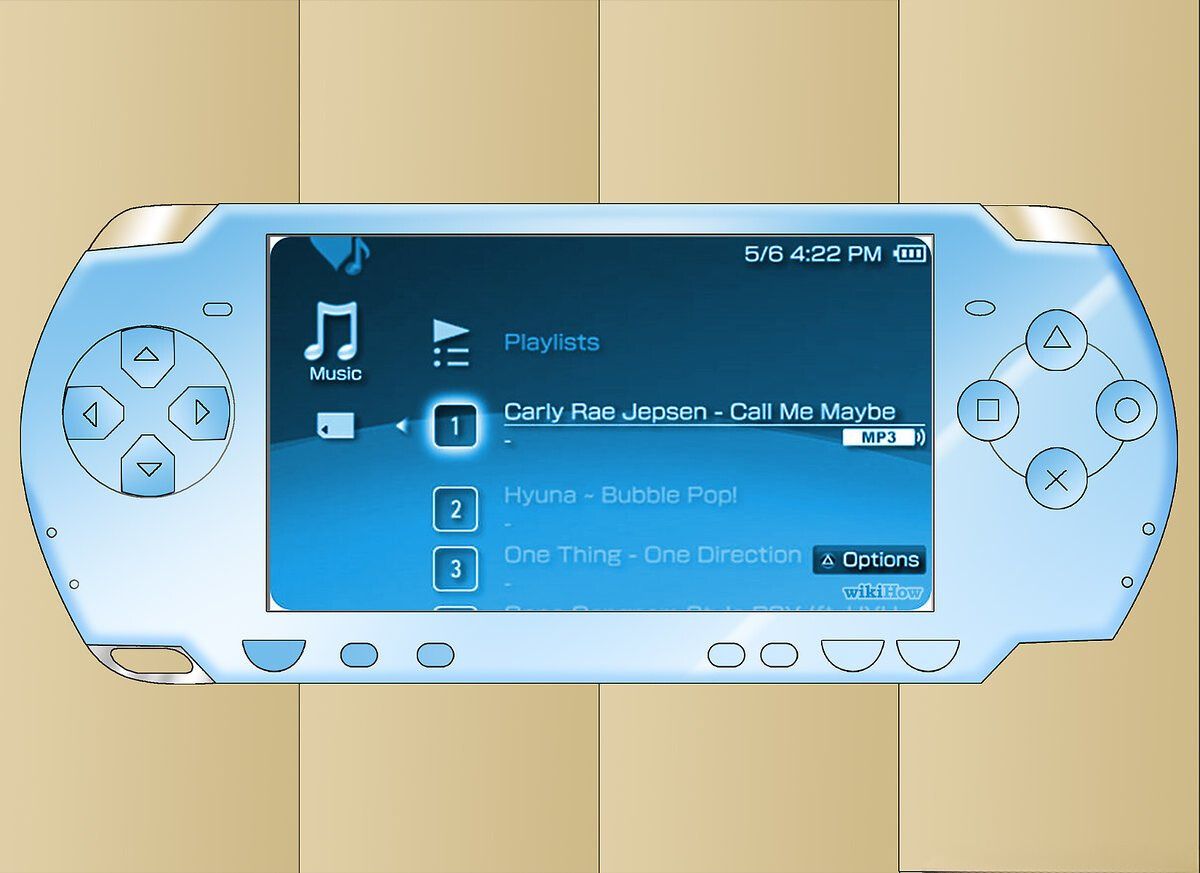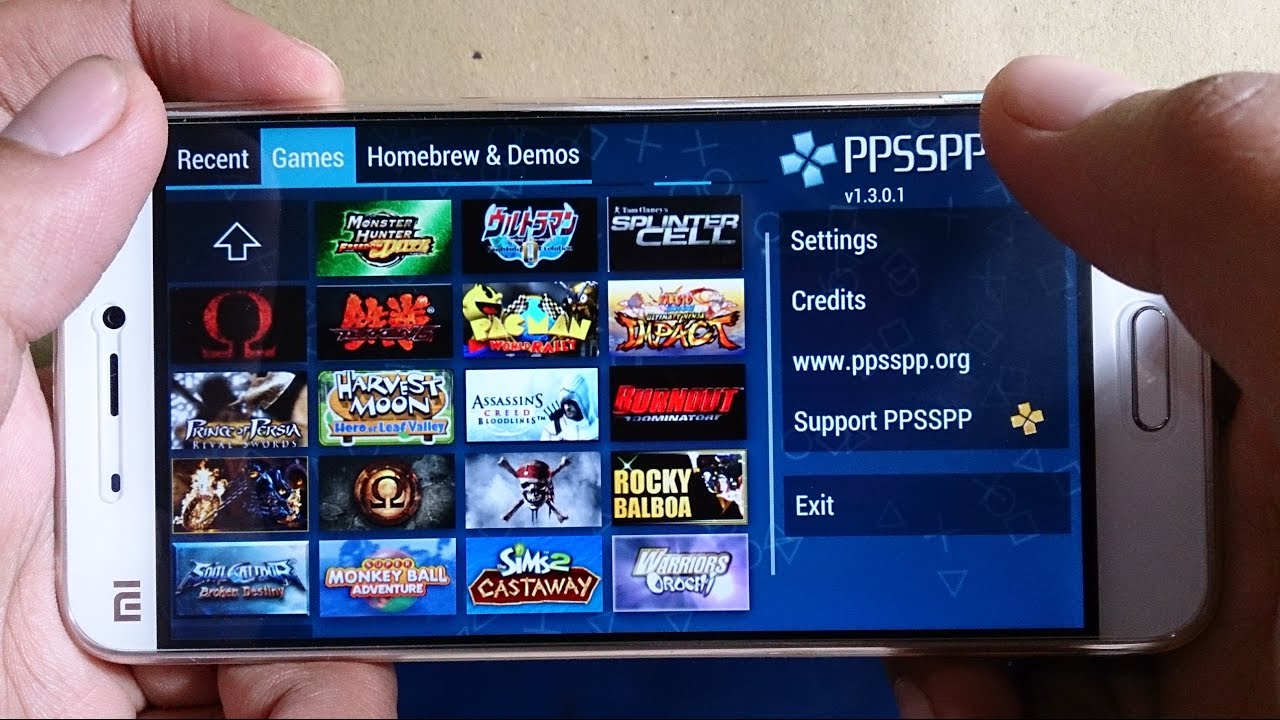Introduction
Welcome to the world of gaming on your PSP Go! With its portable design and impressive library of games, the PSP Go offers an exhilarating gaming experience on the go. Whether you’re a casual gamer or a dedicated enthusiast, downloading games directly onto your PSP Go is a convenient and efficient way to access a wide variety of titles.
In this guide, we will walk you through the step-by-step process of downloading games on your PSP Go. From ensuring your device is up to date to browsing and searching for your desired game, we’ll cover everything you need to know to get started. So grab your PSP Go, get ready to embark on an exciting virtual adventure, and let’s dive into the world of downloading games on your PSP Go!
Before we begin, it’s important to note that downloading games on your PSP Go requires an internet connection. Make sure you have a stable internet connection to avoid any interruptions during the download process. Additionally, keep in mind that the availability of games may vary depending on your region and the PlayStation Store’s offerings.
Now, let’s get started and unlock a world of gaming possibilities on your PSP Go!
Step 1: Ensure your PSP Go is up to date
Before you start downloading games on your PSP Go, it’s crucial to ensure that your device is running on the latest firmware version. Updating your PSP Go not only ensures optimal performance but also allows you to access all the latest features and security enhancements.
To check for updates, follow these simple steps:
- Power on your PSP Go and navigate to the settings menu.
- Select “System Settings” and then “System Information.”
- Note the firmware version displayed on the screen.
- Connect your PSP Go to the internet via Wi-Fi.
- Go back to the settings menu and choose “Network Update” to check for any available updates.
- If an update is found, follow the on-screen prompts to download and install it.
It’s important to have a stable internet connection during the update process to ensure a smooth and successful update. Depending on the size of the update, it may take some time to complete the installation. Avoid interrupting the update by keeping your PSP Go connected to a power source and refraining from turning it off during the process.
Once the update is complete, you are now ready to move on to the next step and set up your PSP Go for downloading games. Stay tuned!
Step 2: Set up your PSP Go for downloading games
Now that your PSP Go is up to date, it’s time to set it up for downloading games. Follow these simple steps to get started:
- Ensure that your PSP Go is connected to the internet via Wi-Fi. This will allow you to access the PlayStation Store and download games directly onto your device.
- From the PSP Go’s home screen, navigate to the PlayStation Network icon and select it.
- If you already have a PlayStation Network account, sign in using your existing credentials. If not, select “Create Account” and follow the on-screen prompts to set up a new account. Make sure to provide accurate information and create a secure password for your account.
- Once you are signed in, you can customize various settings such as language preferences, notifications, and privacy settings to suit your preferences.
- It’s also recommended to set up a payment method for your PlayStation Network account. This will allow you to purchase and download games more conveniently. You can add a credit/debit card, use PayPal, or redeem a PlayStation Network gift card.
- After setting up your account and payment method, you’re now ready to explore the PlayStation Store and start downloading games onto your PSP Go.
Setting up your PSP Go for downloading games is a simple and straightforward process. By following these steps, you’ll have everything in place to start building your gaming library on your PSP Go. Let’s move on to the next step and explore how to access the PlayStation Store.
Step 3: Access the PlayStation Store
With your PSP Go set up and connected to the internet, it’s time to dive into the world of gaming by accessing the PlayStation Store. The PlayStation Store is where you can browse, search, and download a wide range of games for your PSP Go.
Follow these steps to access the PlayStation Store:
- From the PSP Go’s home screen, navigate to the PlayStation Network icon and select it.
- On the PlayStation Network screen, choose “PlayStation Store” and select it.
- The PlayStation Store will open, and you will be presented with various options, including featured games, new releases, and categories to browse.
- Use the directional buttons to navigate through the store and explore the vast selection of games available.
- Take advantage of the search function to find specific games or browse by genre, top downloads, and ratings.
- Click on a game’s thumbnail to access its details, including screenshots, descriptions, and user reviews.
- Once you’ve found a game you want to download, select it and choose the “Download” option.
It’s important to note that some games may require a purchase, while others may be available for free download. The pricing and availability of games may vary, so make sure to check the details before making a selection.
Now that you know how to access the PlayStation Store, it’s time to move on to the next step and learn how to browse and search for your desired game. Let’s continue our gaming journey!
Step 4: Browse and search for your desired game
Now that you have accessed the PlayStation Store on your PSP Go, it’s time to find your desired game. Whether you have a specific game in mind or you’re open to exploring new titles, the PlayStation Store offers a variety of browsing and search options to help you find the perfect game for your gaming experience.
Follow these steps to browse and search for your desired game:
- On the PlayStation Store’s main screen, you’ll find various categories and options to browse. These may include genres, top charts, recommended games, and more. Use the directional buttons on your PSP Go to navigate through these options.
- If you have a specific game in mind, use the search function. Select the search bar and use the on-screen keyboard to enter the game’s title or keywords. As you type, the search results will update in real-time.
- Once you enter the desired search term, press the “Search” button to view the search results. The store will display all the games related to your search query.
- Use the directional buttons to scroll through the search results and find the game you are looking for.
- Click on the game’s thumbnail or title to access its detailed page. Here, you’ll find information about the game, including the developer, release date, rating, and user reviews. You’ll also see screenshots and videos to give you a glimpse of the gameplay.
- Take your time to read the game’s description and user reviews to ensure it matches your preferences and expectations.
- If you decide that this is the game you want to download, select the “Download” or “Purchase” option to proceed.
By utilizing the browsing and search features of the PlayStation Store, you can effortlessly navigate through the vast collection of games available for your PSP Go and find the perfect game to suit your gaming preferences.
Now that you know how to browse and search for your desired game, it’s time to move on to the next step and learn how to download your chosen game. Let’s continue our gaming journey!
Step 5: Download your chosen game
Now that you’ve found your desired game in the PlayStation Store, it’s time to download it onto your PSP Go. Follow these steps to download your chosen game:
- Select the game you want to download from the game’s detail page in the PlayStation Store.
- On the game’s detail page, you’ll see options such as “Download” or “Add to Cart.” Choose the appropriate option.
- If the game is free, select “Download” to begin the download process. If the game has a price tag, you’ll need to purchase it first. Follow the on-screen prompts to complete the purchase before proceeding with the download.
- The download will begin, and you’ll see a progress indicator on the screen. The download speed will depend on your internet connection and the size of the game.
- Make sure to keep your PSP Go connected to a stable internet connection throughout the download process.
- Once the download is complete, you’ll receive a notification or see a confirmation message on the screen.
It’s important to note that some games may have large file sizes. Depending on your internet speed, downloading such games may take a significant amount of time. Therefore, it’s advisable to ensure that you have enough storage space on your PSP Go and a stable internet connection before initiating the download.
Now that you’ve successfully downloaded your chosen game, it’s time to move on to the next step and learn how to install the game on your PSP Go. Let’s continue our gaming journey!
Step 6: Install the game on your PSP Go
After successfully downloading your chosen game onto your PSP Go, it’s time to install it and get ready to play! Follow these steps to install the game on your PSP Go:
- Once the download is complete, locate the game in the “Games” section of your PSP Go’s menu.
- Select the game to start the installation process. You may be prompted to agree to any necessary terms and conditions.
- During the installation process, you’ll see a progress indicator on the screen. The installation time will vary depending on the size of the game.
- Make sure to keep your PSP Go connected to a power source and avoid interrupting the installation process.
- Once the installation is complete, you’ll receive a notification or see a confirmation message on the screen.
It’s important to note that some games may have additional updates or patches that need to be installed before you can start playing. If this is the case, you’ll be prompted to install these updates during the installation process. It’s recommended to install any available updates to ensure optimal performance and access to all the latest features.
Now that you have successfully installed the game on your PSP Go, it’s time to move on to the final step and enjoy your downloaded game on your PSP Go. Let’s continue our gaming journey!
Step 7: Enjoy your downloaded game on PSP Go
Congratulations! You’ve reached the final step of downloading games on your PSP Go. Now it’s time to sit back, relax, and enjoy the game you have downloaded. Follow these steps to start playing:
- From the PSP Go’s main menu, navigate to the “Games” section where you’ll find the game you installed.
- Select the game to launch it. The game will start, and you’ll be immersed in the virtual world of your chosen game.
- Make sure to refer to the game’s instructions or tutorial to familiarize yourself with the controls and gameplay mechanics.
- Enjoy playing your downloaded game on your PSP Go anywhere, anytime.
Immerse yourself in the captivating graphics, engaging storylines, and thrilling gameplay that PSP Go games have to offer. Whether you enjoy fast-paced action, strategic adventures, or immersive role-playing games, the PSP Go offers a wide range of gaming experiences to suit every preference.
Remember to take breaks, hydrate, and be mindful of your surroundings while engrossed in your game. Gaming is meant to be a fun and enjoyable experience, so make the most of it!
Now that you are familiar with the complete process of downloading and playing games on your PSP Go, you are ready to explore the vast library of games available and discover endless hours of entertainment.
Happy gaming!
Conclusion
Congratulations! You have successfully learned how to download games on your PSP Go. By following the step-by-step guide outlined in this article, you are now equipped to explore the vast world of gaming and enjoy an array of exciting titles.
From ensuring your PSP Go is up to date to setting up your device for downloading games, accessing the PlayStation Store, browsing and searching for your desired game, downloading and installing the game, all the way to enjoying your downloaded game on your PSP Go, you have gained a comprehensive understanding of the process.
Keep in mind that the PlayStation Store constantly updates its game library, so there will always be new and exciting games to discover. Whether you’re a fan of action, adventure, sports, or puzzle games, the PSP Go offers something for everyone.
Remember to have a stable internet connection when downloading games and sufficient storage space on your PSP Go. It’s also a good idea to keep your device up to date to ensure optimal performance and access to the latest features and security enhancements.
Now it’s time to immerse yourself in the world of gaming on your PSP Go and unlock new levels, defeat formidable opponents, and unravel thrilling storylines. Enjoy the convenience and portability of having your games directly downloaded onto your device, allowing you to play wherever and whenever you want.
So grab your PSP Go, dive into the PlayStation Store, and embark on countless virtual adventures. Happy gaming!