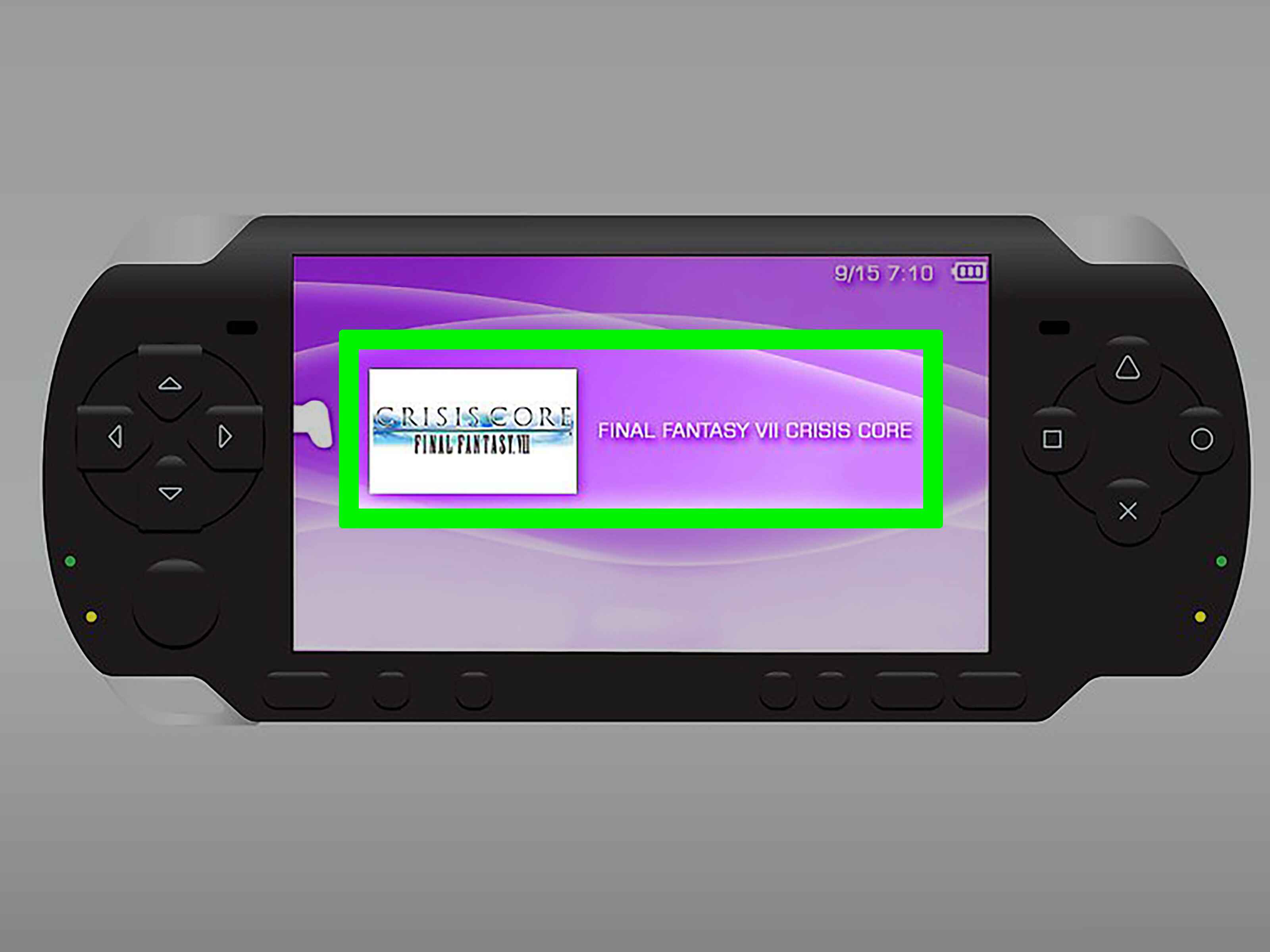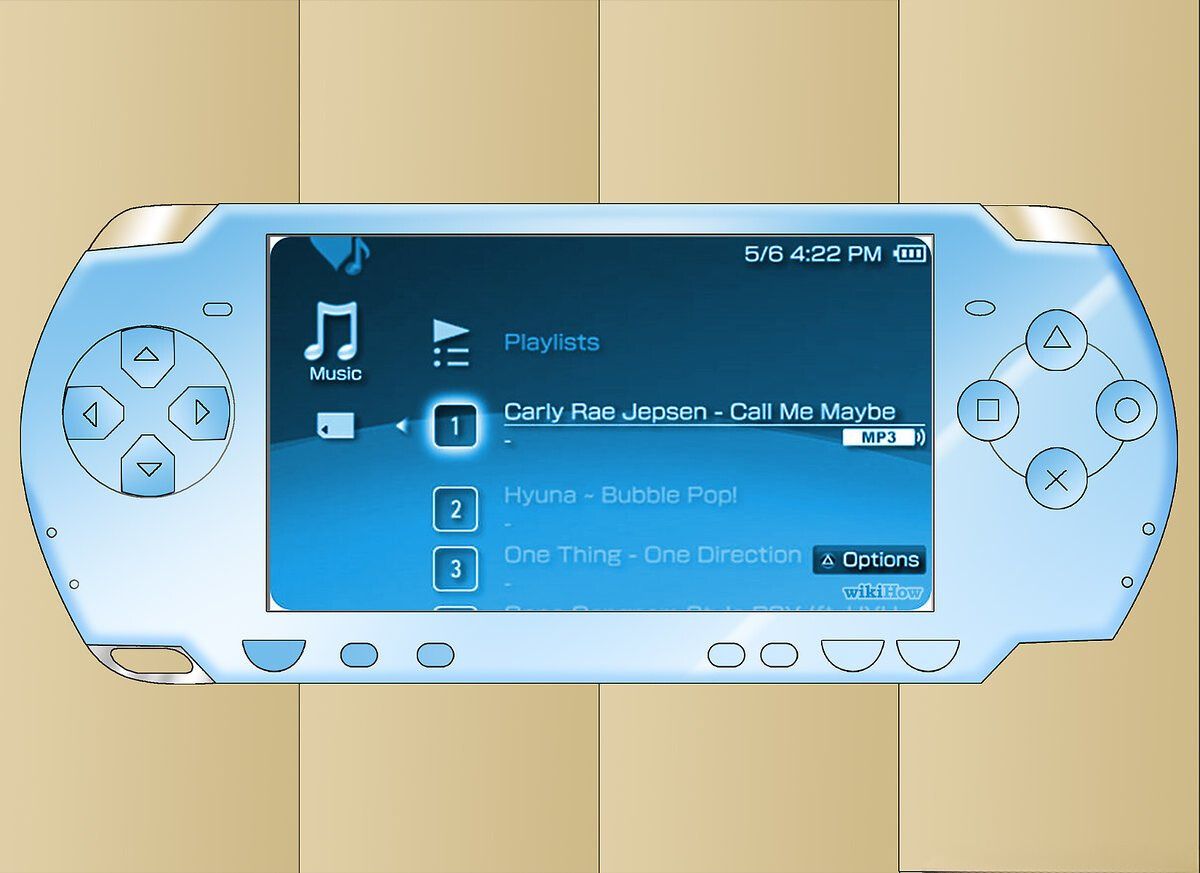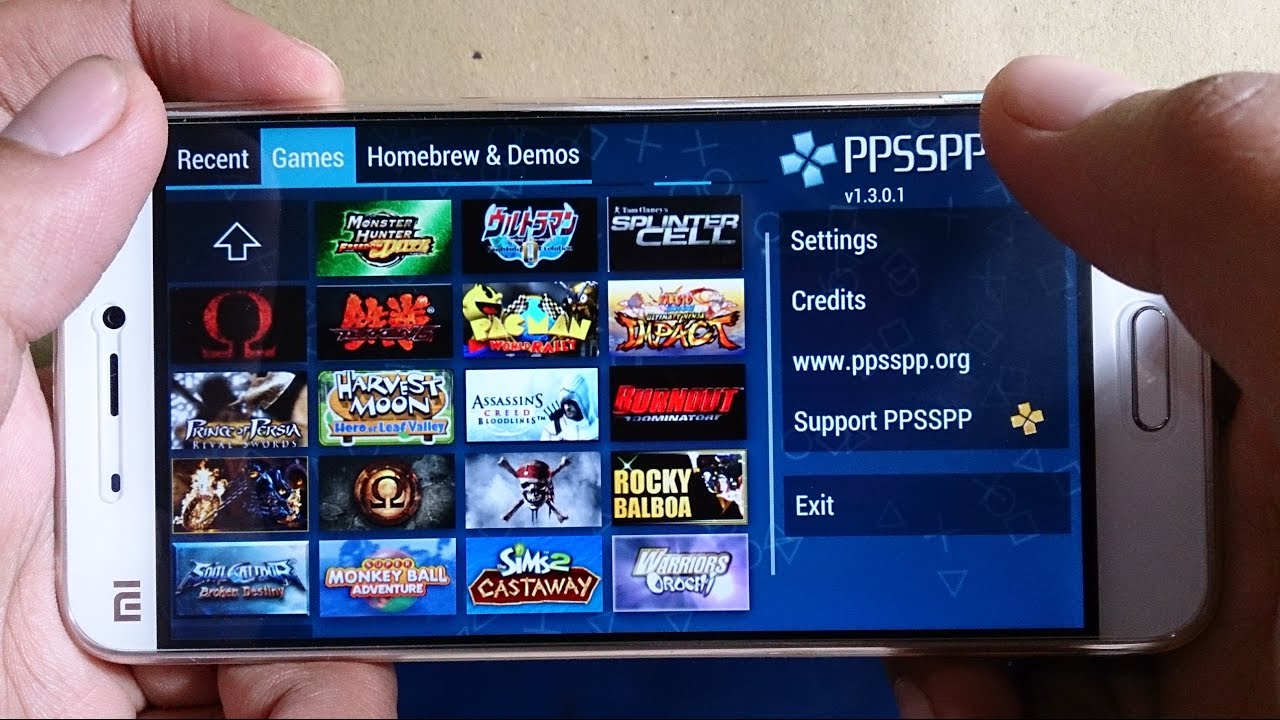Introduction
Welcome to the world of gaming on the PSP (PlayStation Portable), the handheld device that revolutionized portable gaming. Whether you’re a seasoned gamer or new to the PSP scene, downloading games onto your PSP can open up a whole new world of entertainment possibilities. With a plethora of game titles available, you’ll never run out of exciting adventures to embark upon.
In this guide, we will walk you through the process of downloading games onto your PSP. You’ll need to follow a few simple steps to ensure that you can enjoy your favorite games wherever you go. From checking your PSP version to preparing your memory stick, we’ll cover everything you need to know to get started. So grab your PSP, plug it in, and let’s dive into the exhilarating world of downloading games!
Note: It’s always important to ensure that you are downloading games legally and have the necessary rights to do so. Piracy is illegal and can lead to severe consequences. Make sure you only download games that you own or have obtained with the proper authorization.
Step 1: Check Your PSP Version
Before you start downloading games, it’s crucial to determine the version of your PSP. Different PSP versions may have varying capabilities and compatibility with certain games. To check your PSP version, follow these steps:
- Turn on your PSP and navigate to the “Settings” menu.
- Scroll down and select “System Settings.”
- Choose “System Information.”
On the System Information screen, you will find the PSP’s firmware version. It will be displayed as a series of numbers and letters. Firmware versions can range from 1.0 to the latest version available. It’s essential to confirm your PSP’s firmware version because different firmware versions may have different homebrew capabilities and compatibility with downloaded games.
If your PSP’s firmware version is below 6.61, it’s recommended to update to the latest official firmware. Official firmware updates often include security and stability enhancements, as well as improved compatibility with newer games. You can update your PSP firmware by connecting your PSP to the internet and selecting the “System Update” option in the PSP’s Settings menu.
However, if you have a custom firmware or homebrew-enabled PSP, be cautious about updating. Upgrading to the latest official firmware may remove your ability to use custom firmware or homebrew applications. It’s important to research and understand the implications of updating your PSP’s firmware before proceeding.
Once you have confirmed your PSP’s firmware version and updated if necessary, you’re ready to move on to the next step: determining the game format.
Step 2: Determine the Game Format
After checking your PSP version, the next step is to determine the game format that is compatible with your PSP. There are two main formats to consider: UMD (Universal Media Disc) and PSP game files.
If you have a PSP model that supports UMDs, you can purchase physical UMD game discs from local gaming stores or online retailers. These UMDs contain the game data and can be inserted directly into your PSP to play. Ensure that the UMD you purchase is compatible with your PSP model.
On the other hand, if you have a PSP model that does not support UMDs (such as the PSP Go), or if you prefer the convenience of digital downloads, you can opt for PSP game files. These game files, usually in ISO or CSO format, can be downloaded and transferred to your PSP for gameplay.
To obtain PSP game files, you can visit various websites that offer legal downloads of PSP games. Ensure that you are downloading from reputable sources to avoid malware or piracy. It’s worth noting that downloading copyrighted games without proper authorization is illegal and can result in severe consequences.
Once you have determined whether you will be using UMDs or PSP game files, proceed to the next step: preparing your memory stick.
Step 3: Prepare Your Memory Stick
Preparing your memory stick is an important step in the process of downloading games onto your PSP. The memory stick serves as the storage medium for the game files and allows you to transfer and access them on your PSP. Here’s how you can prepare your memory stick:
- Insert your memory stick into the memory stick slot of your PSP. If you have a PSP Go, you will need to connect it to your computer using a USB cable.
- On your PSP, navigate to the “Settings” menu.
- Scroll down and select “System Settings.”
- Choose “Format Memory Stick.”
- Select “Yes” to confirm the formatting process. Keep in mind that formatting your memory stick will erase all data stored on it, so make sure to back up any important files beforehand.
- Wait for the formatting process to complete. Once finished, your memory stick will be ready for use.
Formatting the memory stick ensures that it is compatible with your PSP and creates the necessary file structure for game files to be transferred and recognized by your PSP. It’s important to use a memory stick with sufficient capacity to accommodate the game files you plan to download.
After preparing your memory stick, you’re one step closer to downloading and playing games on your PSP. The next step is to download the game files.
Step 4: Download Game Files
Now that you have prepared your memory stick, it’s time to download the game files for your PSP. Follow these steps to safely download game files:
- Using your computer or smartphone, browse reputable websites or online platforms that offer legal downloads of PSP games. Look for websites that have a good reputation and positive user reviews.
- Search for the game title you want to download. Make sure to check if the game is compatible with your PSP model and firmware version.
- Once you have found the desired game, check if it is available in the appropriate format for your PSP. If you are using UMDs, you may need to purchase the physical disc and have it shipped to you.
- If you are downloading PSP game files, click on the download link or button provided on the website. Some websites may require you to create an account or complete a verification process before downloading.
- Ensure that you are downloading the game file from a trusted source. Be cautious of websites offering illegal downloads, as they may contain malware or pirated content.
- Wait for the download to complete. The time it takes will depend on the size of the game file and your internet connection speed.
Once the game file is successfully downloaded, you’re ready to transfer it to your PSP. Connect your PSP to your computer using a USB cable and proceed to the next step: transferring the game to your PSP.
Step 5: Transfer the Game to Your PSP
With the game files downloaded, it’s time to transfer them to your PSP. Follow these steps to successfully transfer the game to your PSP:
- Connect your PSP to your computer using a USB cable. Ensure that both devices are turned on and properly connected.
- On your PSP, navigate to the “Settings” menu.
- Scroll down and select “USB Connection.” Your PSP will enter USB mode, and your computer will recognize it as a removable storage device.
- Open the file explorer on your computer and locate the PSP folder. It should be displayed as a removable device or drive.
- Open the PSP folder and locate the “GAME” subfolder. If it doesn’t exist, create a new folder and name it “GAME” (without quotes).
- Copy or move the downloaded game file into the “GAME” folder. Make sure to transfer the file in the appropriate format (ISO or CSO) that is compatible with your PSP.
- Once the transfer is complete, safely eject or disconnect your PSP from the computer.
Your game file is now on your PSP’s memory stick and ready to be installed and played. Safely disconnect your PSP from the computer and move on to the final step: installing and playing the game.
Step 6: Install and Play the Game
Now that you have transferred the game file to your PSP, it’s time to install and play the game. Follow these steps to get started:
- On your PSP, navigate to the main menu and select the “Game” option.
- Scroll down and choose the “Memory Stick” option. This will display a list of the game files stored on your memory stick.
- Select the game file you want to install and play. If the game file is in ISO or CSO format, it should be listed by its title.
- Click on the game file to start the installation process. Follow any on-screen prompts or instructions that may appear.
- Once the installation is complete, return to the main menu and select the “Game” option again.
- Scroll down and choose the “Memory Stick” option. You should now see the installed game listed.
- Select the game and press the X button to launch it. Enjoy playing your downloaded game on your PSP!
Some games may require additional steps or settings configurations, such as creating a game save file or adjusting display and control settings. Consult the game’s documentation or online resources for specific instructions related to the game you are playing.
Remember to only play games that you have obtained legally and have the necessary rights to do so. Respect copyright laws and support game developers by purchasing games that you truly enjoy.
With these steps completed, you have successfully downloaded, installed, and played a game on your PSP. Get ready to embark on thrilling gaming adventures wherever you go!
Conclusion
Congratulations! You have now learned how to download games onto your PSP and enjoy a world of gaming on the go. By following the steps outlined in this guide, you can easily check your PSP version, determine the game format, prepare your memory stick, download game files from reputable sources, transfer them to your PSP, and install them for gameplay.
It’s important to remember that downloading games illegally or without proper authorization is against the law and can have severe consequences. Always ensure that you are obtaining games legally and supporting game developers by purchasing games that you enjoy.
Furthermore, it’s essential to keep your PSP and game files up to date by regularly checking for firmware updates and ensuring compatibility between your PSP model and the game files you download.
The PSP offers a diverse range of gaming experiences, from classic titles to innovative indie games. Take advantage of this portable gaming device’s capabilities and explore the vast library of games available for download.
Whether you prefer physical UMDs or digital game files, the PSP provides endless entertainment possibilities. So grab your PSP, load it up with your favorite games, and dive into the exciting world of portable gaming. Enjoy the adventure, the challenges, and the excitement that await you on your PSP!