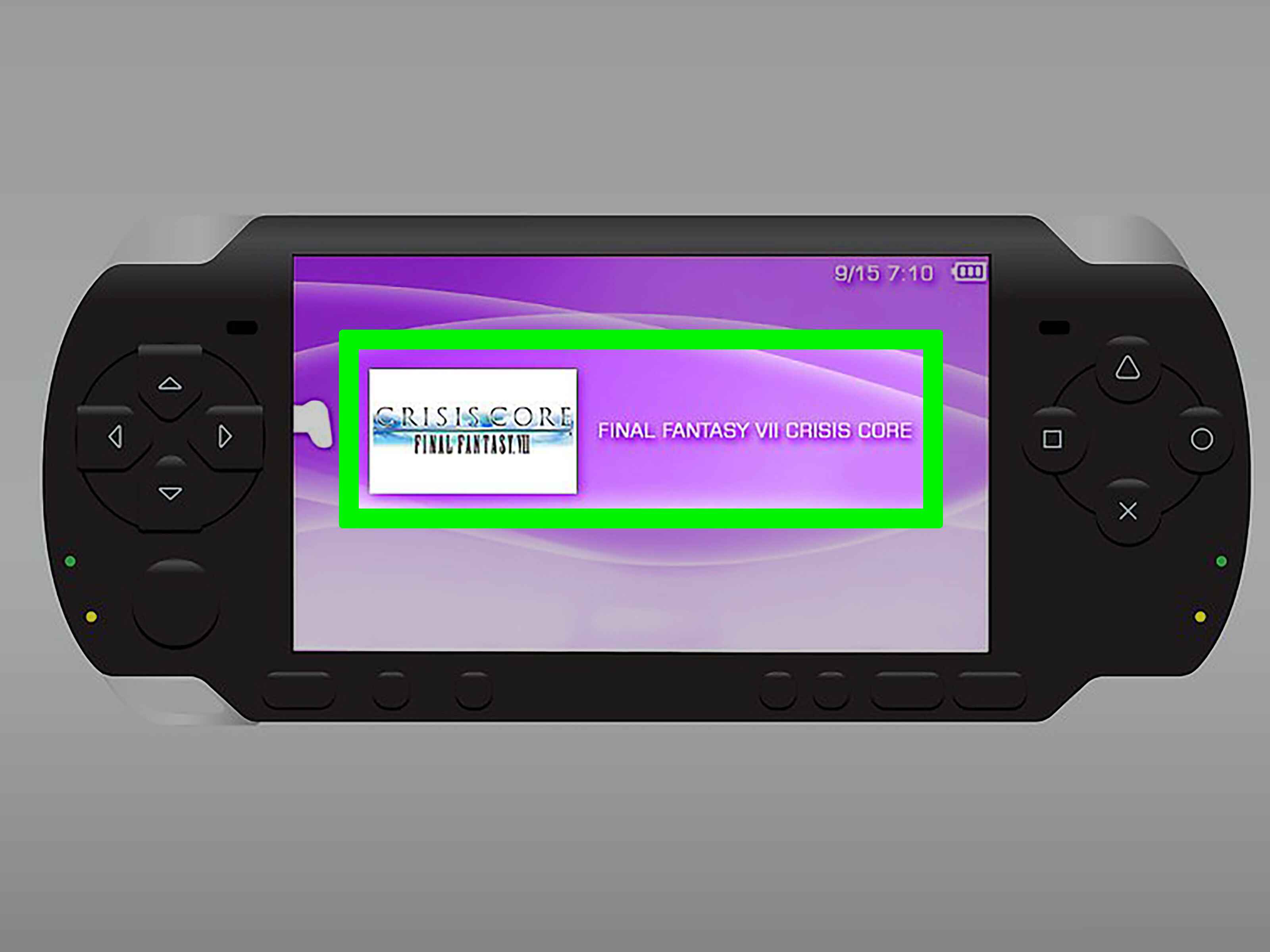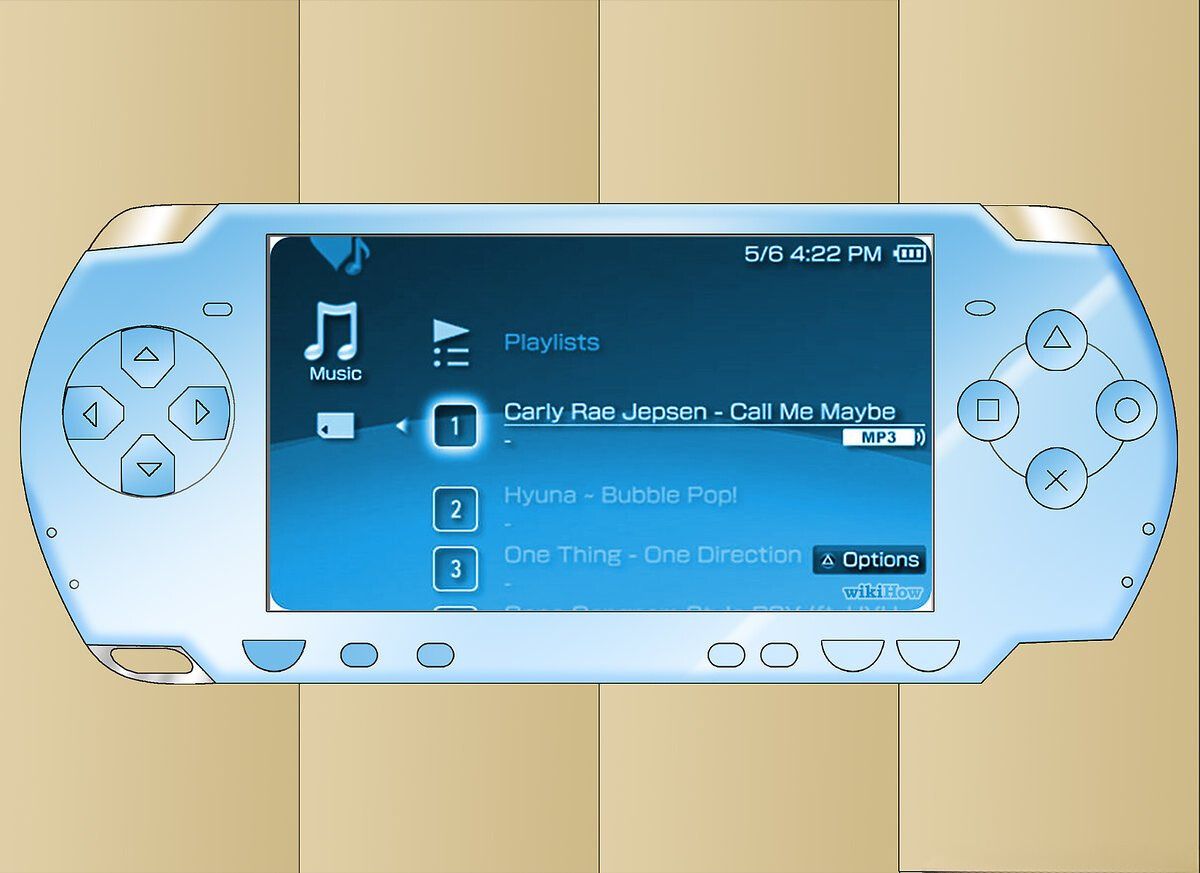Introduction
Welcome to the exciting world of downloading videos to your PSP! If you own this portable gaming device, you have the ability to not only play games but also enjoy your favorite movies, TV shows, and other videos on the go.
The PlayStation Portable (PSP) was first introduced by Sony in 2004 and quickly became a popular choice among gamers. However, the PSP offers more than just gaming. With its vibrant screen and multimedia capabilities, it’s the perfect device for watching videos.
In this article, we will explore various methods and tips for downloading videos to your PSP, so you can make the most of your device and enjoy entertainment wherever you are.
Whether you want to watch your favorite movies during a long commute, catch up on TV shows while traveling, or simply have a library of videos at your fingertips, the PSP opens up a world of possibilities. The best part? You can personalize your video library by choosing the content that suits your preferences.
From action-packed blockbusters to classic films, TV episodes to music videos, and even homemade videos, there are countless options available for you to download and enjoy on your PSP.
While the thought of downloading videos to a handheld device may sound complex, it’s actually quite simple once you know the right methods and tools to use. With a little guidance, you’ll be able to download and watch videos on your PSP in no time.
So, if you’re ready to unlock the full potential of your PSP and start enjoying your favorite videos on the go, let’s dive into the different methods of downloading videos to your PSP!
Getting Started with Your PSP
Before you start downloading and enjoying videos on your PSP, it’s important to get familiar with your device and ensure everything is set up correctly. Here are the essential steps to get you started:
1. Familiarize Yourself with the PSP Controls: Take some time to explore and understand the various buttons and controls on your PSP. The directional pad, the analog stick, the shoulder buttons, and the main power switch are all important for navigating through menus and interacting with your videos.
2. Set Up Your PSP Internet Connection: To download videos directly to your PSP, you will need to connect your device to the internet. Go to the “Network Settings” menu on your PSP and follow the instructions to connect to a Wi-Fi network or input your network settings manually.
3. Update Your PSP Firmware: Make sure your PSP is running the latest firmware version. Firmware updates often include new features and improvements that enhance the overall user experience. To check for updates, go to the “System Settings” menu and select “System Information.”
4. Install Media Playback Software: To watch videos on your PSP, you need to have a compatible media playback software installed. The PSP supports various video formats, including MP4 and AVI. Check the specifications of your PSP model and install the necessary software for video playback.
5. Get Sufficient Storage: Videos can take up a significant amount of storage space, so ensure that you have enough memory on your PSP to accommodate your video library. You can either use the internal memory of your PSP or invest in a memory stick to expand the storage capacity.
By following these steps, you will have a good foundation for exploring and enjoying the video capabilities of your PSP. Once you have everything set up properly, you’re ready to dive into the world of downloading and watching videos on your PSP.
Finding and Choosing Videos for Your PSP
When it comes to finding and choosing videos for your PSP, there are several options available to you. Here are some suggestions to help you build an exciting and diverse video library:
1. Purchase Videos from the PlayStation Store: The PlayStation Store offers a wide selection of movies, TV shows, and other video content specifically formatted for the PSP. You can browse through the store directly on your PSP, purchase videos, and download them directly to your device.
2. Convert Your Own Videos: If you have digital video files that are not already in PSP-compatible formats, you can use video conversion software to convert them. There are various programs available that can convert videos to the appropriate format for your PSP, allowing you to enjoy your own collection of movies and videos.
3. Explore Online Video Platforms: Many online video platforms, such as YouTube and Vimeo, have a vast library of videos that you can access and enjoy on your PSP. Some websites even offer the option to download videos, which you can then transfer to your PSP for offline viewing.
4. Rip DVDs: If you have a collection of DVDs, you can rip them using DVD ripping software and convert them into PSP-compatible video formats. This way, you can enjoy your favorite movies and TV shows on your PSP without needing to carry physical DVDs with you.
5. Consider Subscription Services: There are subscription-based services, such as Netflix and Hulu, that allow you to stream movies and TV shows directly to your PSP. These services often have a wide range of content available for streaming, giving you access to a vast library of videos on the go.
When choosing videos for your PSP, consider your personal preferences, interests, and the genres you enjoy. Whether you prefer action-packed movies, heartwarming rom-coms, thrilling TV shows, or informative documentaries, there is something out there for everyone.
With a little bit of exploration and creativity, you can curate a video library that is tailored to your tastes and will keep you entertained during your PSP adventures.
Different Ways to Download Videos to Your PSP
Once you have chosen the videos you want to watch on your PSP, it’s time to consider the different methods available to download and transfer them to your device. Here are four common ways to get videos onto your PSP:
1. Method 1: Using a Computer and USB Connection
If you have videos stored on your computer, you can transfer them to your PSP using a USB connection. Connect your PSP to your computer using a USB cable, select the “USB Connection” option on your PSP, and your computer will recognize it as a removable drive. Simply drag and drop the video files from your computer onto the PSP’s “VIDEO” folder, and you’re ready to go.
2. Method 2: Direct Download from the Internet
If you have access to the internet directly on your PSP, you can download videos directly to your device. Use the built-in web browser on your PSP to navigate to websites that offer direct video downloads. Once you have found a video you want to download, select the download option, and the video will be saved to your PSP’s memory. Remember to ensure that the video format is compatible with your PSP before downloading.
3. Method 3: Transferring Videos through a Memory Stick
If you have videos stored on a memory stick or an SD card, you can simply insert the memory stick into your PSP and navigate to the video files through the PSP’s menu. Locate the videos you want to watch and select the option to copy them to your PSP’s internal memory. This method is convenient if you have a large collection of videos already stored on a memory stick.
4. Method 4: Using PSP Video Converter Software
If you have videos that are not in PSP-compatible formats, you will need to use video conversion software to convert them. There are many PSP video converters available online that can convert videos into formats compatible with your PSP. Simply upload the video files into the software, choose the appropriate output format for your PSP, and the software will convert the videos for you to transfer onto your device.
These methods offer flexibility in how you choose to download and transfer videos to your PSP. Choose the method that suits your needs and preferences the best, and start enjoying your favorite videos on the go.
Method 1: Using a Computer and USB Connection
One of the most common and convenient ways to download videos to your PSP is by using a computer and a USB connection. This method allows you to transfer videos from your computer directly to your PSP’s internal memory or memory stick. Here’s a step-by-step guide on how to do it:
1. Connect your PSP to your computer: Use a USB cable to connect your PSP to your computer. Make sure your PSP is powered on and in USB mode. When connected, your computer should recognize your PSP as a removable drive.
2. Access the “USB Connection” option on your PSP: On your PSP, go to “Settings” and select “USB Connection.” This will enable the USB connection between your PSP and your computer.
3. Navigate to your PSP’s memory: On your computer, open the File Explorer (Windows) or Finder (Mac) and locate the PSP drive. It should appear as a new removable drive.
4. Create a “VIDEO” folder: If there isn’t already a “VIDEO” folder on your PSP’s memory or memory stick, create one. This is where you will place your video files.
5. Copy videos to the “VIDEO” folder: Locate the video files on your computer that you want to transfer to your PSP. Drag and drop these files into the “VIDEO” folder on your PSP’s memory or memory stick. Alternatively, you can also copy and paste the video files into the folder.
6. Safely remove your PSP: After you have copied the videos, safely eject your PSP from your computer. On Windows, right-click on the PSP drive and select “Eject.” On Mac, drag the PSP drive to the trash bin.
7. Access the videos on your PSP: Disconnect your PSP from the USB cable, and navigate to the “VIDEO” section on your PSP’s menu. You should see the videos you transferred. Select the video you want to watch, and enjoy!
Using a computer and USB connection is a straightforward method to transfer videos to your PSP. It allows you to have full control over the videos you download and choose from a wide variety of sources, including your personal video collection or videos downloaded from the internet. Make sure to keep your PSP’s memory or memory stick is empty enough to accommodate your video files.
Method 2: Direct Download from the Internet
Another convenient method to download videos to your PSP is by directly downloading them from the internet using the built-in web browser on your device. This method allows you to access a wide range of videos available online and save them directly to your PSP for offline viewing. Here’s how you can do it:
1. Connect to the internet on your PSP: Ensure that your PSP is connected to the internet either via Wi-Fi or through a mobile data connection. Go to the PSP’s main menu, select the “Network” category, and choose the “Internet Browser” option.
2. Browse video websites: Use the PSP’s internet browser to navigate to websites that offer direct video downloads. Some popular options include YouTube, Vimeo, Dailymotion, and many more. You can either type in the website’s URL directly or use a search engine to find the desired video platform.
3. Find the video you want to download: Once you’re on the video website, browse through the available videos and select the one you wish to download. You can search for specific videos or explore different categories and recommendations to find content that interests you.
4. Download the video: On the video page, you will usually find a download option or a button that allows you to save the video. Click on the download option and choose a location to save the video on your PSP. Make sure to select a location that is easily accessible, such as your PSP’s internal memory or a memory stick.
5. Wait for the download to complete: The video download may take some time, depending on the size of the file and your internet connection speed. Once the download is complete, you will see a confirmation message on your PSP’s screen.
6. Access the downloaded video: Navigate to the “VIDEO” section on your PSP’s menu and locate the downloaded video. Select the video to start watching it directly on your PSP.
It’s important to note that not all online video platforms may offer a direct download option. In such cases, you may need to explore third-party websites or software that allow you to download videos from various sources and then transfer them to your PSP using Method 1 or another compatible method.
Directly downloading videos from the internet provides you with a vast library of content available at your fingertips. It allows you to access a wide range of videos on the go and enjoy them without relying on a Wi-Fi or internet connection. Just make sure to adhere to any copyright restrictions and terms of use when downloading videos from online platforms.
Method 3: Transferring Videos through a Memory Stick
If you have videos stored on a memory stick or an SD card, transferring them to your PSP is a simple and convenient method. This method allows you to have a portable collection of videos that you can easily access and enjoy on your PSP. Here’s how you can transfer videos through a memory stick:
1. Insert the memory stick: Take the memory stick or SD card containing your video files and insert it into the appropriate slot on your PSP. Make sure it is properly inserted and securely placed to avoid any damage.
2. Access the video files: Once the memory stick is inserted, power on your PSP and go to the main menu. Navigate to the “Video” section and select the option to view video files. Your PSP will automatically detect the video files stored on the memory stick.
3. Copy videos to your PSP’s memory: Browse through the video files on the memory stick and select the ones you want to transfer to your PSP. Choose the option to copy or move the videos to your PSP’s internal memory. The exact steps may vary depending on your PSP model and firmware version.
4. Wait for the video transfer to complete: The transfer process may take some time, depending on the size and number of video files being transferred. Allow the PSP to complete the transfer process before proceeding.
5. Access the videos on your PSP: Once the video transfer is complete, you can access the transferred videos in the “Video” section of your PSP’s menu. Navigate through the menu and select the video you want to watch. Enjoy your videos on the go!
It’s important to note that the memory stick or SD card must be formatted to a compatible format for the PSP to recognize and play the video files. Ensure that the video files are also in a format supported by your PSP to ensure smooth playback.
This method offers flexibility and portability, allowing you to carry a collection of videos with you on a memory stick. You can easily update or replace the videos on the memory stick, providing you with a customizable and portable video library to enjoy on your PSP.
Method 4: Using PSP Video Converter Software
If you have video files that are not in PSP-compatible formats, using a PSP video converter software is a convenient way to convert them and ensure they can be played on your PSP. This method allows you to convert videos from various formats into a format that is compatible with your PSP, enabling you to enjoy a wider range of video content. Here’s how you can use PSP video converter software:
1. Install PSP video converter software: Look for PSP video converter software online and choose a reputable one that suits your needs. Download and install the software on your computer following the provided instructions.
2. Open the video conversion software: Launch the PSP video converter software on your computer. You will usually find a user-friendly interface that guides you through the various conversion options.
3. Import your video files: Use the video converter software to import the video files you want to convert into PSP-compatible formats. You can typically do this by clicking on the “Add” or “Import” button within the software’s interface. Select the video files from your computer’s storage and import them into the video converter software.
4. Select the output format: In the video converter software, you will have the option to choose the output format for your videos. Look for the PSP-compatible formats, such as MP4 or AVI, and select the appropriate one. The software may also have preset profiles specifically designed for PSP video conversion.
5. Customize the conversion settings (optional): Depending on the video converter software you are using, you may have the option to customize the video settings, such as resolution, bitrate, frame rate, and audio quality. Adjust these settings if necessary or leave them at their default values for optimal compatibility with your PSP.
6. Start the conversion process: Once you have selected the output format and adjusted the settings, click on the “Convert” or “Start” button to begin the video conversion process. The software will convert your videos into the PSP-compatible format you specified.
7. Transfer the converted videos: After the conversion is complete, locate the converted video files on your computer. Connect your PSP to your computer using a USB cable and follow the steps outlined in Method 1 to transfer the converted videos to your PSP’s internal memory or memory stick.
Using a PSP video converter software gives you the flexibility to enjoy a wide range of video formats on your PSP. It allows you to convert videos from different sources, such as downloaded files, DVDs, or even homemade videos, into PSP-compatible formats for seamless playback on your device.
Ensure that you choose a reliable and trusted video converter software to ensure the quality and compatibility of the converted videos. Always follow the instructions provided by the software and refer to the user guide if you encounter any difficulties during the conversion process.
Tips for Downloading and Watching Videos on Your PSP
Now that you have learned about the different methods to download and transfer videos to your PSP, here are some valuable tips to enhance your video-watching experience on your device:
1. Choose high-quality video files: Whenever possible, opt for high-quality video files to ensure a better viewing experience on your PSP. Higher resolution and bitrate videos will look clearer and more vibrant on the PSP’s screen.
2. Consider video compression: Since the PSP has limited storage capacity, it’s a good idea to compress your video files to save space. Look for video converter software or online tools that offer video compression options without compromising too much on the video quality.
3. Organize your video library: Keep your video files properly organized on your PSP to easily find and access them. Create folders and categorize your videos by genre, TV shows, movies, or any other way that makes sense to you. This will help you navigate through your video library more efficiently.
4. Use headphones for better audio: To fully immerse yourself in the video-watching experience, consider using headphones while watching videos on your PSP. This will provide better audio quality and minimize distractions from the surrounding environment.
5. Be mindful of battery life: Watching videos on your PSP can drain its battery quickly. Make sure your PSP is fully charged before starting a video, or have a charger or power bank handy to prolong your video-watching sessions. You can also adjust the PSP’s screen brightness settings to conserve battery power.
6. Experiment with video settings: Explore the video settings on your PSP to customize the viewing experience to your liking. You can adjust the screen brightness, color saturation, and even enable subtitles if available. Play around with these settings to find the optimal configuration for your preferences.
7. Update your PSP firmware: Periodically check for firmware updates for your PSP. Firmware updates often include performance improvements and new features, which can enhance the video playback experience and overall functionality of your device.
8. Regularly clean your PSP’s screen: To ensure a clear and crisp viewing experience, clean your PSP’s screen regularly with a soft microfiber cloth. This will remove fingerprints, smudges, and dust particles that can potentially obstruct the view.
By keeping these tips in mind, you can make the most out of your PSP video-watching experience. Download and watch your favorite videos with optimal quality, ensure a prolonged battery life, and enjoy a personalized video library that caters to your interests.
Conclusion
Congratulations! You have now learned various methods to download and watch videos on your PSP, allowing you to enjoy a wide range of entertainment on the go. Whether you choose to transfer videos from your computer, download them directly from the internet, use a memory stick, or convert video formats with PSP video converter software, you have the flexibility to curate a personalized video library right on your PSP.
Remember to familiarize yourself with your PSP’s controls, set up your internet connection, and ensure that your PSP is running the latest firmware for optimal performance. Additionally, consider the quality of the videos you download, organize your video library, and make use of audio accessories like headphones to enhance your viewing experience.
As you venture into the world of video downloading and playback on your PSP, always stay mindful of copyright restrictions and adhere to any terms of use when downloading videos from online platforms. Respect the intellectual property rights of content creators and use your PSP for personal viewing purposes only.
Now it’s time to explore and enjoy the vast array of videos available to you. From movies to TV shows, user-generated content to your own collection of videos, your PSP becomes a portable cinema that you can take with you wherever you go.
Embrace the versatility of your PSP and make the most of its multimedia capabilities. Download, watch, and enjoy your favorite videos, turning your PSP into a hub of entertainment and a source of endless fun and excitement.
So, get ready to immerse yourself in a world of video content and embark on thrilling adventures, captivating stories, and unforgettable moments, all on your PSP. Happy downloading, happy watching, and happy gaming!