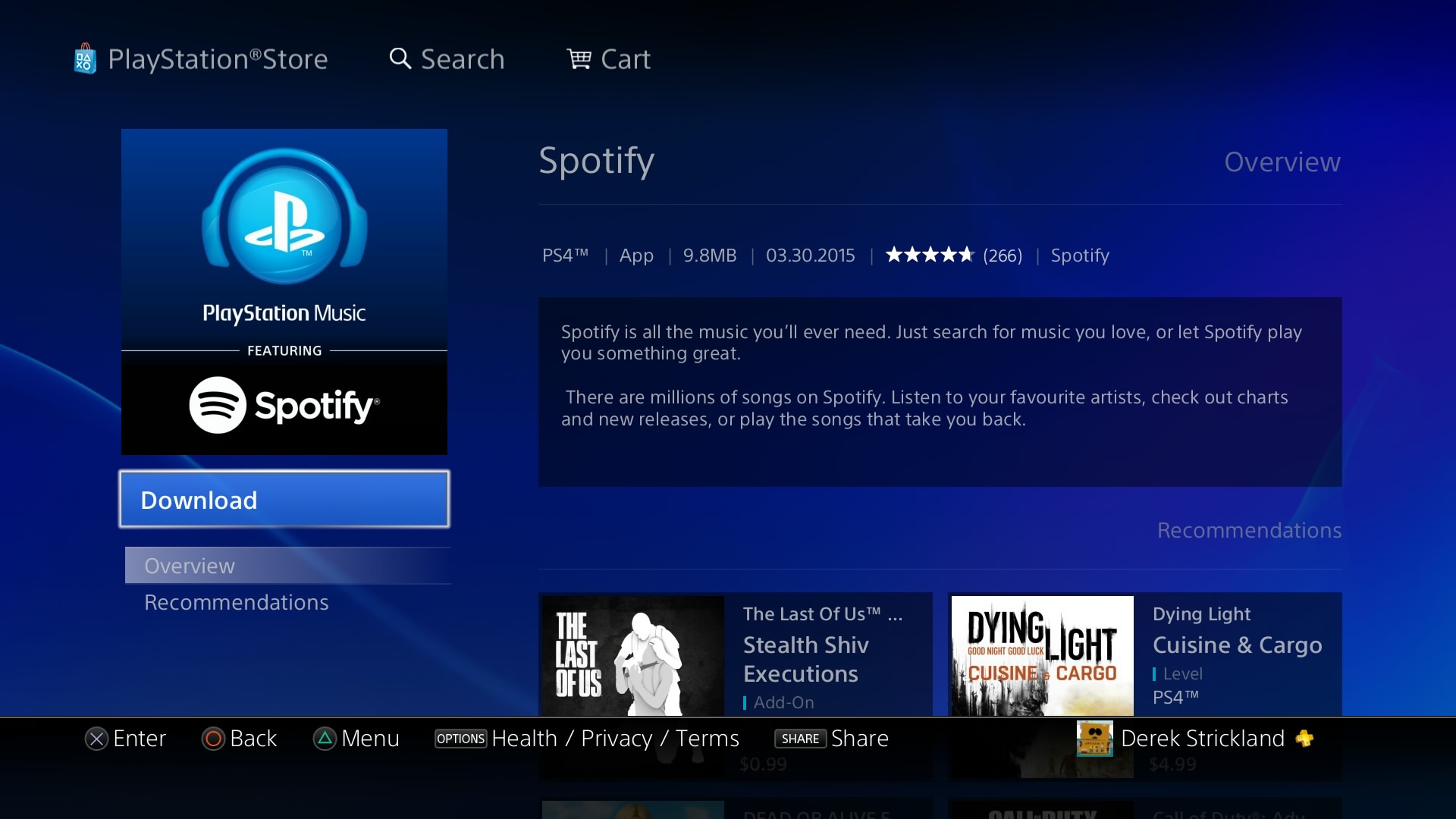Introduction
Welcome to the world of entertainment on your PlayStation 3! With the ability to download and watch movies directly on your console, you can enjoy a wide range of films without leaving the comfort of your living room. Whether you’re a movie buff or just looking for a way to unwind with a good flick, downloading movies to your PS3 is a convenient and straightforward process.
In this guide, we will walk you through the step-by-step process of how to download movies to a PS3, from preparing your console to accessing and enjoying your downloaded movies. So grab your controller, get ready to explore a vivid cinematic experience, and let’s dive into the world of movie downloads on your PS3.
Before we proceed, it’s important to note that downloading movies to your PS3 requires an internet connection and an account on the PlayStation Network. If you haven’t already set these up, don’t worry! We’ll cover the necessary steps along the way.
So, whether you’re craving the latest blockbuster hit or want to revisit a classic film, let’s get started on our journey to download movies to your PS3 and transform your gaming console into a home theater system.
Step 1: Prepare Your PS3
Before diving into the world of movie downloads on your PS3, it’s important to ensure that your console is ready for the task. Here’s what you need to do:
1. Connect your PS3 to your TV: Make sure your PS3 is properly connected to your TV using an HDMI or AV cable. This will ensure that you have a seamless viewing experience once you start watching your downloaded movies.
2. Update your PS3 software: It’s crucial to keep your PS3 software up to date to ensure compatibility with the movie downloading process. Go to the Settings menu on your PS3 and select System Update to check for any available updates and install them.
3. Clear storage space: Movies can take up a considerable amount of storage space on your PS3, so it’s essential to free up some room before starting the download process. Delete any unnecessary games, apps, or media files to make space for your movies.
4. Connect your PS3 to the internet: Ensure that your PS3 is connected to the internet either via Wi-Fi or an Ethernet cable. Having a stable internet connection is crucial for a smooth movie downloading experience.
5. Charge your controller: Make sure your PS3 controller is fully charged or connected to a power source to avoid any interruptions while navigating through the downloading process.
Taking these steps to prepare your PS3 will ensure that you have a hassle-free experience when it comes to downloading and enjoying movies on your gaming console. Now that your PS3 is ready, let’s move on to the next step and connect it to the internet.
Step 2: Connect Your PS3 to the Internet
To download movies to your PS3, you need a stable internet connection. Follow these steps to connect your console to the internet:
1. Wireless Connection:
- On your PS3, go to the Settings menu and select Network Settings.
- Choose Internet Connection Settings and select “Easy”.
- Select “Wireless” as your preferred connection method.
- Scan for available Wi-Fi networks, choose yours, and enter the password if prompted.
- Confirm the settings and test the connection to make sure it’s successful.
2. Wired Connection:
- Connect one end of an Ethernet cable to your PS3 and the other end to your modem or router.
- On your PS3, navigate to the Settings menu, then select Network Settings.
- Select Internet Connection Settings and choose “Easy”.
- Choose “Wired Connection” as your preferred method.
- Confirm the settings and test the connection.
Once your PS3 is connected to the internet, you can proceed to the next step. It’s important to ensure that your connection is stable to avoid any interruptions during the movie download process.
Now that your PS3 is successfully connected to the internet, it’s time to create an account on the PlayStation Network so you can access the PlayStation Store and start downloading movies. Let’s move on to the next step.
Step 3: Create an Account on the PlayStation Network
In order to access the PlayStation Store and download movies to your PS3, you’ll need to create an account on the PlayStation Network. Follow these steps to get started:
1. Turn on your PS3: Make sure your console is powered on and connected to the internet.
2. Navigate to the PlayStation Network: On the XMB (Cross Media Bar) menu, scroll to the far left and select the PlayStation Network icon. Press the X button on your controller to continue.
3. Select “Sign Up for PlayStation Network”: On the PlayStation Network screen, select the “Sign Up for PlayStation Network” option.
4. Choose the “Create a New Account” option: A new screen will appear with two options: “Sign In” and “Create a New Account”. Select “Create a New Account” to proceed with the account creation process.
5. Agree to the Terms of Service: Read and accept the Terms of Service and User Agreement by selecting “Accept” after reviewing the terms.
6. Fill in your account details: You’ll be prompted to enter your personal information, including your name, date of birth, country of residence, and email address. Follow the on-screen instructions to input the required information accurately.
7. Create a unique username and password: Choose a unique username and password for your account. Make sure to create a strong password to ensure the security of your account.
8. Verify your email address: PlayStation Network will send a verification email to the address provided during the account creation process. Access your email and follow the instructions to verify your email address.
9. Confirm your account: Return to your PS3 and follow the prompts to confirm your account. This may involve accessing your email again or entering a verification code provided in the email.
Once your account is confirmed, you can proceed to access the PlayStation Store and start downloading movies to your PS3. Creating a PlayStation Network account is essential for accessing a wide range of content, including movies, games, and more.
With your PlayStation Network account ready, let’s move on to the next step: accessing the PlayStation Store and browsing for movies to download.
Step 4: Access the PlayStation Store
Now that you have your PlayStation Network account set up, it’s time to access the PlayStation Store and explore the vast collection of movies available for download. Follow these steps to access the PlayStation Store on your PS3:
1. On the XMB (Cross Media Bar) menu, scroll to the far left: You’ll find the PlayStation Store icon. Press the X button on your controller to select it.
2. Sign in to your PlayStation Network account: If you’re not already signed in, you’ll be prompted to enter your username and password. Enter your account details using your controller and press the X button to proceed.
3. Navigate through the categories: Once you’re in the PlayStation Store, you’ll find various categories to browse, such as “Featured”, “Movies”, “TV Shows”, and more. Use the left analog stick on your controller to navigate through the categories and highlight the one you’re interested in.
4. Select the “Movies” category: If you want to download movies, select the “Movies” category from the main menu. This will take you to the movie section of the PlayStation Store.
5. Explore the movie collection: Within the “Movies” category, you’ll find a wide range of options, including new releases, genres, and popular titles. Use the on-screen instructions or the search function to find the specific movies you’re interested in.
6. View movie details: Once you find a movie you want to download, select it to view more details. You’ll see information such as the movie’s synopsis, rating, cast, and pricing options.
7. Choose your download option: Select the “Download” button or the option that indicates the price or rental period you prefer. Some movies may offer both purchase and rental options, so choose the one that suits your preference.
8. Confirm your download: After selecting your preferred download option, you’ll be prompted to confirm your selection. Follow the on-screen prompts to proceed with the download process.
Now that you know how to access the PlayStation Store and browse for movies, it’s time to move on to the next step: selecting and downloading movies to your PS3. Stay tuned!
Step 5: Browse and Find Movies to Download
Are you ready to dive into the world of movies available for download on your PS3? In this step, we’ll guide you through the process of browsing and finding movies that you can download and enjoy on your console. Follow these steps:
1. Open the PlayStation Store: From the XMB (Cross Media Bar) menu, navigate to the PlayStation Store icon and press the X button on your controller to open it.
2. Sign in to your PlayStation Network account: If you haven’t already signed in, enter your username and password when prompted to access the PlayStation Store.
3. Explore the available categories: Once inside the PlayStation Store, you’ll find a variety of categories to help you navigate through the available movies. Categories may include “Featured”, “New Releases”, “Genres”, and more. Use the left analog stick on your controller to highlight the category you’re interested in.
4. Use the search function: If you have a specific movie in mind that you want to download, you can use the search function to find it quickly. Use the on-screen keyboard or connect a USB keyboard to your PS3 for easier typing.
5. Refine your search: To narrow down your search results, you can apply filters, such as sorting movies by genre, release date, or popularity. This allows you to find movies that align with your preferences and interests.
6. Read movie details: When you find a movie you’re interested in, select it to view more details. This includes the movie’s description, cast, ratings, and sometimes even trailers or previews.
7. Look for user reviews: To get an idea of what other users think about a particular movie, check if there are any user reviews available. These reviews can provide insights and help you make an informed decision about whether to download the movie or not.
8. Select and add movies to your cart: Once you’ve found a movie you want to download, you can select the purchase or rental option and add it to your cart. You can continue browsing and adding more movies to your cart before proceeding to the checkout process.
9. Confirm your purchases: After adding movies to your cart, review your selections, and proceed to the checkout process. Follow the on-screen instructions to confirm your purchases and complete the transaction.
Now that you know how to browse and find movies to download on your PS3, you’re one step closer to enjoying your favorite films on the big screen. In the next step, we’ll guide you through the process of selecting and downloading movies. Stay tuned!
Step 6: Select and Download Movies
You’ve reached an exciting step in the process of downloading movies to your PS3 – selecting and downloading the movies you want to watch. Follow these steps to choose and download your desired movies:
1. Access your cart: After browsing and adding movies to your cart, select the option to access your cart to review the items you’ve selected.
2. Review and modify your selections: Take a moment to review the movies in your cart. Ensure that you have chosen the correct movies and that they match your preferences.
3. Proceed to checkout: Once you are satisfied with your selections, proceed to the checkout process. Select the appropriate option to initiate the download process.
4. Confirm your purchase or rental: Read through any purchase or rental options provided for each movie. Choose the option that suits your preference, whether it’s purchasing the movie to own or renting it for a specific period.
5. Proceed to payment: If you are purchasing movies, you may be required to enter your payment information. Follow the on-screen instructions to provide the necessary details and complete the payment process.
6. Accept the terms and conditions: Read and accept any terms and conditions associated with the purchase or rental of the movies. This step ensures that you understand and agree to the terms set forth by the PlayStation Store.
7. Begin the download: Once you have completed the checkout process, the download of your selected movies will begin automatically. You can monitor the progress of each download from the “Downloads” or “Notification” section of your PS3.
8. Wait for the download to complete: Depending on the size of the movie and the speed of your internet connection, the download process may take some time. Be patient and allow the movies to download fully.
9. Access your downloaded movies: Once the download is complete, the movies will be available for you to access and watch on your PS3. You can find them in the “Video” or “TV/Video Services” section of your PS3.
With the download process complete, you can now sit back, relax, and enjoy the movie-watching experience on your PS3. In the next step, we’ll cover how to monitor and manage your downloads effectively.
Step 7: Monitor and Manage Downloads
Downloading movies to your PS3 can take some time, especially for larger files. It’s important to monitor and manage your downloads effectively to ensure a smooth experience. Follow these steps to monitor and manage your movie downloads:
1. Navigate to the “Downloads” section: On your PS3, go to the XMB (Cross Media Bar) menu and scroll to the “Downloads” section. This is where you can monitor the progress of your ongoing movie downloads.
2. Check the download status: In the “Downloads” section, you’ll see a list of your active downloads and their current status. This includes information like download progress and estimated time remaining.
3. Pause or resume downloads: If you need to pause or resume a download, highlight the specific download and press the X button on your controller. This will allow you to toggle the download status between paused and resumed.
4. Cancel downloads: If you decide that you no longer want to download a particular movie, you can cancel the download. Highlight the download you wish to cancel and press the triangle button on your controller to bring up the options menu. Select “Cancel Download” to stop the download process.
5. Prioritize downloads: If you have multiple movies downloading simultaneously, you can prioritize their order. Highlight the download you want to prioritize and press the triangle button on your controller to bring up the options menu. Select “Move to Top” to move the selected movie to the top of the download queue.
6. Monitor download speed: Keep an eye on the download speed of your movies. If you notice consistently slow download speeds, it may be worth checking your internet connection or taking steps to optimize your network settings.
7. Manage available storage: As you download movies, they will take up storage space on your PS3. Regularly check the available storage in the “System Storage” section of your PS3 to ensure you have enough space for new downloads. If needed, delete or move existing movies or other content to free up space.
8. Be patient: Remember that larger movie downloads may take some time to complete, especially if you have a slower internet connection. Stay patient and allow the downloads to finish before attempting to access or watch the movies.
By effectively monitoring and managing your movie downloads, you can ensure a smooth and enjoyable experience on your PS3. Now that you have successfully downloaded and managed your movies, let’s move on to the final step: accessing and enjoying your downloaded movies on your PS3.
Step 8: Access and Enjoy Your Downloaded Movies on PS3
Congratulations! You have successfully downloaded movies to your PS3. Now, it’s time to access and enjoy your collection of downloaded films on your console. Follow these steps:
1. Navigate to the “Video” or “TV/Video Services” section: On your PS3, go to the XMB (Cross Media Bar) menu and scroll to the “Video” or “TV/Video Services” section. This is where your downloaded movies are stored.
2. Select the downloaded movie: Within the “Video” or “TV/Video Services” section, locate the movie you want to watch. It may be listed under a specific category or in alphabetical order. Use the left analog stick on your controller to highlight the movie.
3. Press the X button to play the movie: Once you’ve highlighted the movie, press the X button on your controller to start playing it. The movie will begin playing on your screen, allowing you to sit back, relax, and enjoy the cinematic experience directly on your PS3.
4. Customize your viewing options: While watching the movie, you can customize your viewing options. Press the triangle button on your controller to access the options menu, where you can adjust settings such as display quality, subtitles, audio tracks, and more. This allows you to tailor your movie-watching experience to your preferences.
5. Pause, rewind, or fast forward: During playback, you have control over the movie. Use the buttons on your controller to pause, rewind, or fast forward to specific scenes or moments in the movie. This allows you to rewatch favorite scenes or skip through parts you’re not interested in.
6. Enjoy additional features: Some downloaded movies may include additional features, such as bonus content, behind-the-scenes footage, or deleted scenes. Explore the options available for each movie to access these additional features and enhance your movie-watching experience.
7. Build your movie library: Now that you know how to access and enjoy your downloaded movies, you can continue to build your movie library on your PS3. Browse the PlayStation Store regularly for new releases, promotions, and deals on movies, allowing you to expand your collection and have a wide variety of films to choose from.
With your downloaded movies easily accessible on your PS3, you can sit back, relax, and enjoy a movie night right from your home. Take advantage of the features and options available to tailor your movie-watching experience to your liking. Keep exploring the vast world of movies available for download, and make the most out of your PS3 as your personal entertainment hub.