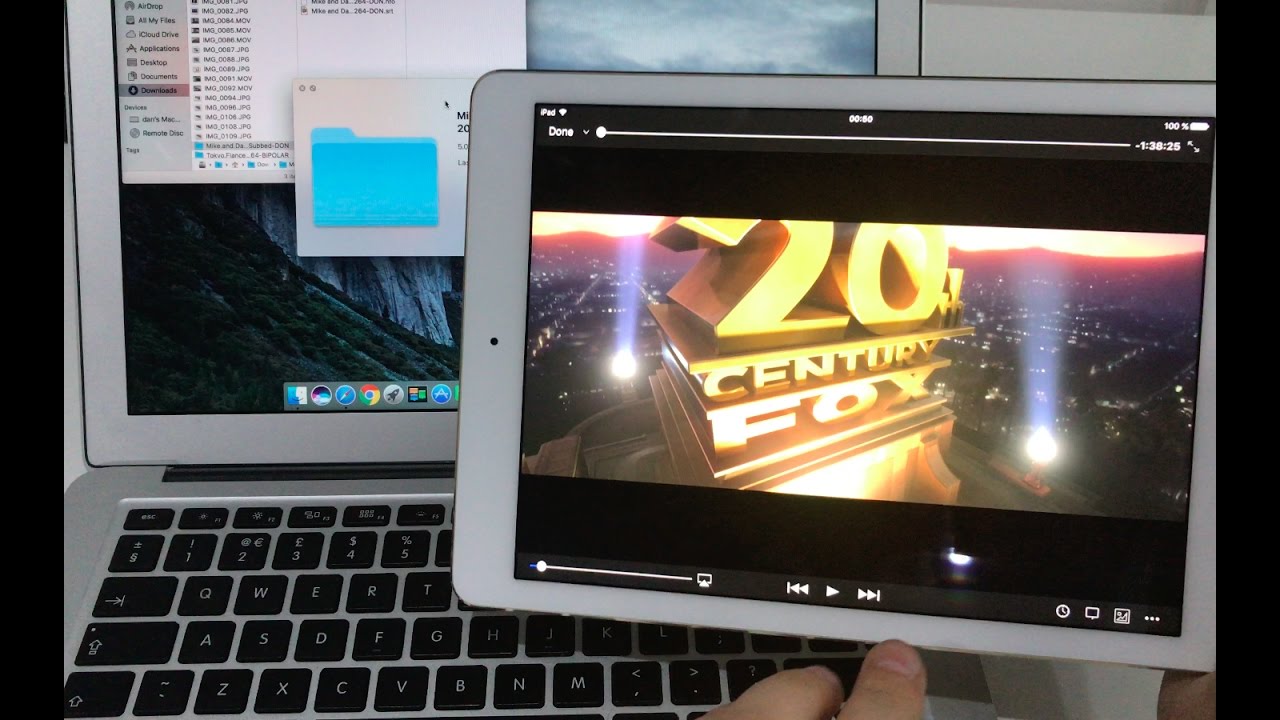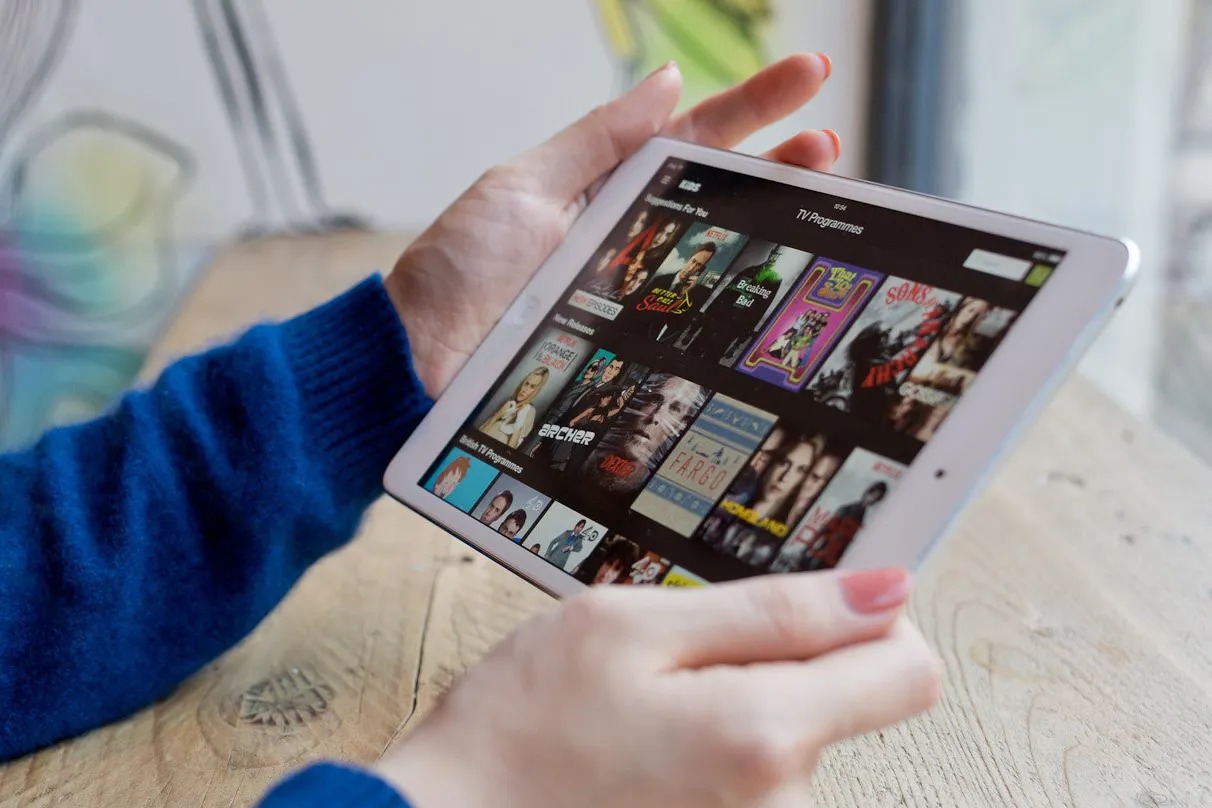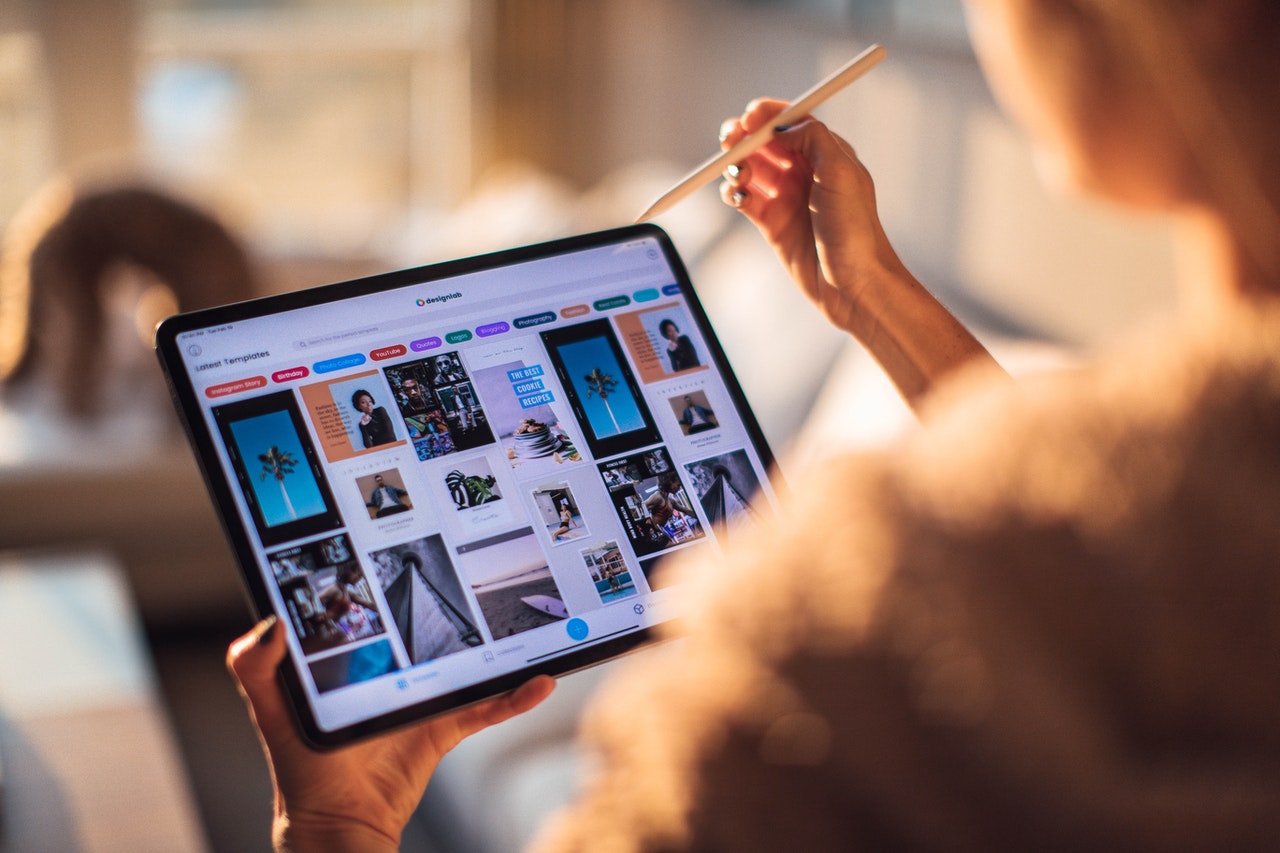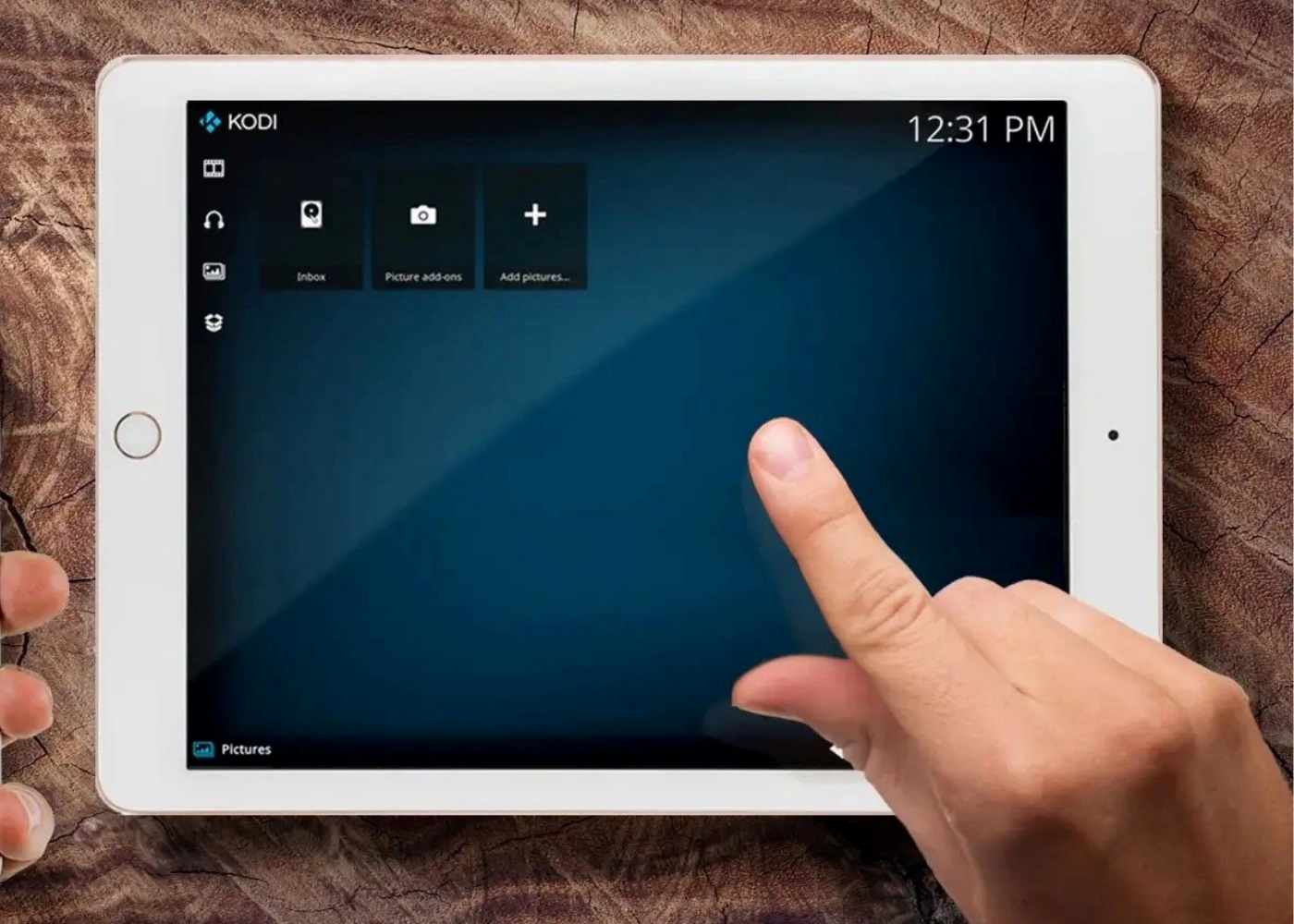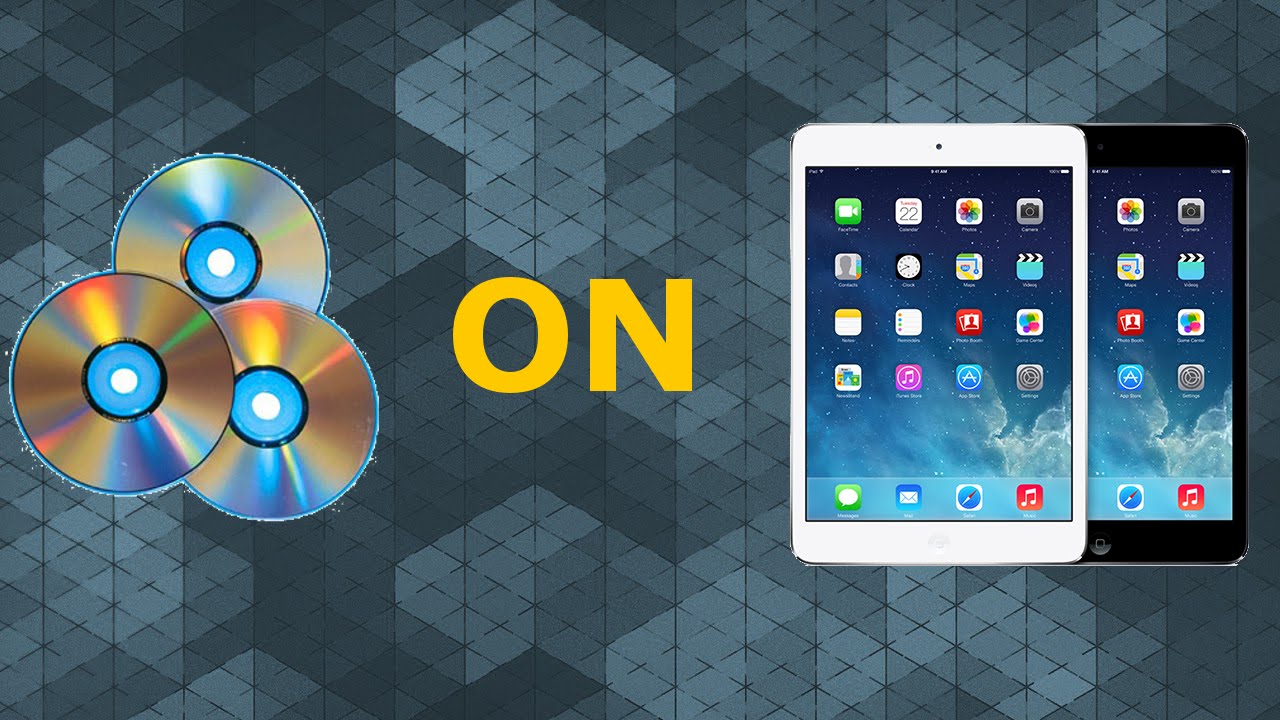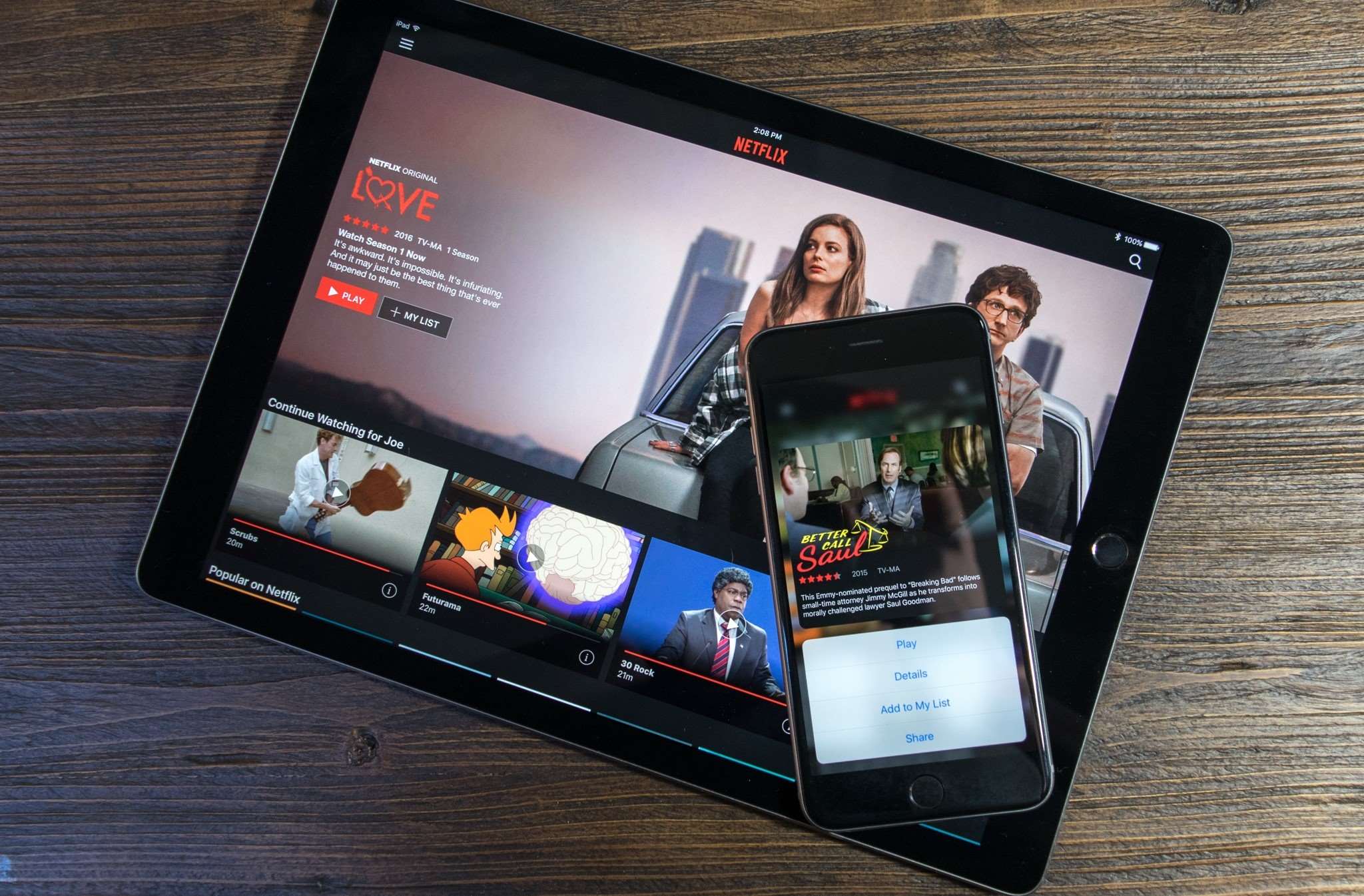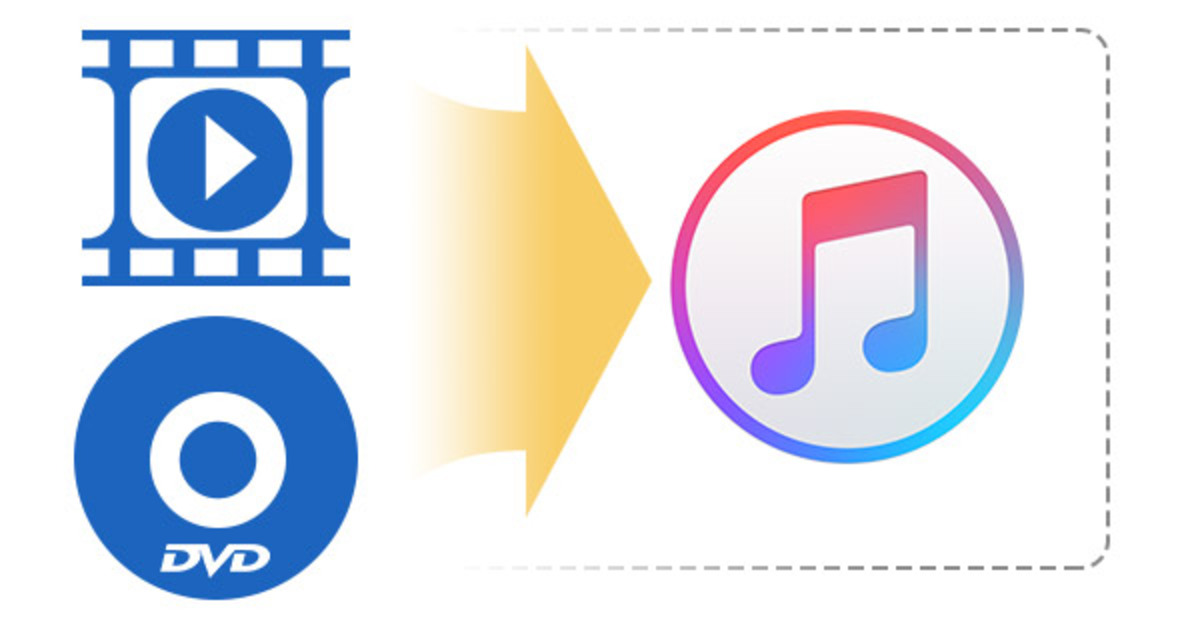Introduction
Ever since its introduction, the iPad has revolutionized the way we consume media on the go. With its sleek design, high-resolution display, and powerful processing capabilities, it has become a popular choice for watching movies and TV shows. However, one limitation that users have often faced is the reliance on iTunes to download and manage media content on their iPads. Fortunately, there are alternative methods available to download movies on iPad without the need for iTunes.
Downloading movies directly on your iPad offers several advantages. First and foremost, it allows you to enjoy your favorite films anytime, anywhere, without the need for an internet connection. This is particularly helpful when traveling or in areas with limited or no Wi-Fi access. Additionally, downloading movies on your iPad eliminates the need for a separate device, such as a laptop or desktop computer, to transfer files. It provides a convenient, all-in-one solution for entertainment on the go.
In this article, we will explore different methods to download movies on your iPad without iTunes, giving you the flexibility and freedom to enjoy your favorite films at your convenience. Whether you prefer using third-party apps, cloud storage services, or streaming apps with offline viewing options, we have got you covered. So, let’s dive in and explore the various options available to enhance your movie-watching experience on your iPad!
Why Download Movies on iPad Without iTunes?
While iTunes has been a popular choice for managing and downloading media on Apple devices, many users prefer alternative methods to download movies on their iPads. Here are some key reasons why you might want to explore other options:
- No reliance on a computer: With iTunes, you need to connect your iPad to a computer every time you want to download movies. This can be inconvenient, especially when you’re on the go and don’t have access to a computer.
- Flexibility in media sources: iTunes has a limited selection of movies available for purchase or rental. By exploring other methods, you can download movies from a wider variety of sources, including websites, streaming services, and your personal collection.
- Offline viewing: Downloading movies on your iPad allows you to watch them offline, without an internet connection. This is particularly useful when you’re traveling or in an area with poor Wi-Fi connectivity.
- Storage management: iTunes requires you to sync your iPad with your computer, which takes up storage space. By downloading movies directly on your iPad, you can better manage your storage and easily delete or move movies as needed.
- Greater control and customization: Alternative methods often provide more control and customization options when it comes to downloading and organizing media. You can choose your preferred file formats, adjust video quality settings, and even apply subtitles or other enhancements.
By exploring different methods to download movies on your iPad without iTunes, you can enjoy greater flexibility, convenience, and options when it comes to your movie-watching experience. Whether you’re looking to expand your media sources, watch movies offline, or have more control over your content, the alternatives we will explore in this article will help you achieve just that.
Method 1: Using Third-party Video Downloader Apps
One of the easiest ways to download movies on your iPad without iTunes is by using third-party video downloader apps. These apps allow you to search, download, and save movies directly to your iPad’s storage for offline viewing. Here’s how you can do it:
- Open the App Store on your iPad and search for a reputable video downloader app. There are several popular options available, such as Documents by Readdle, iDownloader, or Video Downloader Pro.
- Once you have found a suitable app, download and install it on your iPad.
- Launch the video downloader app and navigate to the built-in web browser within the app.
- Using the app’s browser, search for the website or platform from which you want to download the movie. Some popular options include YouTube, Vimeo, or Dailymotion.
- Find the movie you want to download and open its playback page.
- Look for a download button or an option to save the video. In some cases, you may need to play the video first and then tap on the download button that appears.
- Choose the desired video quality and tap the download button. The app will start downloading the movie and save it to your iPad’s local storage.
- Once the download is complete, you can access and watch the movie directly within the video downloader app, or transfer it to your preferred media player app for playback.
It’s important to note that some video downloader apps may have limitations depending on the websites or platforms they support. Additionally, be mindful of copyright laws and ensure that you only download movies that are authorized for free distribution or for which you have the necessary permissions. Always use these apps responsibly and respect intellectual property rights.
Using third-party video downloader apps offers a convenient and straightforward way to download movies on your iPad without the need for iTunes. You can easily access and enjoy your favorite films offline, regardless of whether they are available for download on popular streaming platforms or not. Explore different video downloader apps to find the one that best suits your needs and start building your offline movie collection today!
Method 2: Transferring Movies via Wi-Fi with VLC Player
Another effective method to download movies on your iPad without iTunes is by using VLC Player, a popular media player that supports various file formats and offers Wi-Fi file transfer functionality. Follow these steps to transfer movies to your iPad using VLC Player:
- Download and install VLC Player from the App Store on your iPad.
- On your computer, open a web browser and visit the official VLC website (videolan.org) to download and install VLC Media Player on your computer.
- Launch VLC Player on your iPad and tap on the cone icon at the top left corner of the screen to access the sidebar menu.
- Within the sidebar menu, tap on “Sharing via Wi-Fi” to enable Wi-Fi file transfer mode.
- Note the IP address and port number displayed on your iPad’s screen. This information will be used to establish the connection between your computer and iPad.
- On your computer, open a web browser and enter the IP address and port number displayed on your iPad into the address bar. Hit Enter to access the VLC web interface.
- Once you are connected to the VLC web interface, click on the “Upload files” button and select the movies you want to transfer from your computer to your iPad.
- Wait for the files to finish uploading. This may take some time depending on the size of the movies.
- After the files are uploaded, you can access and watch them directly within the VLC Player app on your iPad.
Using VLC Player for Wi-Fi file transfer eliminates the need for cables, making it a convenient method to download movies on your iPad. It allows you to transfer movies from your computer to your iPad wirelessly, providing you with a seamless way to enjoy your favorite films offline or on the go. VLC Player supports a wide range of video formats, ensuring compatibility with different movie files you may have.
It’s worth noting that VLC Player’s Wi-Fi file transfer mode relies on your local network connection. Make sure that both your computer and iPad are connected to the same Wi-Fi network for a smooth transfer experience. Additionally, ensure that your movies are in supported formats to avoid any playback issues.
With VLC Player’s Wi-Fi file transfer feature, you can easily transfer movies to your iPad without iTunes and enjoy them on the go. This method provides a hassle-free way to expand your movie library and watch your favorite films anytime, anywhere.
Method 3: Using Cloud Storage Services
Cloud storage services offer a convenient and versatile method to download movies on your iPad without iTunes. By uploading movies to the cloud, you can access and download them directly to your iPad whenever you want. Here’s how you can use cloud storage services to download movies on your iPad:
- Choose a reputable cloud storage service that offers a mobile app for iPads, such as Google Drive, Dropbox, or OneDrive.
- Create an account or sign in to your existing account on the cloud storage service’s website.
- Upload the movies you want to download on your iPad by either dragging and dropping them into the cloud storage app or following the specific instructions provided by the service.
- Once the movies are uploaded, open the cloud storage app on your iPad.
- Navigate to the folder where you have uploaded the movies.
- Tap on the movie file you want to download onto your iPad.
- Depending on the cloud storage service, you may have the option to download the movie directly to your iPad’s local storage or choose to keep it in the cloud and stream it when needed.
- If you choose to download the movie, wait for the download to complete. The movie will then be available in your downloaded files section or in a designated folder within the cloud storage app.
- You can now access and watch the downloaded movie directly on your iPad’s media player app, such as VLC Player or the native Videos app.
Using cloud storage services to download movies on your iPad offers several advantages. It allows you to easily access your movies from any device with an internet connection, as long as you have the cloud storage app installed. Additionally, cloud storage services often provide ample storage space, allowing you to store a large collection of movies without worrying about running out of storage on your iPad.
Keep in mind that the availability of cloud storage services may vary in different countries, and their usage may be subject to certain terms and conditions. Also, ensure that you have a stable internet connection while downloading movies from the cloud to your iPad.
With cloud storage services, you can have your entire movie library available at your fingertips, ready to be downloaded on your iPad whenever and wherever you want. Take advantage of these services to make the most of your iPad’s storage and enjoy a wide range of movies on the go without relying on iTunes.
Method 4: Downloading Movies from Websites
If you’re looking to download movies directly from websites onto your iPad without using iTunes, there are several methods you can try. These methods allow you to fetch movies from various sources and save them for offline viewing. Here’s how you can download movies from websites on your iPad:
- Open the Safari or any other web browser app on your iPad.
- Visit a reputable website that offers free or authorized movie downloads. Examples include Archive.org, Public Domain Torrents, or Internet Archive Movies.
- Navigate to the page or section on the website where the movie is located.
- Look for a download link or button next to the movie you want to download. The specific location and appearance of the download option may vary depending on the website.
- Tap on the download link or button. If prompted, choose a suitable location on your iPad to save the movie file.
- Wait for the download to complete. The movie will be saved to the designated location on your iPad’s local storage.
- Once the download is finished, you can locate and access the movie on your iPad’s file manager or media player app.
- Depending on the file format and the media player app you are using, you may need to use a compatible media player like VLC Player to watch the downloaded movie.
When downloading movies from websites, it’s essential to be cautious and use only reputable sources. Verify the legality of the movie downloads and ensure that they adhere to copyright laws and licensing agreements. Additionally, be wary of advertisements or pop-ups on websites that encourage you to download suspicious files or install unwanted software.
Downloading movies directly from websites offers you the flexibility to explore a wide range of films and access them offline on your iPad. It provides a convenient way to expand your movie collection without relying on iTunes or other external platforms.
Remember to always respect intellectual property rights and only download movies from authorized sources. By doing so, you can enjoy a diverse selection of movies right at your fingertips on your iPad, no matter where you are.
Method 5: Using Streaming Apps with Offline Viewing Option
Streaming apps with offline viewing options provide a convenient way to download movies on your iPad without iTunes. These apps allow you to access a vast library of movies and TV shows and save them for offline playback. Here’s how you can use streaming apps with offline viewing options to download movies on your iPad:
- Choose a streaming app that offers an offline viewing feature. Some popular options include Netflix, Amazon Prime Video, Disney+, and Hulu.
- Download and install the streaming app from the App Store on your iPad.
- Launch the app and sign in to your account or create a new one if necessary.
- Navigate to the movie or TV show that you want to download. Not all movies or shows may be available for download, so look for the download button or offline viewing options.
- Tap on the download button or select the offline viewing option for the desired movie.
- Choose the video quality or download settings if applicable and start the download.
- Wait for the download to complete. The movie will be saved within the streaming app’s offline viewing section or in the designated download folder on your iPad.
- When you want to watch the downloaded movie, go to the offline viewing section within the streaming app or access the movie from your iPad’s file manager.
Streaming apps with offline viewing options provide a convenient and legal way to download and enjoy movies on your iPad. They often offer a large selection of movies and TV shows, giving you a variety of options to choose from. However, it’s important to note that the availability of offline viewing may vary depending on the streaming app and your subscription plan.
Keep in mind that downloaded movies from streaming apps may have limitations, such as expiration dates or restrictions on the number of devices you can download content to. Make sure to check the specific details and terms of the streaming app you are using to ensure a smooth downloading experience.
By utilizing streaming apps with offline viewing options, you can easily build a library of downloaded movies on your iPad, allowing you to enjoy your favorite films even when you’re offline or in areas with limited internet connectivity. Take advantage of the convenience and extensive content libraries offered by these apps and enhance your movie-watching experience on your iPad.
Conclusion
In this article, we have explored various methods to download movies on your iPad without the need for iTunes. These methods provide you with flexibility, convenience, and a wider range of options when it comes to enjoying your favorite films on the go. Let’s recap the methods we discussed:
Method 1: Using third-party video downloader apps allows you to search, download, and save movies directly to your iPad’s storage for offline viewing. It is a straightforward and easy way to expand your movie collection.
Method 2: Transferring movies via Wi-Fi with VLC Player eliminates the need for cables and provides a wireless method to transfer movies from your computer to your iPad.
Method 3: Using cloud storage services allows you to upload movies to the cloud and download them on your iPad whenever and wherever you want. It offers a flexible and accessible way to have your entire movie library with you.
Method 4: Downloading movies from websites enables you to fetch movies directly onto your iPad from reputable sources. It provides the freedom to explore various films and save them for offline viewing.
Method 5: Using streaming apps with offline viewing options allows you to download movies from popular streaming platforms and enjoy them offline on your iPad. It offers a legal and convenient way to access a diverse selection of films.
By utilizing these methods, you can enhance your movie-watching experience on your iPad without the constraints of iTunes. Whether you prefer downloading movies from websites, using third-party apps, or leveraging cloud storage services, there is a method that suits your needs and preferences.
Remember to always respect copyright laws and adhere to usage terms and conditions when downloading movies. Be mindful of the legality of the sources you use and ensure you have the necessary permissions to download the movies you want to enjoy on your iPad.
Now that you are equipped with these alternative methods, you can start building your offline movie collection and enjoy your favorite films anytime, anywhere on your iPad. Embrace the flexibility, convenience, and freedom that comes with downloading movies without iTunes and make the most of your movie-watching experience on your iPad!